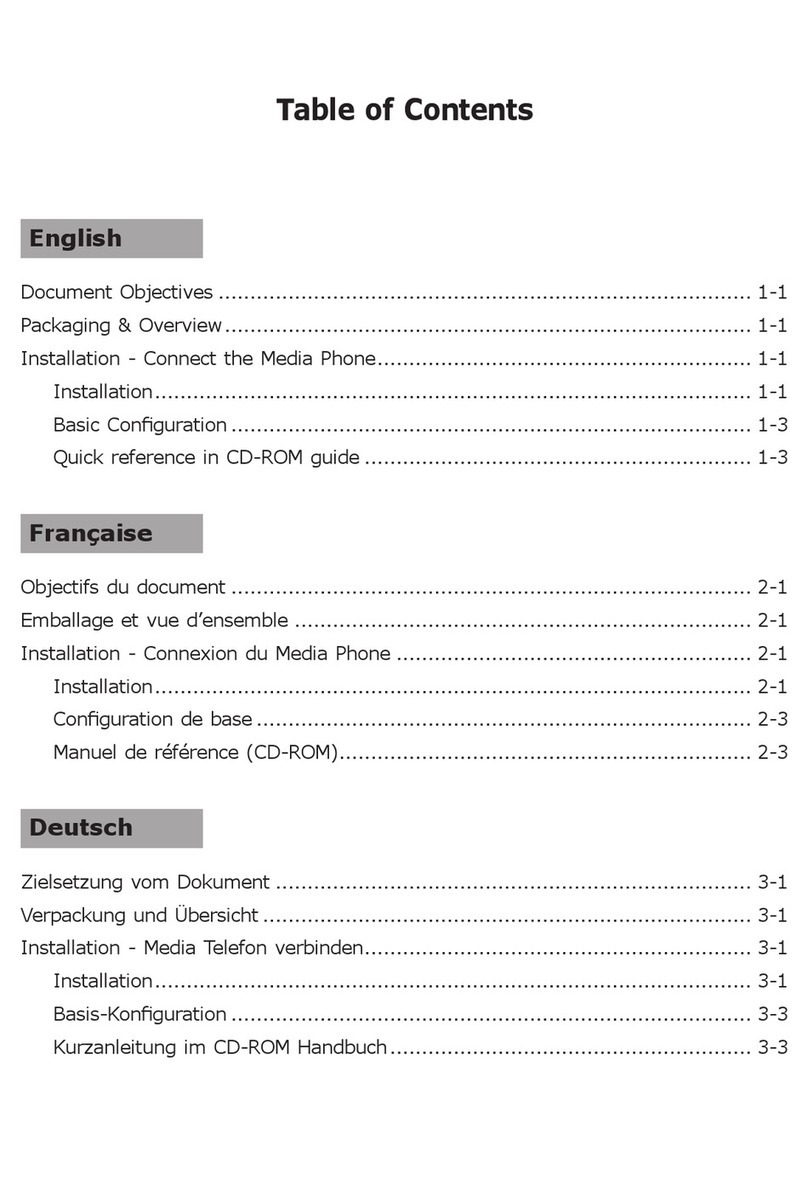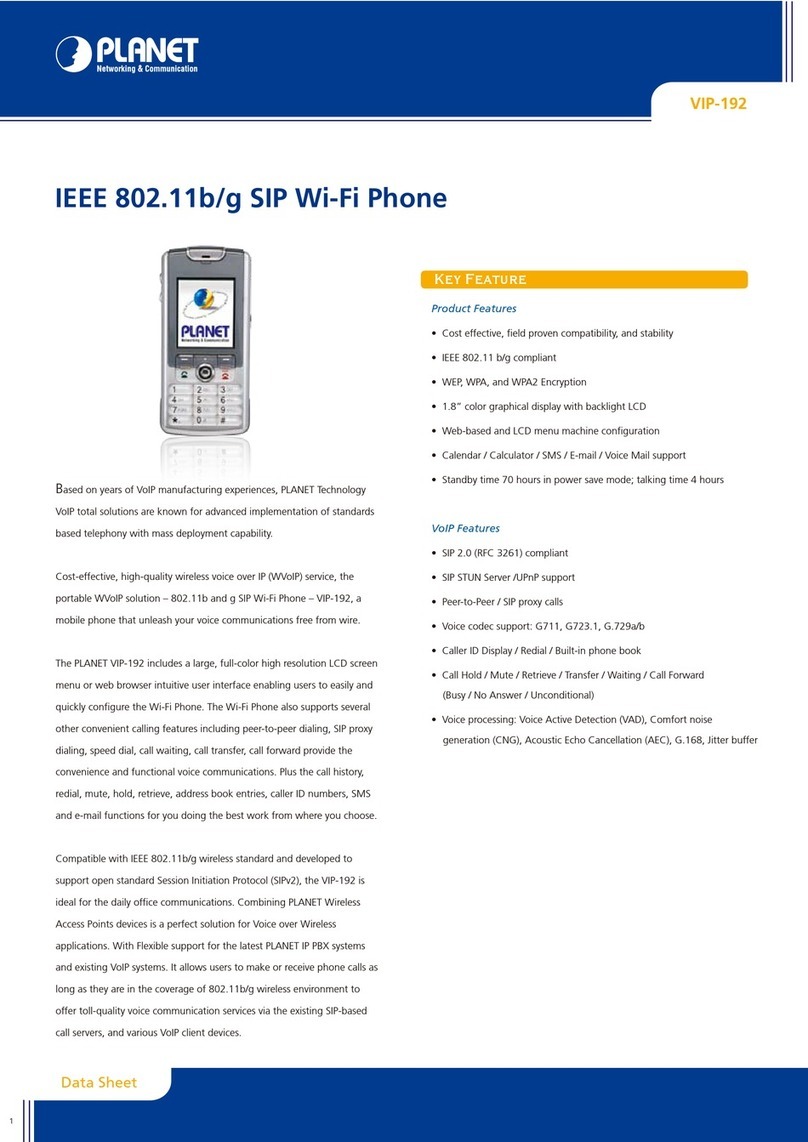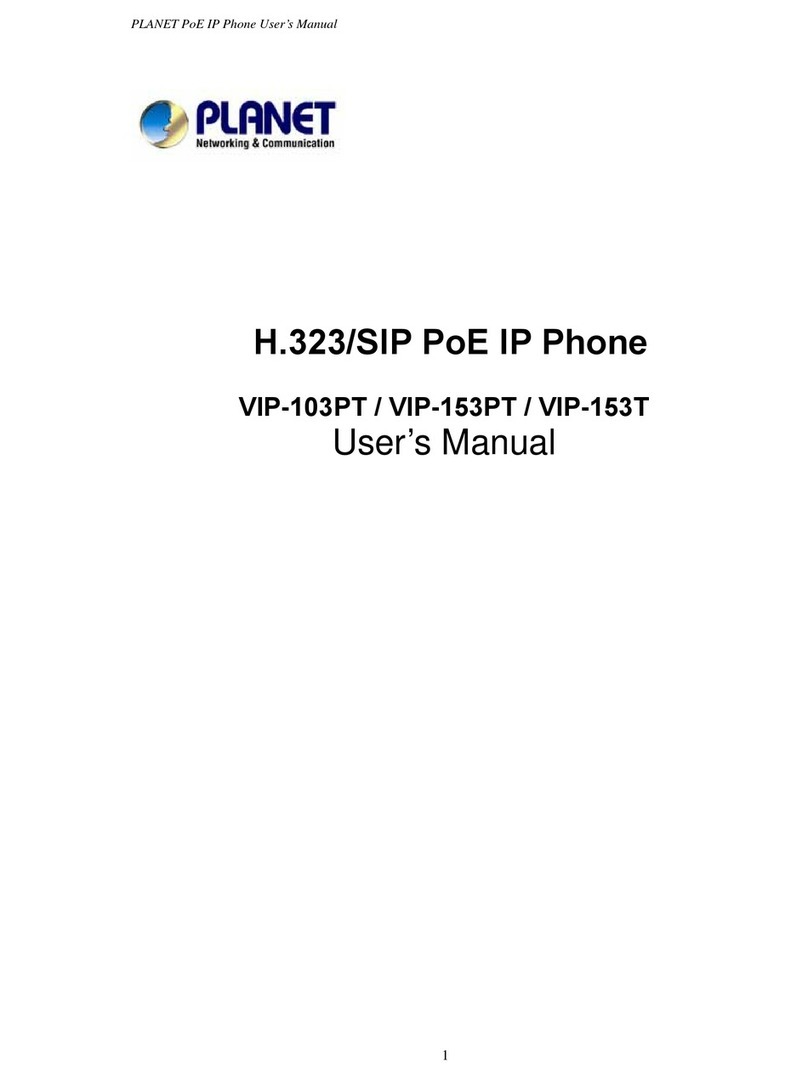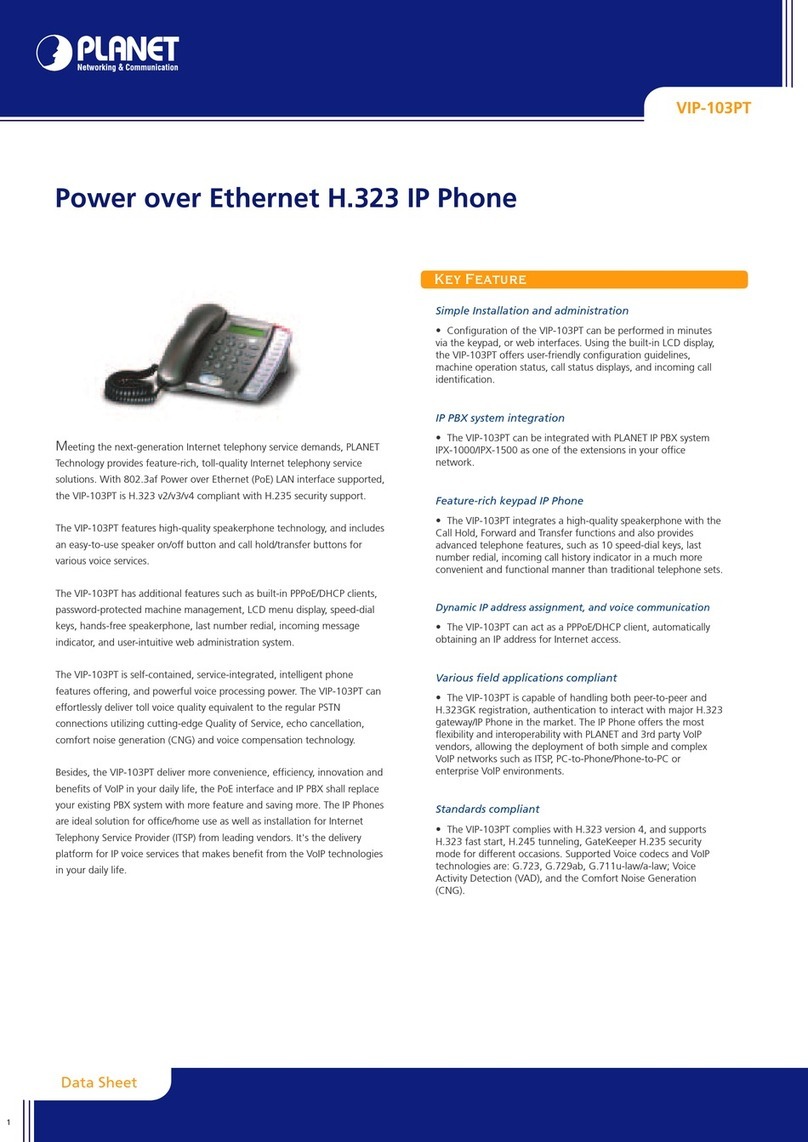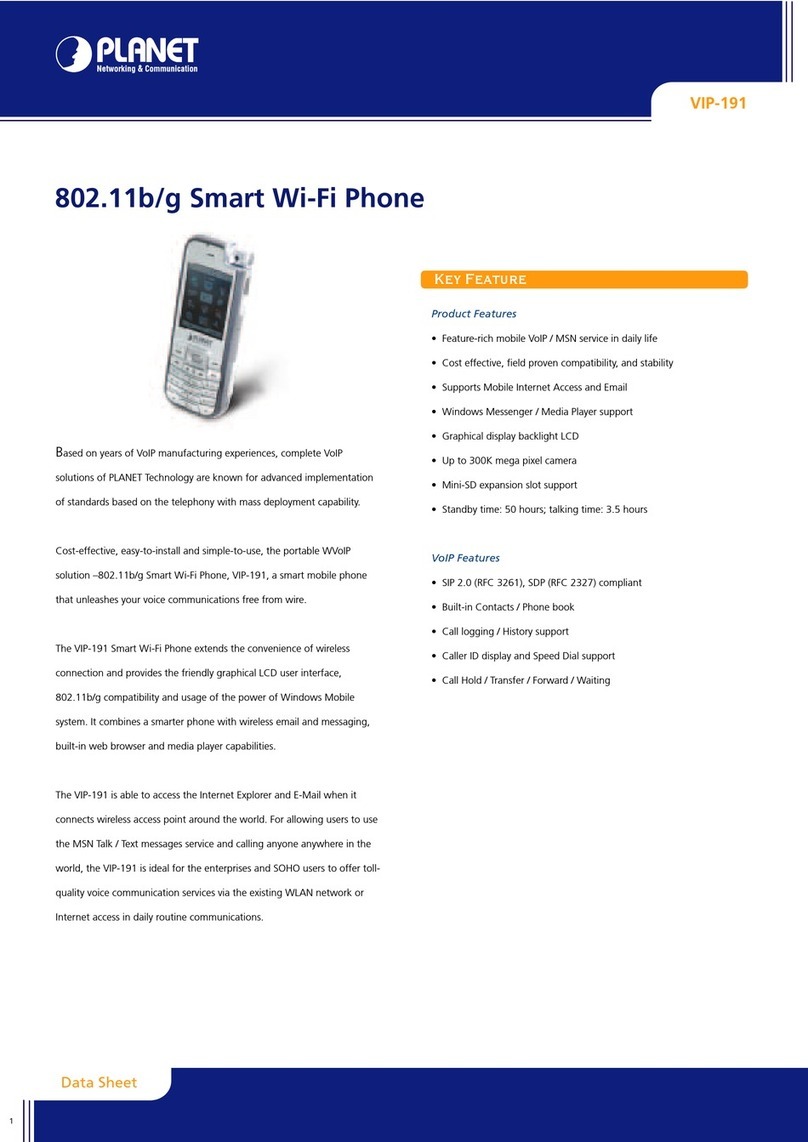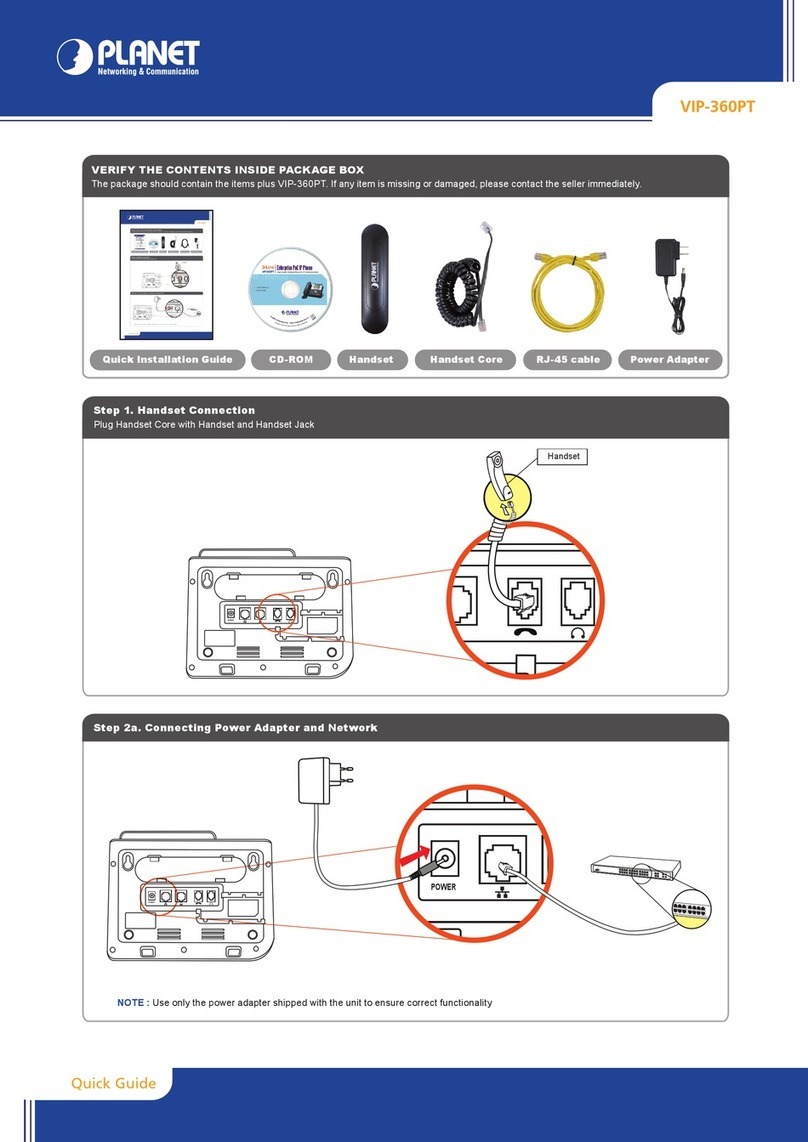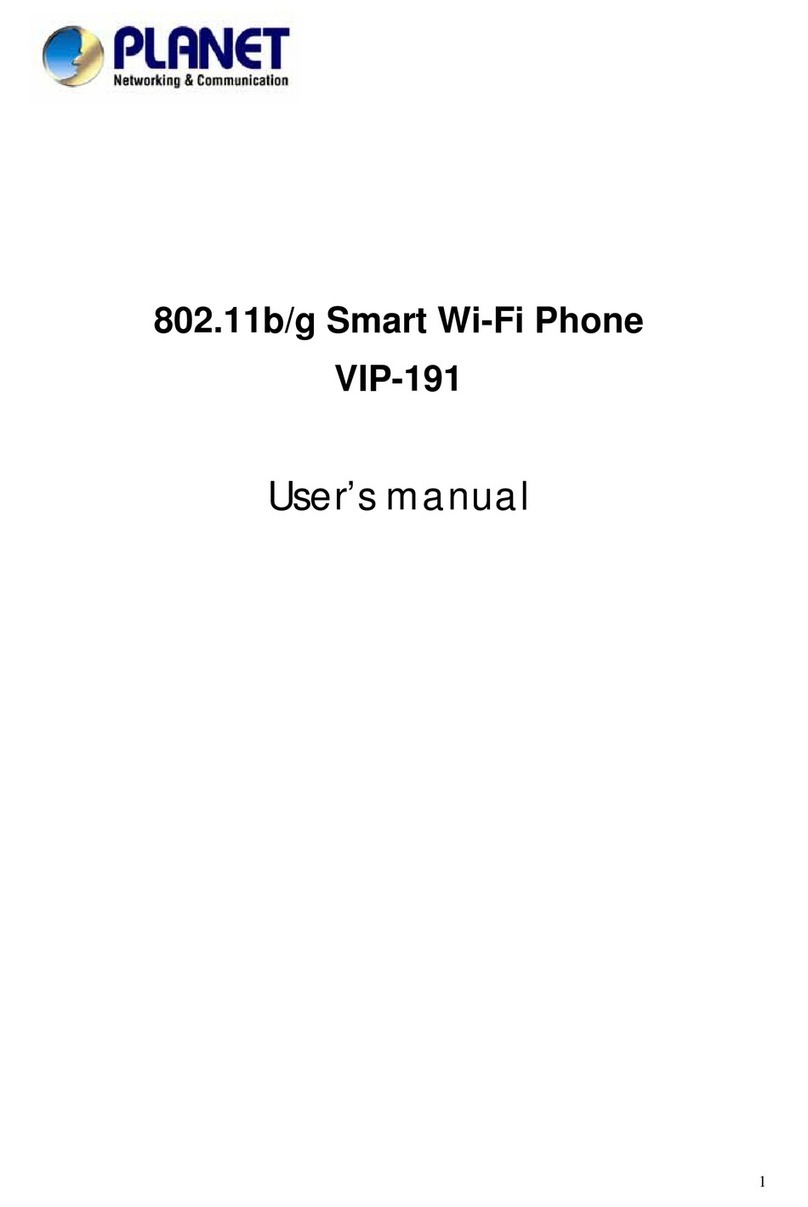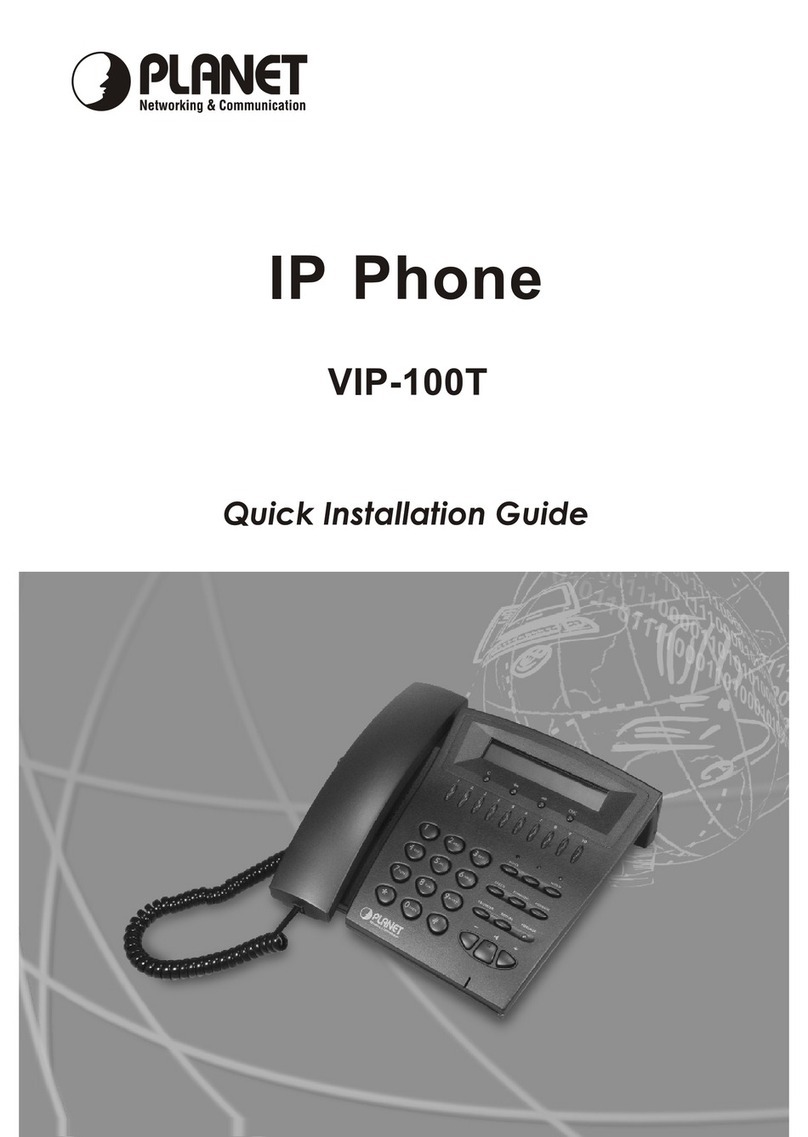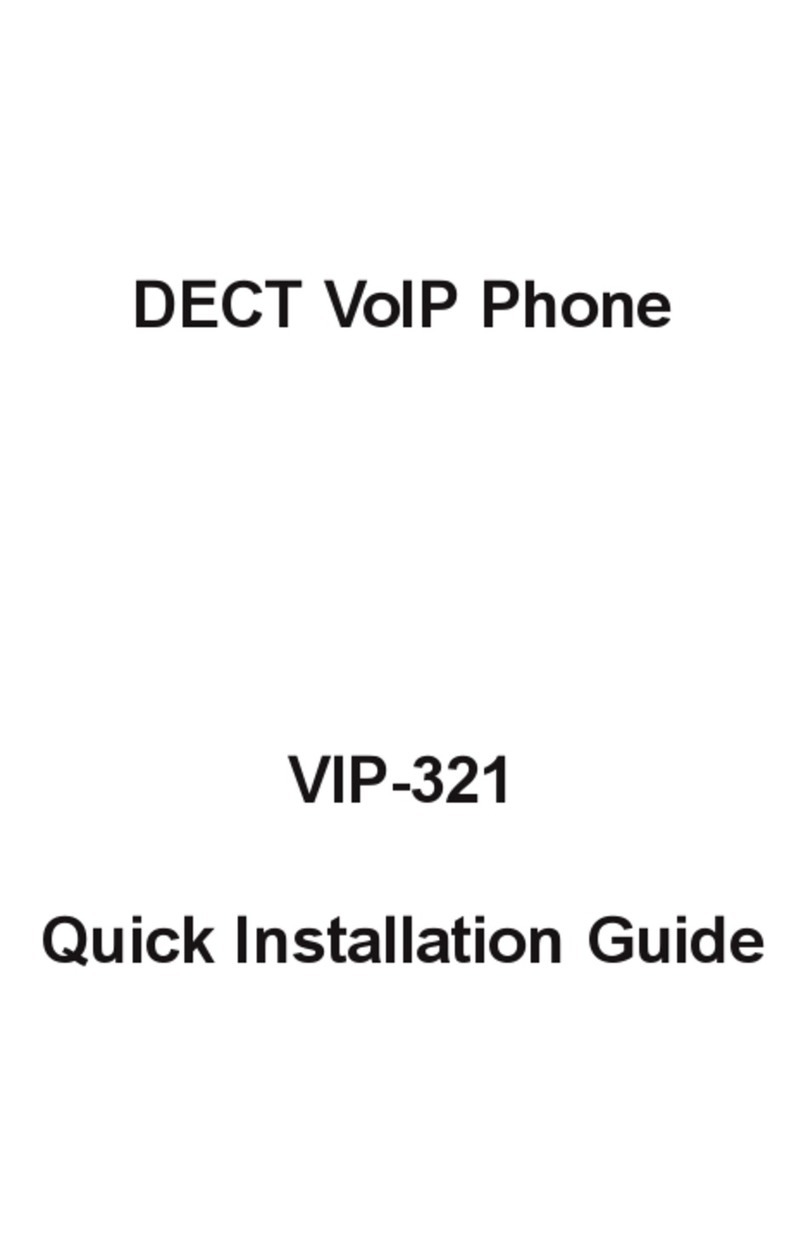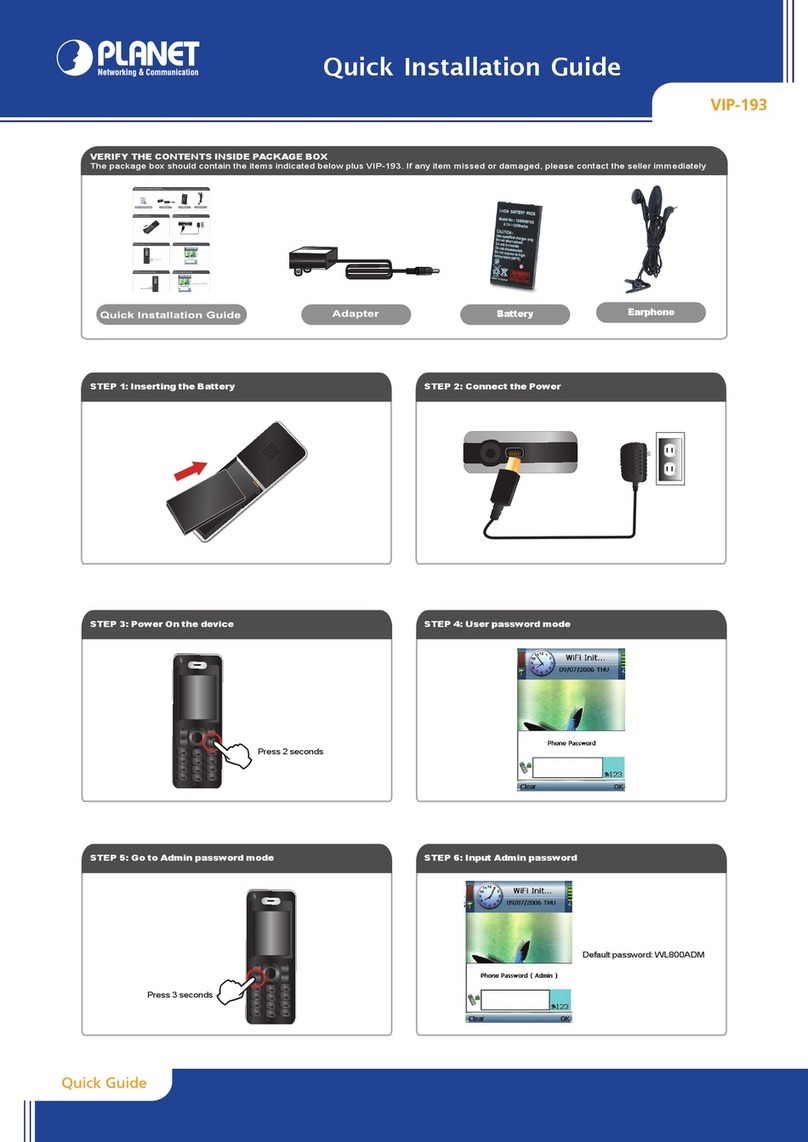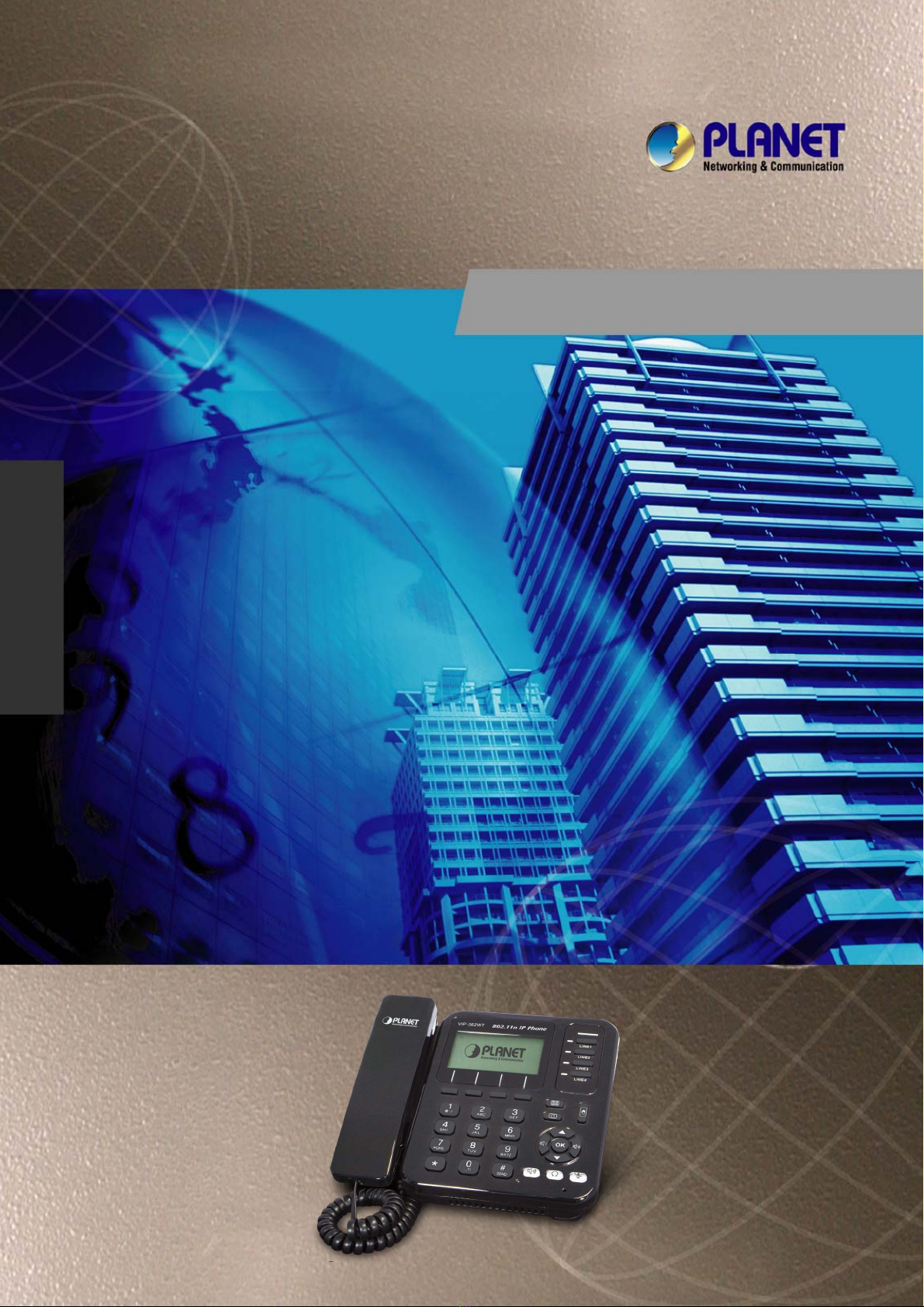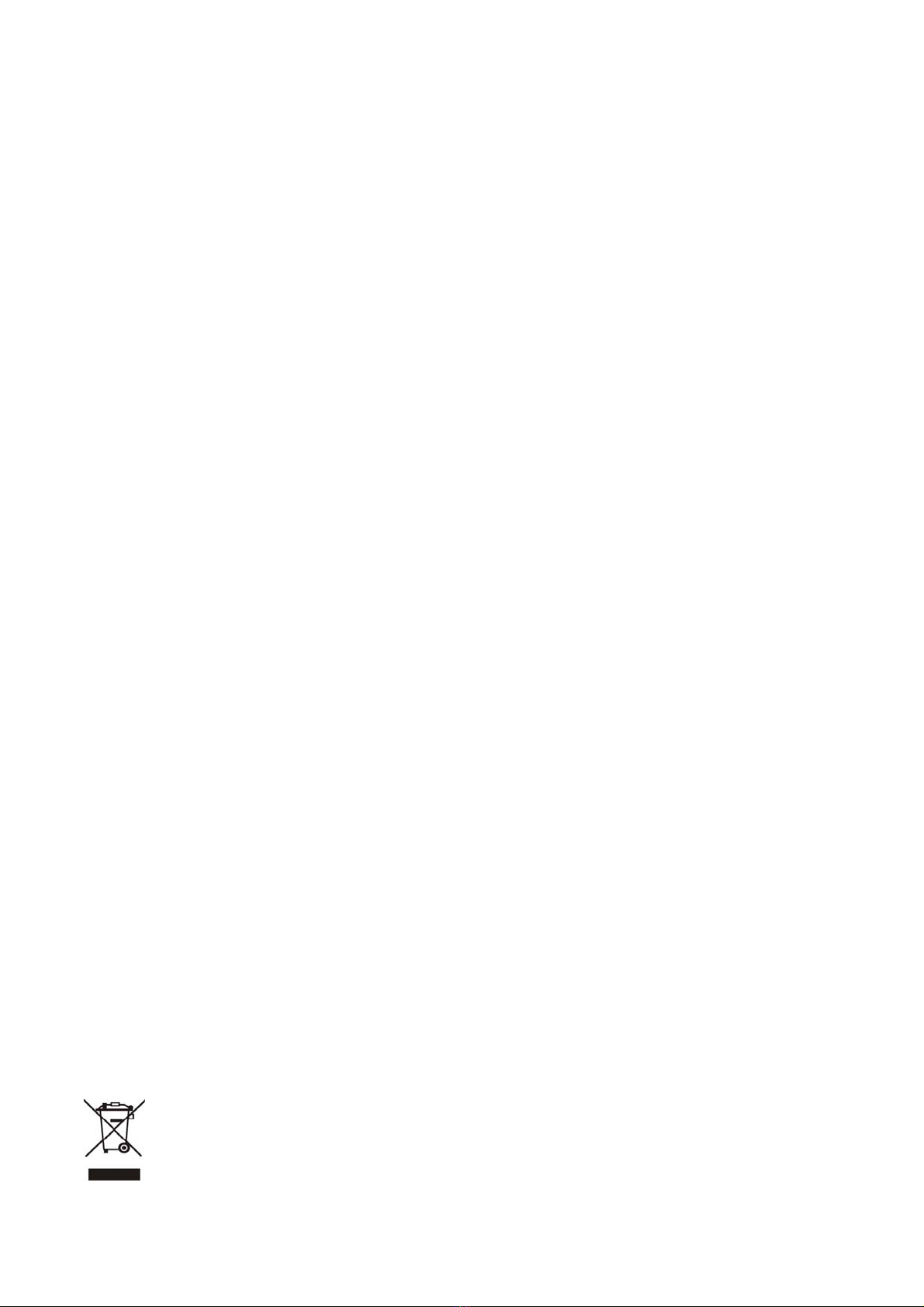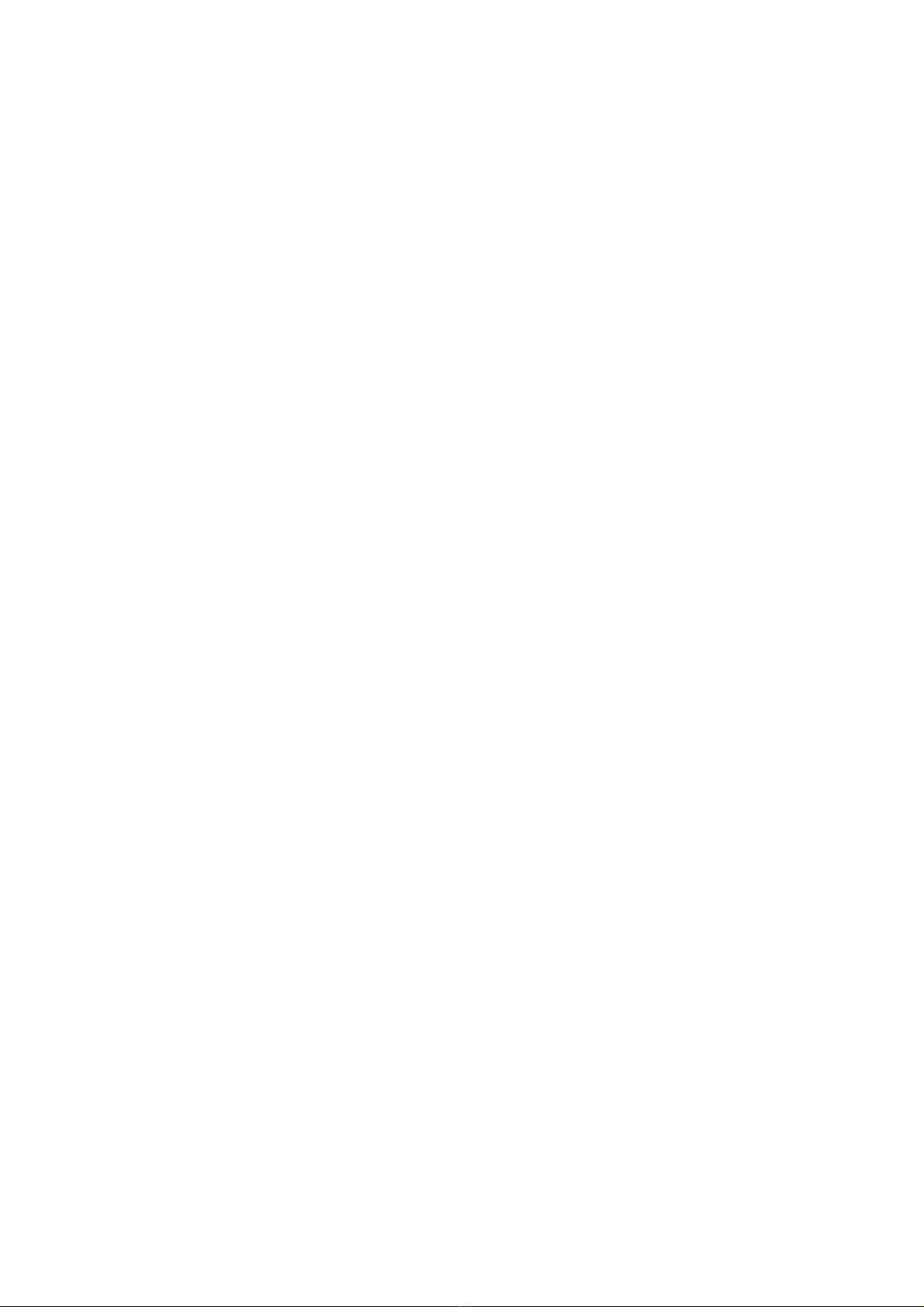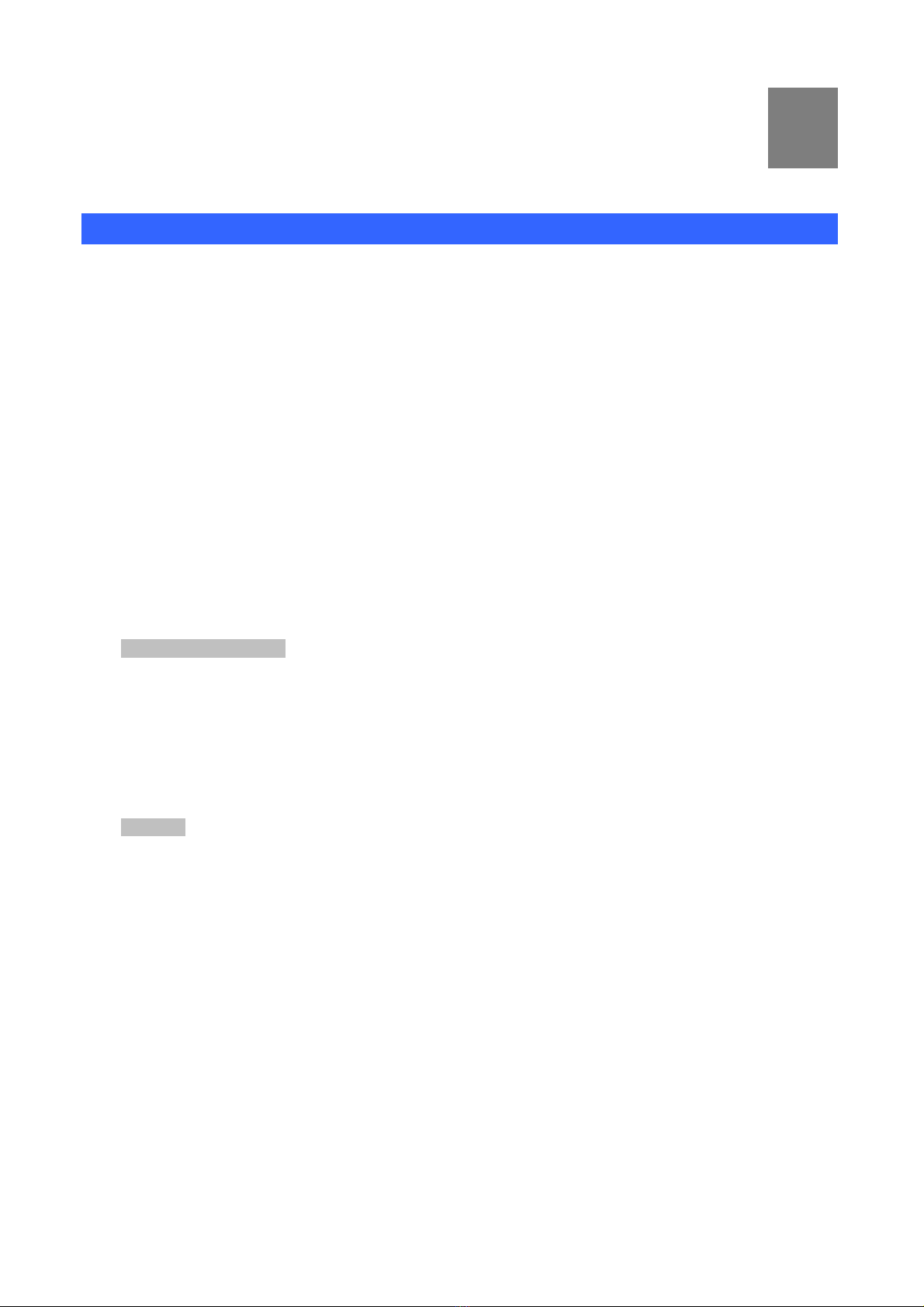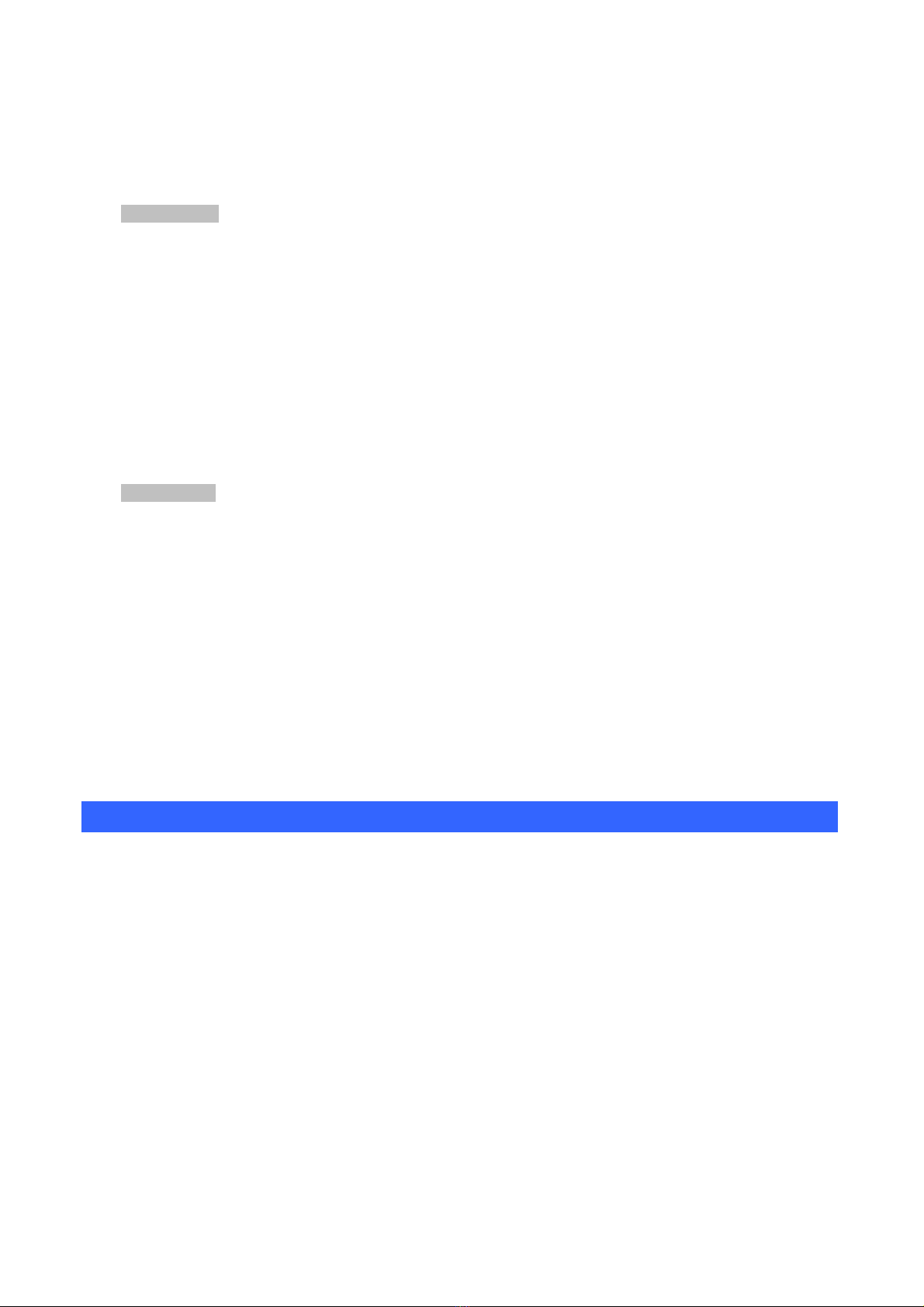4
Table of Contents
UChapter 1 IntroductionU...................................................................................6
UOverviewU...................................................................................................................................... 6
UPackage ContentU......................................................................................................................... 7
UPhysical DetailsU........................................................................................................................... 8
UFront View and Keypad functionU...................................................................................... 8
URear ViewU.......................................................................................................................... 10
UPhone Screen FeaturesU......................................................................................................11
UChapter 2 Preparations & InstallationU.........................................................13
UPhysical InstallationU................................................................................................................. 13
UAdministration InterfaceU......................................................................................................... 16
UWeb configuration accessU................................................................................................. 16
UChapter 3 Network Service ConfigurationsU...............................................17
UConfiguring and monitoring your IPPhone from web browserU.......................................... 17
UManipulation of IP Phone via web browserU................................................................... 17
UChapter 4 VoIP IP Phone StatusU..................................................................18
UStatusU.......................................................................................................................................... 18
UBasicU................................................................................................................................... 18
UDHCPU................................................................................................................................. 20
USyslogU................................................................................................................................. 20
UChapter 5 SIP Account SettingU....................................................................22
USIPAccountU............................................................................................................................... 22
USIP settingU.......................................................................................................................... 22
UNAT settingU........................................................................................................................ 23
USIPAccountU............................................................................................................................... 23
UBasicU................................................................................................................................... 24
UAudio ConfigurationU........................................................................................................ 25
USupplementary Services SubscriptionU............................................................................ 25
UAdvancedU........................................................................................................................... 26
UChapter 6 Network SettingU..........................................................................28
UBasicU........................................................................................................................................... 28
UInternet Port (WAN)U......................................................................................................... 28
UPC Port(LAN)U................................................................................................................... 30
UNetworkAddress Server Settings (DHCP)U..................................................................... 31
UWirelessU...................................................................................................................................... 32
UWireless SettingU................................................................................................................. 32
UWireless ConnectionU......................................................................................................... 32
UMAC Address CloneU................................................................................................................. 33
UVPNU............................................................................................................................................ 33
UDMZU........................................................................................................................................... 34