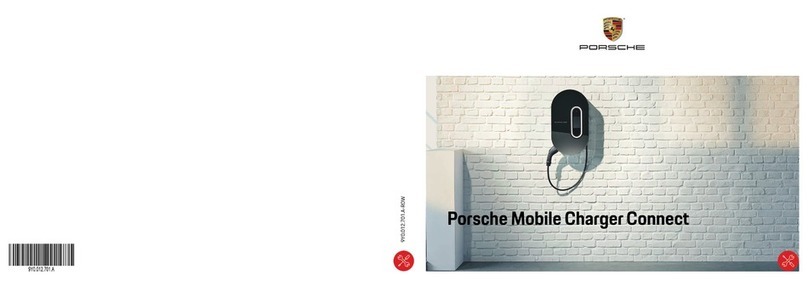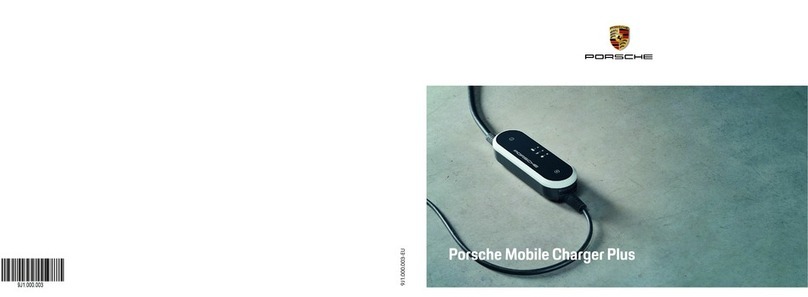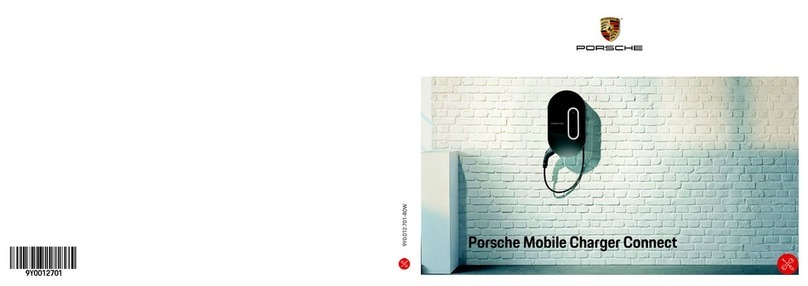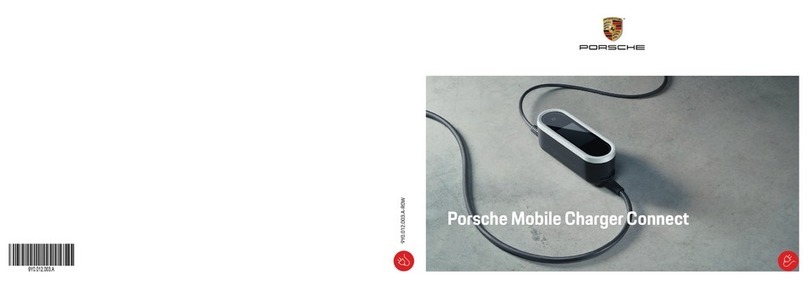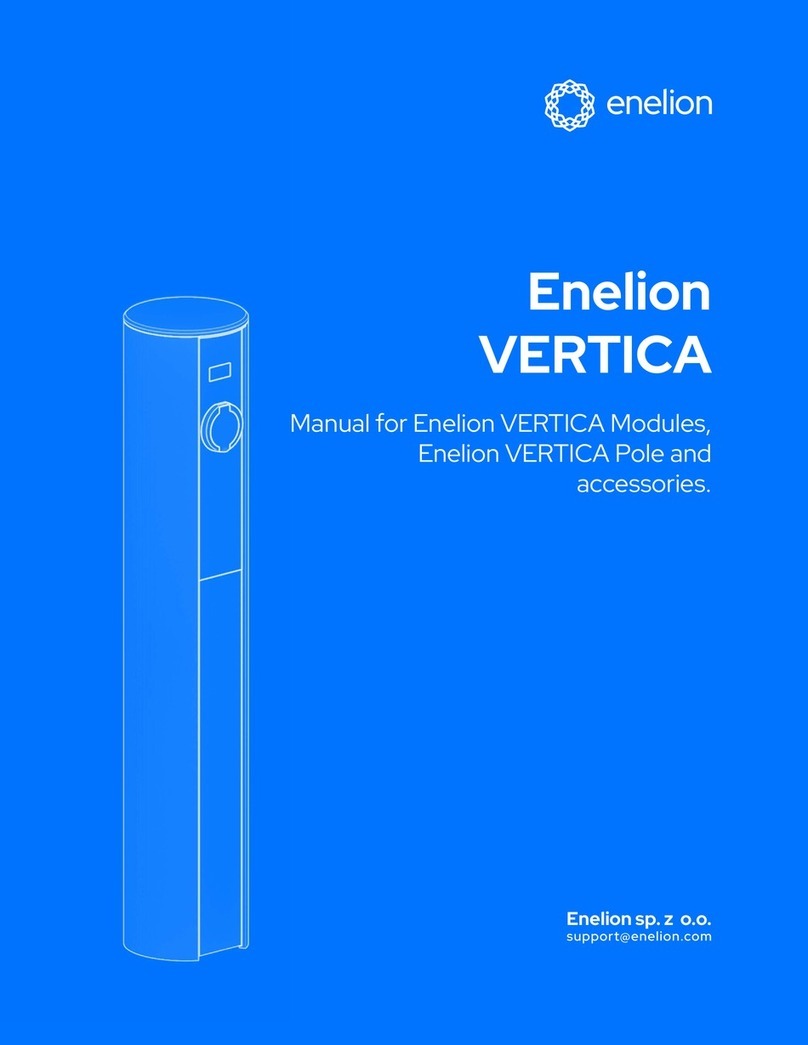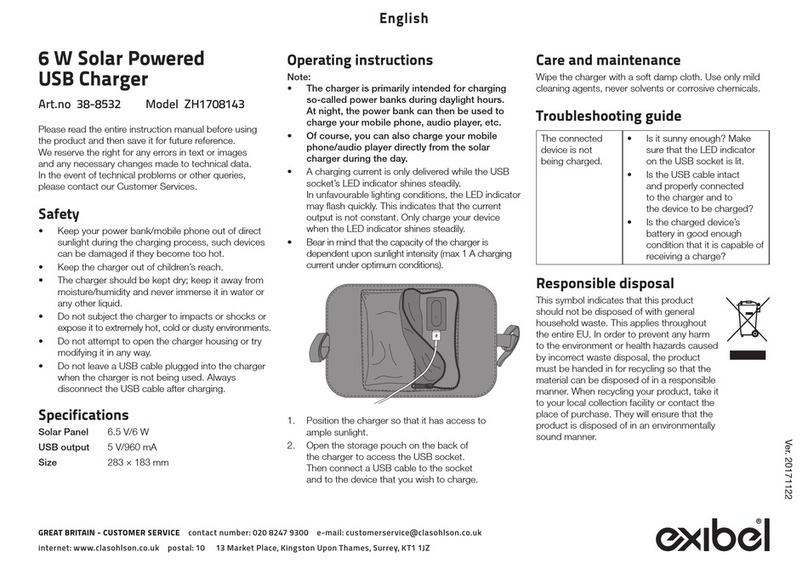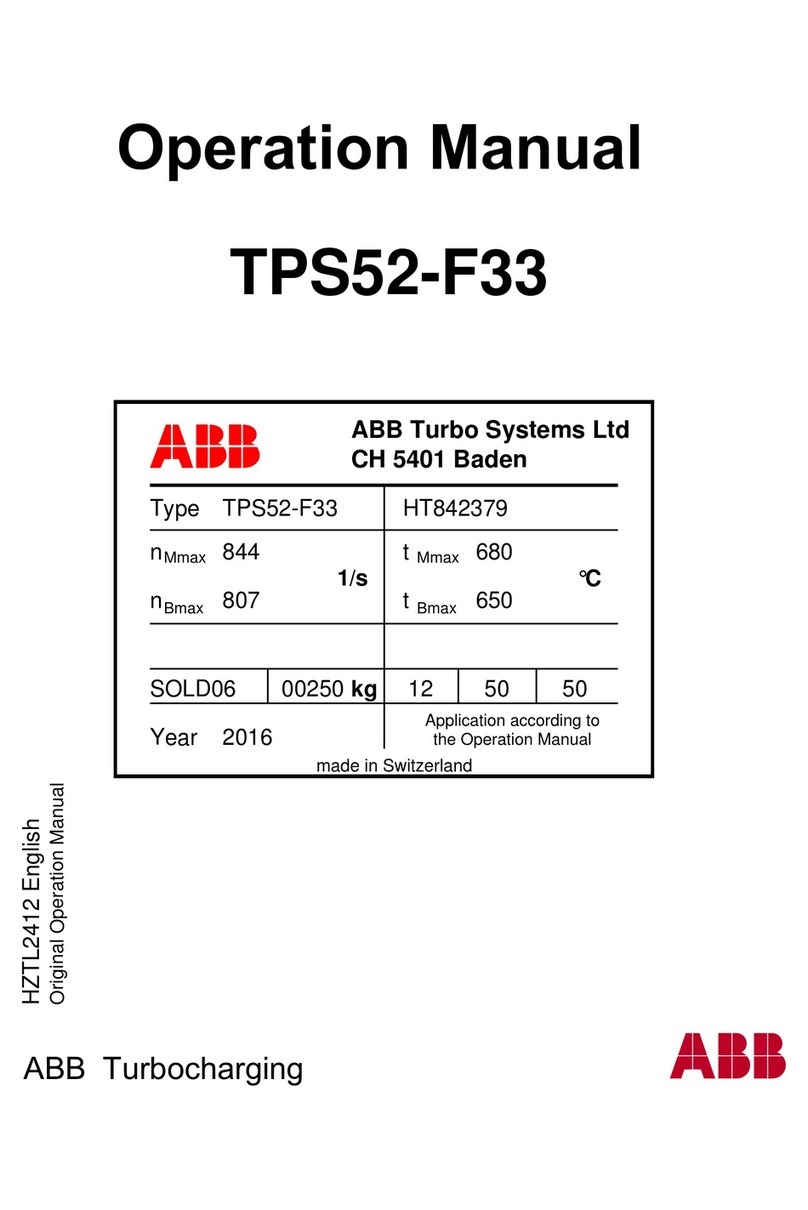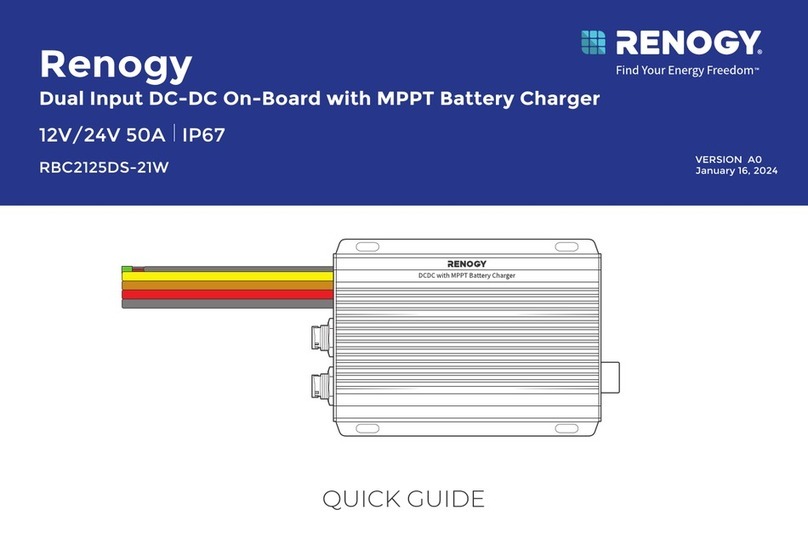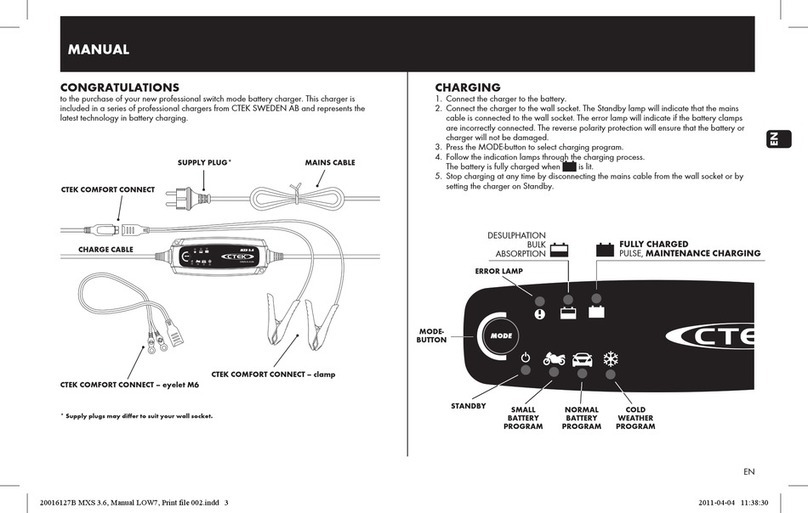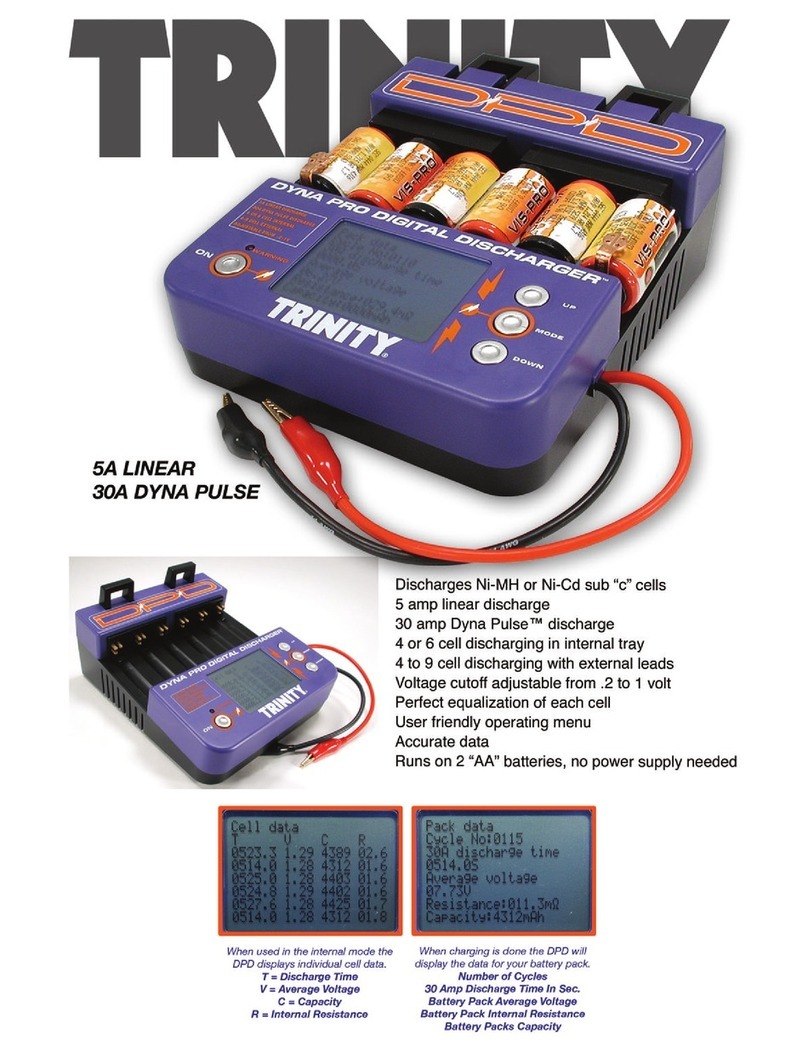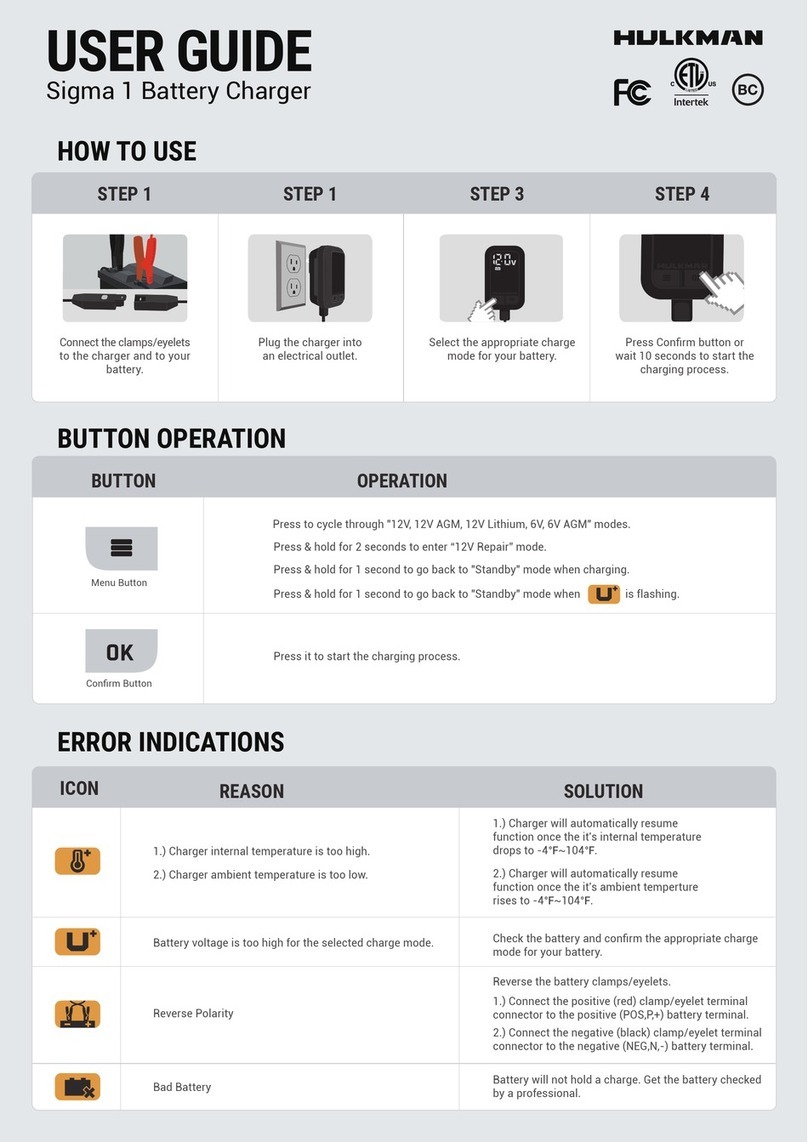7
Using the Web Application
US
PLC connection to the vehicle
This function is only visible and configurable for the
Customer service user. With the deactivation of the
PLC connection, no further data is transferred via the
cable to the vehicle.
This status is required for example during certain
measurements.
With data transfer, charging that is based on the
charging protocol is enabled by default (high level
communication).
Without data transfer, the charging process is based
on electrical key values (pulse width modulation).
Adding an energy manager
To ensure the energy manager takes over control of
charging, the charger (EEBus device) and energy
manager must first be connected to one another.
The connection is to be established both in the
energy manager‘s web application and the charger‘s
web application (or directly on the charger if desired).
Establishing a connection to the charger on the
energy manager
fConnection to the charger is described in the
section "Adding an EEBus device" in the web
application instructions of the Porsche Home
Energy Manager.
Establishing a connection to the energy manager on
the charger
bThe charger and energy manager are in the same
network.
1. In the web application of the charger, navigate to
Connections > Energy manager.
The energy manager is displayed in the list
Available energy managers.
2. Select energy manager and expand.
3. Select Pair devices.
The connection is checked.
4. In the Establish connection dialog box, check the
identity of the energy manager again using the
identification number (SKI) and then select the
option Connect.
The energy manager is successfully connected
and the status Energy manager connected is
displayed.
The energy manager settings, e.g. charging
current, overload protection and optimized
charging, as well as tariff settings, are applied to
the charger.
Disconnecting the connection to the energy
manager:
1. In the web application of the charger, navigate to
Connections > Energy manager.
The connected energy manager is displayed with
the status Energy manager connected.
2. Select Disconnect.
The connection between the energy manager and
the charger is disconnected.
Linking user accounts
Information on the charging sessions can also be
called up in your Porsche ID account. To do this,
however, the charger must be linked to a Porsche ID.
1. Select the Link user account button.
The Link user account dialog is opened.
2. Depending on whether an Internet connection is
present, select one of the following options:
3. On the website for the Porsche ID account, enter
the login data (Porsche ID, password).
Settings
System
Demo mode
This setting is only visible for the Customer service
user. In demo mode, the functions of the charger can
be displayed easily and a charging session simulated.
The settings made in demo mode are not applied.
bCustomer service user is logged in.
eActivate function.
With the new login to the web application, demo
mode is deactivated again.
Change password
Changes the login password for the web application.
The initial password from the letter containing
access data is overwritten with the newly selected
password.
eSelect Change and enter new password.
Information
In order to transfer data to your Porsche ID account,
the device must be connected to the Internet.
Option Explanation
To My
Porsche
bWeb application with Internet
connection.
eYou are forwarded directly to your
Porsche ID account.
More
options
bWeb application without Internet
connection.
eUsing a mobile end device that
has an Internet connection, either
scan in the QR code displayed or
enter the displayed URL manually
in the browser.