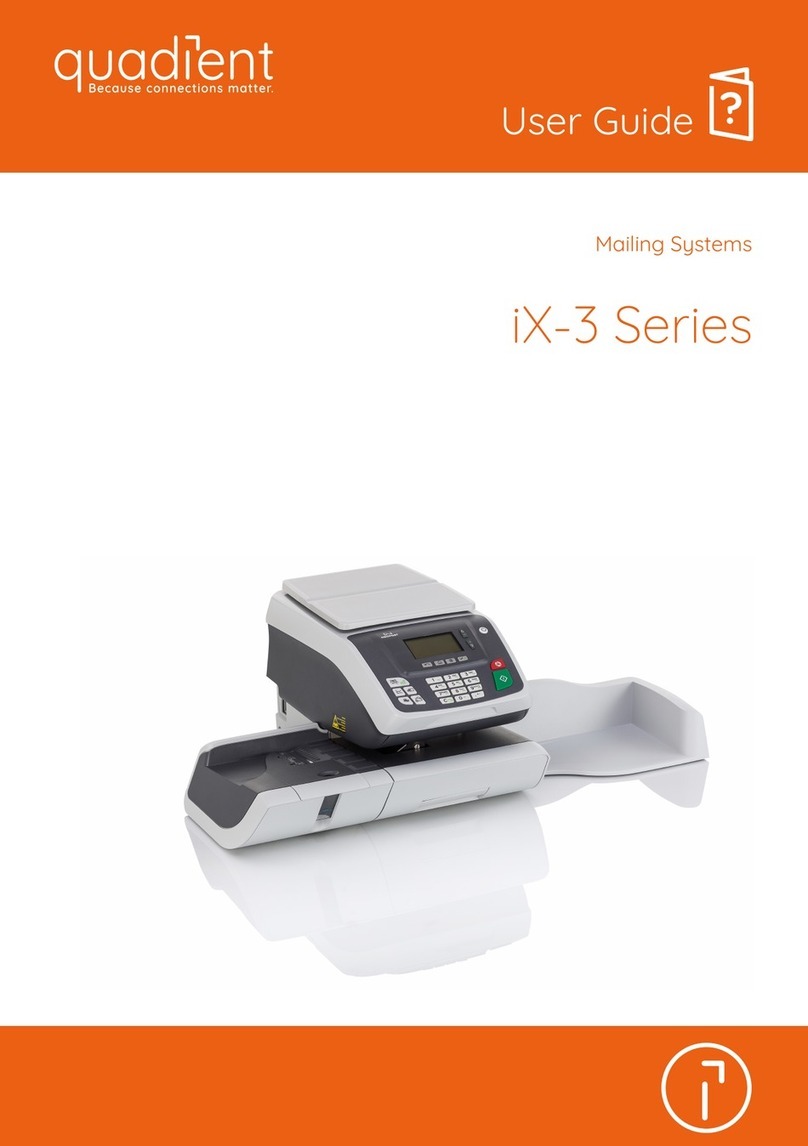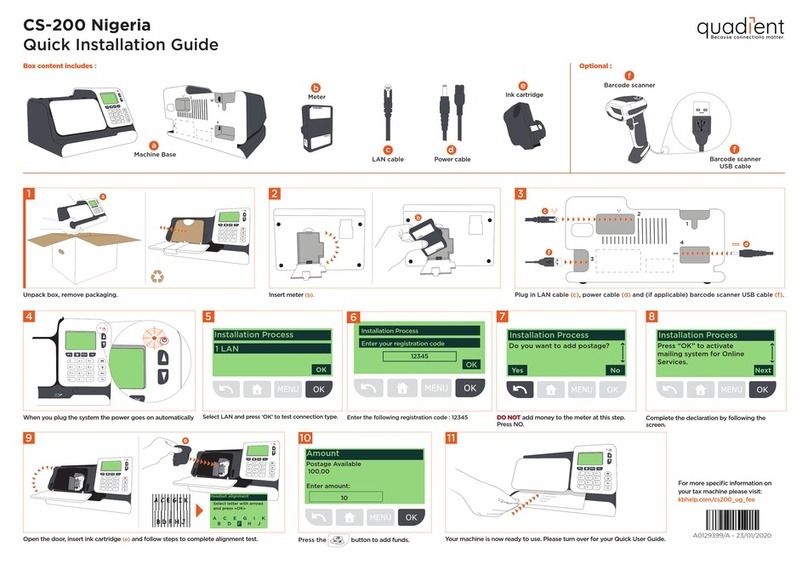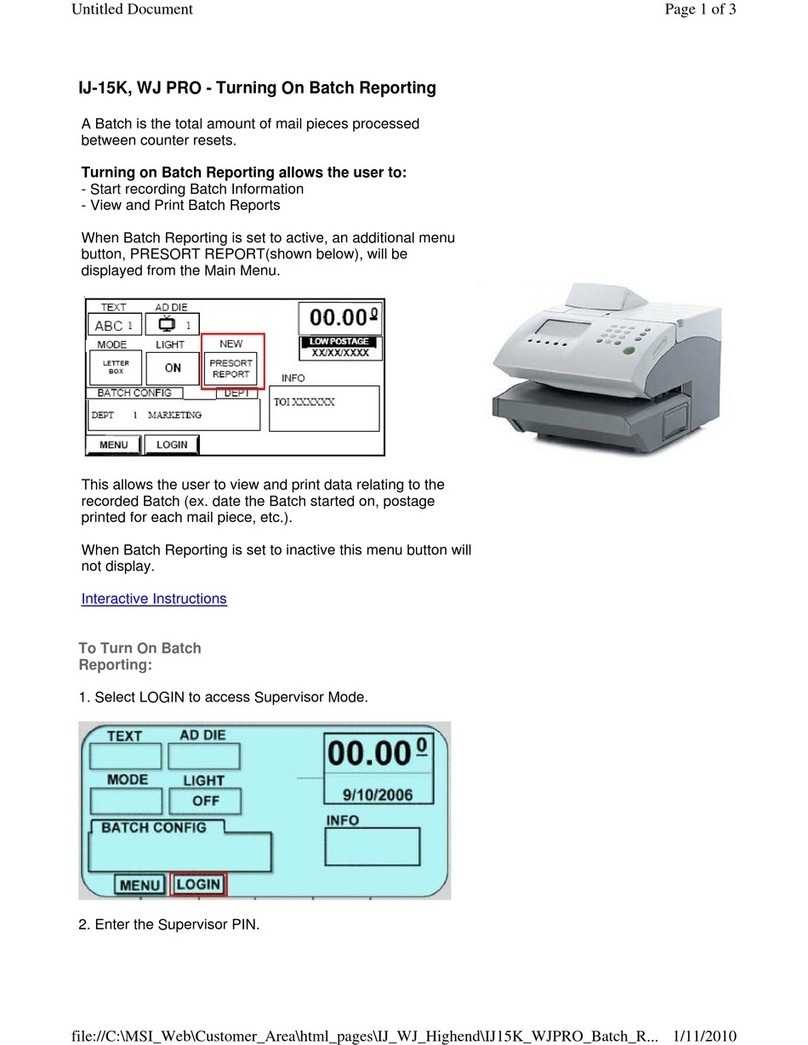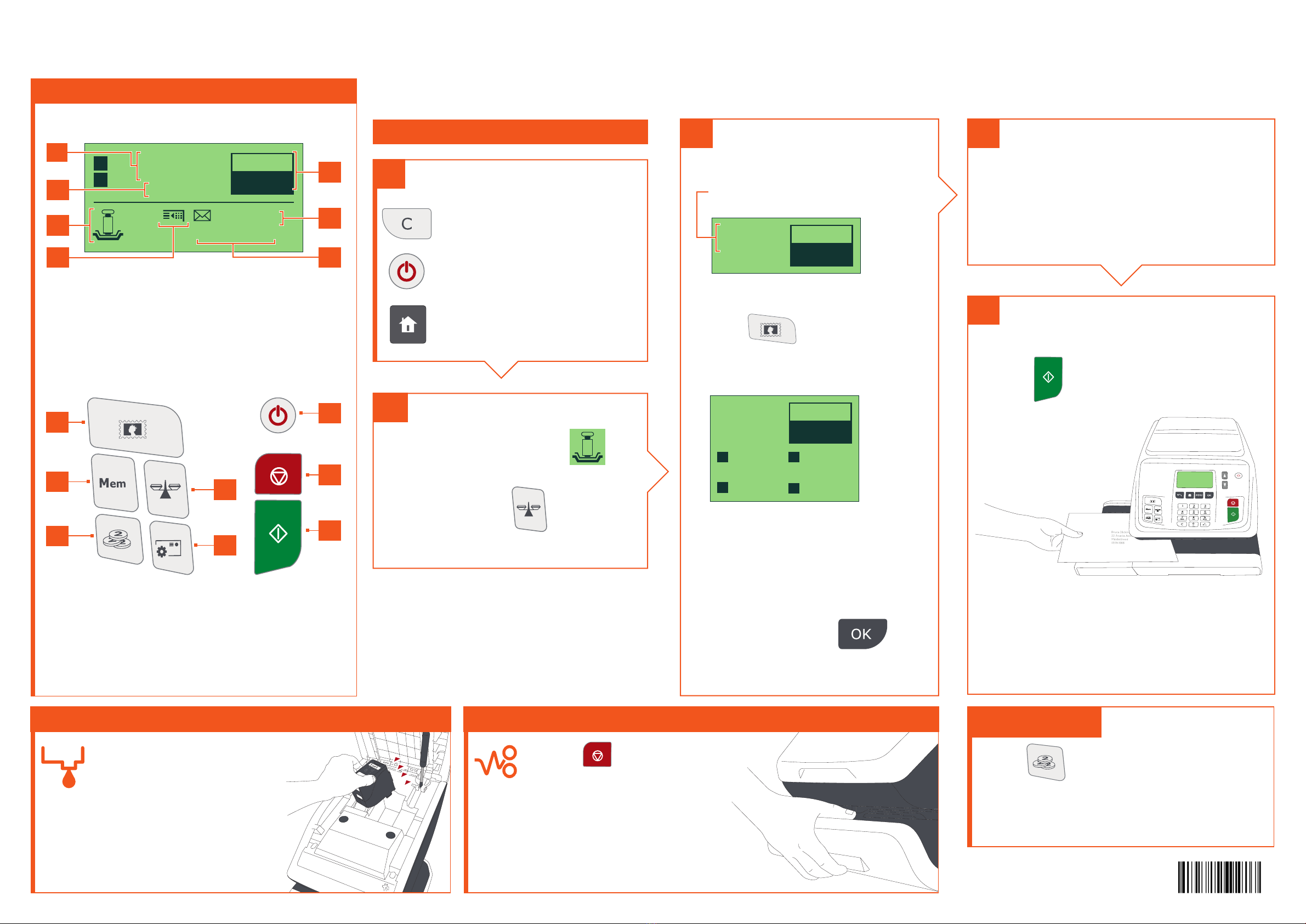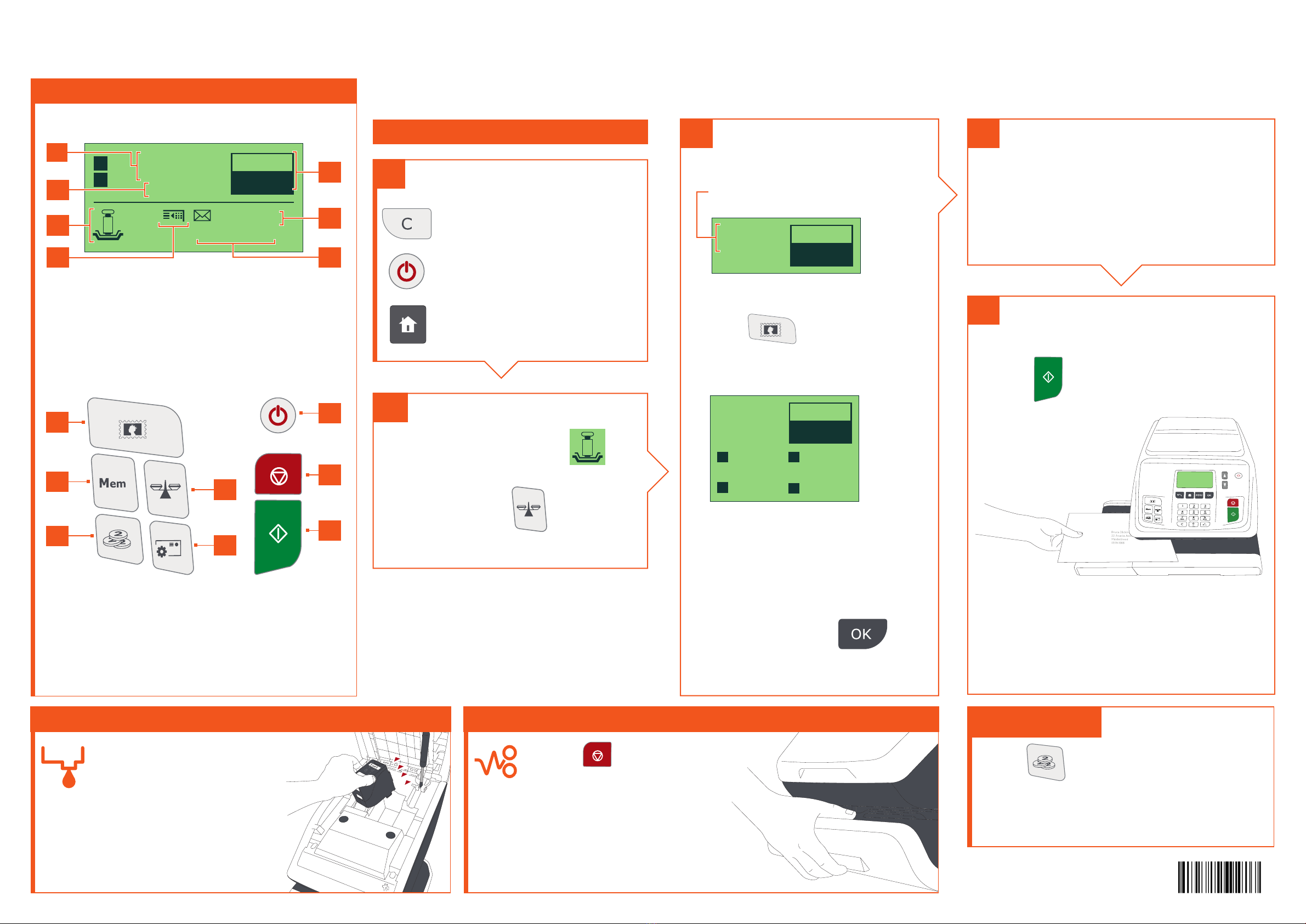
Getting to know your Franking Machine
£000.0
E
S
Mem: None
Acct:00000
Let Loc Std
No services
20.01.20 0g
Screen Information
A1 Rate and services
A2 Date printed
A3 Weighing type
A4 Imprint position oset
A5 Postage and weight
A6 Job memory (can contain rate, stamp settings and account)
A7 Current account
A6
A7
A1
A2
A3
A4
Shortcut keys
B1 Rate and services selection
B2 Job memories (rate, stamp settings and account)
B3 Credit management
B4 Weighing modes
B5 Type of imprint and imprint settings
B6 Sleep/wake (amber/green)
B7 Stops printing
B8 Starts printing
B6
B1
B2 B7
B4
B8
B5
B3
A5
For more specific information on your
franking machine, please visit:
www.myquadient.co.uk
and log in to your account or visit:
kb.quadient.co.uk/in360_ug_gy
for access to your user guide.
IN-360 Quick User Guide - Guernsey
Quick steps to franking your mail 4
1. Press on the key pad to
stop the motor.
2. Under the base, lift up the
release handle and, using
your other hand, remove
stuck envelope.
If Jamming occurs
1. On the new ink
cartridge, remove the
protective strips from
the printing heads.
2. Lift machine cover
and follow instructions
printed on sticker inside.
Changing the ink cartridge
2To weigh an item:
1. Check that the A3 icon is
2. Otherwise press
and select
the option: Standard weighing
1To reset the machine press:
to clear the information
on screen.
to wake the machine
up with default settings.
to return to the home screen.
3Select a rate (and services): Using the envelope sealer
2. Use the keypad to choose a rate
or service option, or use the
wizard for access to more rates.
3. Place your mail on the platform.
Currently selected rate and
services are indicated at the
top of the screen.
£000.0
Let Loc Std
No services
20.01.20 0g
Change/add services:
1. Press
The Rate selection screen
is displayed.
£000.0
Let Loc Std
No services
20.01.20 0g
1Inland 2Intl
7Services 8Wizard
4. When done, press
to confirm your selection and
return to the home screen.
Adding credit
Press
choose ‘Credit’ and follow
the instructions on screen.
Note: in order to add credit to the
machine there must be funds available
in your postage account.
To order consumables for your machine visit www.quadient.co.uk
5When all steps are completed
print the stamp:
2. When the rollers start, insert the mail
into the machine from the left hand
side. If using the sealer, make sure that
the lip of the envelope is inserted into
the sealer as mail passes through.
1. Press to start the motors of
your franking machine.
To prepare the envelope sealer, lift the
reservoir out of machine and open the
lid. Fill with sealing fluid to indicator mark
and leave for 5 minutes. Top up, then
replace reservoir.
A0130868/A - 21/02/2020