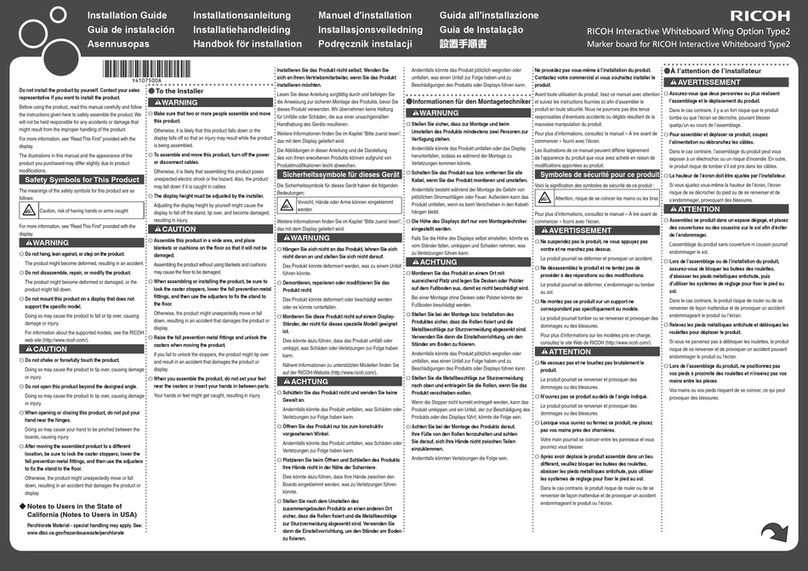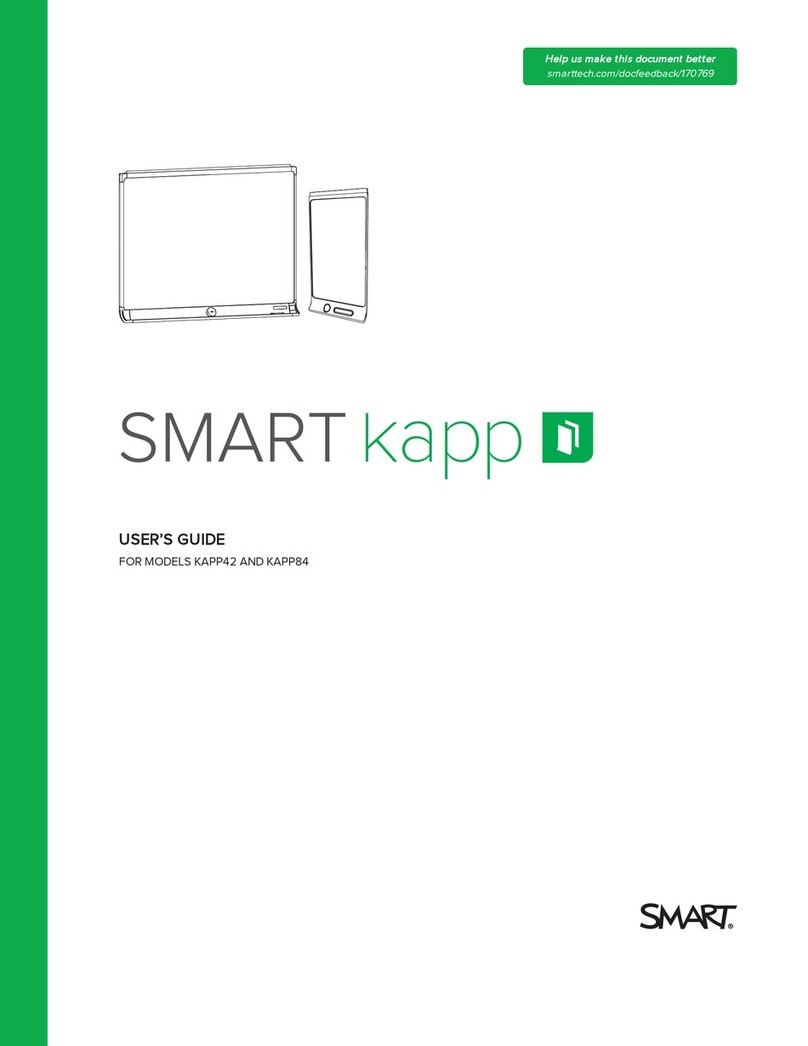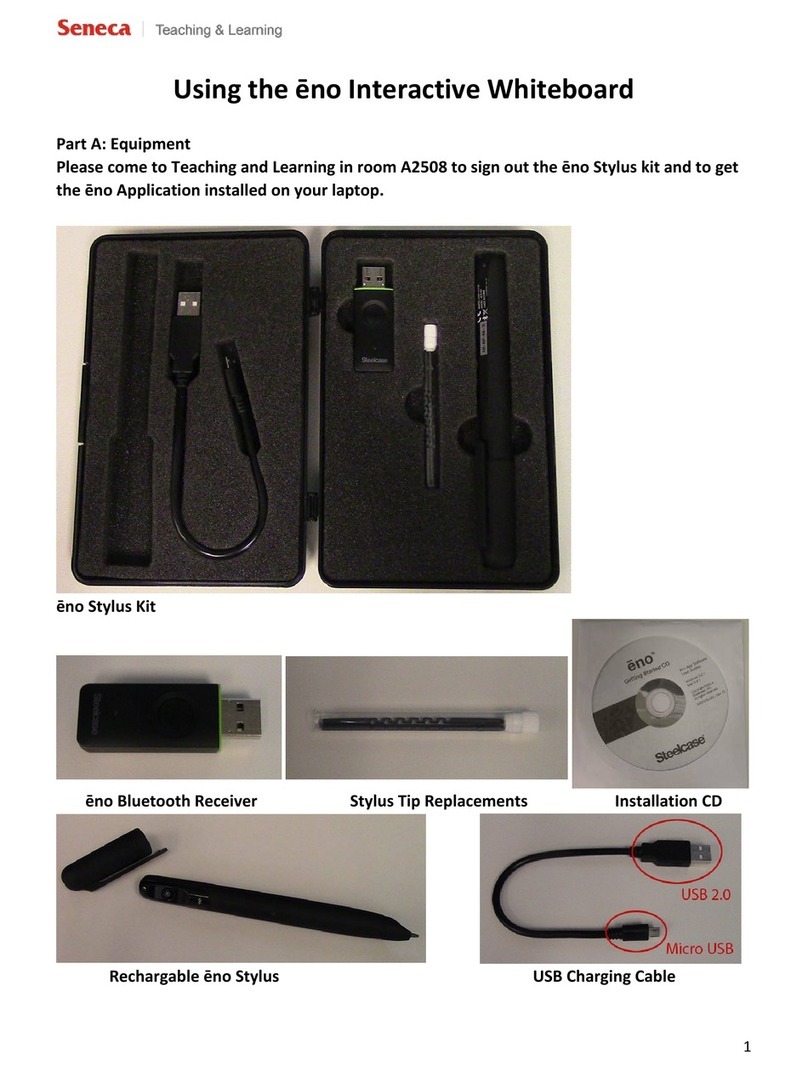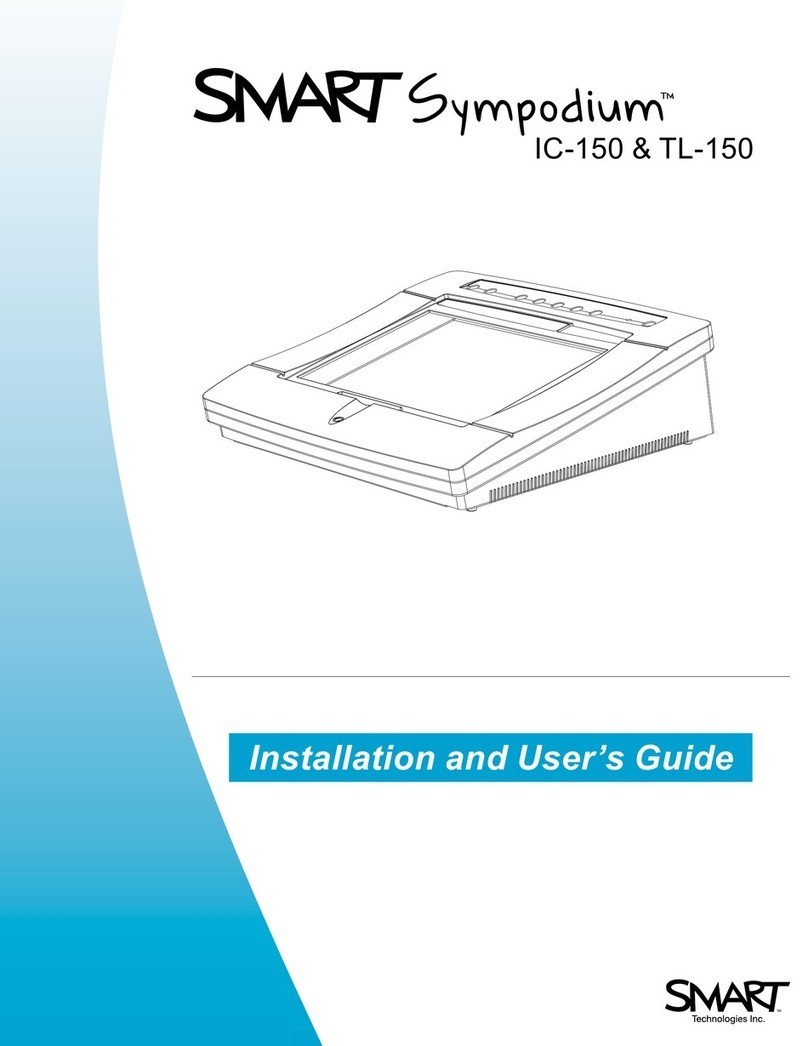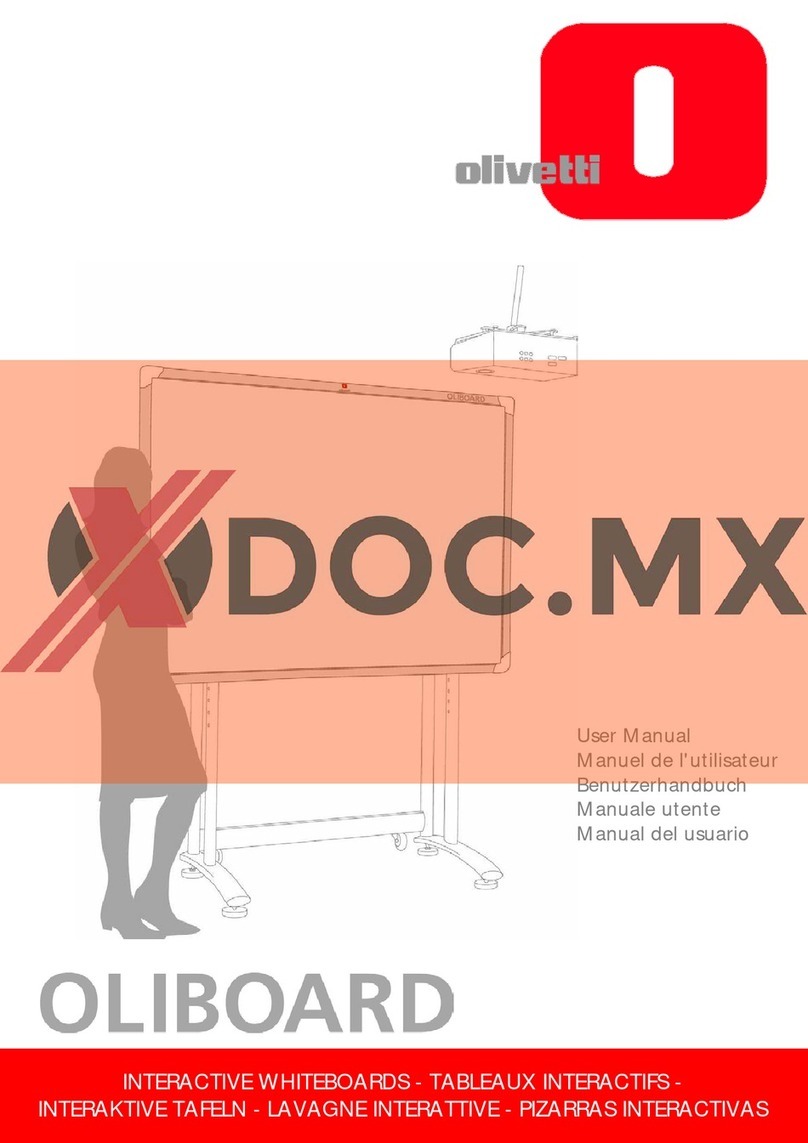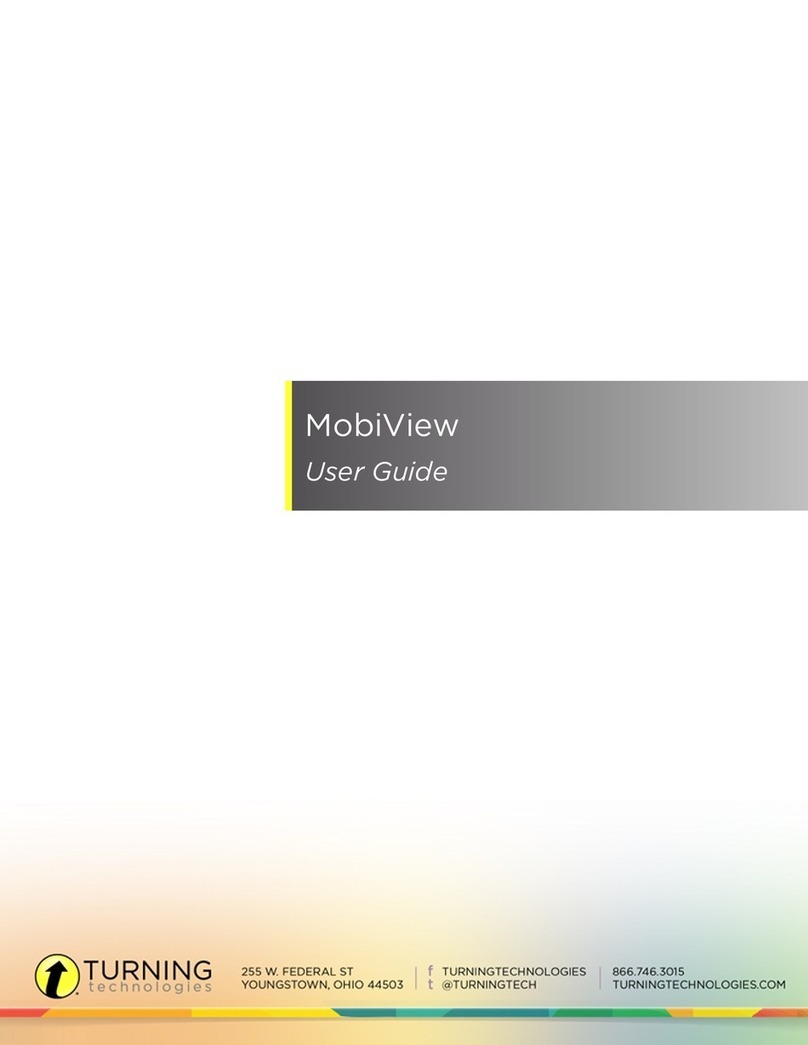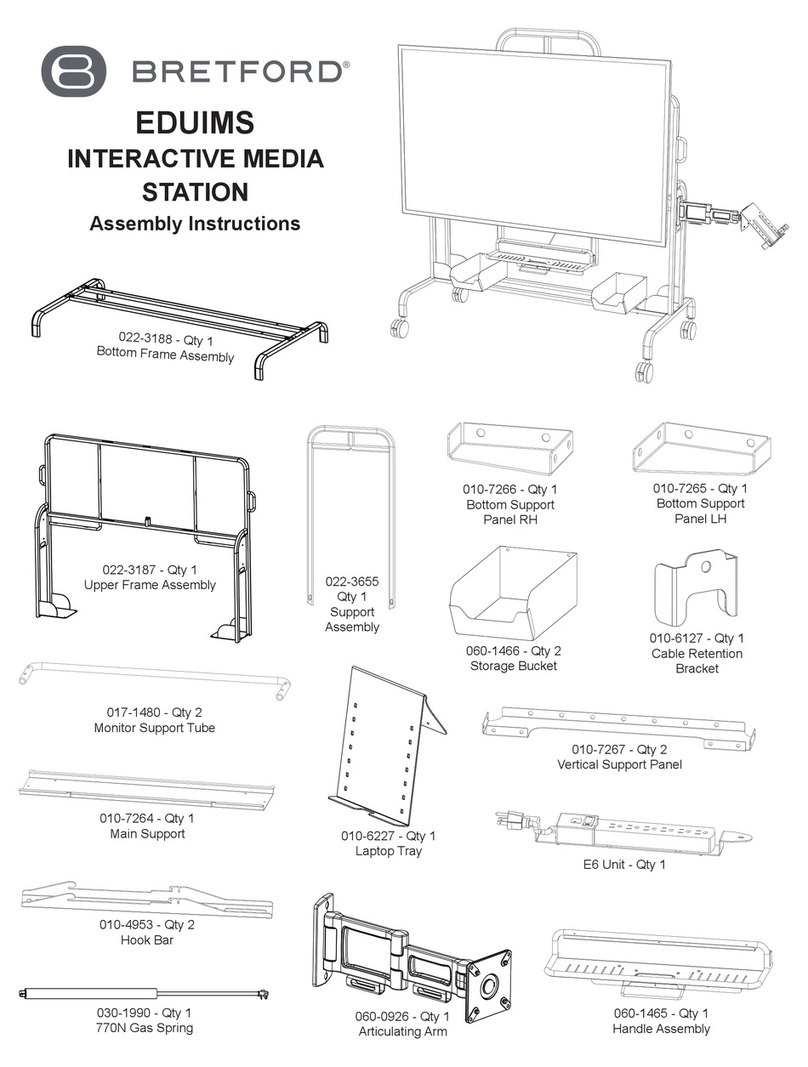SYSTEM SPECIFICATIONS
Ricoh Interactive Whiteboard D5500
R3502-1
Specifications
Display Panel
Panel size Diagonal: 55" wide (1,387mm)
Display type Liquid crystal display
Backlight LED system
Effective display 47.6" x 26.8" (1,209 x 680.4mm)
area (W x H)
Resolution Maximum: 1,920 x 1,080 dpi
Color Maximum: Over 16,770,000 colors
Brightness Maximum: 300 cd/m²
Aspect ratio 16 : 9
Contrast ratio 2,670 : 1
Pixel pitch 0.63 x 0.63mm
Response speed 6.5 ms (Grey to Grey, Ave.)
Viewing angle (H/V) 160°/160° (Contrast ratio >= 10)
Touch Panel
Detection system electronic pen: Light interception method Protection
Glass Thickness: Approx. 2mm (including AR coating)
General
External interface Display unit: Mini D-SUB15pin x 1
Controller unit Mini D-SUB15pin x 1
Display port USB port: USB2.0 TYPE-A x 4, USB3.0
TYPE-A x 2
Wired LAN: 10BASE-T/100BASE-T/
1000BASE-T
DVI x 1
Dimensions (W x D x H) 53.5" x 6.7" x 32.7" (1,360 x 170 x
830mm)
Weight Less than 103.4 lbs. (47 kg)
Power source 100 – 240V, 50/60Hz
Enhanced features Picture in Picture
Zooming
Recovery function
Email
Page Print
Data saving form: PDF v1.4
Data saving: USB memory
Max. page creation: 100
Max. strokes/page: 3,000
Remote sharing function Up to 4 Interactive Whiteboards and
Projector System
Up to 20 browser viewers per Interactive
Whiteboard
Remote PC Operation Yes
Other functions 20 color pen, Select, Delete (Erase), Undo/
Redo, Save to USB/Network Folder/
Interactive Whiteboard, Open PDF and PPT
files from USB and Network Folder, Screen
Page Select, Capture Page, Add New Page,
Captured Page List, Delete Page, Copy Page,
Marker Function, Auto Firmware Download
Environmental Data
Noise Less than 40dB
Power consumption Less than 300W
Stand-by mode Less than 45W
Start-up time Less than 50 sec.
Recovery time from About 5 sec.
stand-by mode
Operating temperature 10°C – 32°C
Operating humidity 15% – 80%
Altitude limitation Lower than 2,000m (sea level)
Options
Pen, Remote License, Stand
Brightness will depend on input mode and other picture settings.
Brightness level will decrease over time.
USB with security or anti-virus software installed are not compatible.
Remote sharing function requires Remote License.
Via intranet, required line speed: Min. 200Kbps, recommended over 512Kbps.
For availability of models, options and software, please consult your local
Ricoh supplier.
Ricoh Americas Corporation, 70 Valley Stream Parkway, Malvern, PA 19355, 1-800-63-RICOH
Ricoh®and the Ricoh Logo are registered trademarks of Ricoh Company, Ltd. All other trademarks are the property of their respective owners. ©2014 Ricoh Americas Corporation. All rights
reserved. The content of this document, and the appearance, features and specifications of Ricoh products and services are subject to change from time to time without notice. Products
are shown with optional features. While care has been taken to ensure the accuracy of this information, Ricoh makes no representation or warranties about the accuracy, completeness or
adequacy of the information contained herein, and shall not be liable for any errors or omissions in these materials. Actual results will vary depending upon use of the products and services,
and the conditions and factors affecting performance. The only warranties for Ricoh products and services are as set forth in the express warranty statements accompanying them.
www.ricoh-usa.com
Almost any user can set up interactive meetings to share and discuss critical information with both on-site and remote
locations in only moments without software, calibrations or training.
Ready to use
• No need to install software
• Just connect a PC with VGA cable for displaying
CollaborateDisplay
No
Software
Required
VGA or
Display
input
Interactive View Only
Software
provided
with Projector
PC
Mac
Tablet
PC
Mac
Tablet
Smart
Phone
Or
Projectors