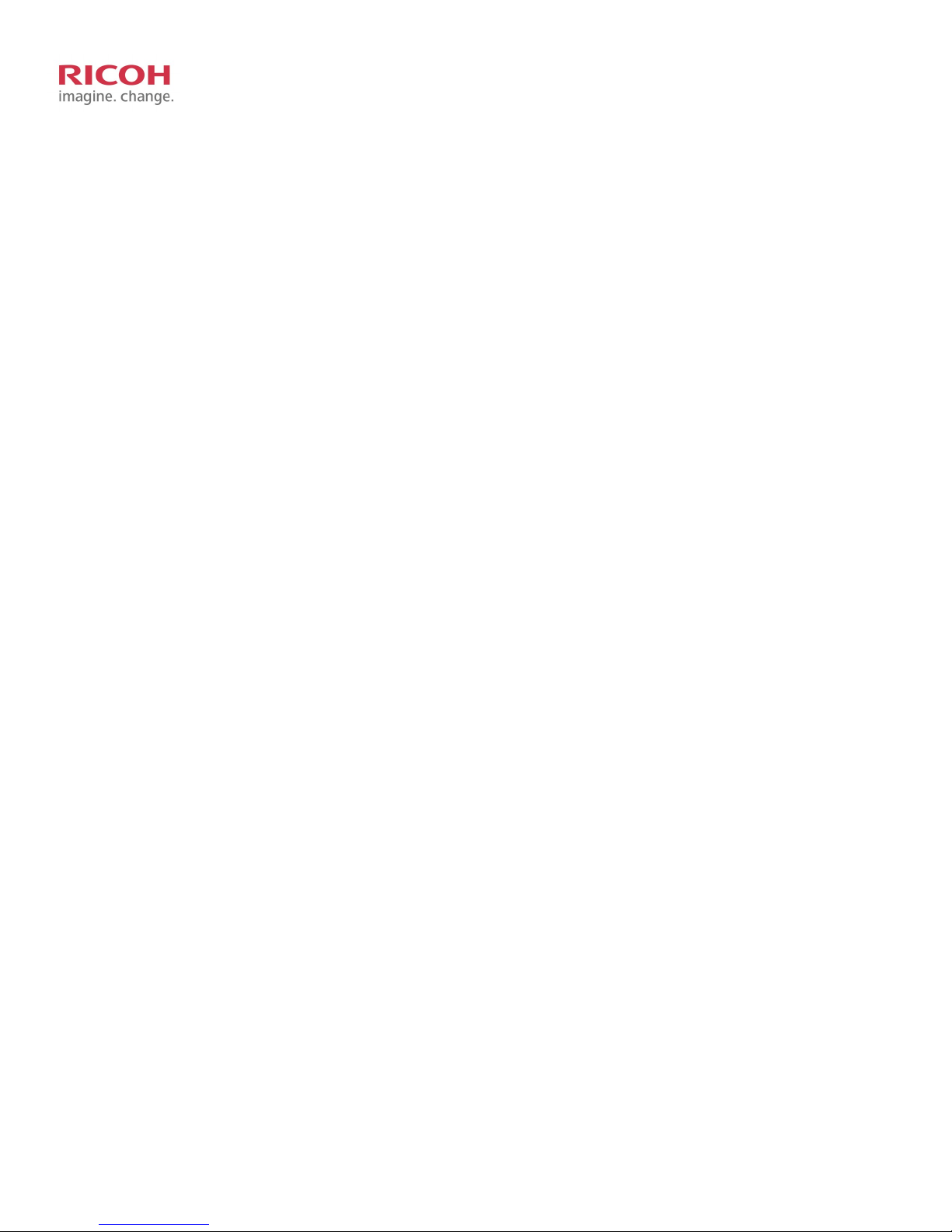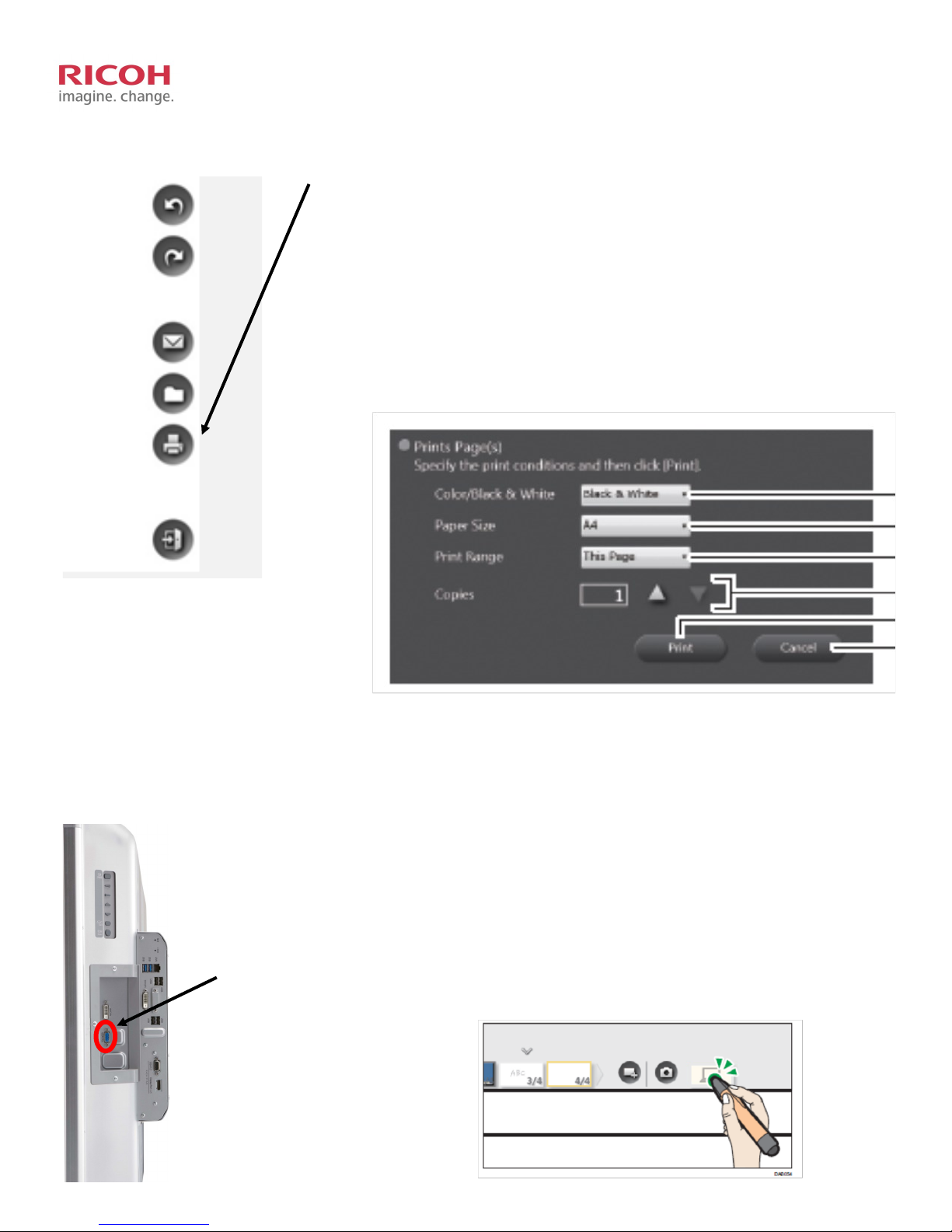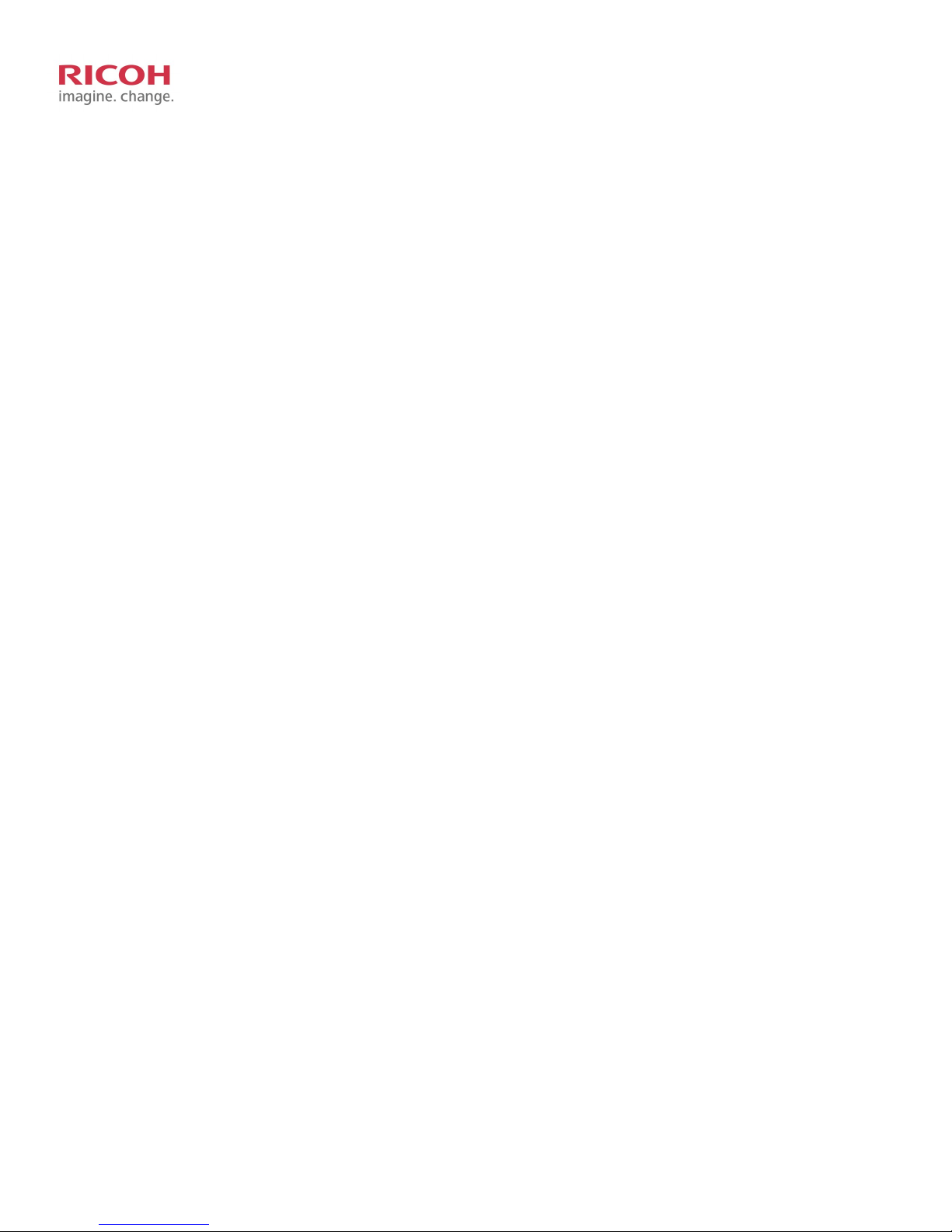
2
Stand-alone Usage
Interacve Whiteboard Funconality Overview..........................................................................................................................4
Choosing Pen Style.......................................................................................................................................................................5
Erasing / Modifying Wring .........................................................................................................................................................6
Undo / Redo................................................................................................................................................................................. 6
Email ............................................................................................................................................................................................7
Import / Open le ........................................................................................................................................................................7
Saving a le .................................................................................................................................................................................. 8
Using Finger to highlight ..............................................................................................................................................................9
Using Fingers to zoom..................................................................................................................................................................9
Prinng.......................................................................................................................................................................................10
Using D5500 as a monitor..........................................................................................................................................................10
Capturing acve screen to new page......................................................................................................................................... 11
Adding a new page ....................................................................................................................................................................11
Deleng pages ...........................................................................................................................................................................11
Duplicang pages.......................................................................................................................................................................11
Exing Meeng ..........................................................................................................................................................................11
Using the D5500 To Remotely Operate Your PC
Installing Soware..................................................................................................................................................................... 14
Iniang Connecon between PC and D5500 .......................................................................................................................... 15
Ending Connecon .................................................................................................................................................................... 15
Collaboraon
Starng Meeng from Host .......................................................................................................................................................18
Joining meeng from other D5500 ............................................................................................................................................19
Viewing a meeng from a web browser....................................................................................................................................20