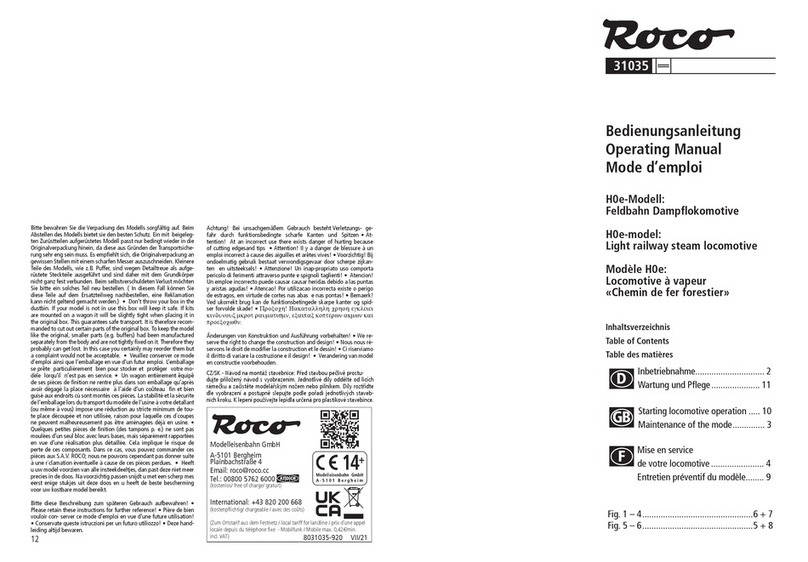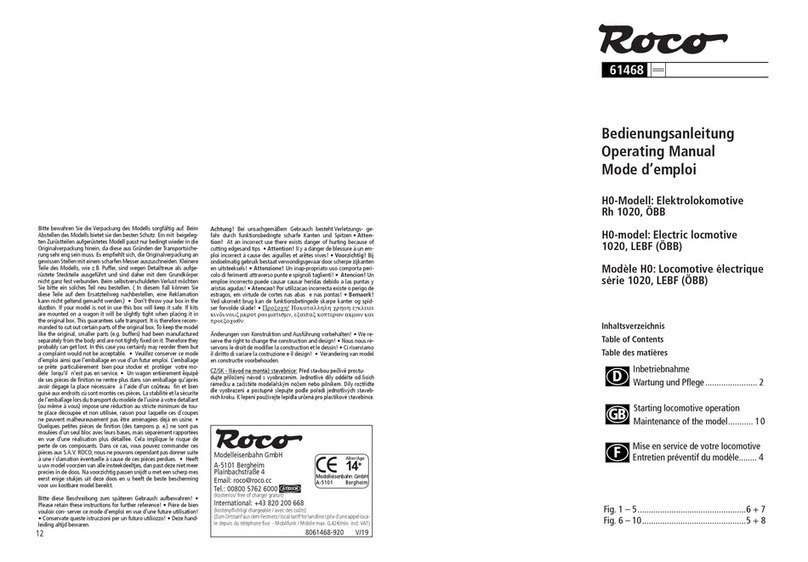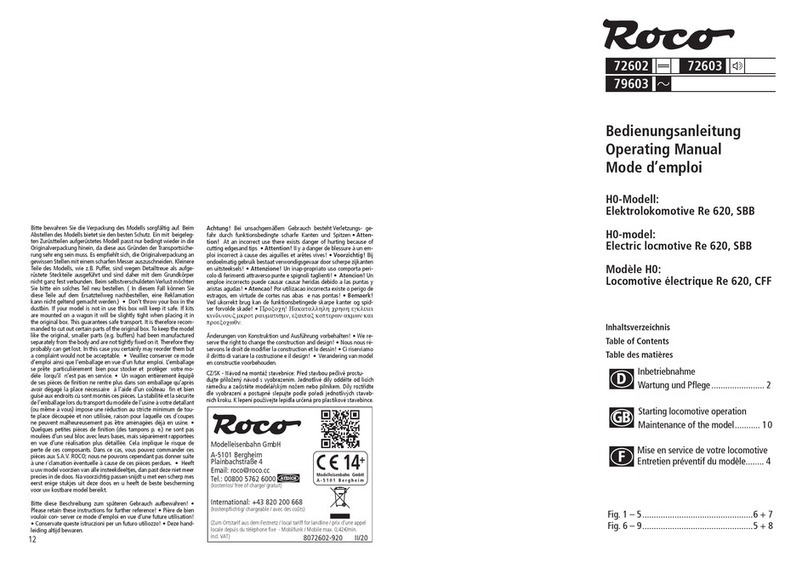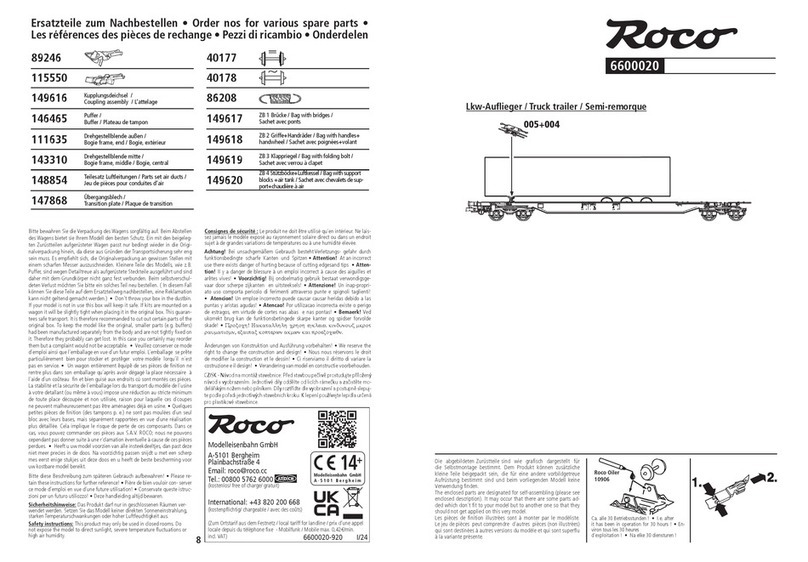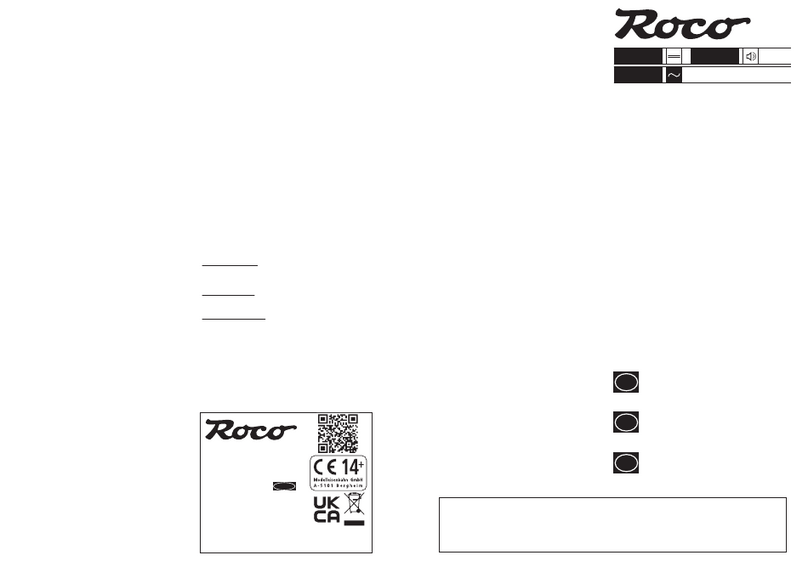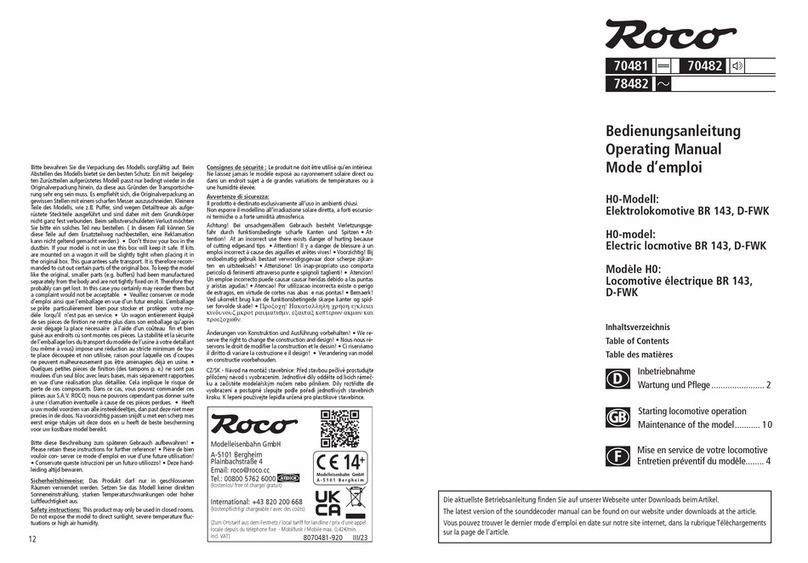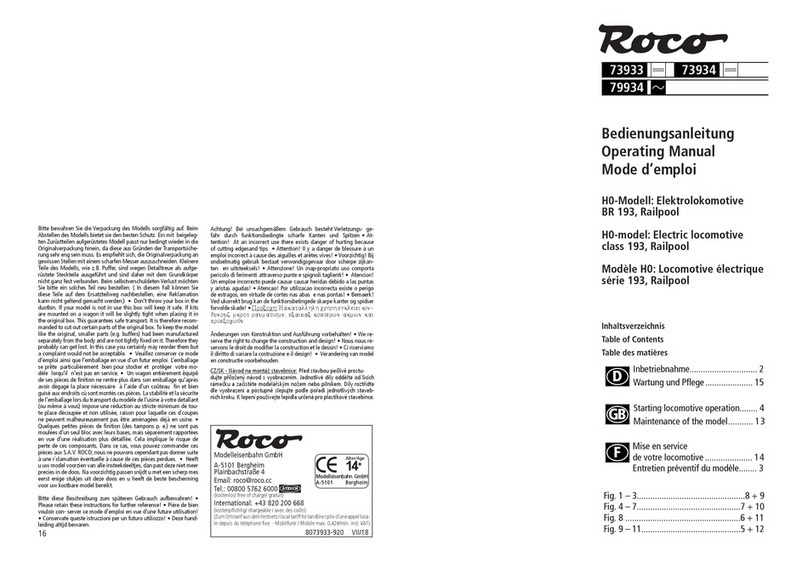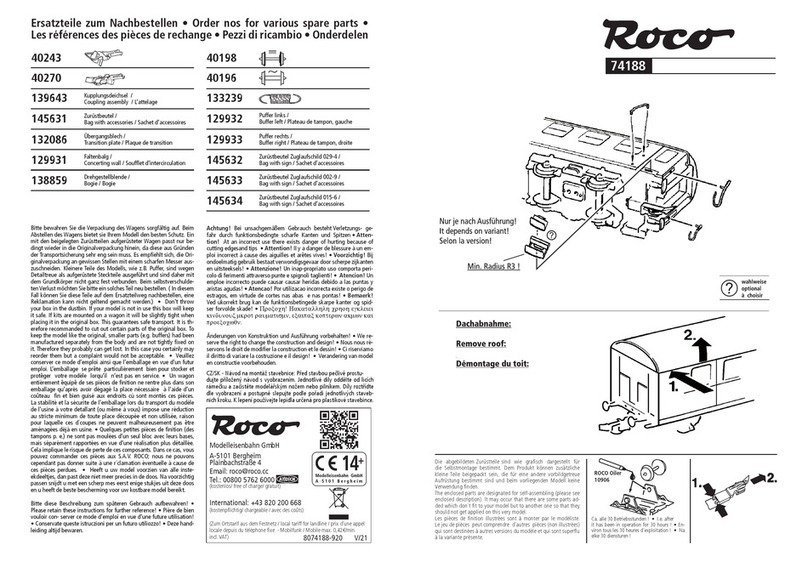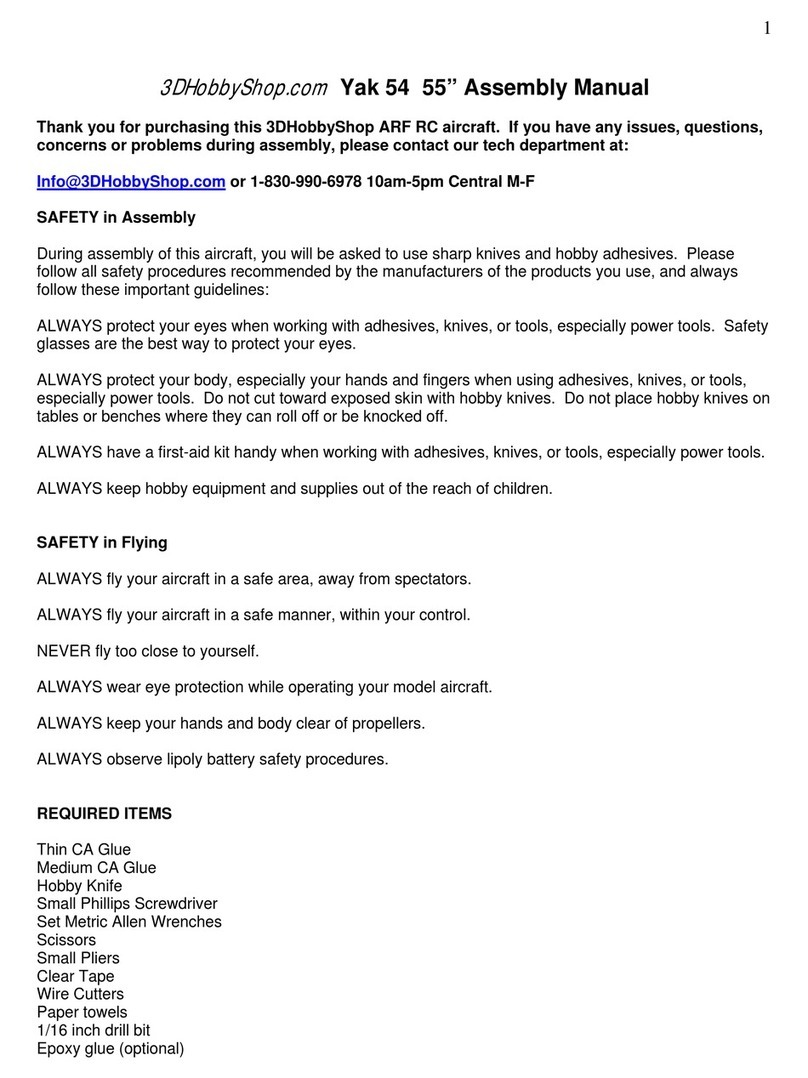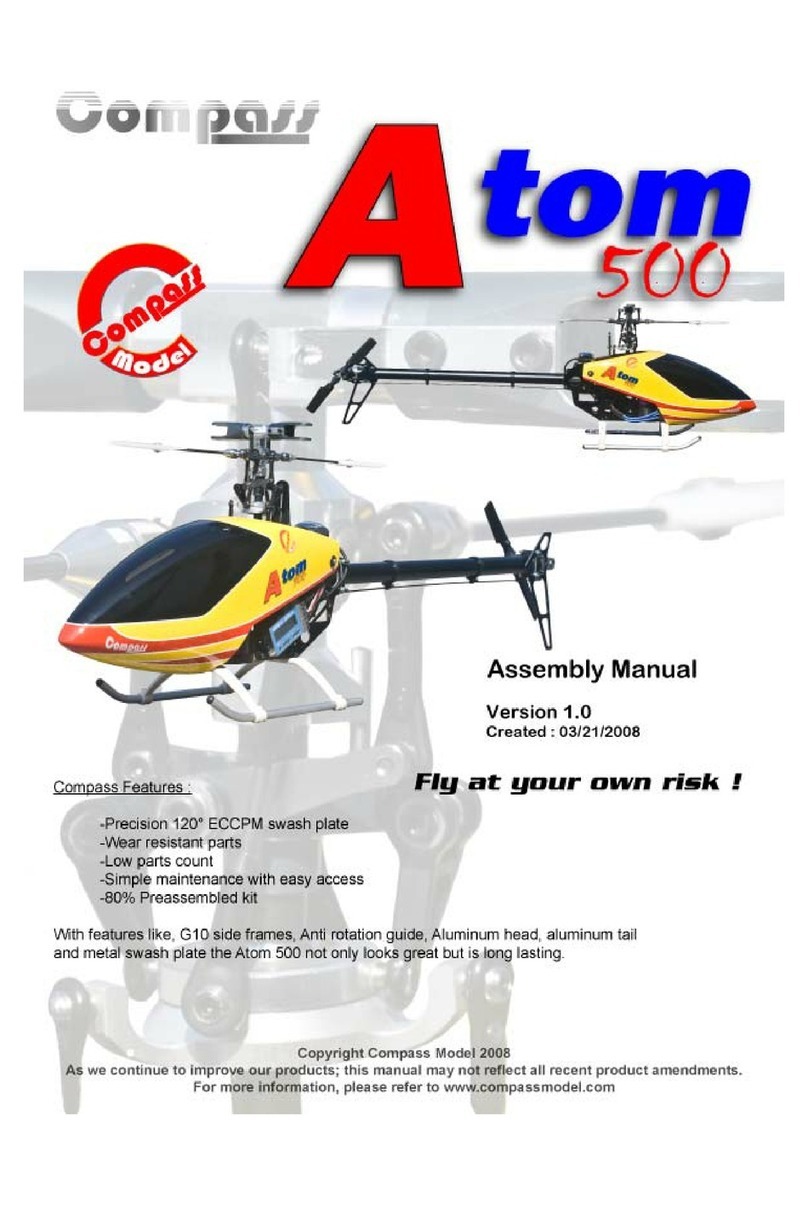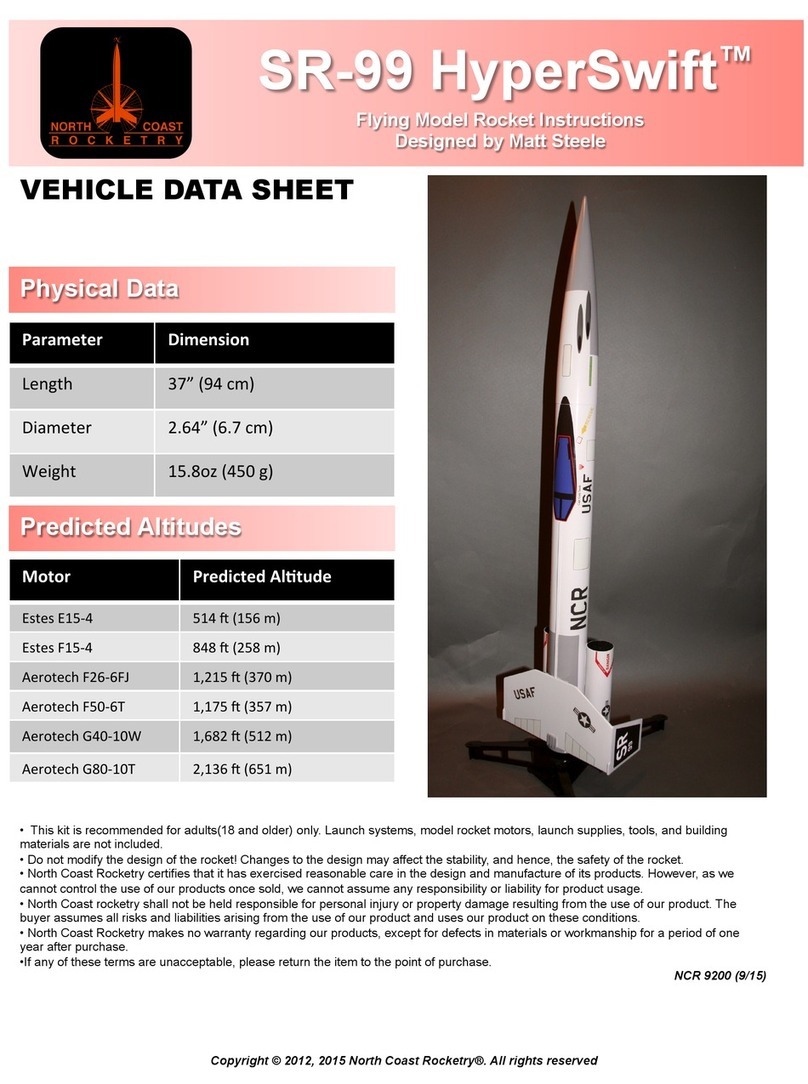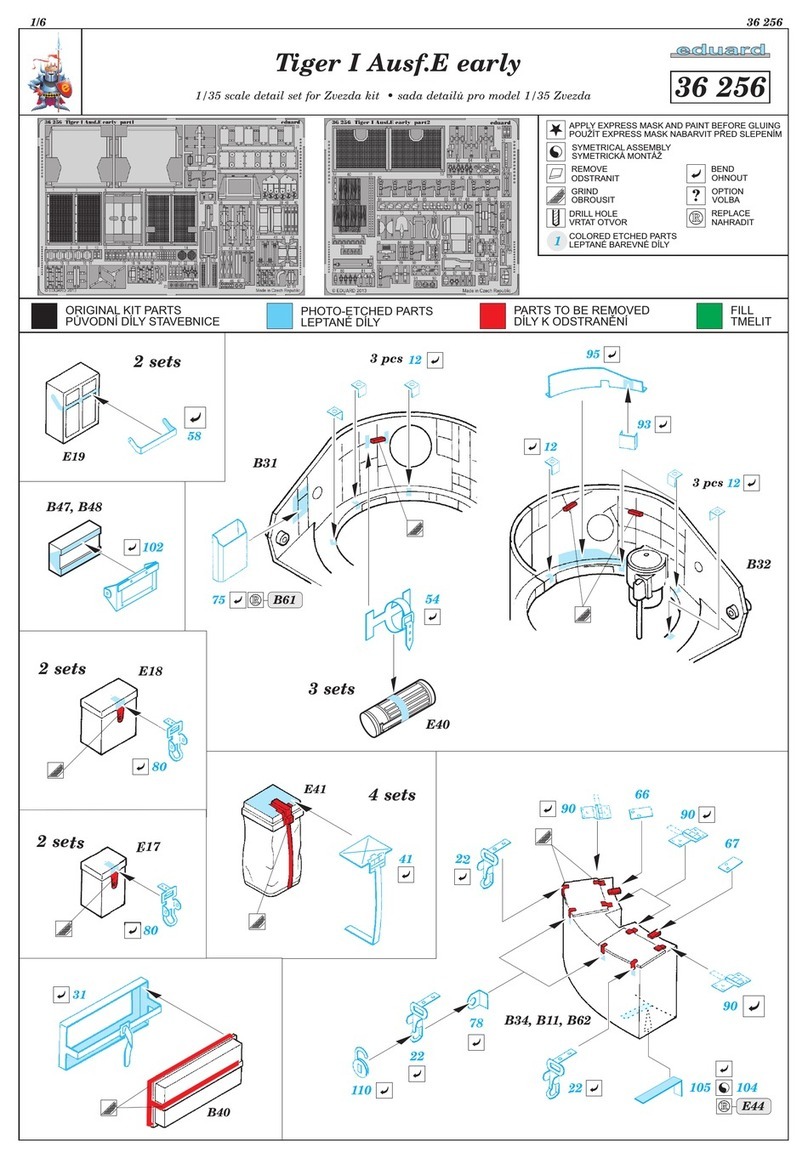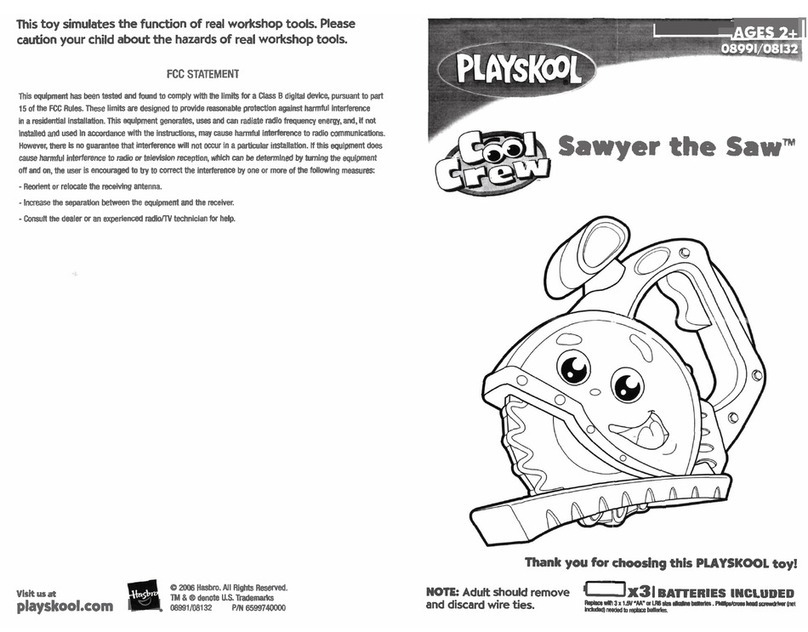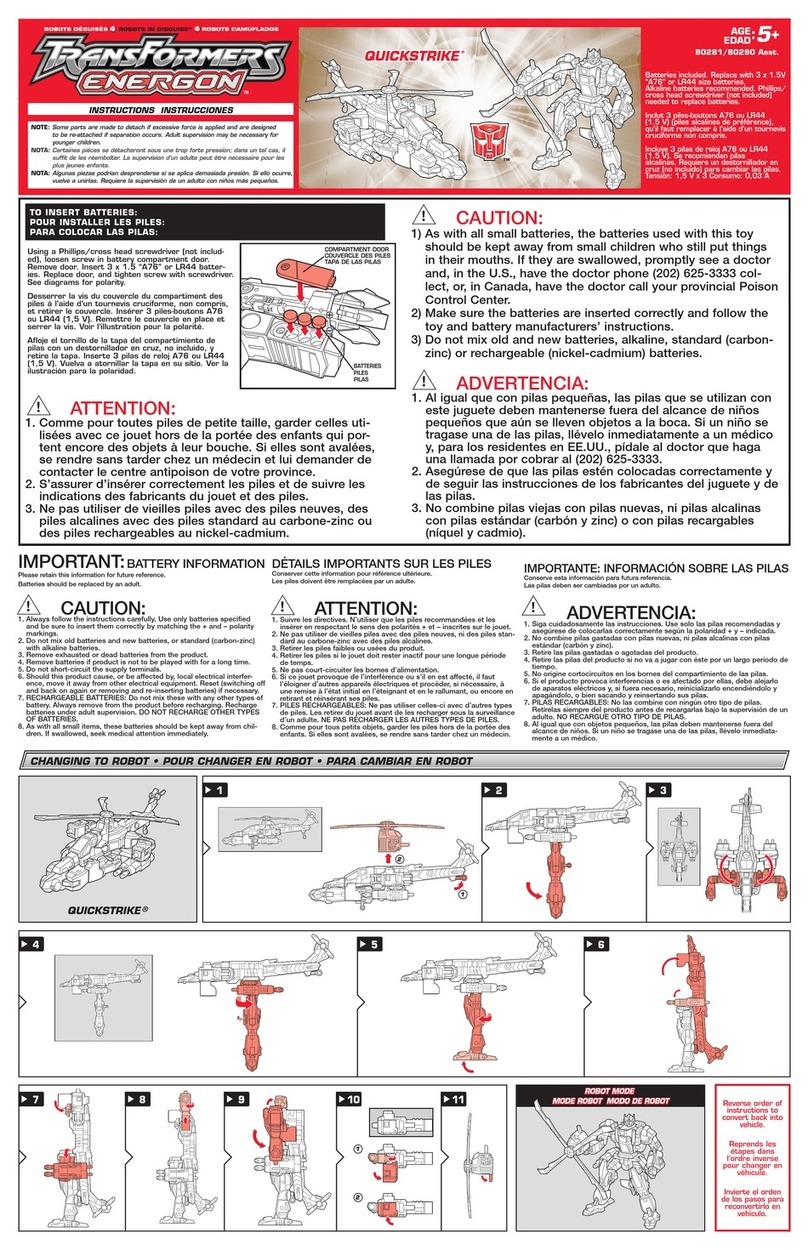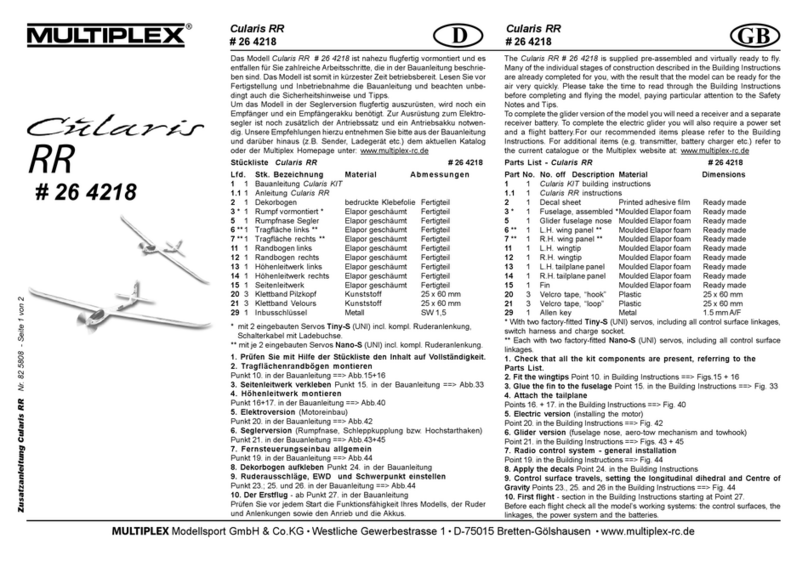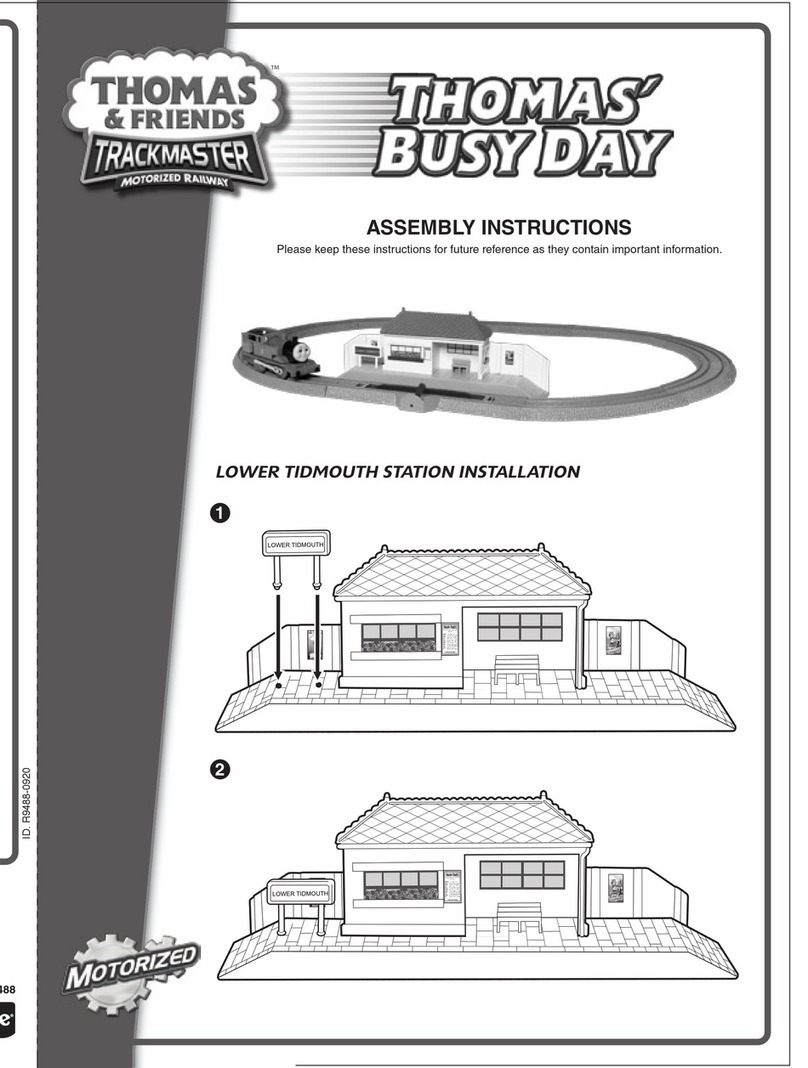roco Camera Locomotive User manual
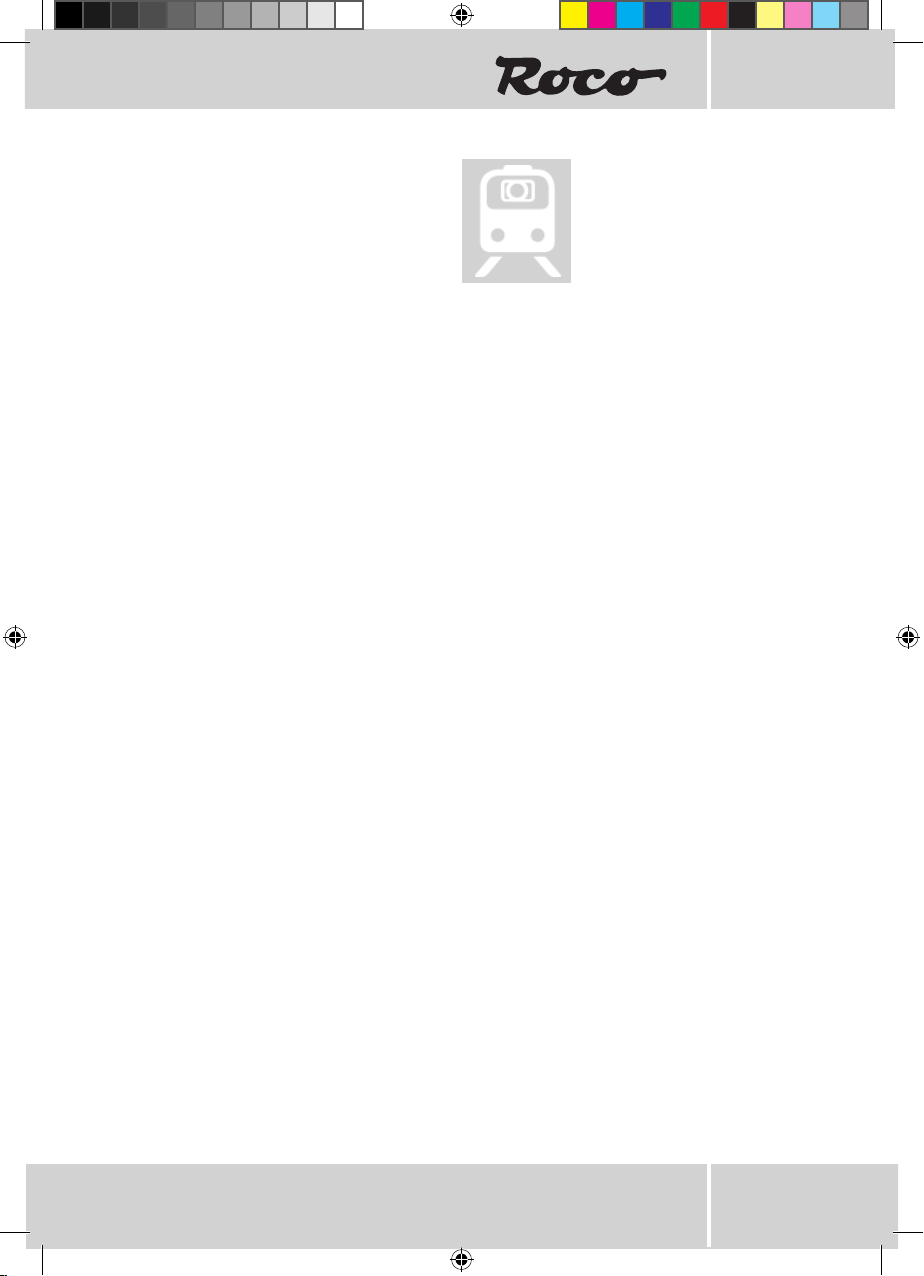
Kameralok
Camera Locomotive
Locomotive avec caméra
Deutsch............................................ 2
Englisch............................................ 6
Französisch..................................... 10
8073532921.indd 1 17.11.2014 11:32:57

2
2
Lieber Modellbahnfreund!
Herzliche Gratulation zum Kauf Ihrer Videolok, das technologische Spitzenprodukt
der Modellbahn. Sie werden merken, dass die verschiedenen Arten der Bedienung
und der Anzeige des Videobildes (Modes) keine Wünsche oen lassen. Um diese
Modes kennen zulernen lesen Sie die Bedienungsanleitung vollständig durch.
Wir wünschen viel Vergnügen und eine Gute Fahrt!
Ihr Roco-Team
Technische Mindestvoraussetzungen
• Tablet-PC: z.B. iPad 2, Android 4 aufwärts
•Smartphone: z.B. iPhone 4s, Android 4 aufwärts
•Arbeitsspeicher ab 512MB RAM, Prozessor 1GHz, z.B. Tegra2
8073532921.indd 2 17.11.2014 11:32:58
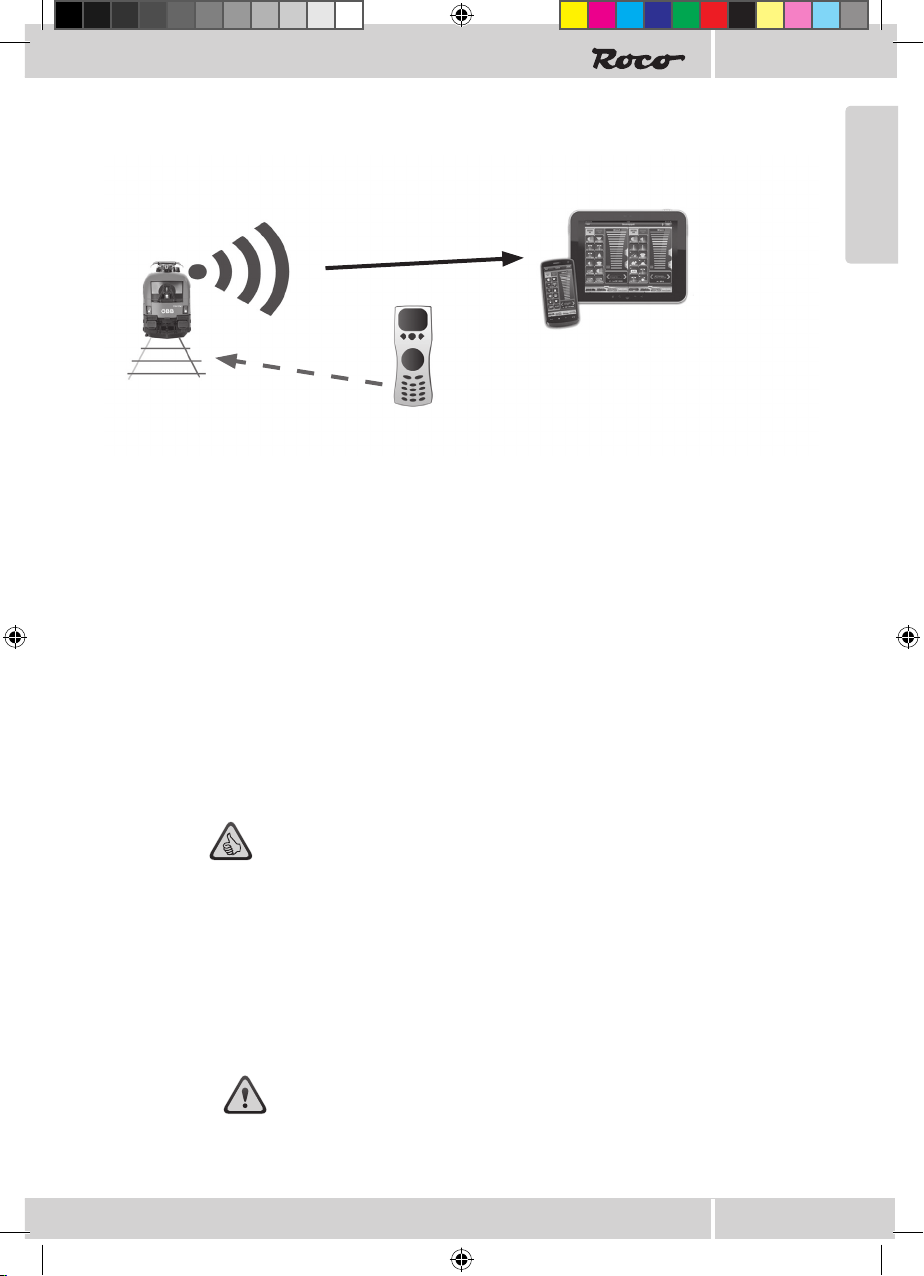
3
3
Deutsch
Hinweis: Zusätzlich können Sie im Programm
„Videolok.exe“ Fahrten
aufzeichnen.
Achtung: Steuern über die App ist
im Host-Mode nicht möglich.
Erste Schritte: Fahren und „Der schnellste Weg zum Bild“
Fahren:
Stellen Sie die Lok auf Ihre Digitalanlage. Die Lok lässt sich unter der Lokadresse 3 steuern.
Verbinden mit der Lok (der Host-Mode):
Ca. 15s nachdem Sie die Gleisspannung eingeschalten haben stellt die Lok ein Netzwerk zur
Verfügung. Den Namen und das Passwort des Netzwerkes finden Sie sowohl auf der Unterseite
der Lok, als auch in der Lokschachtel. Es gibt 2 Varianten, wo/wie Sie das Bild sehen können:
Bild-Variante 1: Laptop (bzw. WLAN-fähiger PC)
1. Laden Sie dazu das Programm „Videolok.exe“ von
www.z21.eu (Rubrik Downloads) herunter.
2. Verbinden Sie Ihren Laptop über WLAN mit dem Videolok-Netzwerk
3. Starten Sie das Programm „Videolok.exe“
4. Drücken Sie den Start-Button.
Bild-Variante 2: Anzeige auf Tablet oder Smartphone
1. Installieren Sie die Z21-App aus dem App-Store bzw. Play-Store
2. Verbinden Sie ihr Tablet/Smartphone über WLAN mit dem Videolok-Netzwerk
3. Starten Sie die Z21-App und önen Sie das Einstellungsmenü „Schienenfahrzeuge“.
Dort aktivieren Sie bei Ihrer Videolok den Schalter „VideoLok“.
4. Wechseln Sie in den Fahrmodus der App. Wählen Sie Ihre als Videolok konfigurierte Lok
aus und drücken Sie auf das Kamera-Symbol.
Video Daten
Steuerbefehle
Smartphone
Tablet-PC
PC/Notebook
multiMAUS
8073532921.indd 3 17.11.2014 11:33:00

4
4
Einbinden in das Z21-Netzwerk – Fahren und Bild im Führerstand
Fahren:
Stellen Sie die Lok auf Ihre Z21-Digitalanlage. Die Lok lässt sich unter der Lokadresse 3 steuern.
Verbinden der Lok mit dem Z21-Netzwerk (der Client-Mode): Damit sich Ihre Videolok mit dem
Z21-Router verbindet, müssen Sie ihr die Zugangsdaten zum Z21-Netzwerk (Unterseite des
Z21-Routers) mitteilen.
Dies erfolgt in der App:
1. Stellen Sie die Lok auf das Z21-Hauptgleis (Main Track).
2. Verbinden Sie das Tablet mit dem Z21-Netzwerk und önen Sie die Z21-App.
3. Konfigurieren Sie im Einstellungsmenü „Schienenfahrzeuge“ die Lok mit der
Lokadresse 3 als Videolok.
4. Önen Sie das „Konfiguriere Videolok“-Menü, drücken Sie „Client-Mode“.
5. Folgen Sie dem Wizard
6. Nachdem Sie den Button „Client-Mode aktvieren“ gedrückt haben, wird die Videolok
konfiguriert (Dauer ca. 30s). Abschließend startet sie automatisch neu und verbindet sich
automatisch mit dem Z21-Router.
7. Wechseln Sie in den Fahrmodus der App. Wählen Sie Ihre als Videolok konfigurierte Lok
aus und drücken Sie auf das Kamera-Symbol.
Einrichten der Führerstands-Steuerung (nur Tablet):
1. Önen Sie das Menü „Lade Führerstände“ und laden Sie den Führerstand
Videolok-Führerstand (Internetverbindung notwendig)
2. Ordnen Sie im Menü „Schienenfahrzeug Einstellungen“ der Videolok im Menü
„Konfigurieren Führerstände“ den Videolok-Führerstand zu: „Wähle Führerstand“ + „Lade
Voreinstellung“
3. Wechseln Sie in den Fahrmodus der App. Wählen Sie Ihre als Videolok konfigurierte Lok
aus und drücken Sie auf das Führerstands-Symbol.
Video Daten
Video Daten
Smartphone
Tablet-PC
PC/Notebook
Steuerbefehle
8073532921.indd 4 17.11.2014 11:33:01

5
5
Deutsch
Technische Infos
Energie-Puerung: Um bei Spannungsunterbrechungen das WLAN-Netzwerk nicht zu
verlieren verfügt die Kameralok über einen großzügigen Energiespeicher. Die Videolok fährt bei
Unterbrechung der Schienenspannung für einige Sekunden weiter. Die Zeit kann über CV153
in Zehntel-Sekunden eingestellt werden. (Beispiel: CV153 = 25 => Lok fährt ca. 2,5 Sekunden
weiter)
WLAN: Bei der Videolok wurde, neben der Unsichtbarkeit, größtes Augenmerk auf die Echtzeit-
Bild-Übertragung gelegt. Diese bedingt, dass bei schlechten Funkverhältnissen einzelne Pakete
und damit Bilder verloren gehen.
Um möglichst gute Funkverhältnisse zu erreichen, sollten Sie folgende Hinweise beachten:
▶geringer Abstand zwischen Sender und Empfänger
▶kein Metall in der Anlage (zB massive Metallverbinder, Formrohre,…)
▶WLAN in Ihrer Umgebung auf ein Minimum reduzieren
▶saubere Schienen und guter Rad-Schienen-Kontakt
Umgebungstemperatur: Betreiben Sie die Videolok bei Zimmertemperatur.
Info für Betrieb:
▶ Nach Aktivieren des Videobildes dauert der Bildaufbau bis zu 10s. Das Bild stabilisiert sich
danach innerhalb der ersten 5s.
▶ Das Videobild kann zeitgleich nur einmal angezeigt werden. Die Videodaten werden an jenes
Gerät gesendet, welches zuletzt den Stream önet.
▶ Im Fehlerfall muss die Videolok neu gestartet werden. Dazu die Videolok vom Gleis nehmen,
30s warten und neu aufgleisen, oder die Gleisspannung für 30s ausschalten.
▶ Nicht für Analogbetrieb geeignet.
Kameratechnik: Die Kamera ist nahezu unsichtbar hinter der Frontscheibe der Modelle in-
stalliert. Die hohe Kameraqualität mit automatischer Belichtung, das große Sichtfeld und das
extreme Weitwinkelobjektiv geben ein fantastisches Bild.
Systemtechnik: Der Fahrt-Livestream wird über WLAN und das Z21 Modul auf Ihren Tablet-PC
oder ihr Smartphone eingespielt. Auf einem Tablet-PC können Sie die Fahrt auch auf einen
fotorealistischen Z21 Führerstand einspielen. Über den Touch-Screen Ihres Tablet-PCs steuern
Sie Ihre Lok wie ein echter Lokführer (Z21) und sehen durch die (virtuelle) Frontscheibe des
Führerstands auf die Strecke. Auf einem Smartphone oder Laptop ist die Fahrt-Einspielung im
Vollbildmodus möglich.
8073532921.indd 5 17.11.2014 11:33:02

6
Dear model railway fan,
Congratulations on the purchase of your video locomotive, the leading technological
product in the field of model railways. You will notice that the various methods of ope-
ration and the display of the video image (modes) leave nothing to be desired. Read
the operating instructions fully in order to familiarise yourself with these modes.
We hope that you enjoy your product and wish you a pleasant journey!
Your Roco Team
Technical minimum requirement
•Tablet PC, e.g. iPad 2, Android 4 or higher
•Smartphone, e.g. iPhone 4s, Android 4 or higher
•Memory from 512MB RAM, 1GHz processor, e.g. Tegra2
8073532921.indd 6 17.11.2014 11:33:02
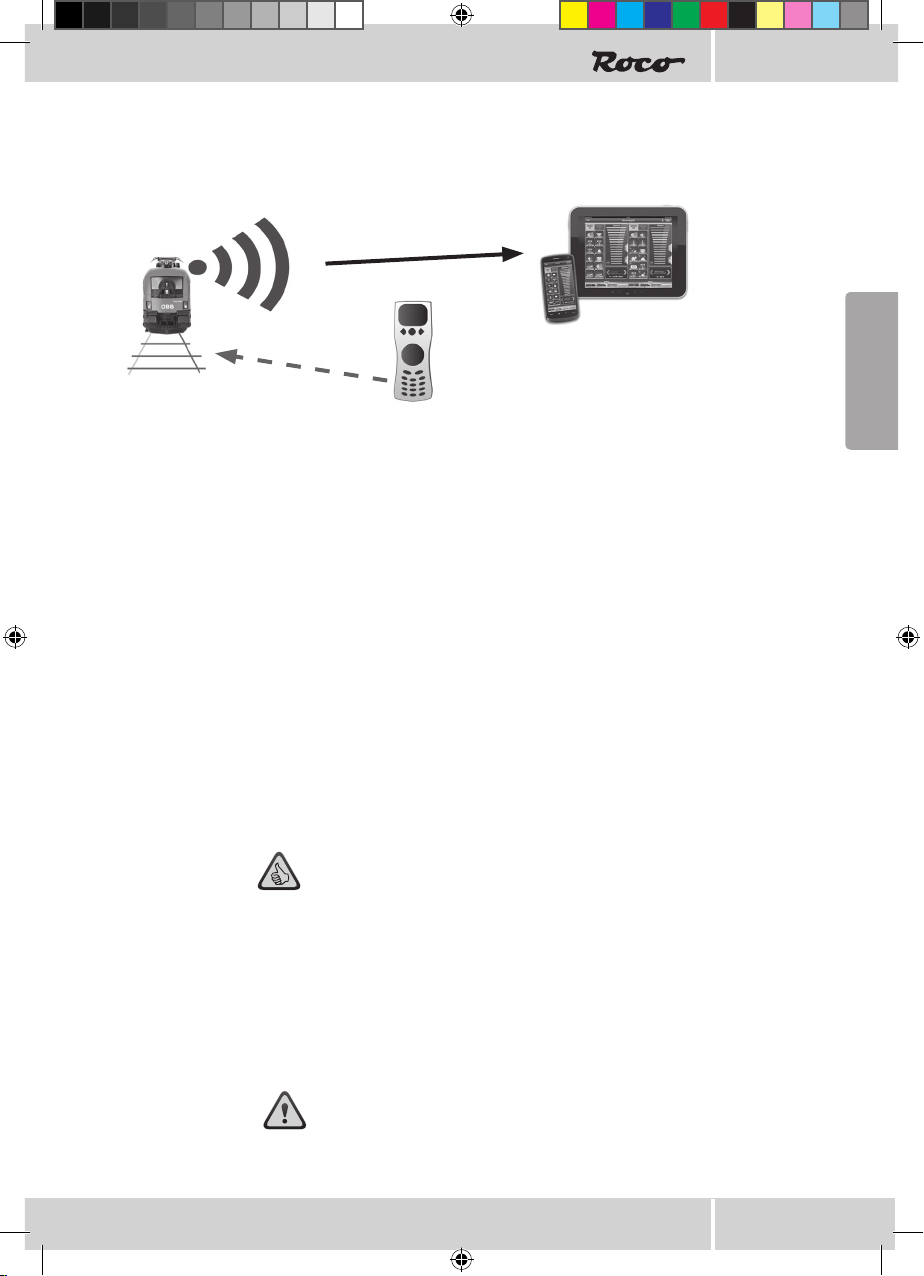
7
English
Smartphone
Tablet-PC
PC/Notebook
Control commands
Video Data
multiMAUS
Getting started: Driving and „The fastest way to the image“
Driving:
Place the locomotive on your digital display. The locomotive can be controlled via locomotive
address 3.
Connecting with the locomotive (Host Mode):
The locomotive makes a network available approx. 15 seconds after you have switched the track
power on. The name and the password of the network can be found on both the underside of
the locomotive as well as in the locomotive box. There are 2 variants of where/how you can see
the image:
Image variant 1: Laptop (or WLAN-capable PC)
1. In order to do so, download the „Videolok.exe“ program from www.z21.eu
(Downloads category).
2. Connect your laptop to the videolok network via WLAN
3. Launch the „Videolok.exe“ program
4. Press the start button.
Image variant 2: Display on a tablet or smartphone
1. Install the Z21 app from the App Store or Play Store
2. Connect your tablet/smartphone to the videolok network via WLAN
3. Launch the Z21 app and open the „Schienenfahrzeuge“ [Rail Vehicles] settings menu.
There, you can activate the „VideoLok“ switch on your video locomotive.
4. Switch to the app journey mode. Select your locomotive as the configured video locomo-
tive and press the camera symbol.
Note: You can also record journeys
in the „Videolok.exe“ program.
Attantion: Host Mode is not avai-
lable when controlling via the app.
8073532921.indd 7 17.11.2014 11:33:03

8
Integration into the Z21 network – driving and image in the driver‘s cab
Driving:
Place the locomotive on your Z21 digital display. The locomotive can be controlled via locomoti-
ve address 3.
Connecting the locomotive with the Z21 network (Client Mode):
In order to ensure that your video locomotive connects with the Z21 router, you need to enter
your Z21 network access data (underside of the Z21 router).
This takes place in the app:
1. Place the locomotive on the Z21 main track.
2. Connect the tablet with the Z21 network and open the Z21 app.
3. Configure the locomotive with the locomotive address 3 as the video locomotive in the
„Schienenfahrzeuge“ [Rail Vehicles] settings menu.
4. Open the „Konfiguriere Videolok“ [Configure Video Locomotive] menu,
press „Client-Mode“.
5. Follow the wizard
6. Once you have pressed the „Client-Mode aktivieren“ [Activate Client Mode] button,
the video locomotive will be configured (duration of approx. 30 sections). It will then
automatically restart and automatically connect to the Z21 router.
7. Switch to the app journey mode. Select your locomotive as the configured video
locomotive and press the camera symbol.
Setting up the driver‘s cab control unit (tablet only):
1. Open the „Lade Führerstände“ [Load Driver‘s Cabs] and load the video
locomotive driver‘s cab (Internet connection required)
2. In the „Schienenfahrzeug Einstellungen“ [Rail Vehicle Settings] menu, assign the
video locomotive driver‘s cabin in the „Konfigurieren Führerstände“
[Configure Driver‘s Cabs] menu“: „Wähle Führerstand“ [Select Driver‘s Cab] +
„Lade Voreinstellung“ [Load Preset]
3. Switch to the driving mode in the app. Select your locomotive as the configured
video locomotive and press the driver‘s cab symbol.
Video Daten
Video Daten
Smartphone
Tablet-PC
PC/Notebook
Steuerbefehle
8073532921.indd 8 17.11.2014 11:33:04

9
English
Technical information
Energy buering: In order to ensure that the WLAN network is not lost in the event of voltage
interruptions, the camera locomotive boasts a large-scale energy storage device. The video loco-
motive will continue to run for a few seconds in the event of an interruption to the track voltage.
The time can be set to tenths of a second via CV153. (Example: CV153 = 25 => The locomotive
will continue to run for a further 2.5 seconds)
WLAN: In addition to invisibility, great emphasis was placed upon real-time image transmission
with regard to the video locomotive. This means that, in the event of poor radio conditions,
individual packages and, consequently, images are lost. In order to achieve the best possible
radio conditions, the following information should be observed:
▶ Low distance between the sender and receiver
▶ No metal in the system (e.g. solid metal connectors, shaped tubes,…)
▶ Reduce WLAN in your surroundings to a minimum
▶ Clean tracks and a good wheel-to-rail contact
Ambient temperature: Operate the video locomotive at room temperature.
Operation information:
▶After activating the video image, it will take approximately 10 seconds to establish the image.
The image will then stabilise within the first 5 seconds.
▶ The video data are sent to that device which opens the stream at last time.
▶In the event of an error, the video locomotive must be restarted. In order to do so, remove
the video locomotive from the track, wait for 30 seconds, place back onto the track or switch
the track voltage o for 30 seconds.
▶ Not suitable for analogue operation.
Camera technology: Once installed, the camera is virtually invisible, hidden behind the train‘s
front windscreen. The high camera quality with automatic exposure, the large field of view and
the extremely wide-angle lens provide a fantastic picture.
System technology: The journey is streamed live to your tablet PC or smartphone via WLAN and
the Z21 module. With a tablet PC, the experience is enhanced with realistic Z21 images of the
driver‘s cab. You can control your locomotive like a real train driver (Z21) using the touchscreen
and see the track through the (virtual) front windscreen of the driver‘s cab.
With a smartphone or laptop you can enjoy the journey in fullscreen mode.
8073532921.indd 9 17.11.2014 11:33:04

10
Cher amateur de modélisme ferroviaire,
Félicitations ! Vous venez d’acheter votre locomotive-vidéo, le produit techno-
logique de pointe des trains miniatures. Vous remarquerez que les diérents
types de fonctionnement et l’achage de l’image vidéo (modes) ne laissent
aucun désir sans réponse. Afin de vous familiariser avec ce mode, veuillez lire
la totalité du mode d’emploi.
Nous vous souhaitons de bien vous amuser et bonne route !
L’équipe Roco
Recommandation pour l’équipement technique :
• Tablette tactile : p. ex. iPad 2, Android 4 et plus
• Smartphone : p. ex. iPhone 4s, Android 4 et plus
• Mémoire vive à partir de 512 Mo de RAM, processeur 1 GHz, p. ex. Tegra2
8073532921.indd 10 17.11.2014 11:33:05
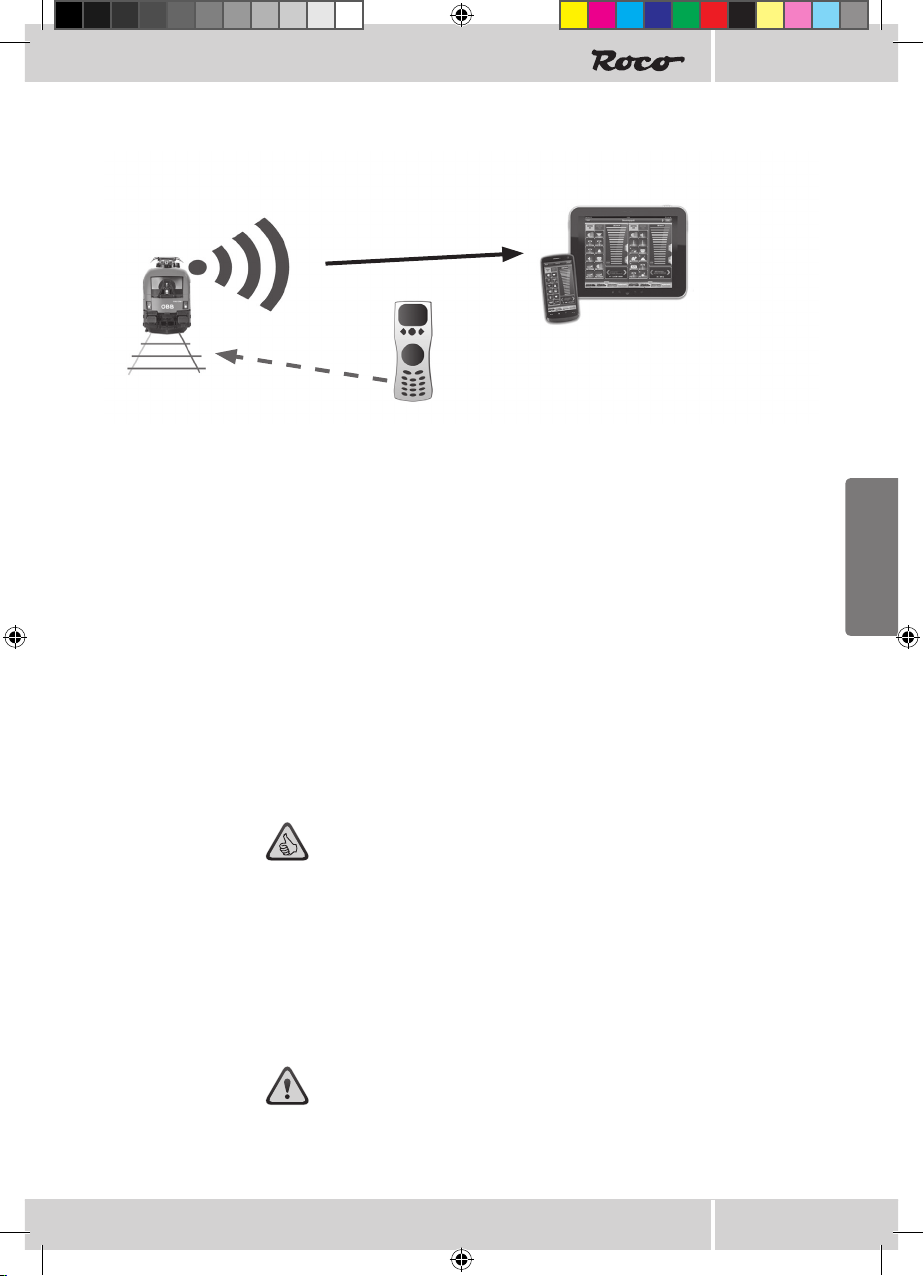
11
Français
Premiers pas : rouler et « le chemin le plus rapide jusqu’à l’image »
Rouler :
Posez la locomotive sur son installation digitale. La locomotive est contrôlée via l’adresse de
locomotive 3
Raccord avec la locomotive (le mode Host) :
Environ 15 secondes après que vous ayez mis les rails sous tension, la locomotive met un ré-
seau à disposition. Vous trouverez le nom et le mot de passe du réseau aussi bien sur la partie
inférieure de la locomotive que dans la boite de la locomotive. Il y a deux manières/endroits
pour voir l’image :
Variante image 1 : L’ordinateur portable (et/ou le PC avec WLAN)
1. Pour ce faire, téléchargez le programme « Videolok.exe » du site
www.z21.eu (rubrique downloads).
2. Raccordez votre ordinateur portable via le WLAN avec le réseau « Videolok ».
3. Démarrez le programme « Videolok.exe »
4. Appuyez sur le bouton de démarrage.
Variante image 2 : Achage sur tablette ou smartphone
1. Installez l’application Z21 de l’App-Store ou du Play-Store.
2. Raccordez votre tablette/smartphone via le WLAN au réseau Videolok
3. Démarrez l’application Z21 et ouvrez le menu des réglages « véhicules sur rails ».
Activez-y l’interrupteur « Videolok » sur votre locomotive-vidéo.
4. Passez en mode conduite de l’application. Choisissez votre locomotive configurée
comme locomotive-vidéo et appuyez sur le symbole « caméra ».
Indication : De plus, vous pouvez enregistrer les
itinéraires dans le programme « Videolok.exe ».
Attention: Le contrôle via l’application n’est pas
possible en mode Host.
Commandes
Smartphone
Tablet-PC
PC/Notebook
Données vidéo
multiMAUS
8073532921.indd 11 17.11.2014 11:33:05
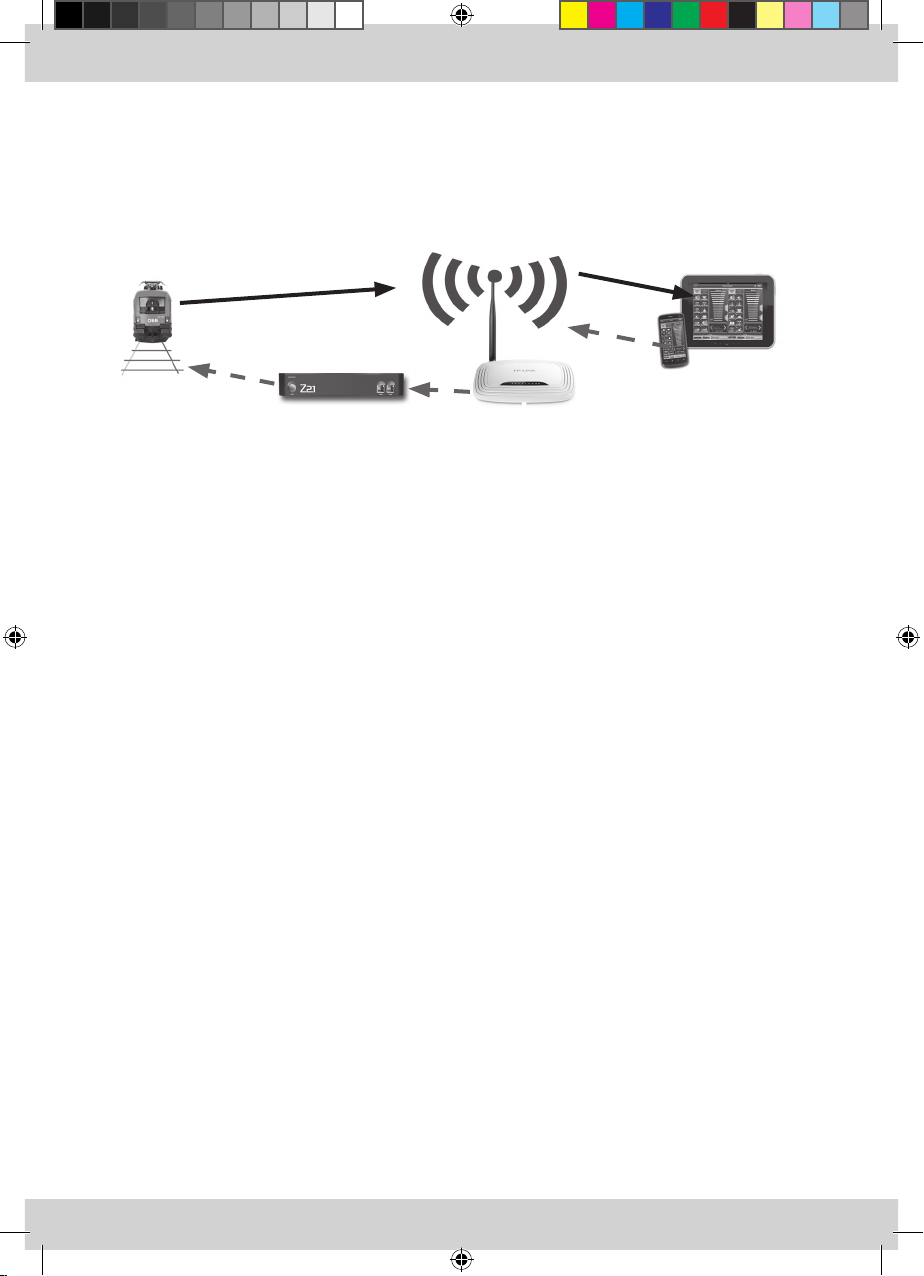
12
Intégration au réseau Z21 – Rouler et image dans le poste de pilotage
Rouler:
Posez la locomotive sur son installation digitale. La locomotive est contrôlée via l’adresse de
locomotive 3.
Raccord de la locomotive au réseau Z21 (le mode Client) :
Afin que votre locomotive-vidéo se raccorde avec le routeur Z21, vous devez lui communiquer
les données d’accès au réseau Z21 (côté inférieur du routeur Z21).
Cela s’eectue dans l’application :
1. Posez la locomotive sur la voie principale Z21 (Main Track).
2. Reliez la tablette avec le réseau Z21 et ouvrez l’application Z21.
3. Configurez comme locomotive-vidéo la locomotive avec l’adresse de locomotive 3 dans le
menu des réglages « véhicules sur rails ».
4. Ouvrez le menu « configure la locomotive-vidéo », appuyez sur « mode client ».
5. Suivez l’assistant
6. Après que vous ayez appuyé sur le bouton « activer le mode client », la locomotive-vidéo
se configure (durée approximative : 30s). Ensuite, elle redémarre automatiquement et se
raccorde automatiquement avec le routeur Z21.
7. Passez en mode conduite de l’application. Choisissez votre locomotive configurée
comme locomotive-vidéo et appuyez sur le symbole « caméra ».
Réglage du contrôle « cabine de pilotage » (uniquement tablette) :
1. Ouvrez le menu « charge les postes de pilotage“ et chargez le poste de pilotage de la
locomotive-vidéo (connexion internet nécessaire)
2. Associez dans le menu « réglages des véhicules sur rails » le poste de conduite
locomotive-vidéo à la locomotive-vidéo dans le menu « configurer les postes de
pilotage »: « choisis le poste de pilotage » + « charge le paramétrage par défaut »
3. Passez en mode conduite de l’application. Choisissez votre locomotive configurée
comme locomotive-vidéo et appuyez sur le symbole « Poste de pilotage ».
Video Daten
Video Daten
Smartphone
Tablet-PC
PC/Notebook
Steuerbefehle
8073532921.indd 12 17.11.2014 11:33:06
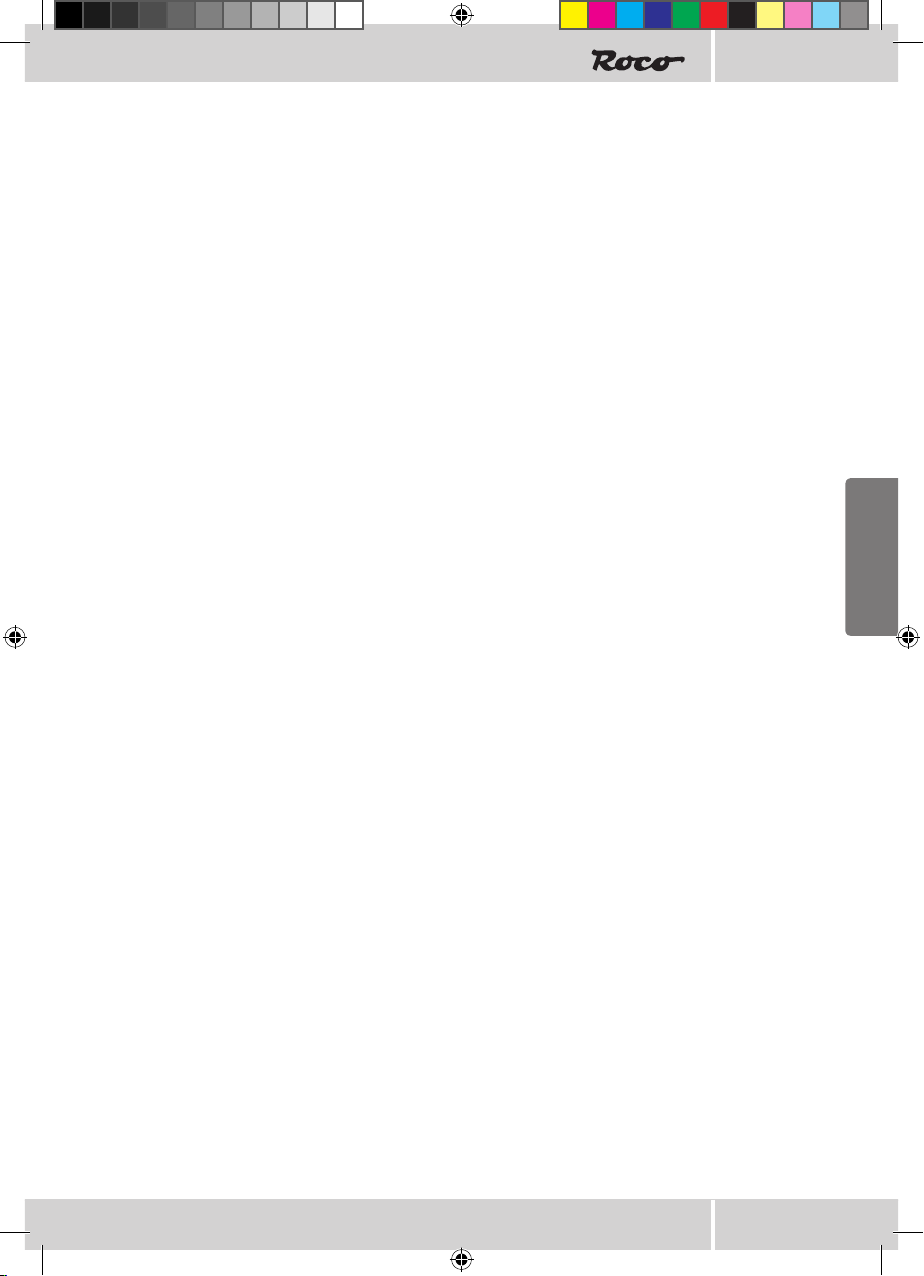
13
Français
Informations techniques
Stockage d’énergie : Pour ne pas perdre le réseau WLAN en cas d’interruption de tension, la
locomotive avec caméra embarquée dispose d’un important réservoir d’énergie. La locomoti-
ve-vidéo continue de rouler pendant quelques secondes en cas d’interruption de tension des
rails. Le temps peut être réglé en dixièmes de seconde via CV153. (Exemple : CV153 = 25 => La
locomotive continue de rouler pendant 2,5 secondes).
WLAN : Avec la locomotive-vidéo, nous avons accordé une importance particulière, en plus du
fait qu’on ne voit pas la caméra, à la retransmission de l’image en temps réel. Ceci implique
que des progiciels et donc des images sont perdus en cas de mauvaises conditions de trans-
mission. Afin d’atteindre des conditions de transmission optimales, veuillez tenir compte des
indications suivantes :
▶Moindre distance entre émetteur et récepteur
▶Pas de métal dans l’installation (p.ex. raccords massifs en métal, tubes de forme, …)
▶réduire le WLAN dans votre environnement à un minimum
▶Des rails plus propres et un bon contact roue-rail
Température ambiante : Utilisez la locomotive-vidéo dans la température de la pièce.
Info pour le fonctionnement :
▶ Après l’activation de l’image vidéo, le dessin de l’écran dure jusqu’à 10s. L’image se stabilise
ensuite dans les 5s.
▶ En cas d’erreur, la locomotive-vidéo doit être redémarrée. Pour ce faire, retirez la locomoti-
ve-vidéo des rails, attendre 30 secondes et la reposer sur les rails, ou éteindre la tension des
rails pendant 30s.
▶ N’est pas adapté au mode analogique.
Caractéristiques techniques de la caméra : la caméra est installée de manière presque invisible
derrière le pare-brise de la maquette. La qualité élevée de la caméra avec éclairage automatique,
le champ de vision étendu et l’extrême grand-angle procurent une image exceptionnelle.
Système technique : la diusion du parcours en temps réel est enregistrée via Wi-Fi ou le mo-
dule Z21 sur votre tablette tactile ou votre smartphone. Depuis une tablette tactile, vous pouvez
également enregistrer le parcours sur un poste de conduite Z21 photoréaliste. Prenez les com-
mandes de votre locomotive comme un véritable conducteur de train depuis l’écran tactile de
votre tablette et découvrez le parcours à travers le pare-brise (virtuel) du poste de conduite.
Le parcours peut être enregistré en mode plein écran sur un smartphone ou un ordinateur
portable.
8073532921.indd 13 17.11.2014 11:33:06
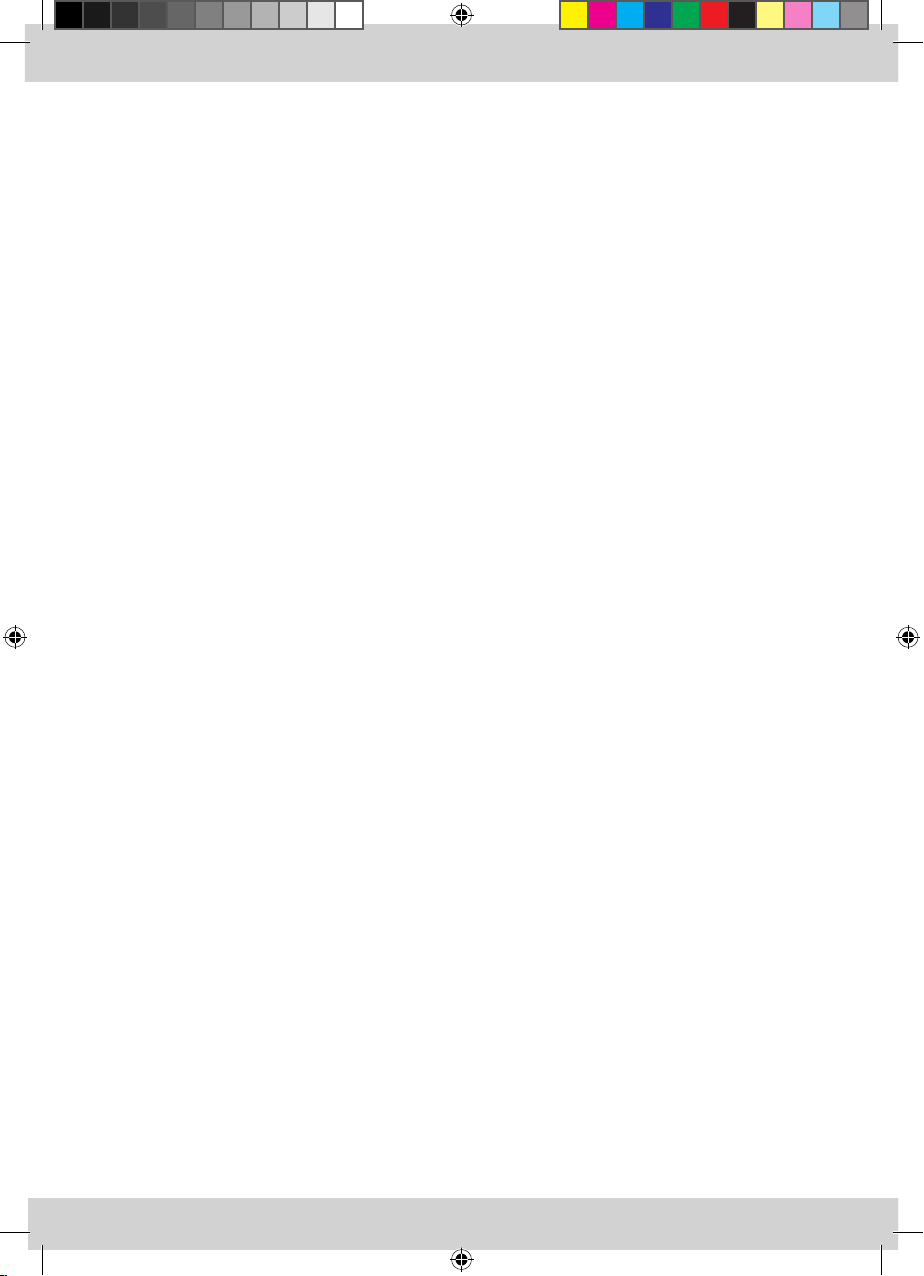
14
8073532921.indd 14 17.11.2014 11:33:06

15
8073532921.indd 15 17.11.2014 11:33:06
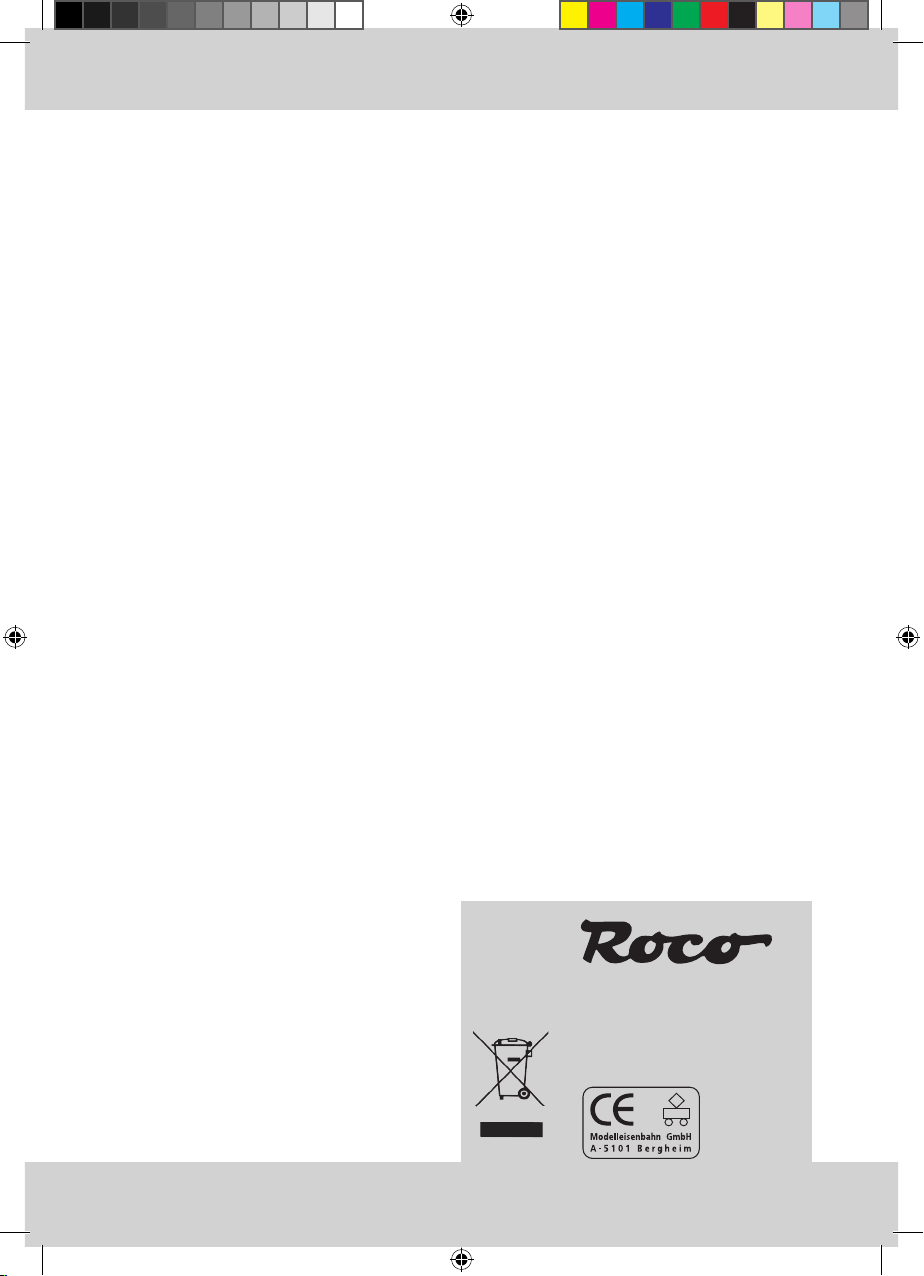
Änderungen von Konstruktion und Ausführung
vorbehalten! • We reserve the right to change the
construction and design! • Nous nous réservons
le droit de modier la construction et le dessin! •
Ci riserviamo il diritto di variare la costruzione e il
design! • Verandering van model en construcie
voorbehounden.
Bitte diese Beschreibung zum späteren Gebrauch
aufbewahren! • Please retain these instructions
for further reference! • Pi�re d‘bien vouloir con-
server ce mode d’emploi en vue d’une future utili-
sation! • Conservate queste istruczioni per un futu-
ro utiliozzo! • Deze handleding altijd bewaren.
Modelleisenbahn GmbH
Plainbachstraße 4
A - 5101 Bergheim
Tel.: +43 (0)5 7626
8073532921 XI / 2014
8073532921.indd 16 17.11.2014 11:33:07
Table of contents
Languages:
Other roco Toy manuals