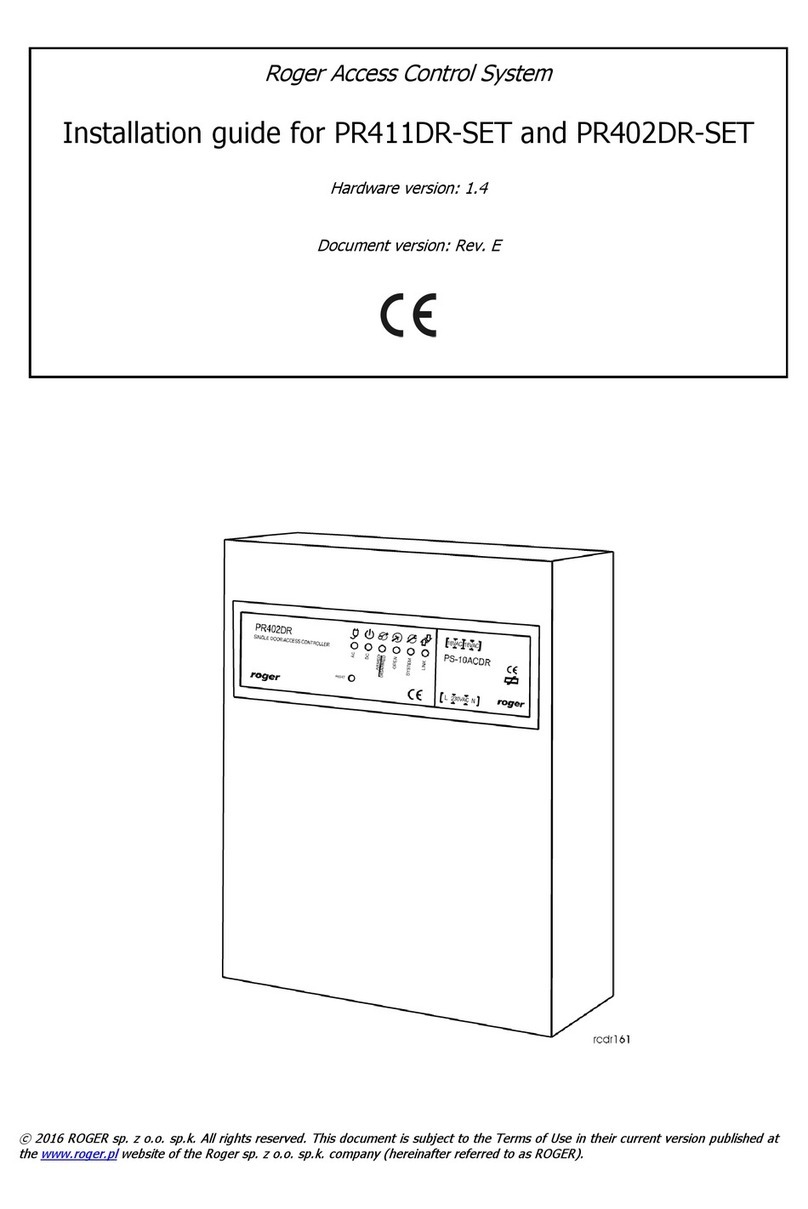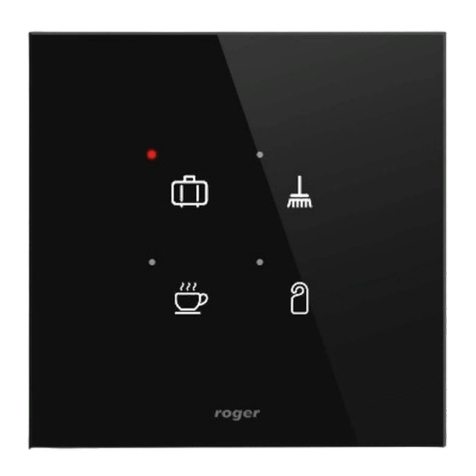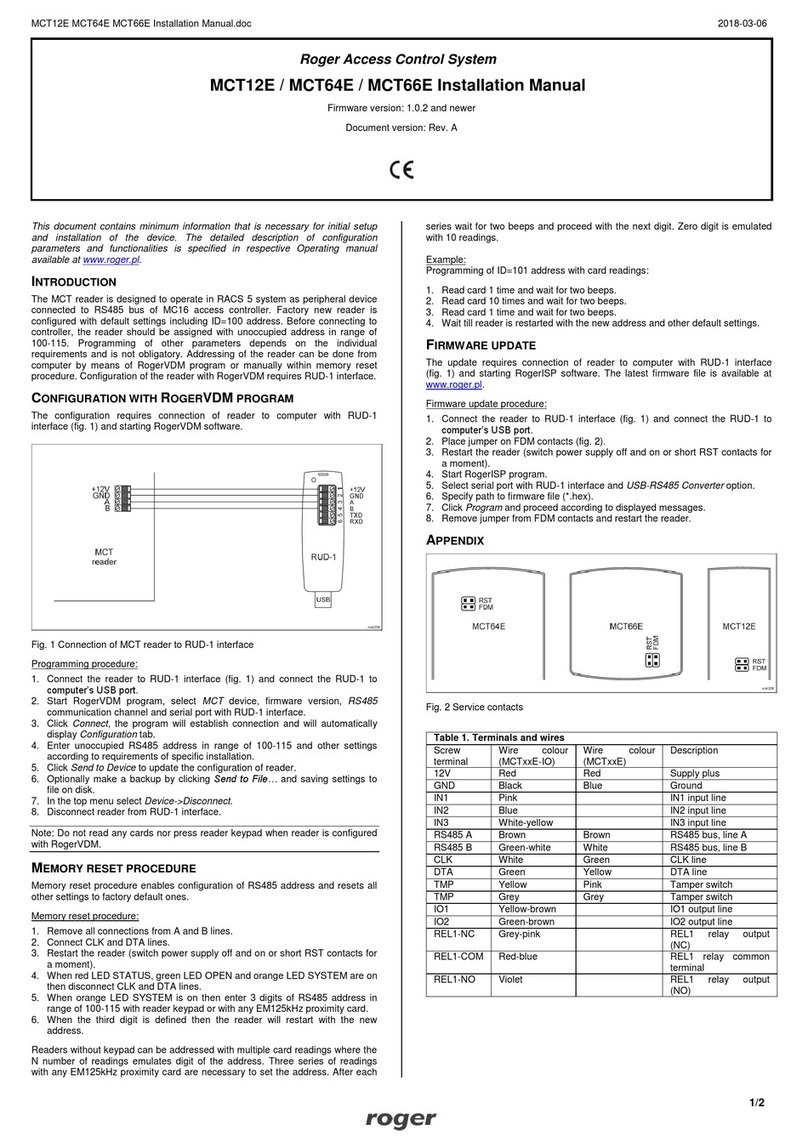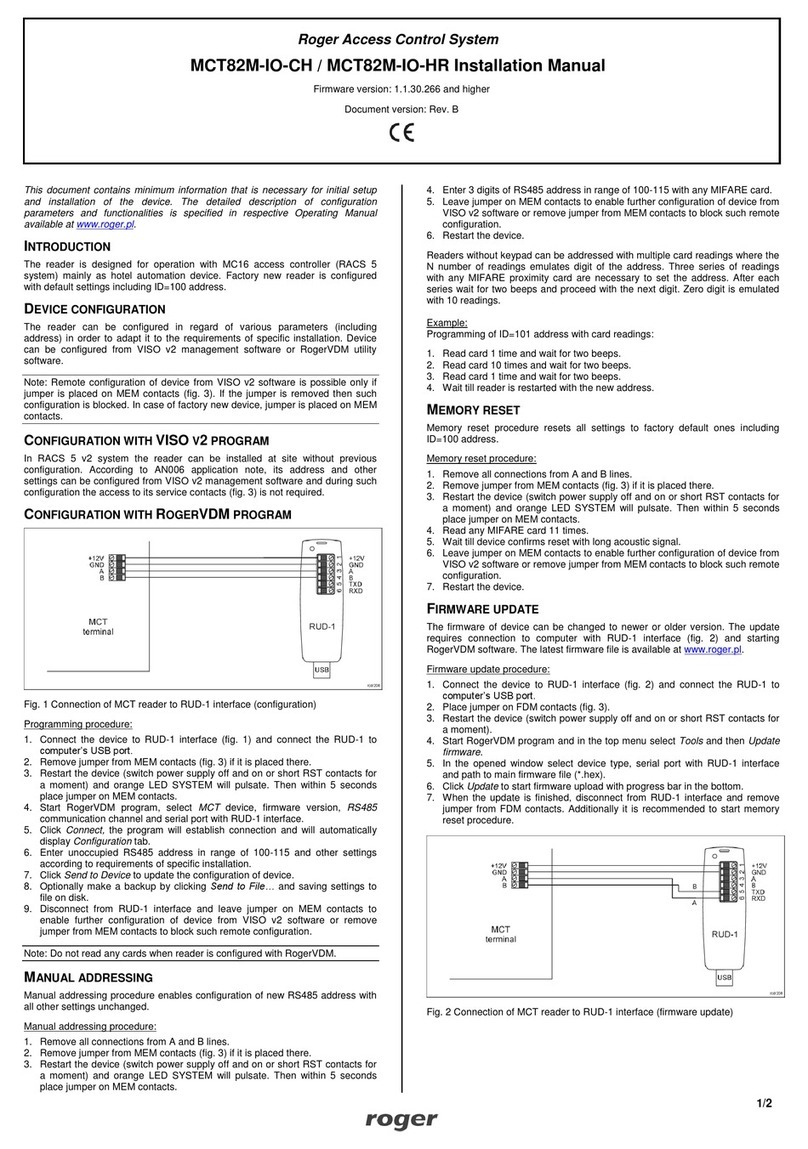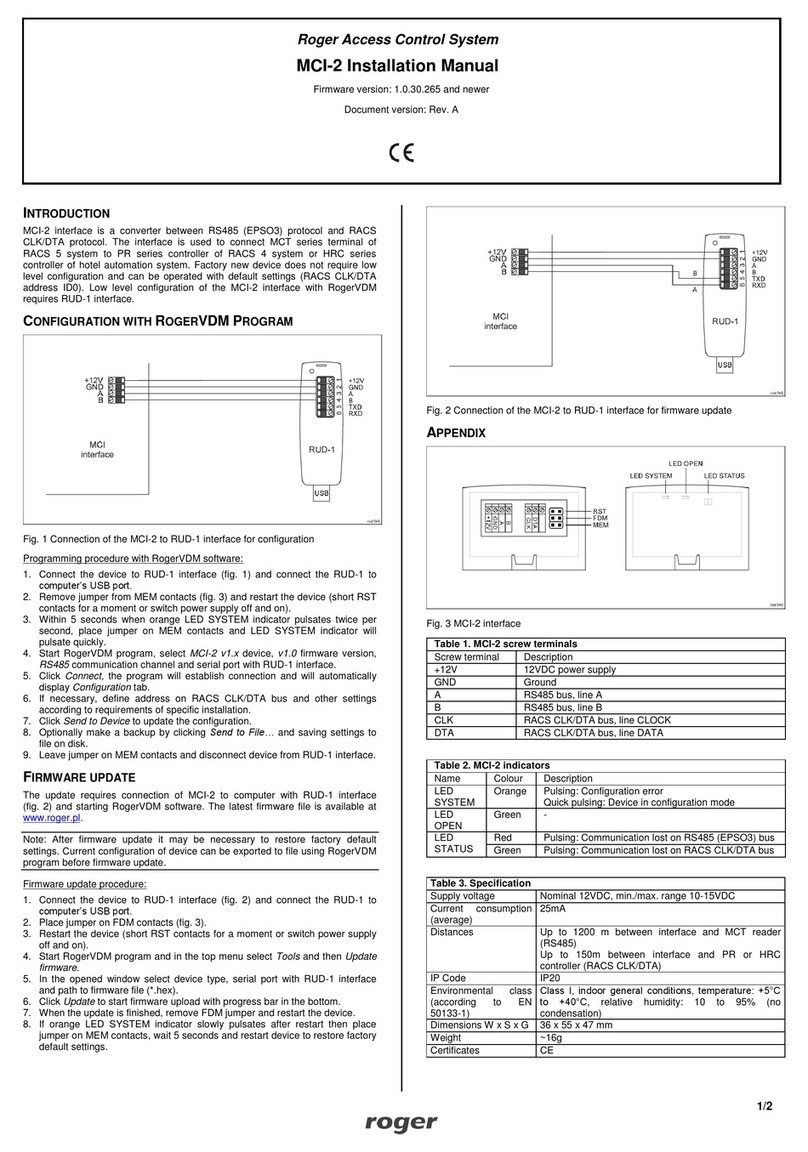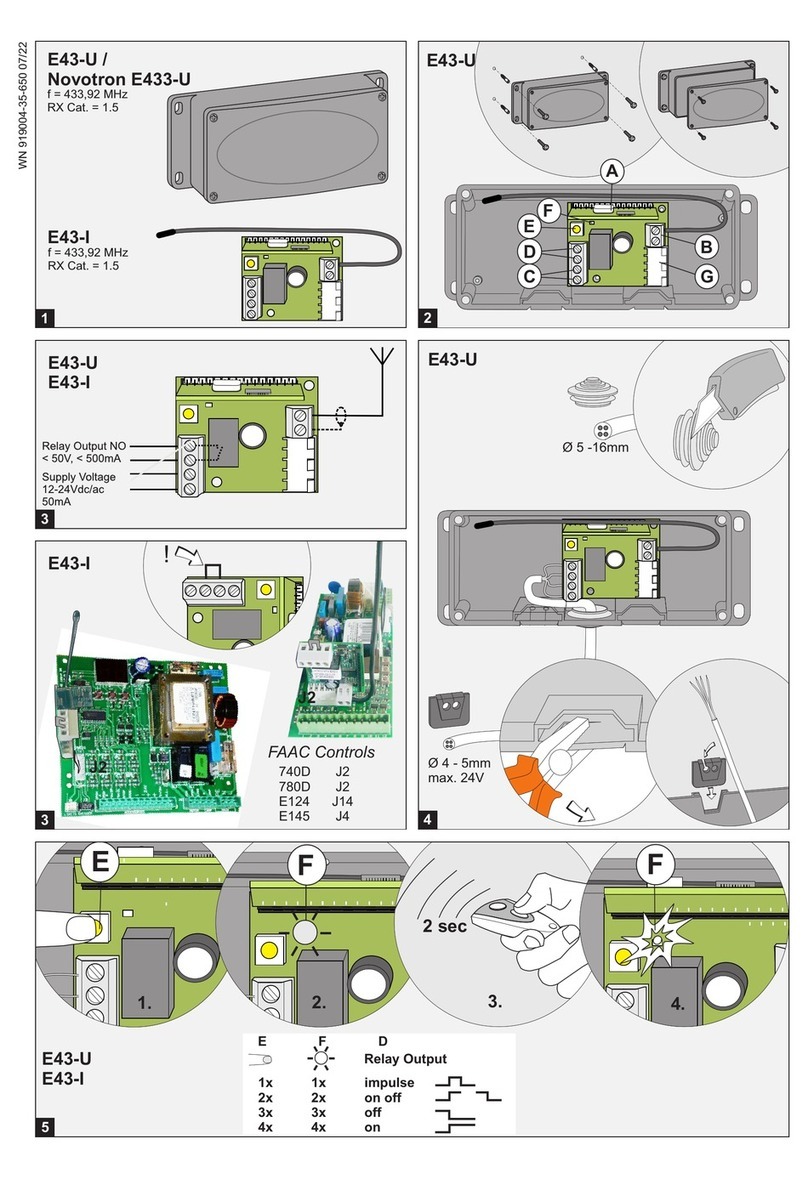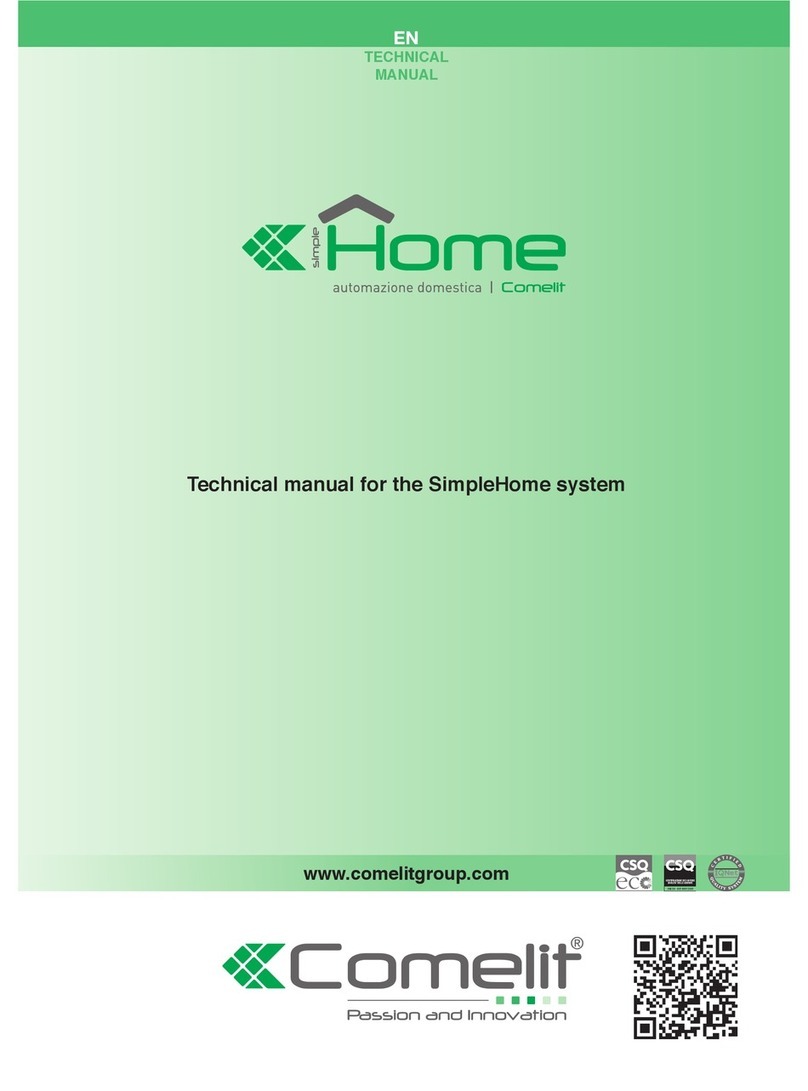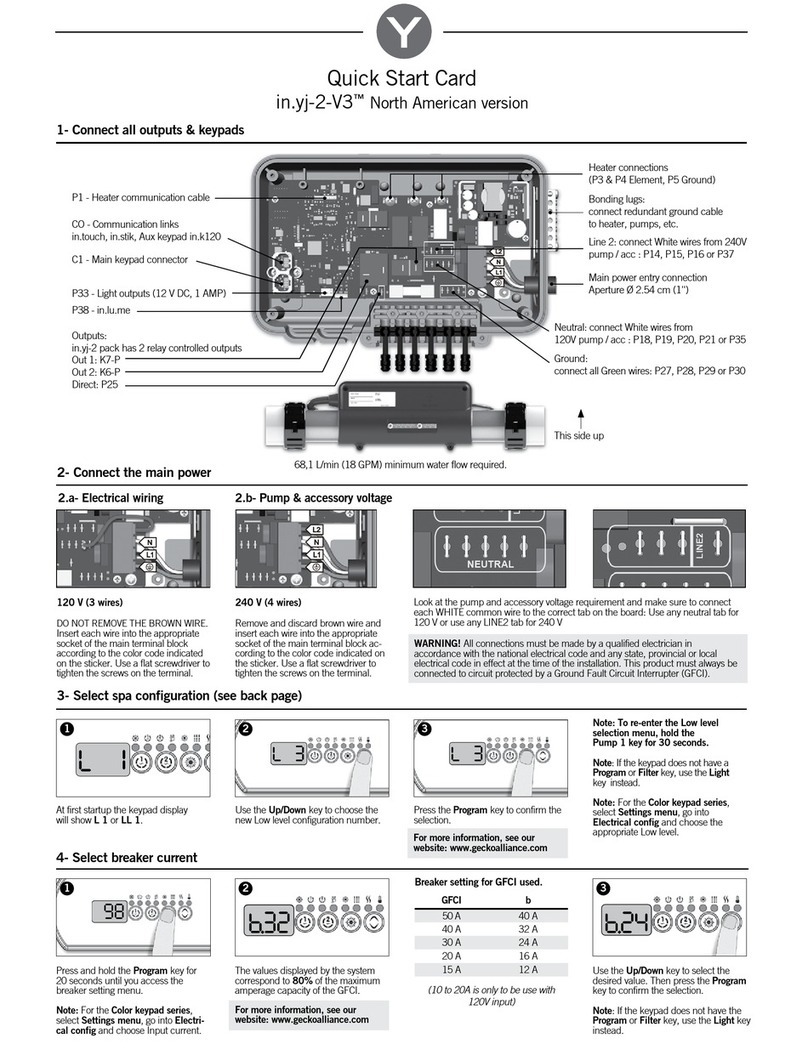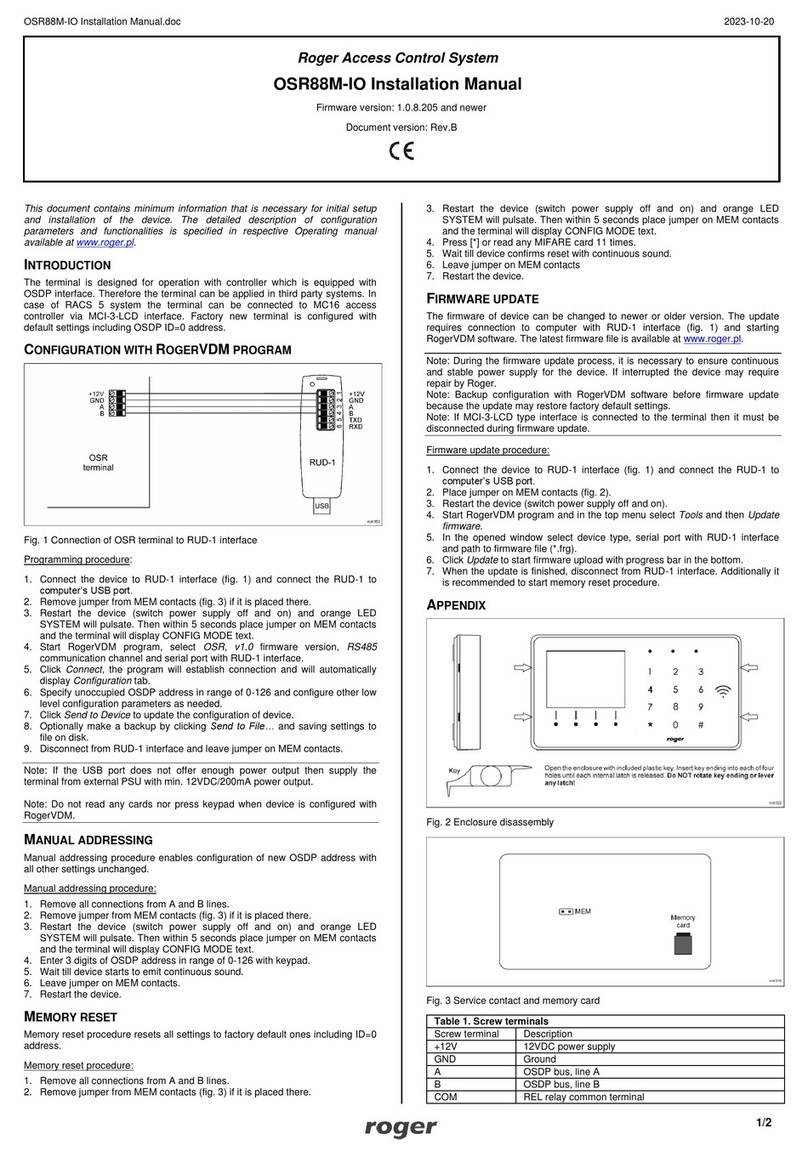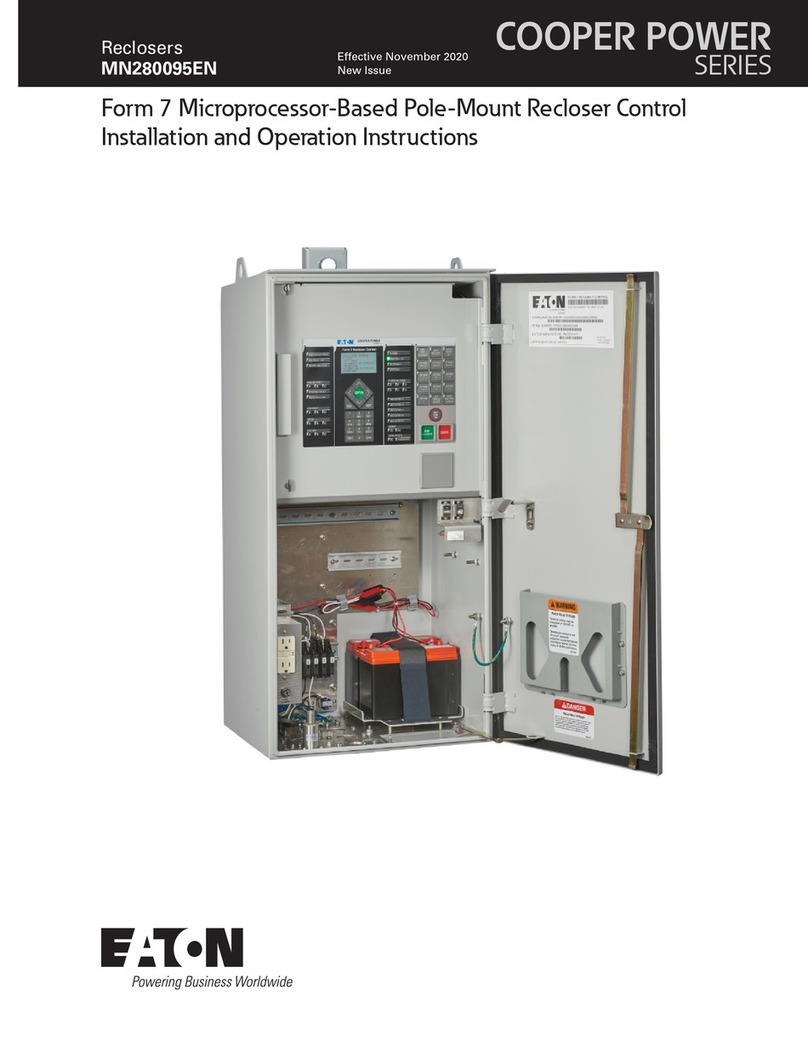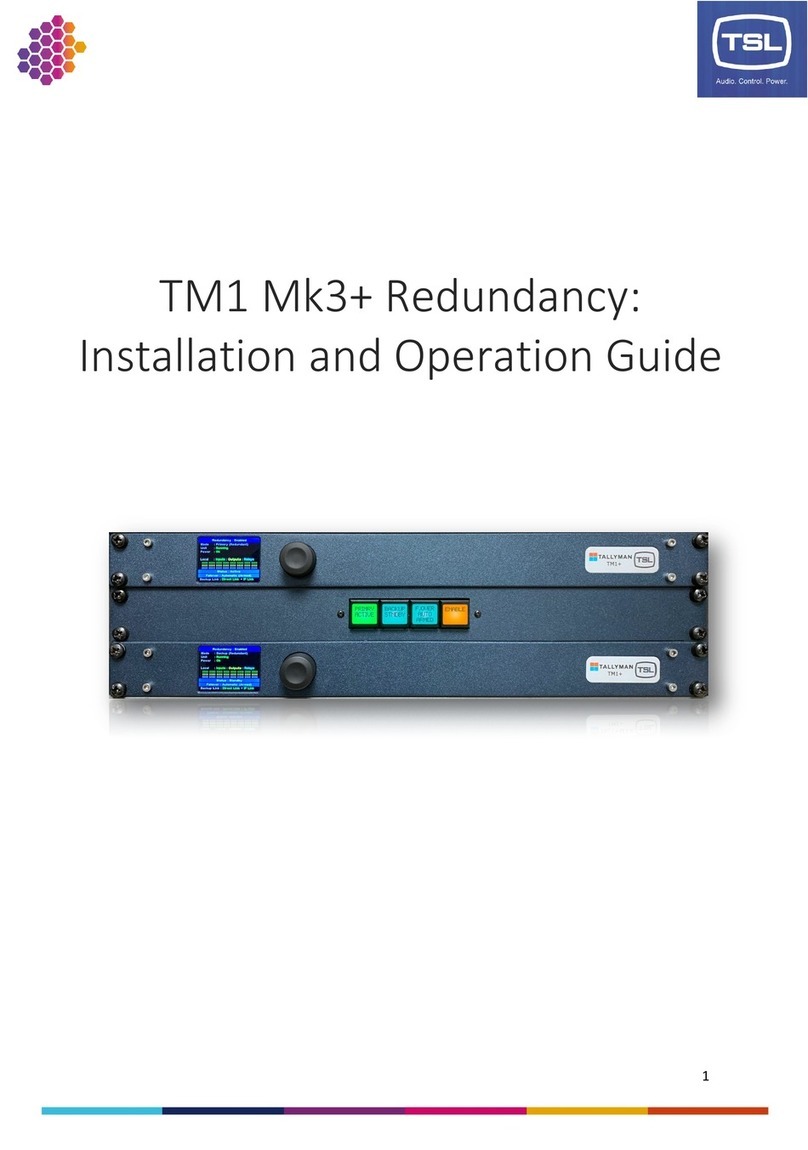Roger Access Control System
MCI-5 Installation Manual
Firmware version: 1.0.30.264 and newer
Document version: Rev. A
INTRODUCTION
MCI-5 interface is a converter between RS485 (EPSO3) protocol and Wiegand
protocol. The interface is used to connect MCT series terminal of RACS 5
system to third party controller with Wiegand interface. Factory new device does
not require low level configuration and can be operated with default settings
(Wiegand 26-bit format). Low level configuration of the MCI-5 interface with
RogerVDM requires RUD-1 interface.
CONFIGURATION WITH ROGERVDM PROGRAM
Fig. 1 Connection of the MCI-5 to RUD-1 interface for configuration
Programming procedure with RogerVDM software:
1. Connect the device to RUD-1 interface (fig. 1) and connect the RUD-1 to
computer’s USB port.
2. Remove jumper from MEM contacts (fig. 3) and restart the device (short RST
contacts for a moment or switch power supply off and on).
3. Within 5 seconds when orange LED SYSTEM indicator pulsates twice per
second, place jumper on MEM contacts and LED SYSTEM indicator will
pulsate quickly.
4. Start RogerVDM program, select MCI-5 v1.x device, v1.0 firmware version,
RS485 communication channel and serial port with RUD-1 interface.
5. Click Connect, the program will establish connection and will automatically
display Configuration tab.
6. If necessary, define Wiegand format and other settings according to
requirements of specific installation.
7. Click Send to Device to update the configuration.
8. Optionally make a backup by clicking Send to File… and saving settings to
file on disk.
9. Leave jumper on MEM contacts and disconnect device from RUD-1 interface.
FIRMWARE UPDATE
The update requires connection of MCI-5 to computer with RUD-1 interface
(fig. 2) and starting RogerVDM software. The latest firmware file is available at
www.roger.pl.
Note: After firmware update it may be necessary to restore factory default
settings. Current configuration of device can be exported to file using RogerVDM
program.
Firmware update procedure:
1. Connect the device to RUD-1 interface (fig. 2) and connect the RUD-1 to
computer’s USB port.
2. Place jumper on FDM contacts (fig. 3).
3. Restart the device (short RST contacts for a moment or switch power supply
off and on).
4. Start RogerVDM program and in the top menu select Tools and then Update
firmware.
5. In the opened window select device type, serial port with RUD-1 interface
and path to firmware file (*.hex).
6. Click Update to start firmware upload with progress bar in the bottom.
7. When the update is finished, remove FDM jumper and restart the device.
8. If orange LED SYSTEM indicator slowly pulsates after restart then place
jumper on MEM contacts, wait 5 seconds and restart device to restore factory
default settings.
Fig. 2 Connection of the MCI-5 to RUD-1 interface for firmware update
APPENDIX
Fig. 3 MCI-5 interface
Table 1. MCI-5 screw terminals
Input for control of LED STATUS indicator at MCT reader
Input for control of buzzer at MCT reader
Input for control of LED OPEN indicator at MCT reader
Table 2. MCI-5 indicators
Pulsing: Configuration error
Quick pulsing: Device in configuration mode
Pulsing: Communication lost on RS485 (EPSO3) bus
Nominal 12VDC, min./max. range 10-15VDC
Current consumption
(average)
Three NO/NC inputs with 3.5V triggering level.
Up to 1200 m between interface and MCT reader
(RS485)
Up to 150m between interface and controller
(Wiegand)
Environmental class
(according to EN
50133-1)
Class I, indoor general conditions, temperature: +5°C
to +40°C, relative humidity: 10 to 95% (no
condensation)