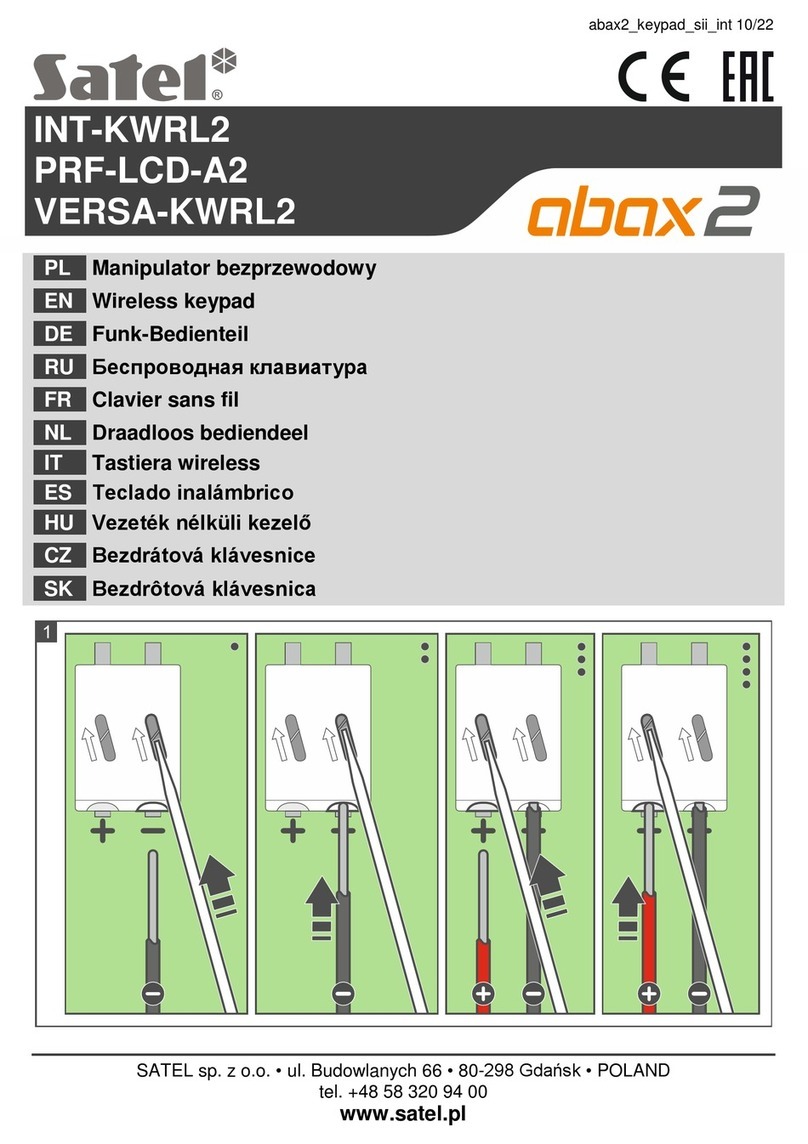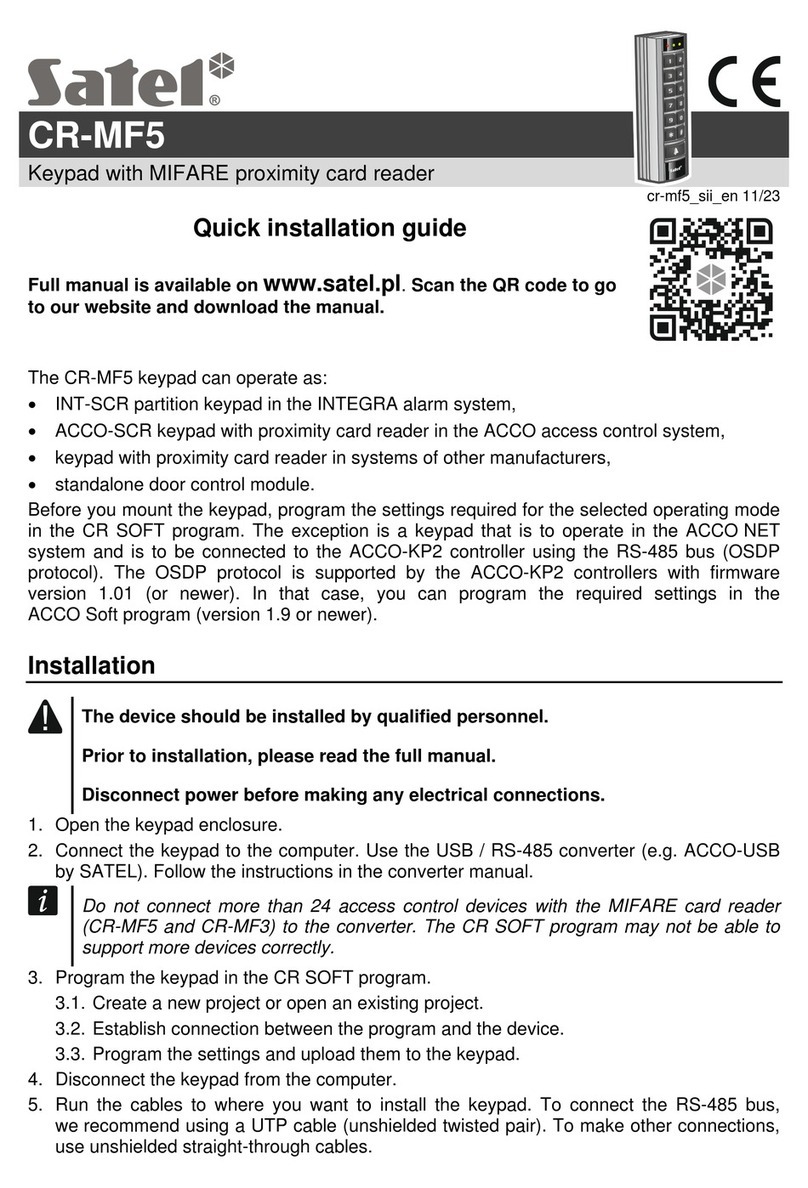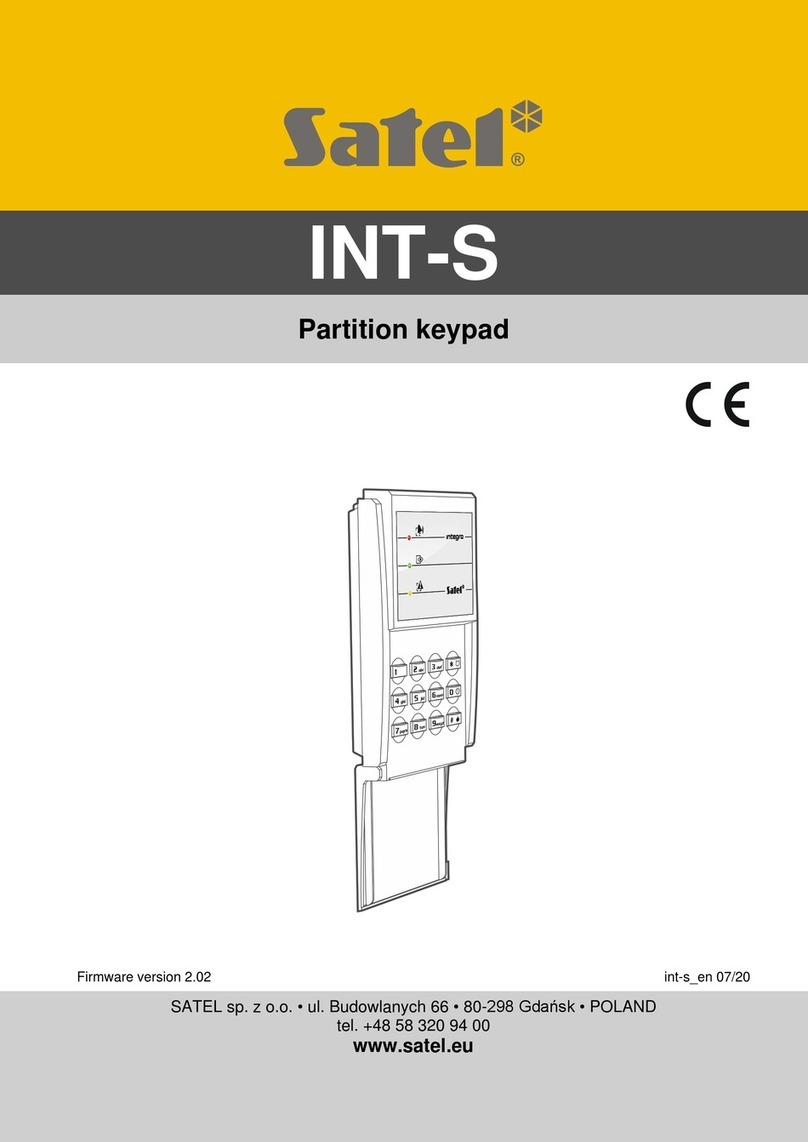8 INT-TSG SATEL
Date/Time format – the way the time and date are displayed on the keypad main screen and
on the terminal.
Alarm messages
Partitions [Part.alarm msg.] – if this option is enabled, messages on partition alarms will be
displayed (they contain the name of partition).
Zones [Zone alarm msg.] – if this option is enabled, messages on alarms from zones will be
displayed (they contain the name of zone). The zone alarm messages have the priority.
Alarms
FIRE [Fire alarm] – if this option is enabled, you can trigger fire alarm from the keypad by
tapping and holding for 3 seconds:
– on the “Emergency” screen,
– on the terminal.
PANIC [Panic alarm] – if this option is enabled, you can trigger panic alarm from the keypad
by tapping and holding for 3 seconds:
– on the “Emergency” screen,
– on the terminal.
AUX. [Medical alarm] – if this option is enabled, you can trigger medical alarm from the
keypad by tapping and holding for 3 seconds:
– on the “Emergency” screen,
– on the terminal.
3 wrong codes [3 wrong codes] – if this option is enabled, entering incorrect code three
times will trigger the alarm.
Additional options
Silent PANIC alarm [Silent panic] – if this option is enabled, the panic alarm triggered from
the keypad will be a silent one (without loud signal). Additionally, the silent panic alarm can
be triggered by tapping and holding any part of the status screen for about 3 seconds. The
option is available, if the PANIC
option is enabled.
Sign. entry delay [Entry time s.] – with this option enabled, the keypad will audibly signal the
entry delay countdown.
Sign. exit delay [Exit time sig.] – with this option enabled, the keypad will audibly signal the
exit delay countdown.
Sign. alarms [Alarm signal.] – with this option enabled, the keypad will signal the alarms
audibly.
Key sounds – when this option is enabled, tapping the keypad screen is confirmed by a
beep.
Sign. trbl. in part. arm [Trbl. in p.arm.] – with this option enabled, the keypad signals
troubles by means of the LED, if some of the operated partitions are armed (the
troubles are not signaled if all partitions are armed).
Sign. new trouble [New trbl. sign.] – with this option enabled, the keypad can audibly signal
the occurrence of a new trouble (additionally, the T
ROUBLE MEMORY UNTIL REVIEW
option
must be enabled in the control panel – see: control panel programming manual). New
trouble signaling is cleared after the troubles have been reviewed by the user.