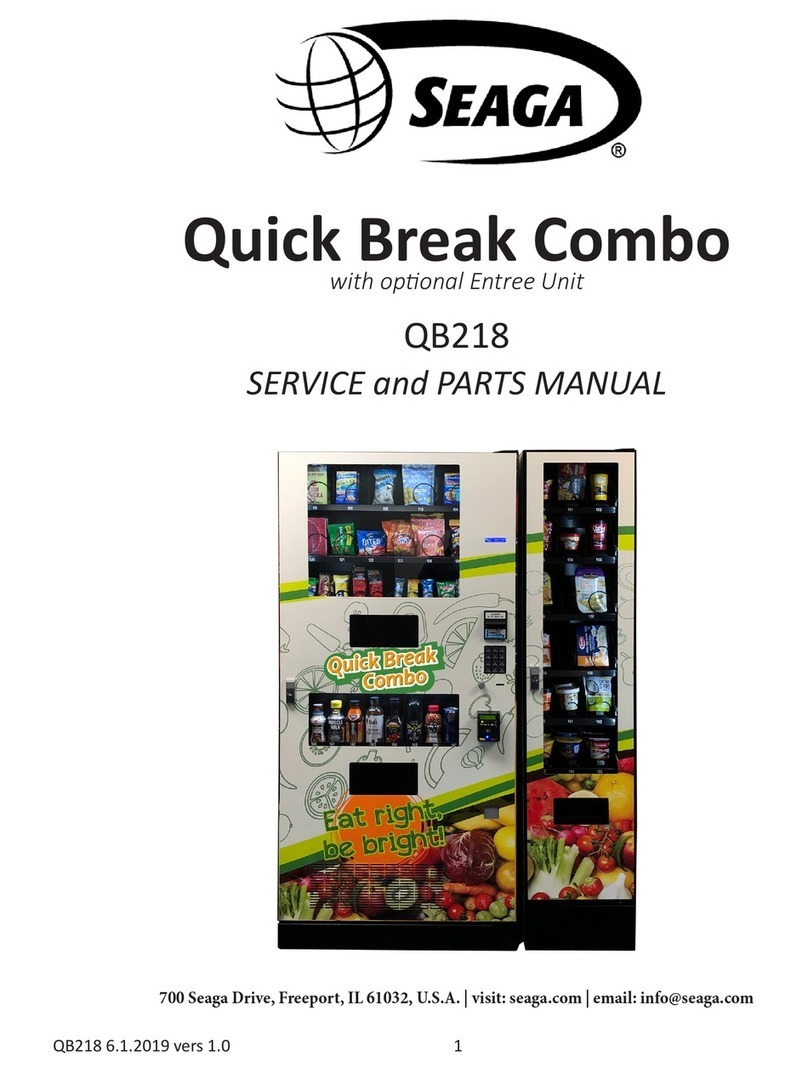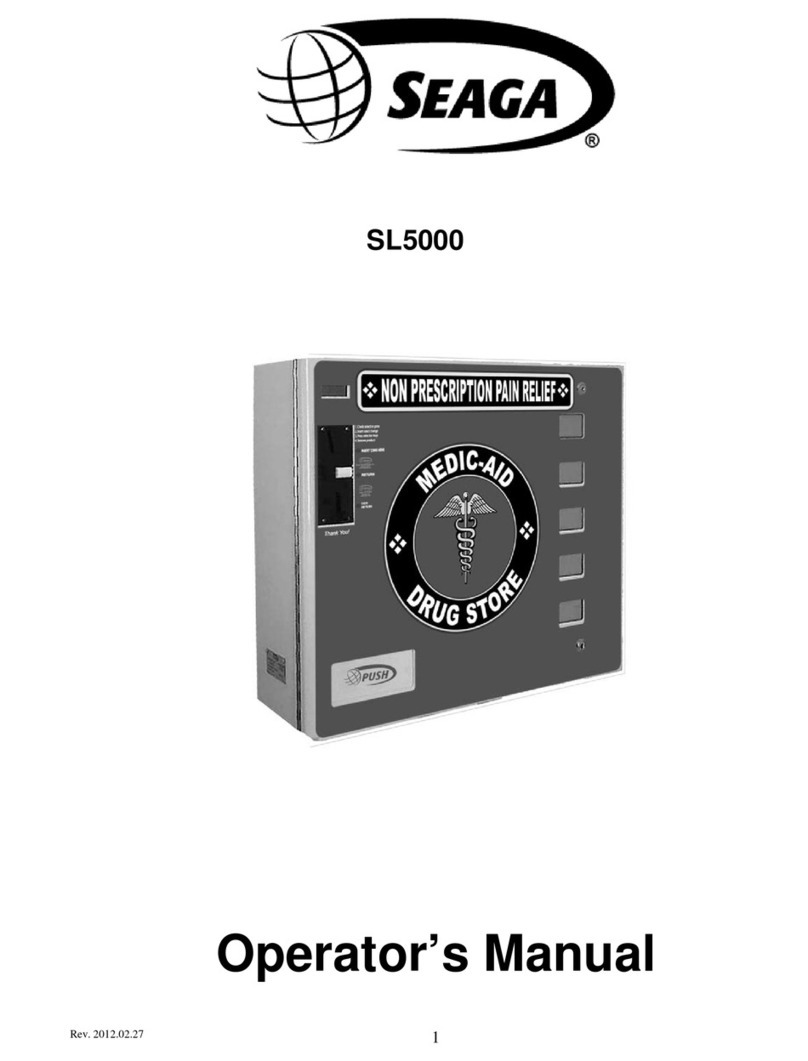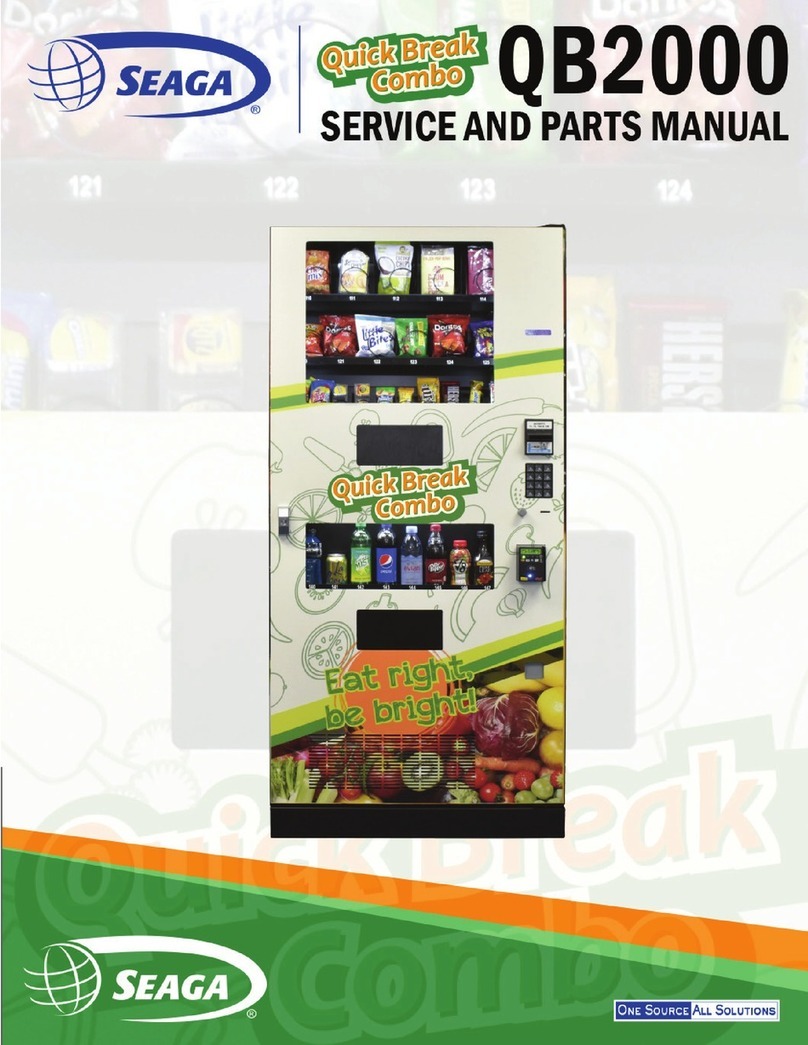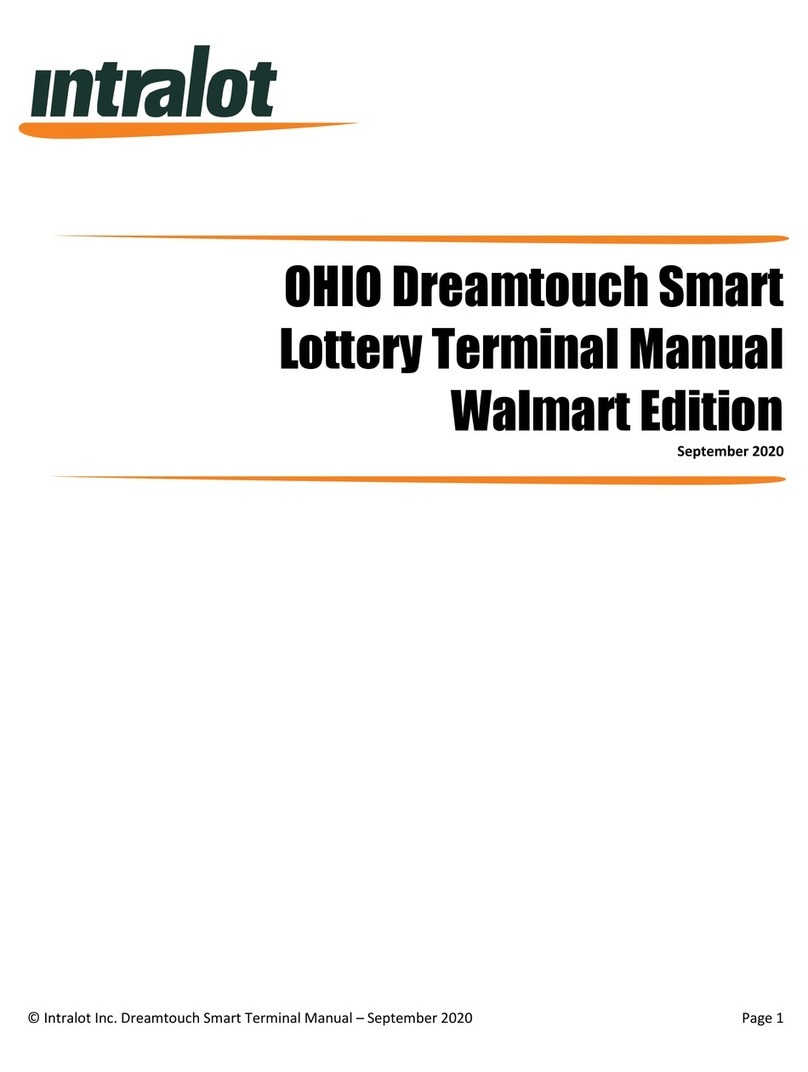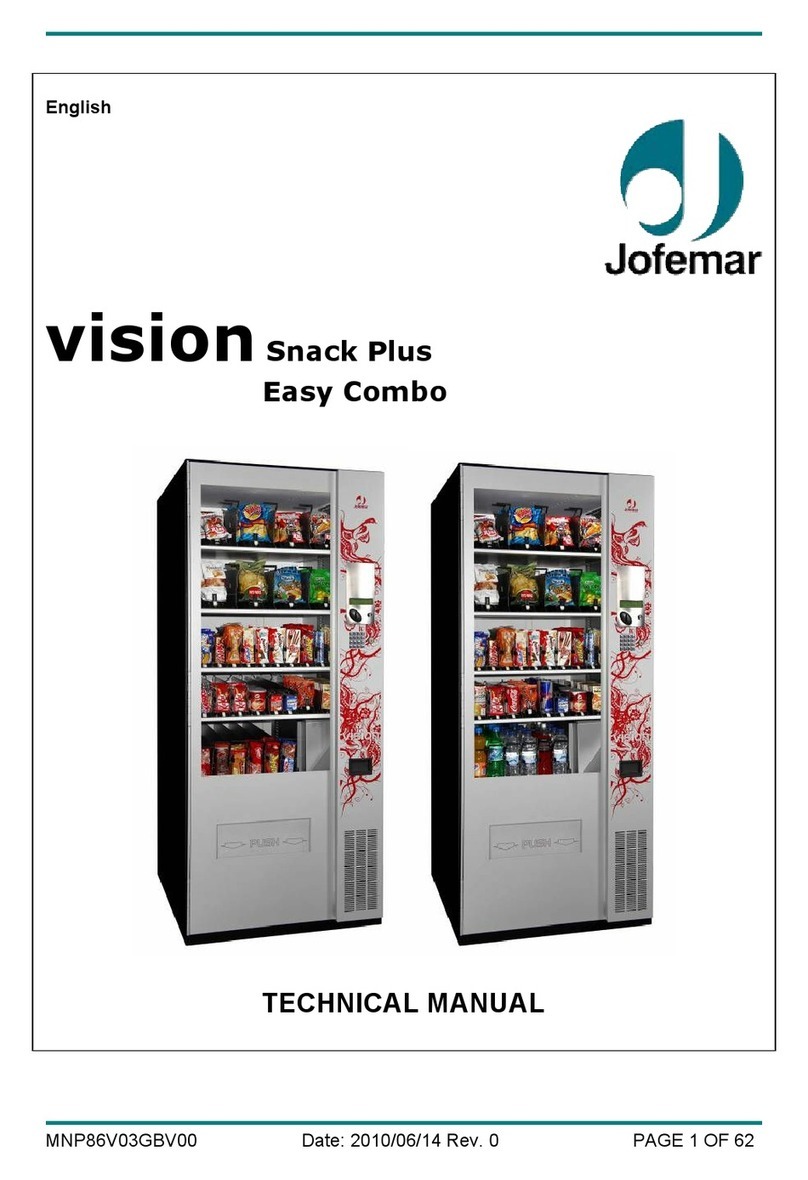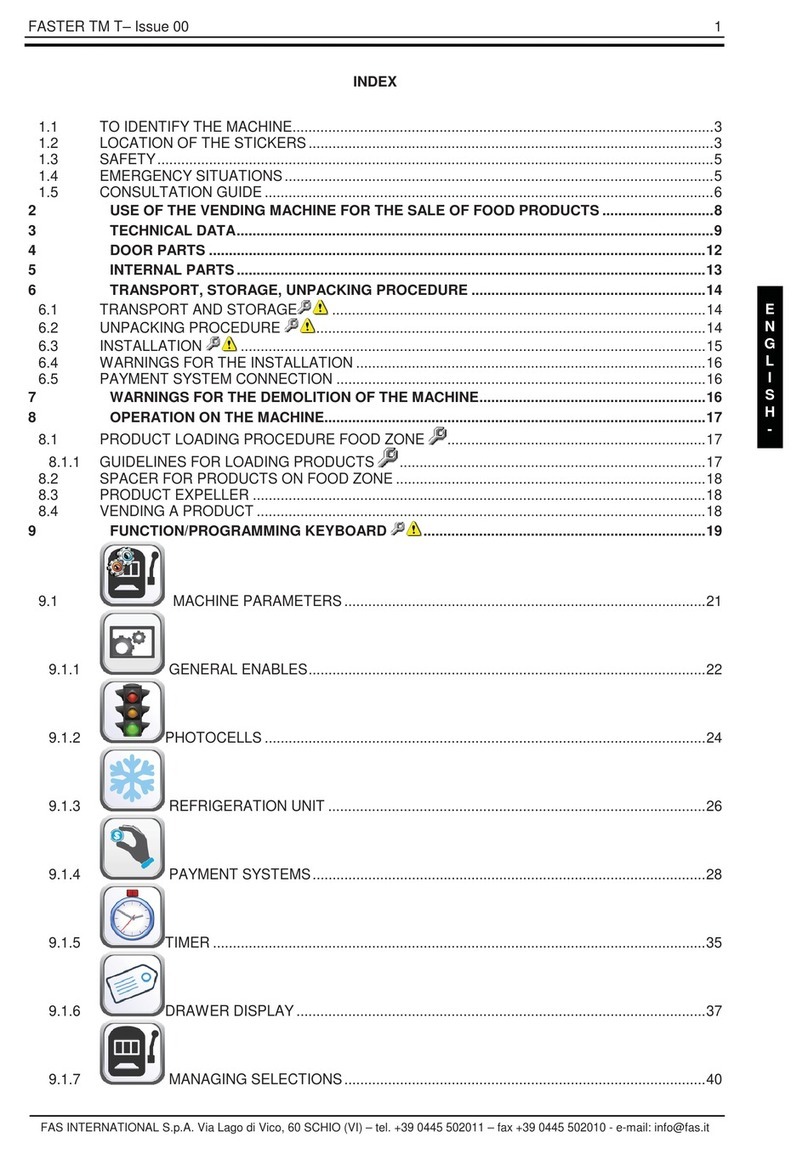DRIVER MOTORS
Each selection is vended by the action of the Driver Motor. The HF3000 has 20 Driver Motors and the HF2000 has 15. The Driver
Motors are clipped to the rear of each Product Tray.
In the rare event of a jam a Driver Motor may need to be returned to its home position. The home position is when the shaft of
the Helix Coil that is held by the Driver is vertical, with the end of the shaft pointing down. (Fig. 5)
1. To "Home" a Driver Motor.
A.) Unlock and open the Front door to access the Circuit board, and enter Service Mode by pressing the
Red Service Mode Button (Fig. 3)
B.) Cycle through the Service Mode until the display reads “SLCT”.
C.) Enter the letter and number of the motor you wish to home. The motor will rotate to it’s home position.
2. To Remove a Driver Motor.
A.) Unlock and open Front Door
B.) Pull Product Tray fully forward, keeping it level.
C.) Lift Product Tray to release from the track. Then can be pulled forward and lifted out.
Caution: The Product Tray Wire Harness will need to be unplugged prior to complete removal of the product tray. The Wiring
Harness is plugged into the inside right-hand side of the vendor. You may need assistance.
D.) Set back of Product Tray into Vend area, steady it with one hand, and disconnect the Wiring Harness.
E.) Remove Helix Coil from Driver by lifting the front end of the Helix Coil up with one hand while guiding the rear of
the Helix Coil with the other. Note: This operation is more difficult with the smaller Helix Coils.
F.) Depress the top tab on the Driver Motor, tilt the Driver Motor backwards, and lift the Driver Motor free. (Fig. 7)
G.) Disconnect Wires.
H.) Replace Driver Motor by repeating above steps in reverse order.
GENERAL NOTES
It is suggested that a toolbox accompany you to each of your locations. Suggested items for this toolbox would include a sock-
et set, (up to a 1/2" socket size suggested) a Phillips and a Standard screwdriver. Additional items would be a soft rag and
perhaps a Black Magic marker. The magic marker is useful in touching up light scratches that may occur to your vendor.
COMMON QUESTIONS AND ANSWERS
Q: How high can I set my prices?
A: Each selection can be individually priced up to $95.95.
Q: Can customers reach up and help themselves to product?
A: No. The Product Door is a Triangle shape designed to deter reach up theft.
When pushed, the back of the door will come in contact with the
bottom Product Tray and the Anti-Theft Wall to act as a block.
Q: My vendor is plugged into a live outlet, I have tested the outlet, but my vendor has no power.
A: Unplug the vendor for 5 minutes. This will reset the thermal breaker on the transformer.
Q: Motor does not cycle.
A: Check the Wire Harness on the motor for a loose wire.
Check to see if the motor is jammed or out of home. Home the motor per
"Driver Motors".
Q: When I make a particular selection, the display reads fail.
A: Perform the "Motor Count" per "Keypad and LED Display" Pg.6. If the
Press
Tilt
Figure 7 Motor Removal