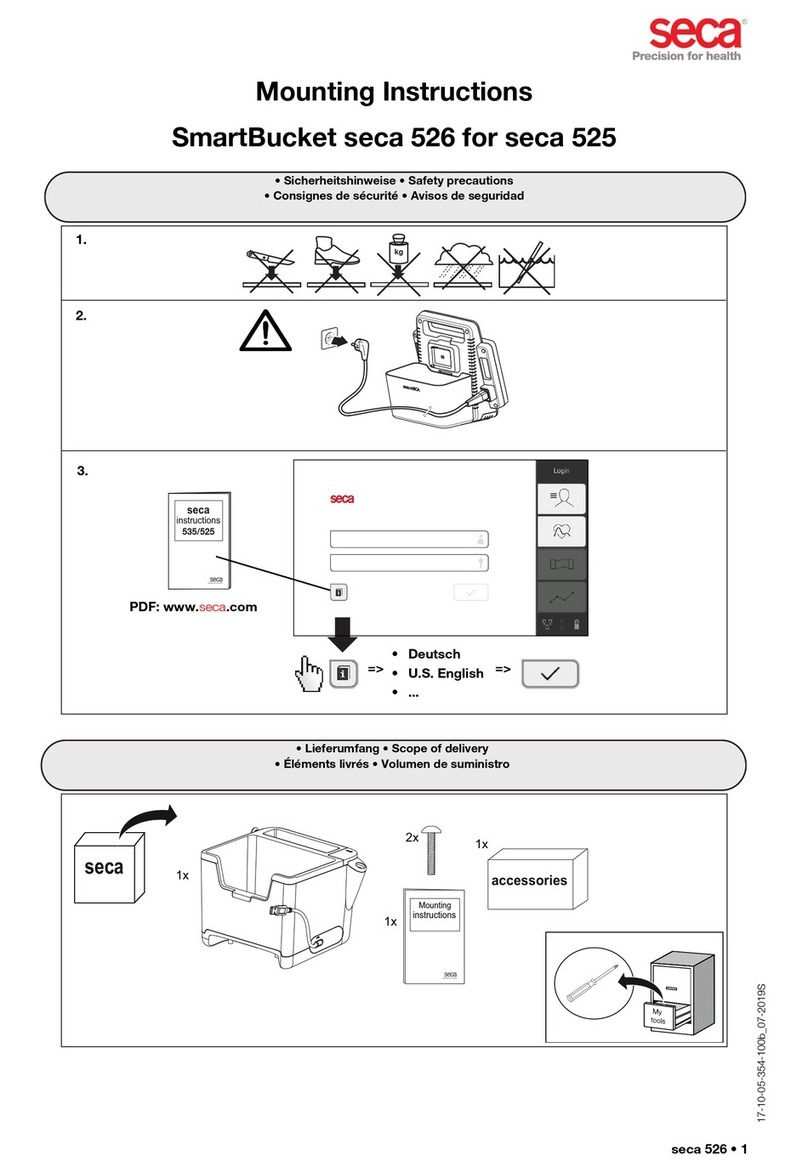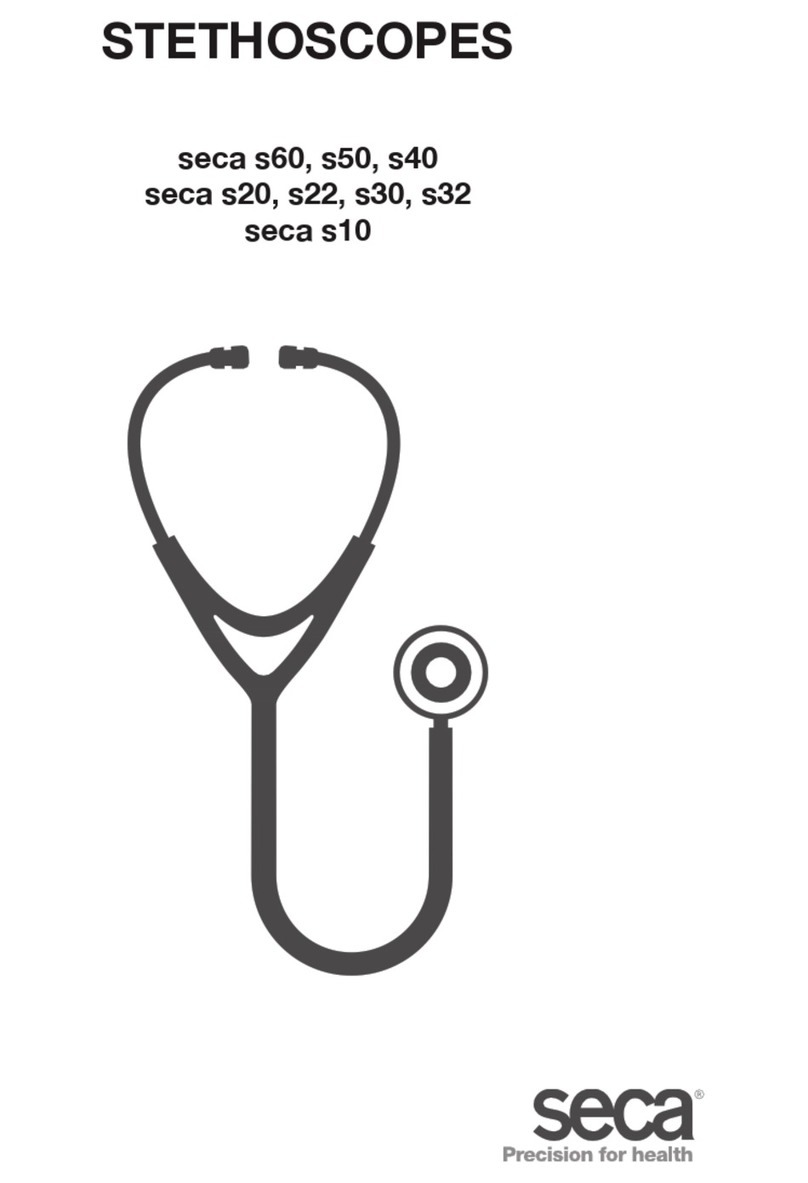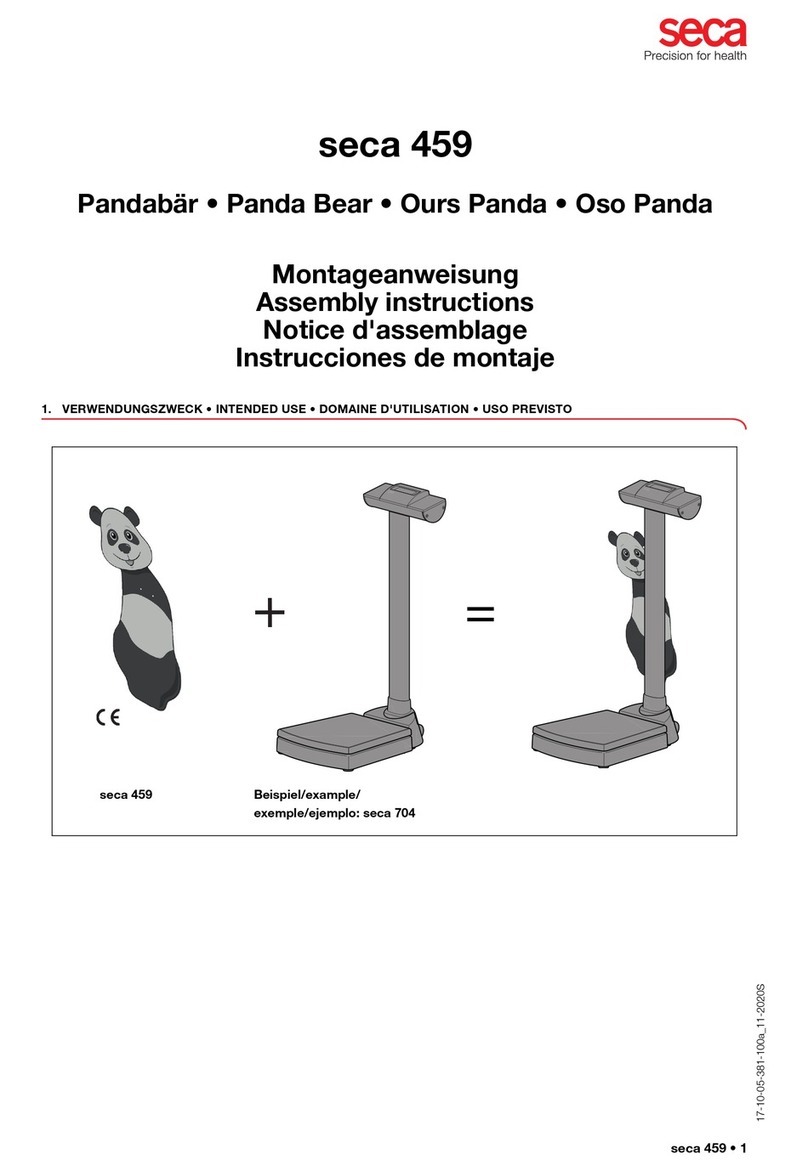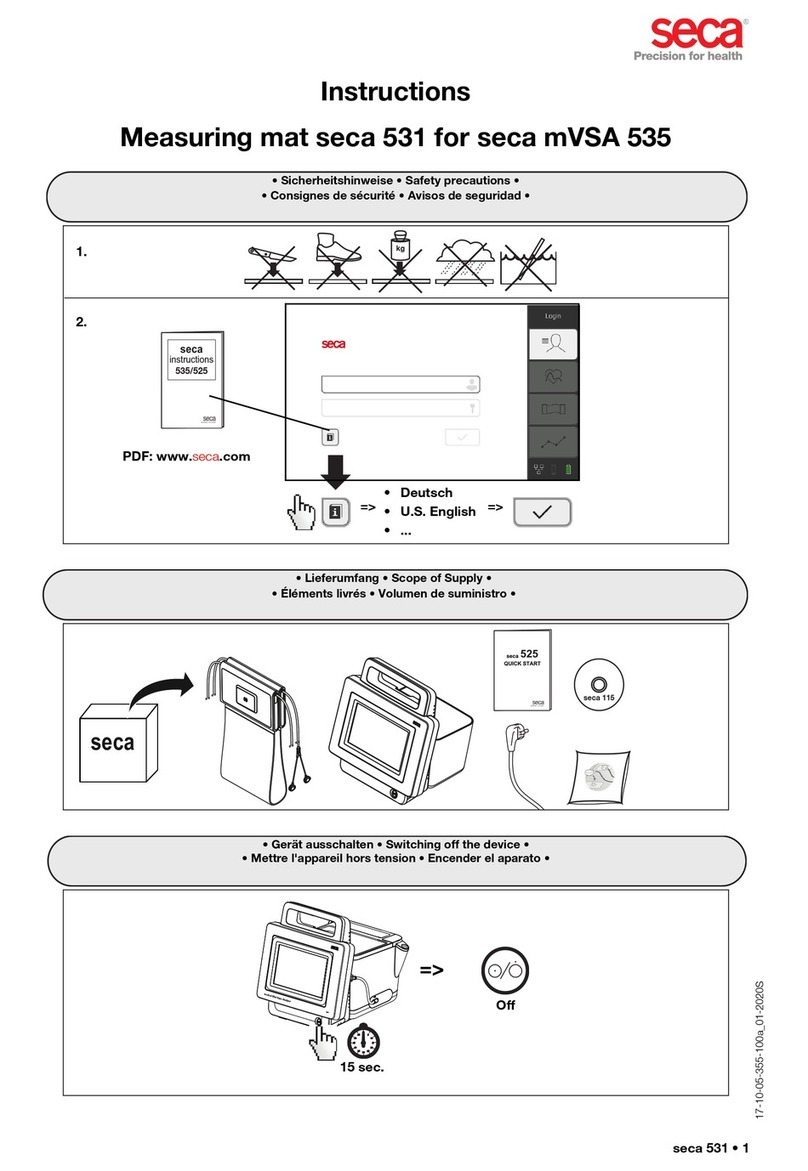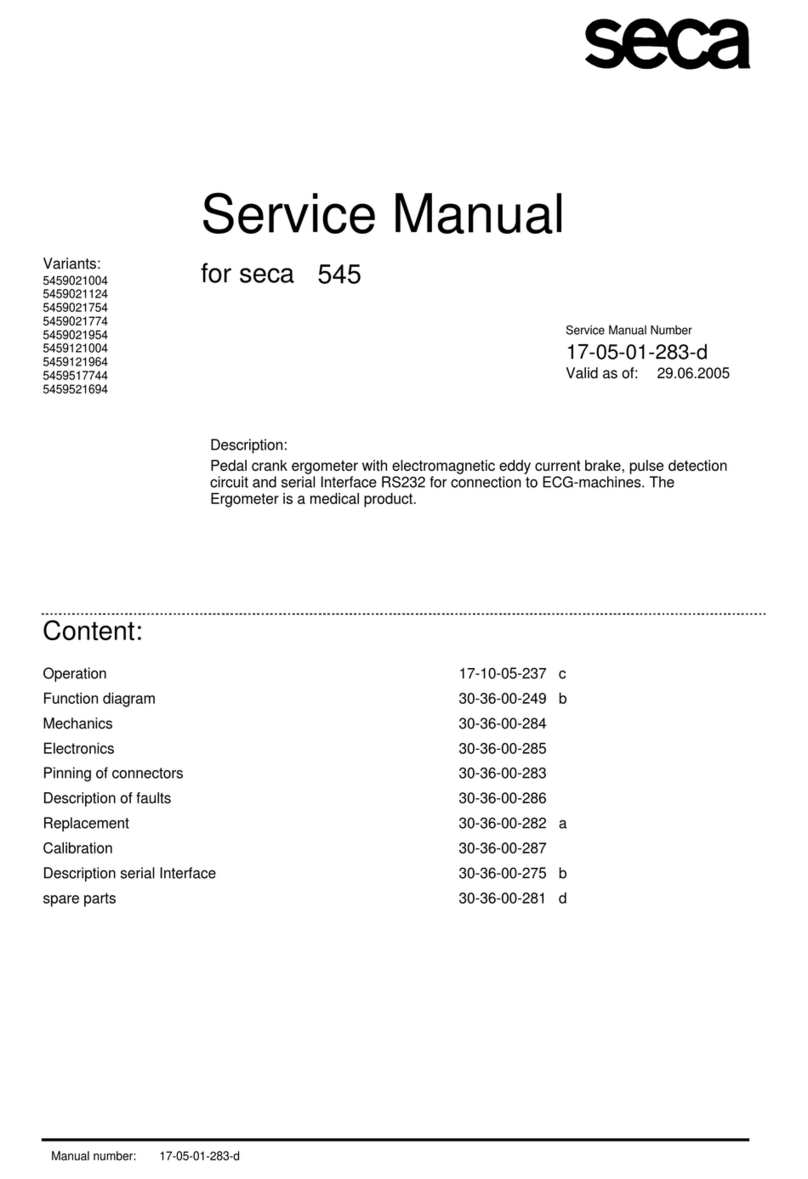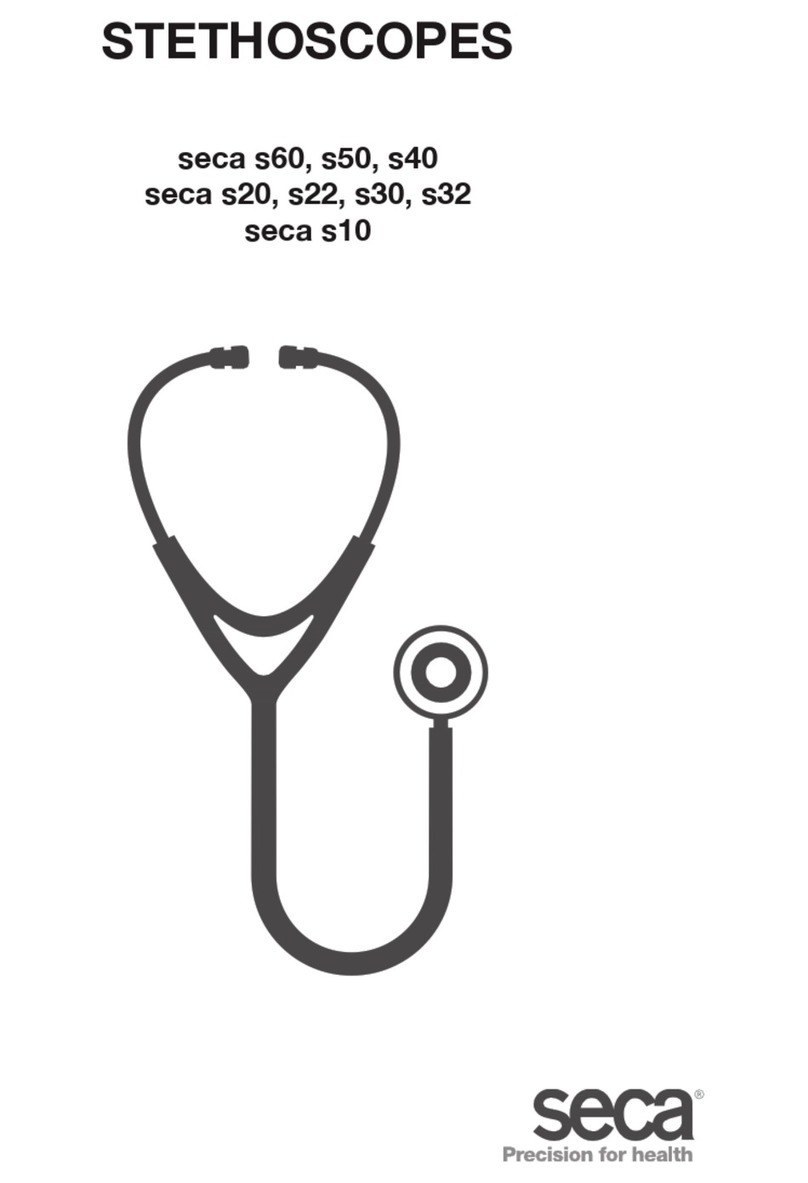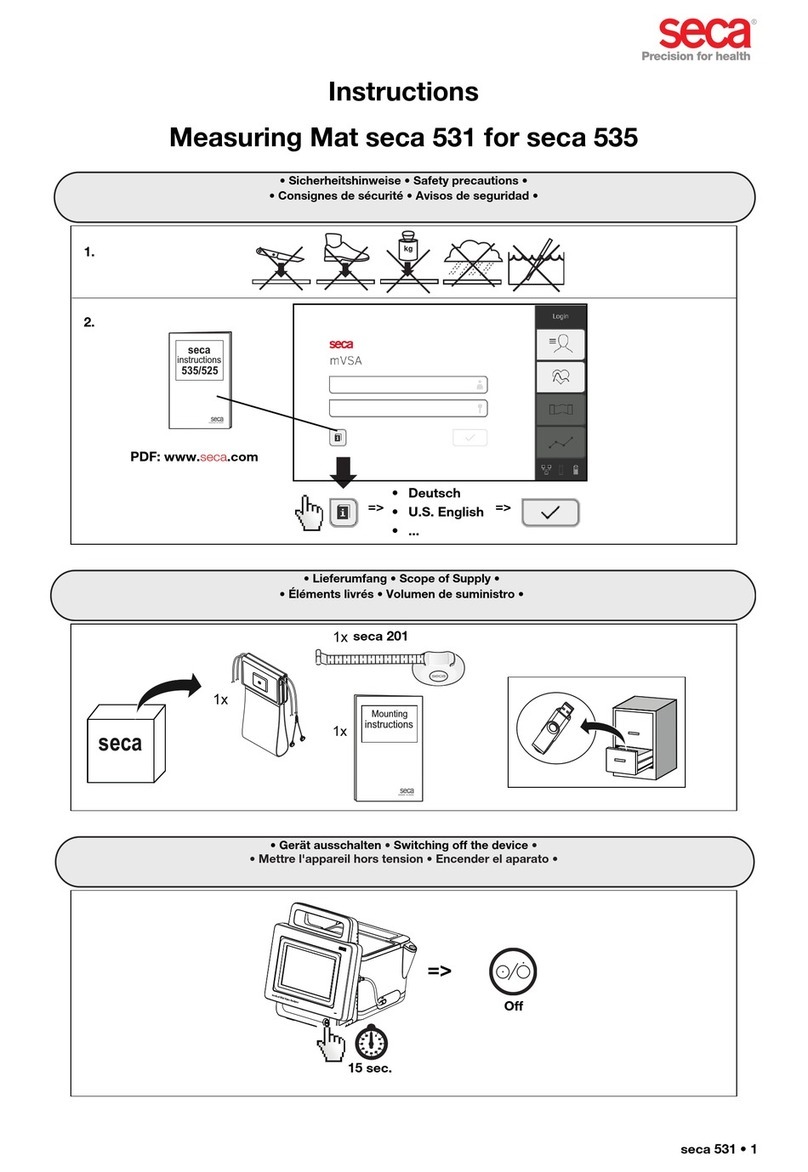• 63
English
CONTENTS
1. Description of device . . . . . . . . . . .65
1.1 Congratulations! . . . . . . . . . . . .65
1.2 Intended use . . . . . . . . . . . . . .65
2. Safety information. . . . . . . . . . . . . .65
2.1 Basic safety precautions. . . . . .65
2.2 Safety information in this
manual . . . . . . . . . . . . . . . . . . .66
2.3 Handling (rechargeable)
batteries . . . . . . . . . . . . . . . . . .67
3. Overview . . . . . . . . . . . . . . . . . . . .68
3.1 Controls . . . . . . . . . . . . . . . . . .68
3.2 Display elements . . . . . . . . . . .71
3.3 Information on rating plate . . . .72
3.4 Menu structure for
multifunctional display . . . . . . . .73
3.5 Menu structure of the head
slide . . . . . . . . . . . . . . . . . . . . .74
4. Before you get started … . . . . . . . .75
4.1 Scope of supply . . . . . . . . . . . .75
4.2 Assembling the device . . . . . . .76
Install second column element .76
Install the multifunctional display.77
Install the third column element.78
Installing the push-in scale . . . .79
4.3 Set up device . . . . . . . . . . . . . .79
4.4 Transporting the device . . . . . .80
4.5 Connecting the power supply . .81
Insert batteries . . . . . . . . . . . . .81
Connect the power supply unit .82
4.6 Calibrate head slide . . . . . . . . .82
Automated calibration . . . . . . . .82
Calibrating manually . . . . . . . . .84
5. Operate scales . . . . . . . . . . . . . . . . 85
5.1 Weigh. . . . . . . . . . . . . . . . . . . . 85
Start weighing. . . . . . . . . . . . . . 85
Weigh babies/toddlers (2 in 1). . 86
Continuous display of measured
result (HOLD) . . . . . . . . . . . . . . 86
Enter patient data (input). . . . . . 87
Enter patient's gender . . . . . . . 88
Determine Body Mass Index
(BMI). . . . . . . . . . . . . . . . . . . . . 89
Determine Body Fat Rate (BFR) 90
Transmit measured results to
wireless receivers . . . . . . . . . . . 91
Print measured results . . . . . . . 91
Delete saved values (clear) . . . . 92
Switch off scales. . . . . . . . . . . . 92
5.2 Additional functions (menu). . . . 93
Navigate within the menu . . . . . 93
Delete values automatically
(AClr) . . . . . . . . . . . . . . . . . . . . 94
Switch between BMI and
BFR (body) . . . . . . . . . . . . . . . . 95
Set display backlighting (LCd). . 95
Enter height manually (HGHt) . . 96
Permanently save additional
weight (Pt) . . . . . . . . . . . . . . . . 96
Activate Autohold function
(AHold) . . . . . . . . . . . . . . . . . . . 97
Activate acoustic signals
(bEEP) . . . . . . . . . . . . . . . . . . . 98
Select attenuation (Fil). . . . . . . . 98
Switch weight unit (Unit) . . . . . . 99
Restore factory settings (rESEt). 99