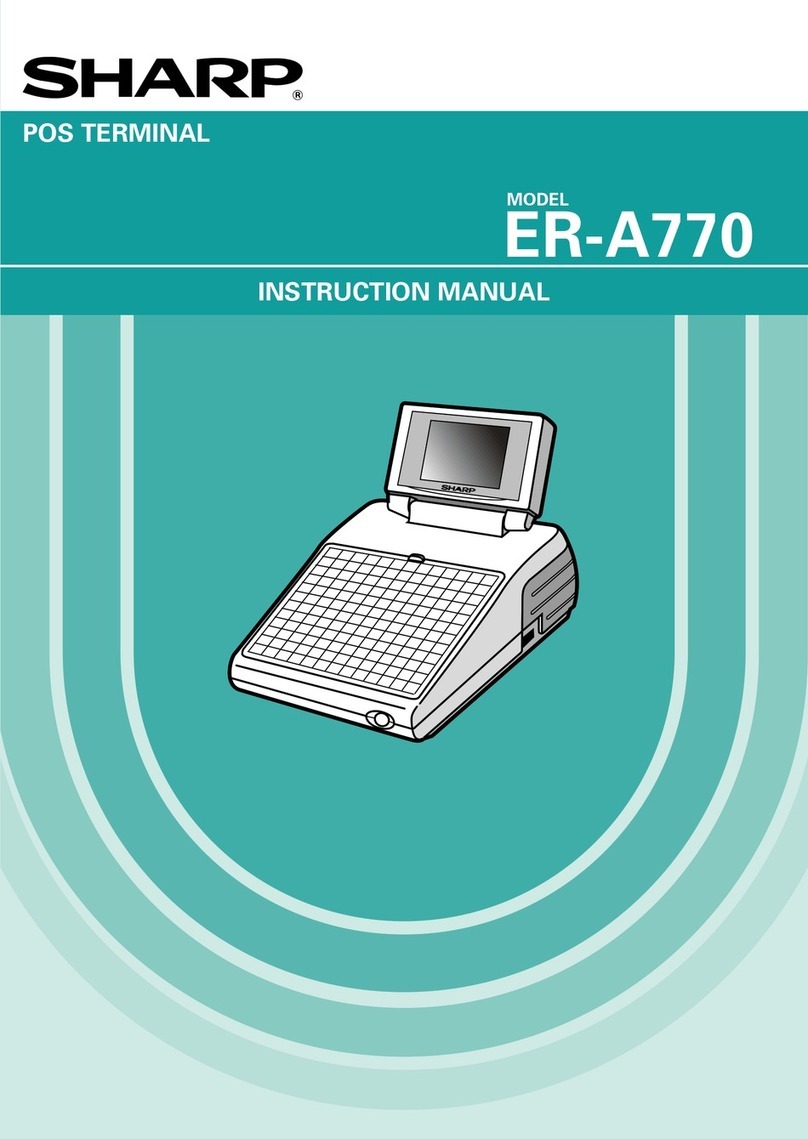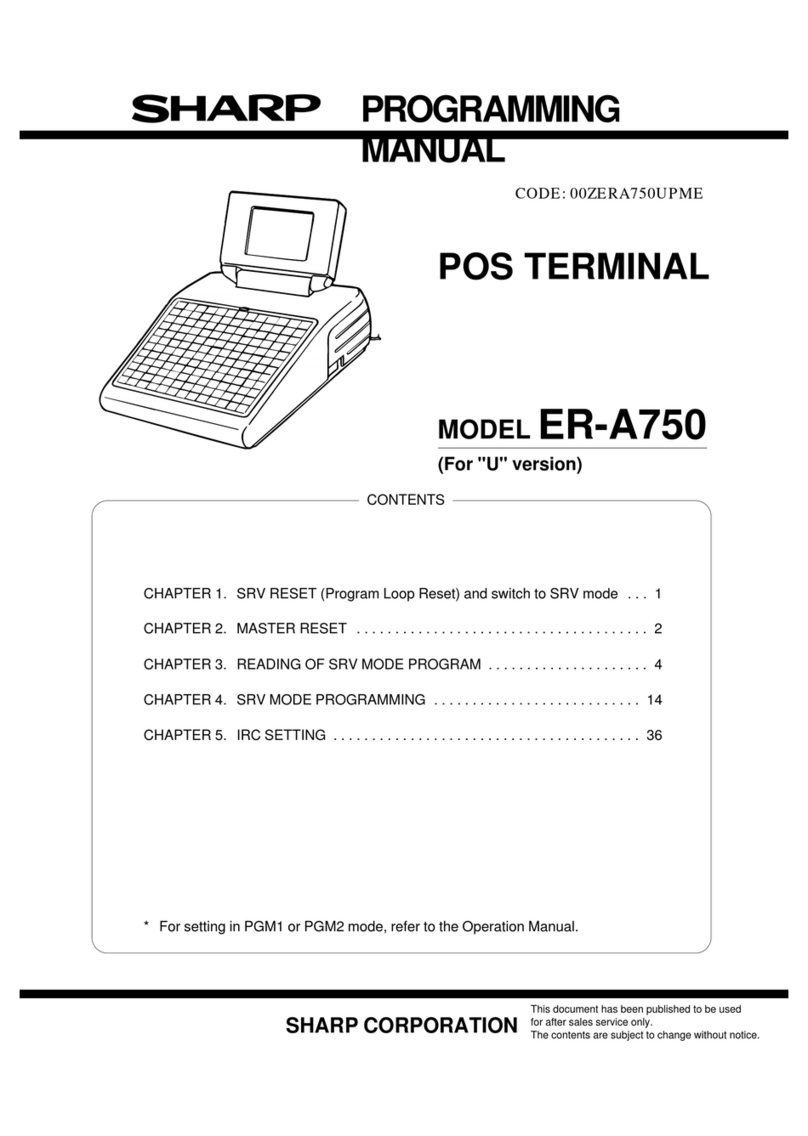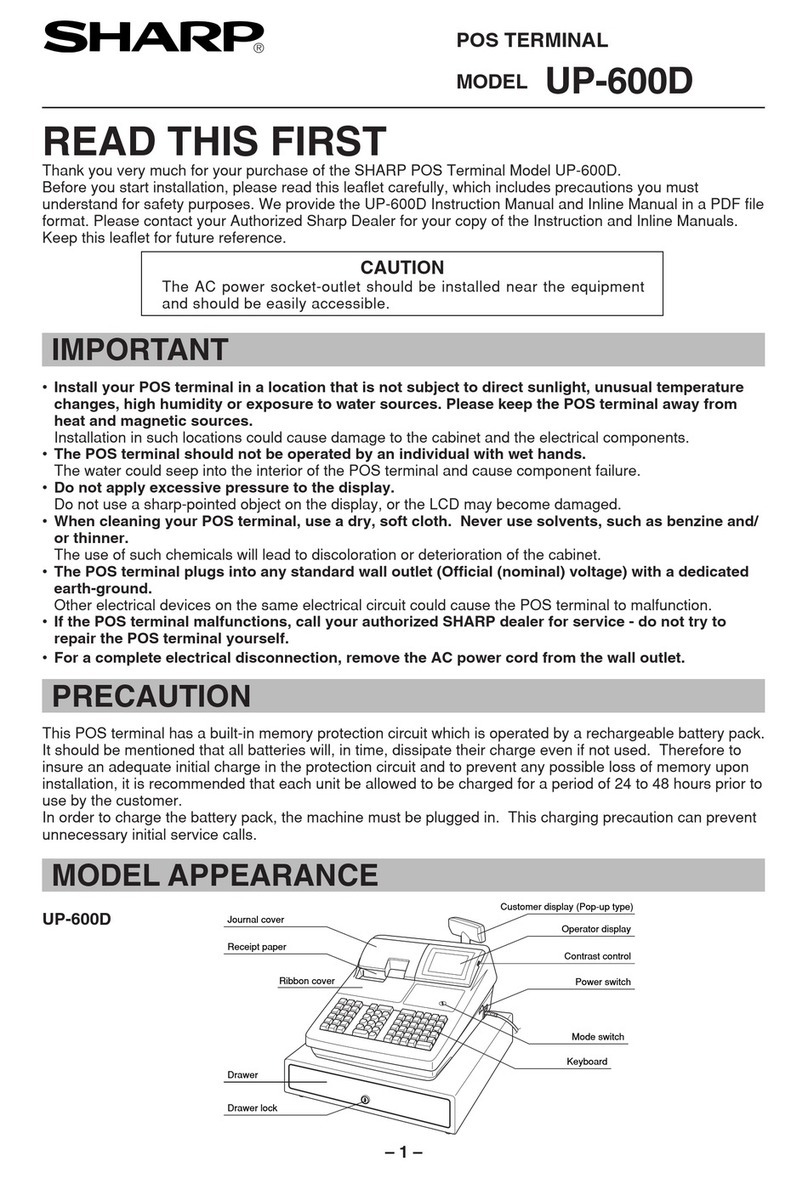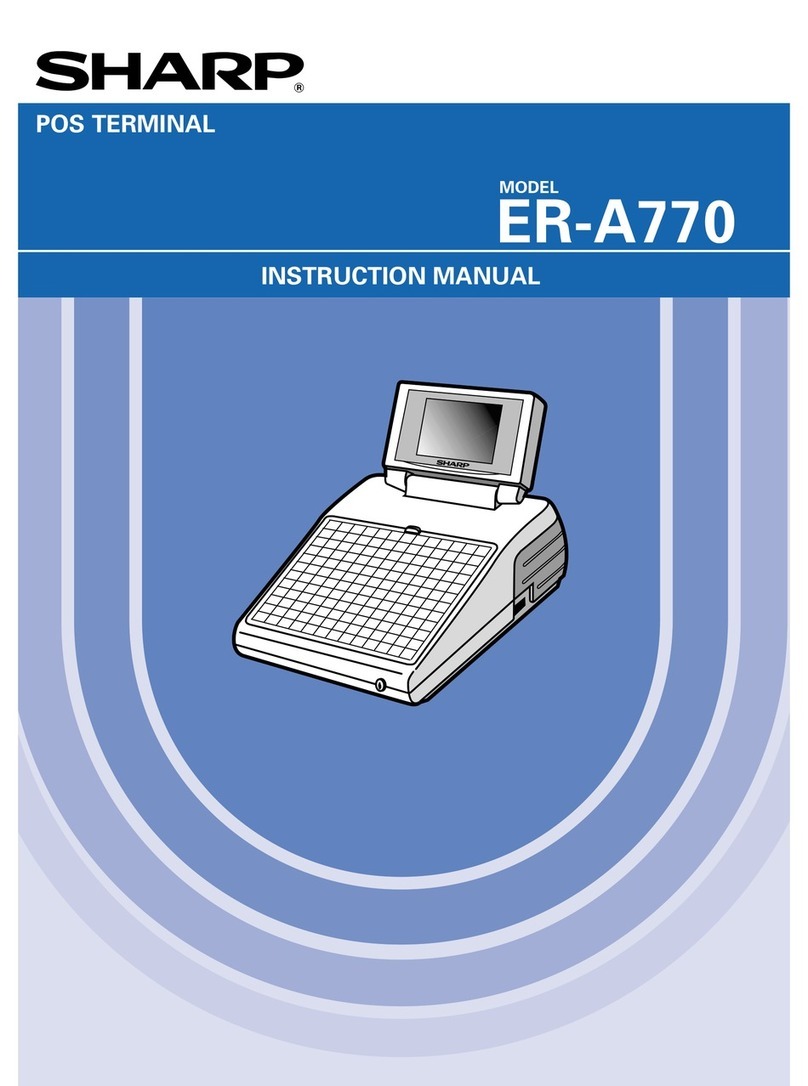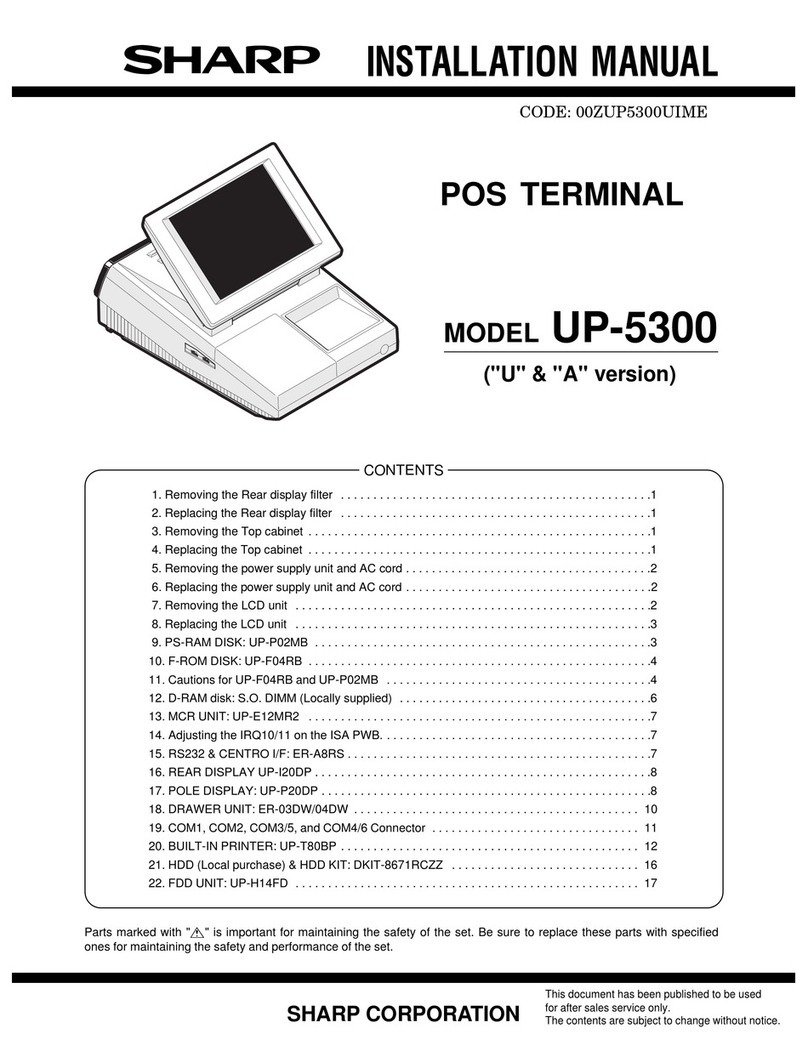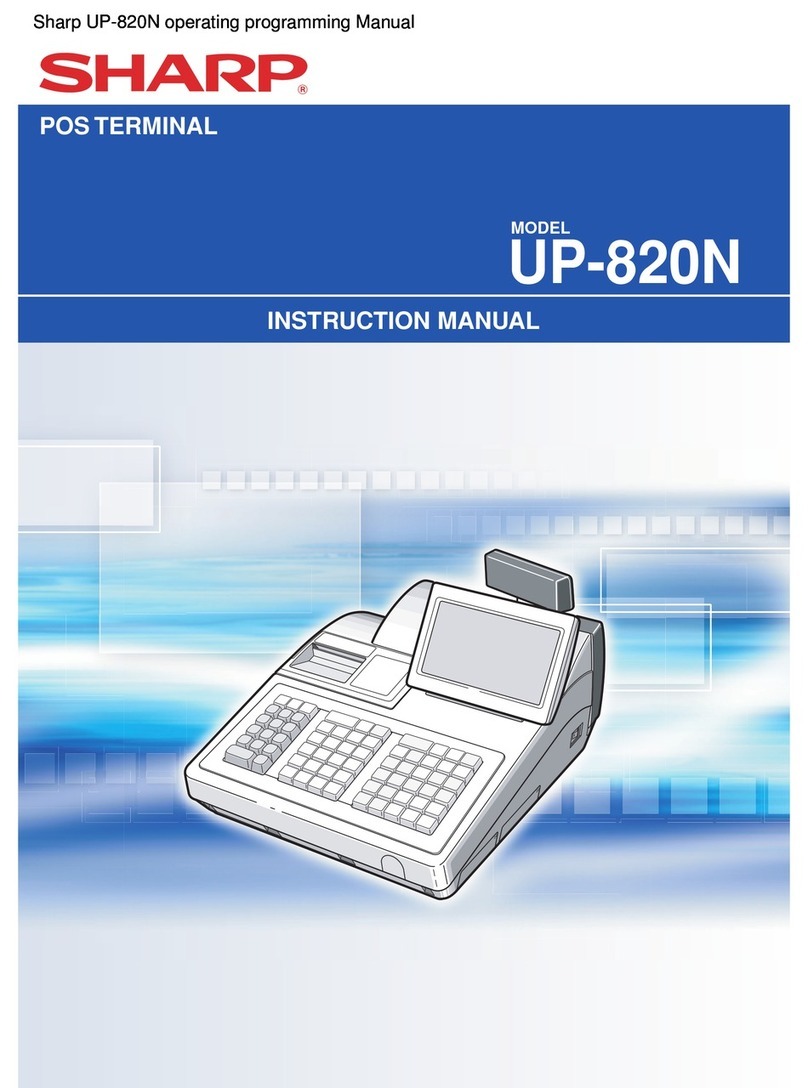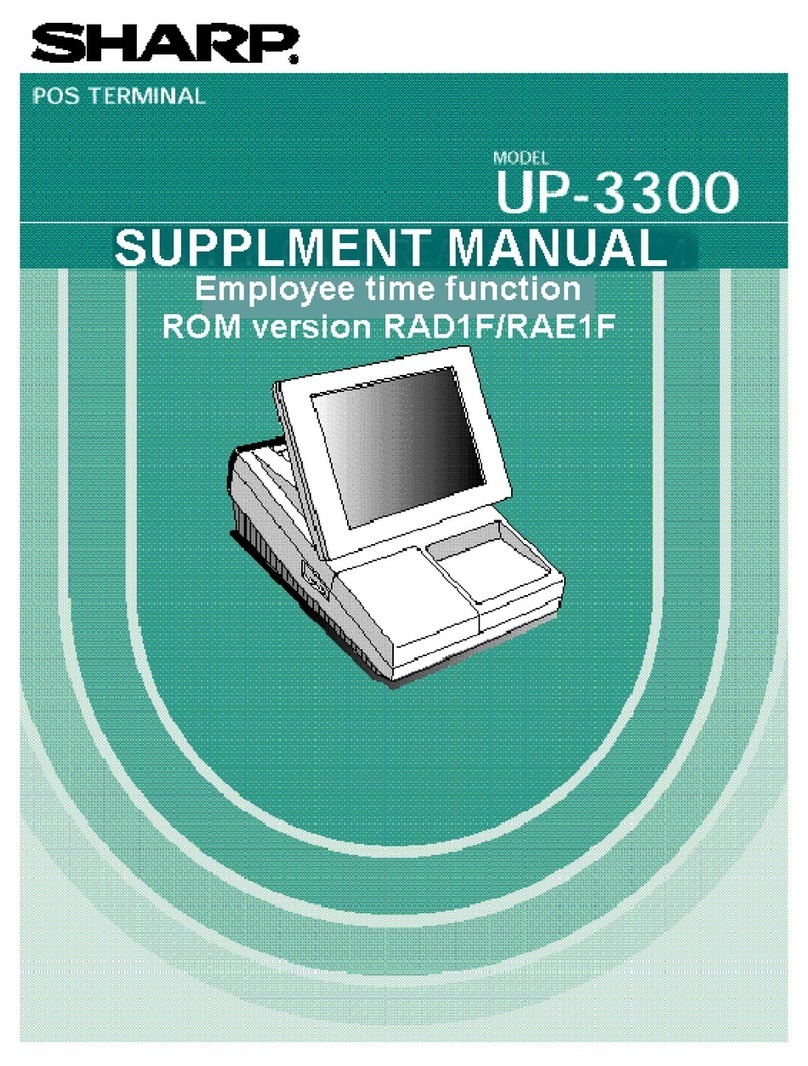4. Replacing the top cabinet
Install the top cabinet in the reverse order of removing. Before install-
ing, make sure that each connector is connected securely.
5. Removing the Noise filter PWB,
Transformer and AC cord
1) Remove the two screws .
2) Remove the AC cord cover .
3) Remove the screw and the earth wire .
4) Use a minus screwdriver to loosen the AC cord fixing screws (2
pcs.) of the Noise filter PWB.
5) Pull out the AC cord from the Noise filter PWB.
6) Remove the connector .
6. Replacing the Noise filter PWB
and Transformer
Install the power supply unit in the reverse order of removing. Before
installing, make sure that each connector is connected securely.
When connecting the AC cord to the power supply unit in as-
sembly, tighten with the torque of 3 kg/cm 1 kg/cm
7. Removing and replacing the
keyboard unit
The keyboard unit is fixed to the top cabinet with screws.
Fixed
Screw parts
code Boss
No. Fixing position
Earth wire – PWB angle – Keyboard unit –
Top cabinet
Earth wire – PWB angle – Keyboard unit –
Top cabinet
Earth wire – PWB angle – Keyboard unit –
Top cabinet
PWB angle – Keyboard unit – Top cabinet
PWB angle – Keyboard unit – Top cabinet
Holder – PWB angle – Keyboard unit –
Top cabinet
Earth spring – PWB angle – Keyboard unit
– Top cabinet
PWB angle – Clerk cover – Top cabinet
PWB angle – Clerk cover – Top cabinet
PWB angle – Keyboard unit – Top cabinet
PWB angle – Keyboard unit – Top cabinet
Holder – PWB angle – Keyboard unit –
Top cabinet
Holder – PWB angle – Keyboard unit –
Top cabinet
4
3
5
6
2
1
Fig. 4
21
20
19
18
17
16
15
14 13
12
11
10
9
8
7
65432
1
CKDC PWB ANGLE
22
23