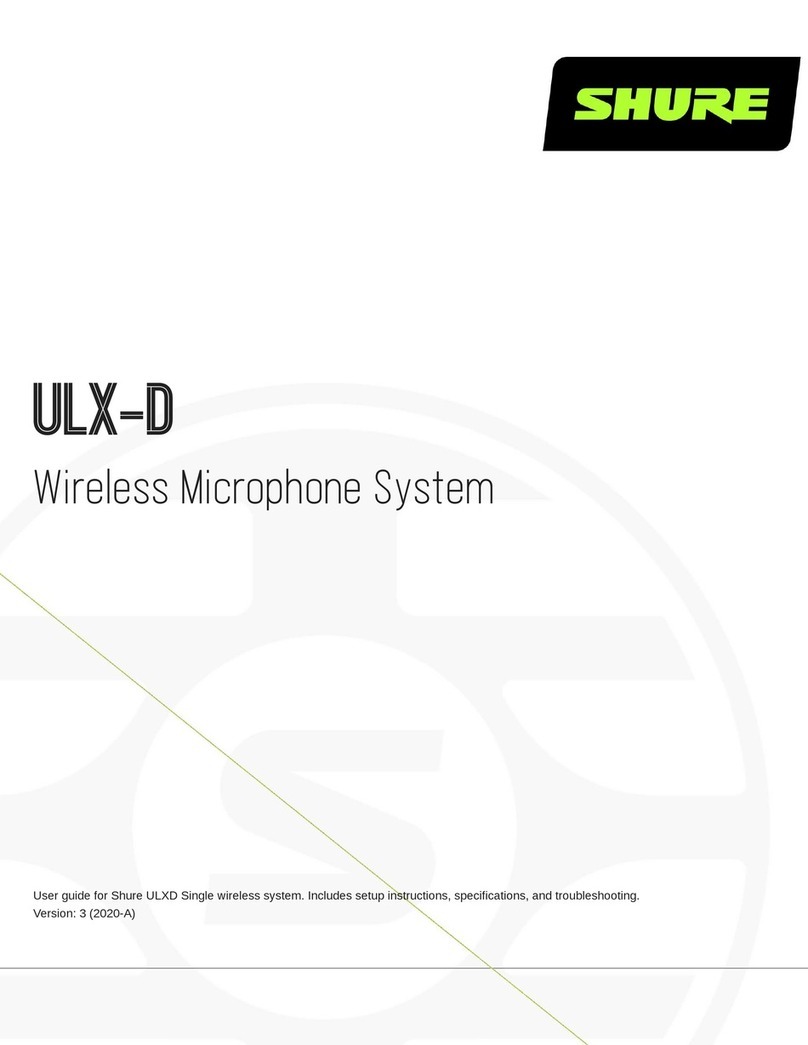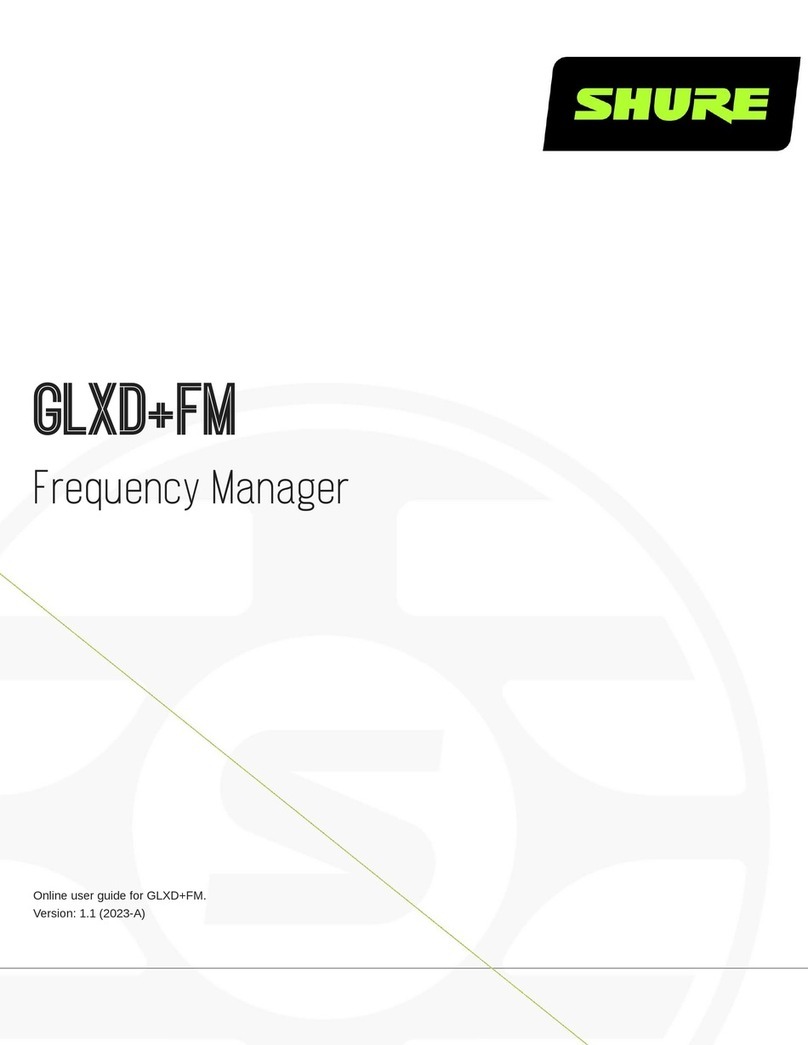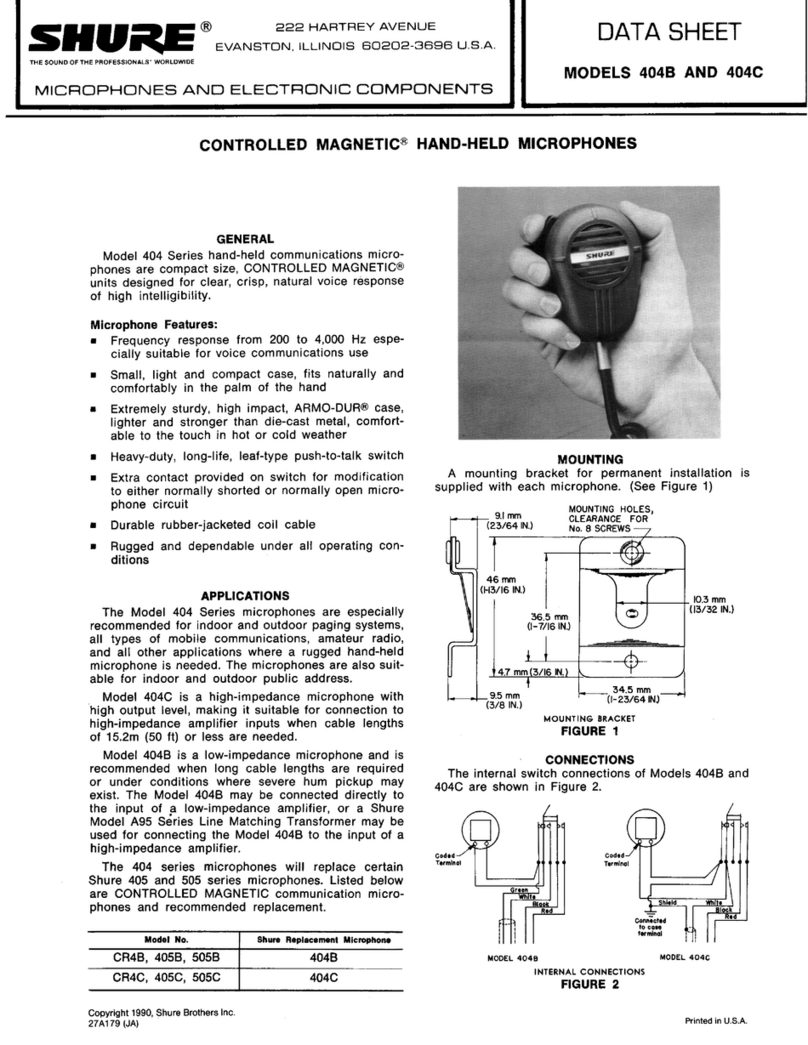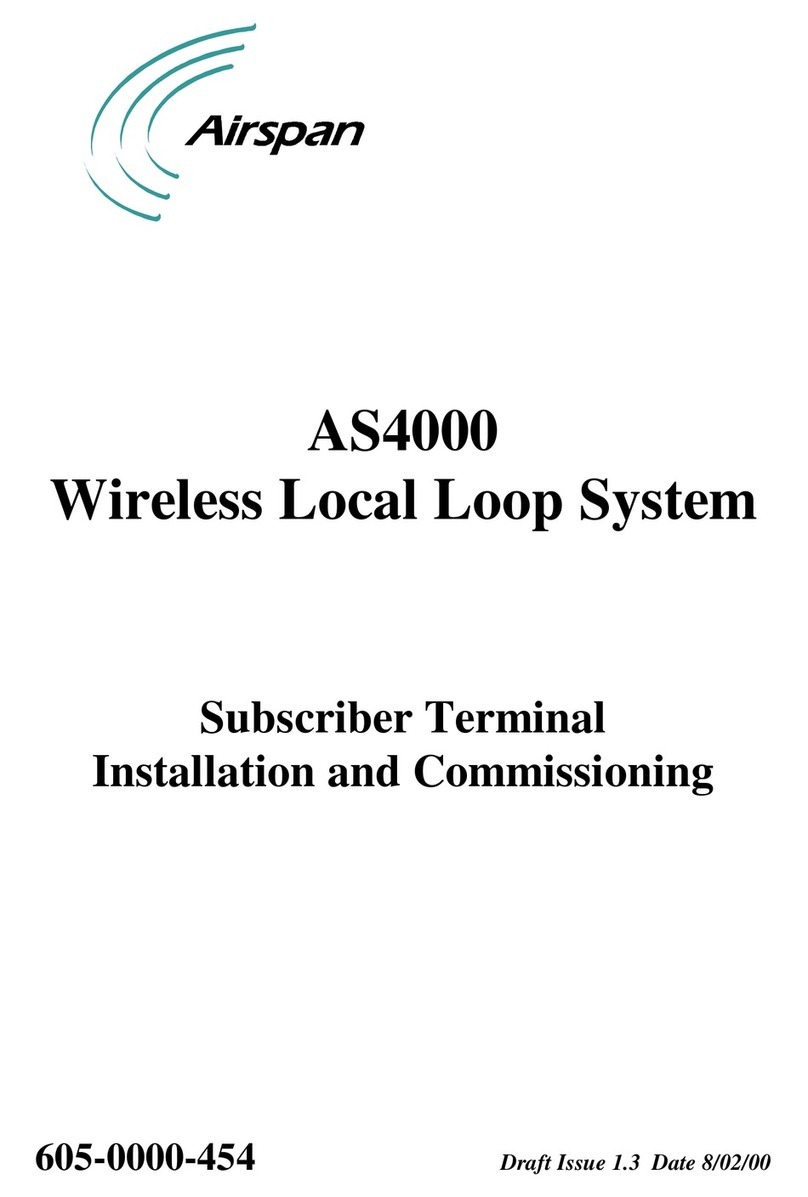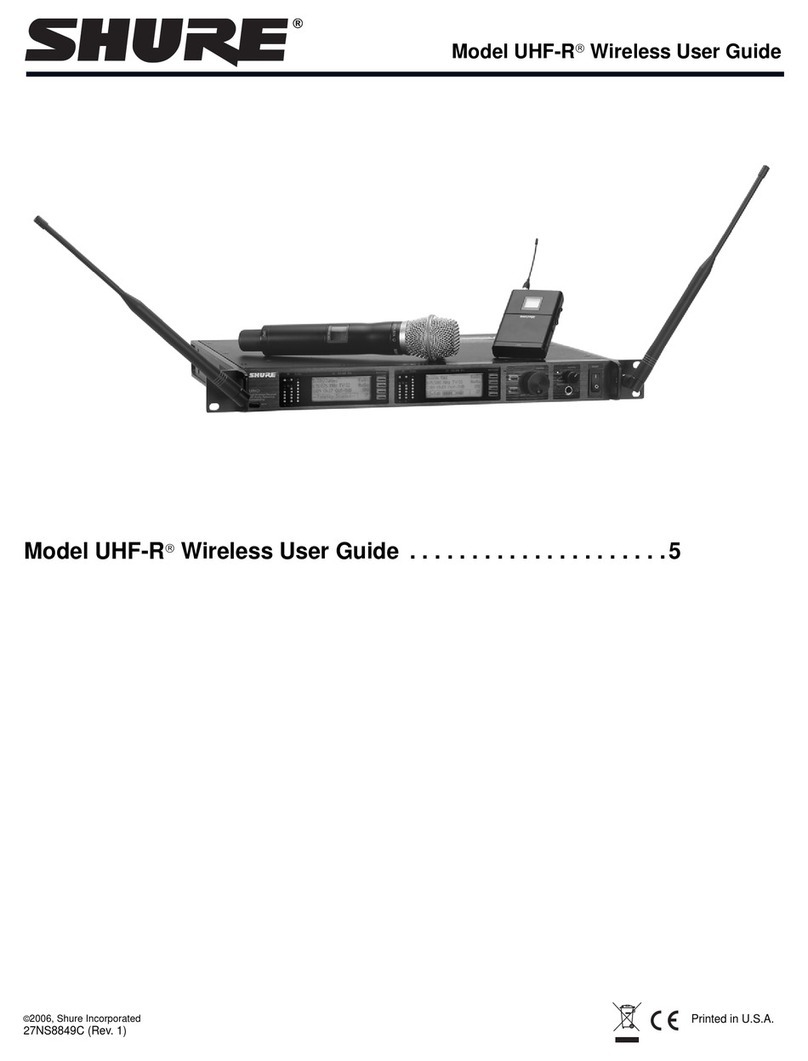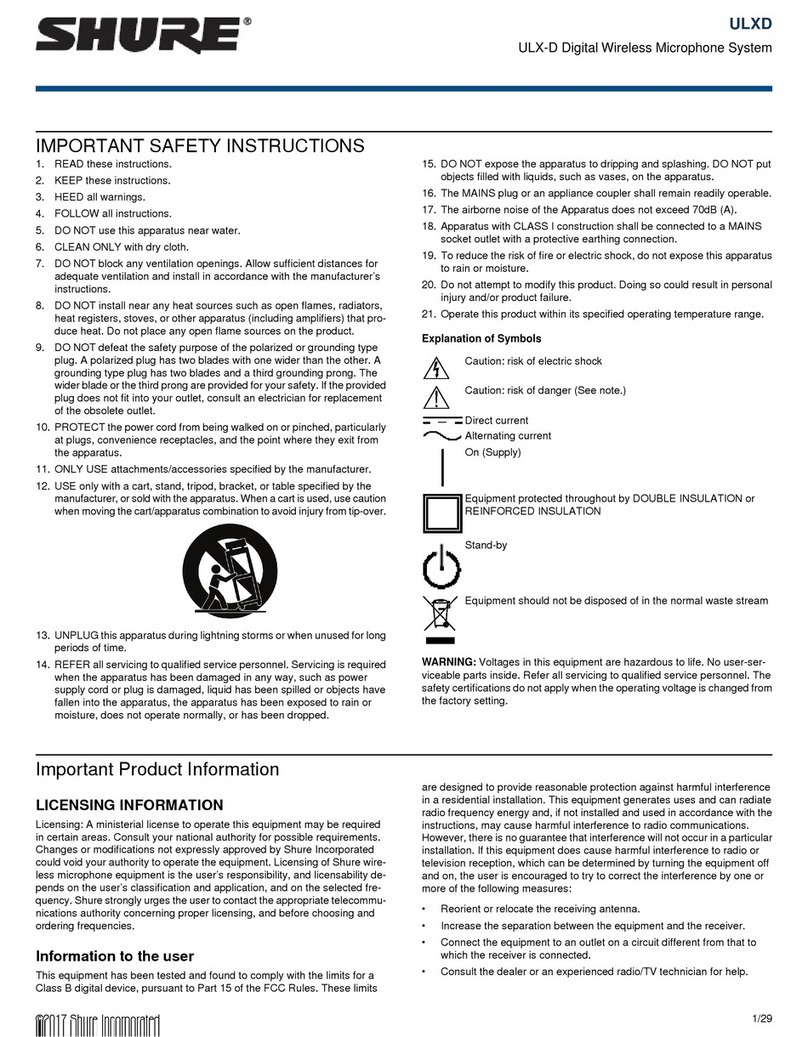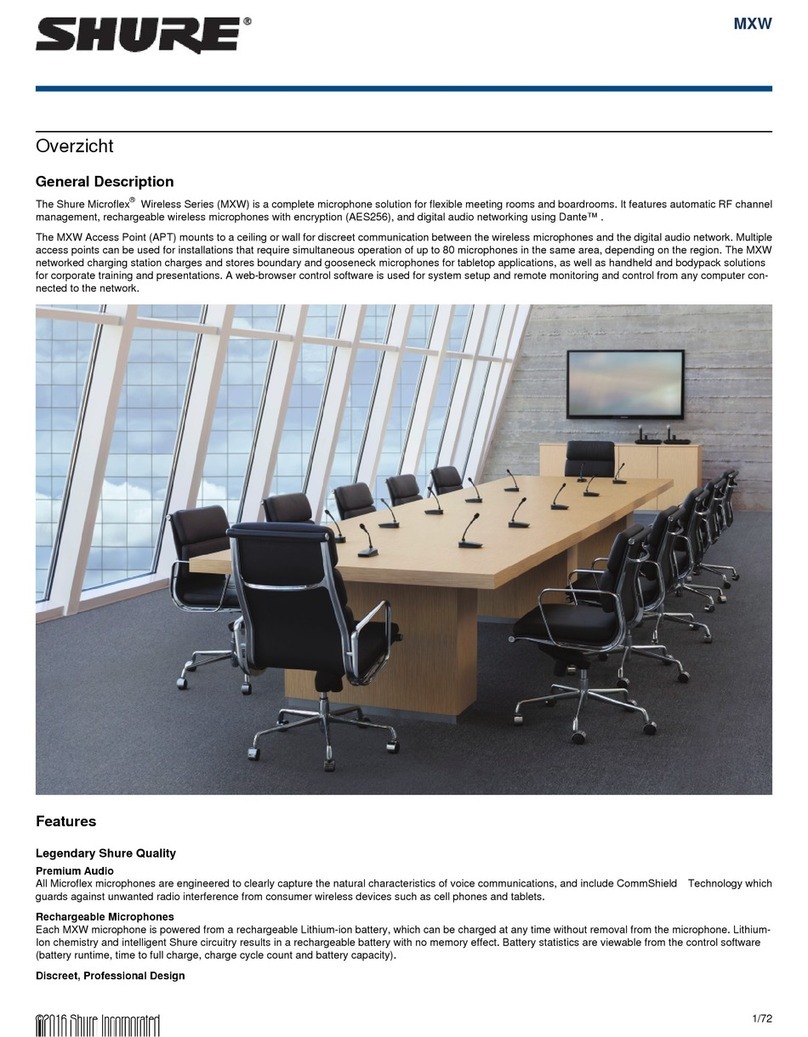SAFETY PRECAUTIONS
The possible results of incorrect use are marked by one of the two symbols—
"WARNING" and "CAUTION"—depending on the imminence of the danger and the
severity of the damage.
WARNING: Ignoring these warnings may cause severe injury
or death as a result of incorrect operation.
CAUTION: Ignoring these cautions may cause moderate in-
jury or property damage as a result of incorrect operation.
CAUTION
• Never disassemble or modify the device, as failures may result.
• Do not subject to extreme force and do not pull on the cable or failures may
result.
• Keep the product dry and avoid exposure to extreme temperatures and
humidity.
WARNING
• If water or other foreign objects enter the inside of the device, fire or electric
shock may result.
• Do not attempt to modify this product. Doing so could result in personal injury
and/or product failure.
This device is able to produce sound volume higher than 85 dB SPL. Please check
your maximum allowed continuous noise exposure level based on your national
employment protection requirements.
WARNING
LISTENING TO AUDIO AT EXCESSIVE VOLUMES CAN CAUSE PERMANENT
HEARING DAMAGE. USE AS LOW A VOLUME AS POSSIBLE. Over exposure
to excessive sound levels can damage your ears resulting in permanent noise-in-
duced hearing loss (NIHL). Please use the following guidelines established by the
Occupational Safety Health Administration (OSHA) on maximum time exposure to
sound pressure levels before hearing damage occurs.
90 dB SPLat 8
hours
95 dB SPLat 4
hours
100 dB SPLat 2
hours
105 dB SPLat
1 hour
110 dB SPLat ½
hour
115 dB SPLat 15
minutes
120 dB SPLAvoid or damage may
occur
Important Product Information
LICENSING INFORMATION
Licensing: A ministerial license to operate this equipment may be required in
certain areas. Consult your national authority for possible requirements. Changes
or modifications not expressly approved by Shure Incorporated could void your
authority to operate the equipment. Licensing of Shure wireless microphone equip-
ment is the user’s responsibility, and licensability depends on the user’s classifica-
tion and application, and on the selected frequency. Shure strongly urges the user
to contact the appropriate telecommunications authority concerning proper licens-
ing, and before choosing and ordering frequencies.
Information to the user
This equipment has been tested and found to comply with the limits for a Class B
digital device, pursuant to Part 15 of the FCC Rules. These limits are designed to
provide reasonable protection against harmful interference in a residential installa-
tion. This equipment generates uses and can radiate radio frequency energy and,
if not installed and used in accordance with the instructions, may cause harmful
interference to radio communications. However, there is no guarantee that interfer-
ence will not occur in a particular installation. If this equipment does cause harmful
interference to radio or television reception, which can be determined by turning
the equipment off and on, the user is encouraged to try to correct the interference
by one or more of the following measures:
• Reorient or relocate the receiving antenna.
• Increase the separation between the equipment and the receiver.
• Connect the equipment to an outlet on a circuit different from that to which the
receiver is connected.
• Consult the dealer or an experienced radio/TV technician for help.
This device complies with Industry Canada licence-exempt RSS standard(s).
Operation of this device is subject to the following two conditions: (1) this device
may not cause interference, and (2) this device must accept any interference, in-
cluding interference that may cause undesired operation of the device.
Le présent appareil est conforme aux CNR d'Industrie Canada applicables aux ap-
pareils radio exempts de licence. L'exploitation est autorisée aux deux conditions
suivantes : (1) l'appareil ne doit pas produire de brouillage, et (2) l'utilisateur de
l'appareil doit accepter tout brouillage radioélectrique subi, même si le brouillage
est susceptible d'en compromettre le fonctionnement.
This Class B digital apparatus complies with Canadian ICES-003. Cet appareil
numérique de la classe B est conforme à la norme NMB-003 du Canada.
Note: EMC conformance testing is based on the use of supplied and recommend-
ed cable types. The use of other cable types may degrade EMC performance.
Changes or modifications not expressly approved by the manufacturer
could void the user’s authority to operate the equipment.
IMPORTANT SAFETY INSTRUCTIONS
1. READ these instructions.
2. KEEP these instructions.
3. HEED all warnings.
4. FOLLOW all instructions.
5. DO NOT use this apparatus near water.
6. CLEAN ONLY with dry cloth.
7. DO NOT block any ventilation openings. Allow sufficient distances for adequate ventila-
tion and install in accordance with the manufacturer’s instructions.
8. DO NOT install near any heat sources such as open flames, radiators, heat registers,
stoves, or other apparatus (including amplifiers) that produce heat. Do not place any open
flame sources on the product.
9. DO NOT defeat the safety purpose of the polarized or groundingtype plug. A polarized
plug has two blades with one wider than the other. A grounding type plug has two blades
and a third grounding prong. The wider blade or the third prong are provided for your
safety. If the provided plug does not fit into your outlet, consult an electrician for replace-
ment of the obsolete outlet.
10. PROTECT the power cord from being walked on or pinched, particularly at plugs, conve-
nience receptacles, and the point where they exit from the apparatus.
11. ONLY USE attachments/accessories specified by the manufacturer.
12. USE only with a cart, stand, tripod, bracket, or table specified by the manu-
facturer, or sold with the apparatus. When a cart is used, use caution when
moving the cart/apparatus combination to avoid injury from tip-over.
13. UNPLUG this apparatus during lightning storms or when unused for long
periods of time.
14. REFER all servicing to qualified service personnel. Servicing is required when the ap-
paratus has been damaged in any way, such as power supply cord or plug is damaged,
liquid has been spilled or objects have fallen into the apparatus, the apparatus has been
exposed to rain or moisture, does not operate normally, or has been dropped.
15. DO NOT expose the apparatus to dripping and splashing. DO NOT put objects filled with
liquids, such as vases, on the apparatus.
16. The MAINS plug or an appliance coupler shall remain readily operable.
17. The airborne noise of the Apparatus does not exceed 70dB (A).
18. Apparatus with CLASS I construction shall be connected to a MAINS socket outlet with a
protective earthing connection.
19. To reduce the risk of fire or electric shock, do not expose this apparatus to rain or
moisture.
20. Do not attempt to modify this product. Doing so could result in personal injury and/or
product failure.
21. Operate this product within its specified operating temperature range.
This symbol indicates that dangerous voltage constituting a risk of
electric shock is present within this unit.
This symbol indicates that there are important operating and mainte-
nance instructions in the literature accompanying this unit.
WARNING: This product contains a chemical known to the State of California to cause cancer and birth
defects or other reproductive harm.
Australia Warning for Wireless
This device operates under an ACMA class licence and must comply with all the conditions of that licence including operating frequencies. Before 31 December 2014, this
device will comply if it is operated in the 520-820 MHz frequency band. WARNING: After 31 December 2014, in order to comply, this device must not be operated in the
694-820 MHz band.
1