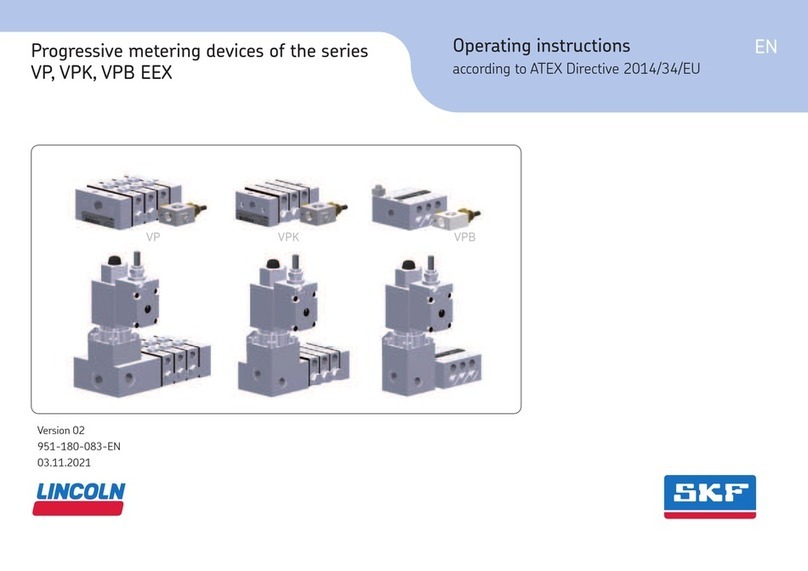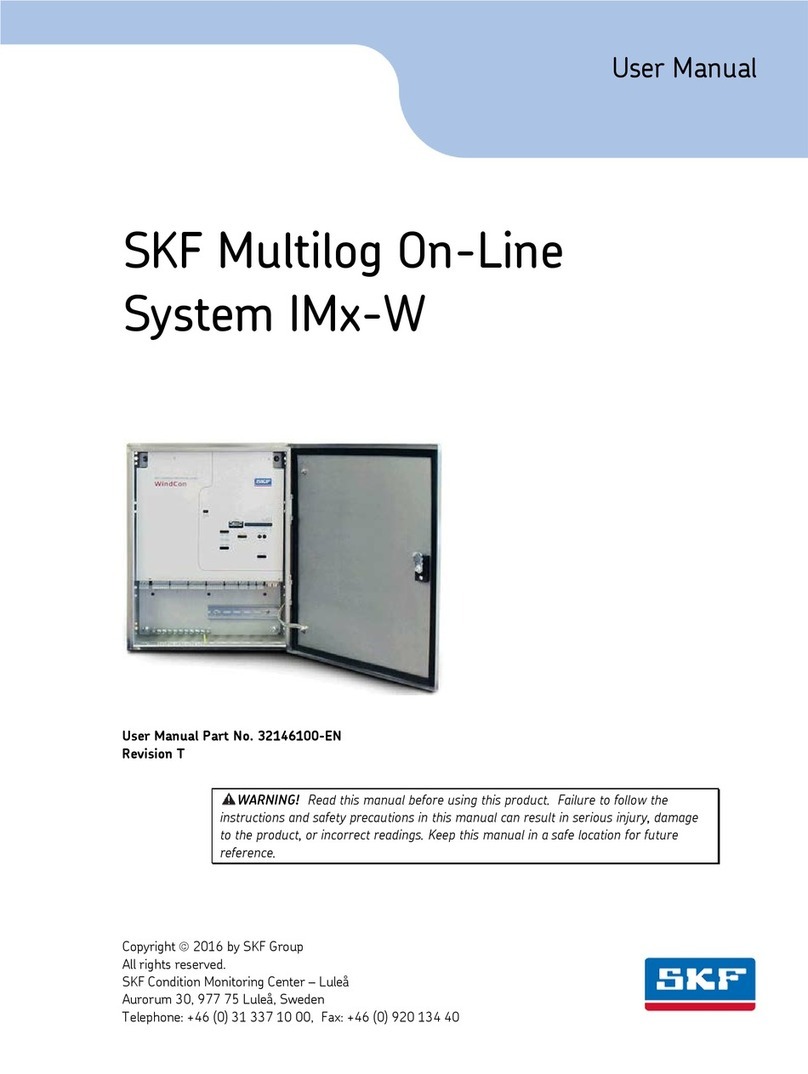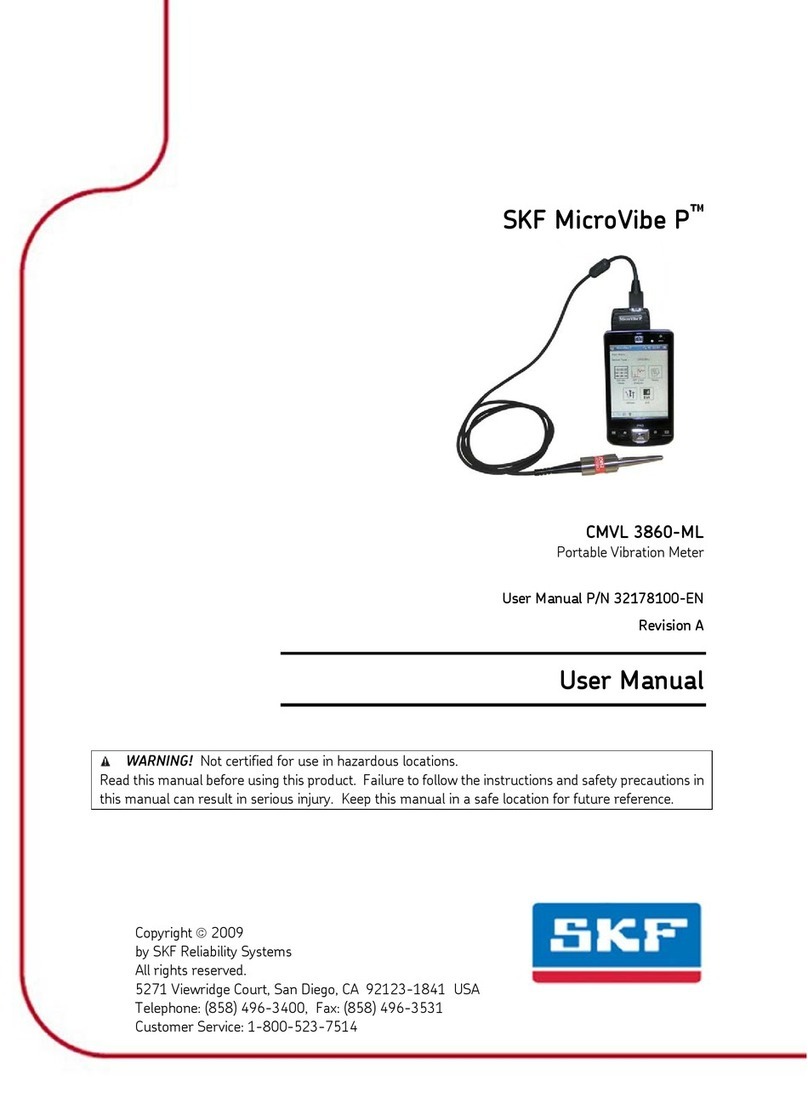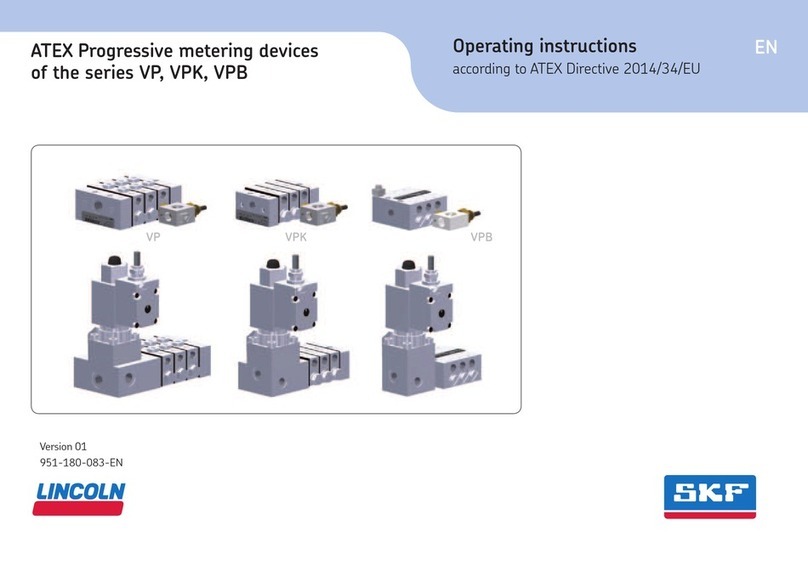WEM200 User Manual
Page 2 of 25 DO Saint Cyr User Manual WEM 200
Table of Content
1Description................................................................................................................4
2WEM2 assembly .......................................................................................................5
3Product activation ....................................................................................................6
4Product modes .........................................................................................................6
5Download the Mobile application ...........................................................................8
5.1 Application description.....................................................................................8
5.1.1 “Vehicles” view ......................................................................................8
5.1.1.1 “All” page.......................................................................................................................................8
5.1.1.2 “Alarms” page ...............................................................................................................................9
5.1.1.3 “Nearby” page...............................................................................................................................9
5.1.2 “My Ride” view.................................................................................... 10
5.1.3 “More” view......................................................................................... 10
6Product commissioning & status ........................................................................ 11
6.1 Create a new vehicle :.................................................................................. 13
6.2 Access to an existing vehicle ....................................................................... 17
6.3 Add Sensor to a vehicle................................................................................ 18
6.4 Sensor status................................................................................................ 19
7Precautions & maintenance ................................................................................. 22