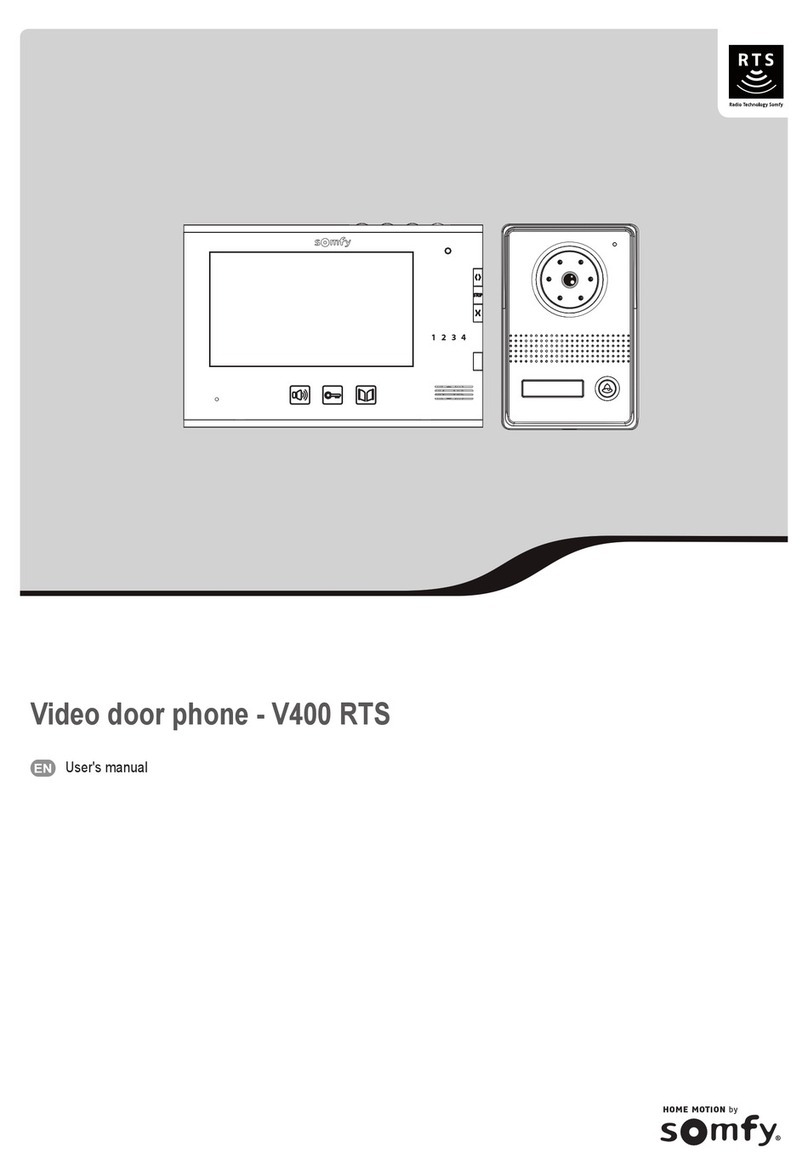9Copyright © 2013 Somfy SAS. All rights reserved.
Video door phone - V600 RTS
EN
SETTING THE FINGERPRINT SCANNER PARAMETERS
Important: To set the parameters for the door station ngerprint scanner, place the adjustment remote control supplied with the video entry
system opposite the door station infrared cell (no. 5, page 4).
#
3 sec
Code administrateur
=
1 2 3 4
→Changing the administrator code
[1]. Switch to programming mode.
[2]. Press *(star) then 3 on the adjustment remote control.
The indicator light above the scanner ashes yellow.
[3]. Enter your new 4-gure code.
[4]. Enter your new 4-gure code again
The door station emits a beep to conrm. The administrator code has
been changed.
→Forgotten administrator code
[1]. Turn off the door station power supply, then switch the power on again.
[2]. Within 5 seconds of switching the power supply back on, press # on the
adjustment remote control for 3 seconds.
The door station emits a beep to conrm. The default administrator code
of 1234 is restored.
► Storing a ngerprint
Every stored ngerprint is identied by a number which you have allocated
it. Fingerprints can be numbered from 000 to 899.
[1]. Switch to programming mode.
[2]. Enter a 3-gure ngerprint identication number on the adjustment
remote control (for example, 001).
- If the indicator light above the scanner turns green, this ngerprinting
number is available. Carry out step [3].
- If the indicator light above the scanner turns red, this ngerprint
number is already in use. Enter another ngerprint number.
[3]. Ask the person whose ngerprint you wish to store to place their nger
on the ngerprint scanner.
Important: Do not slide your nger over the ngerprint scanner. You just
need to place it on the scanner.
- The door station emits 2 short beeps and then a long one. The
ngerprint is stored.
- If the door station emits one beep, then 3 beeps, the ngerprint has
not been correctly scanned. Place your nger back on the scanner
again to store its print.
- If the door station emits one beep, then 4 beeps, the ngerprint is
already stored.
new
administrator
code
administrator
code
new
administrator
code
administrator
code
administrator code
ngerprint no.
green
yellow
yellowred
Switching to programming mode
When the indicator light above the scanner lights up red, enter the
administration code twice (default 1234) on the adjustment remote
control.
The indicator turns yellow.
Possible parameter settings
►Administrator code
The administrator code allows entry to the ngerprint scanner's adjustment mode. The default administrator code is 1234.