Sunricher SR-ZV9002T3-CCT-US User manual
Other Sunricher Controllers manuals
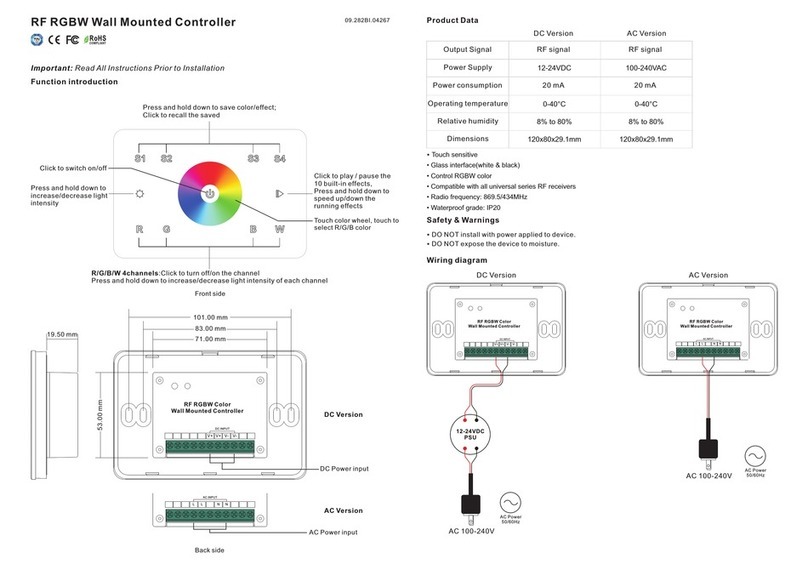
Sunricher
Sunricher SR-2820B User manual
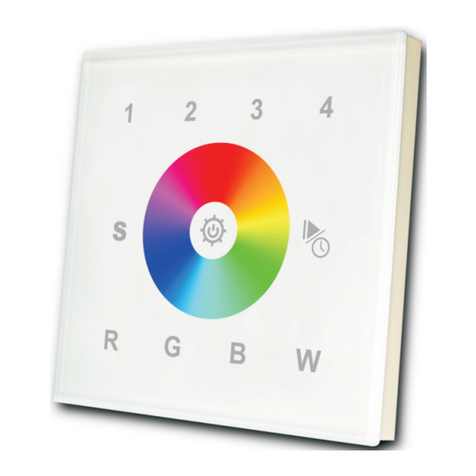
Sunricher
Sunricher SR-2812 User manual

Sunricher
Sunricher SR-2812B User manual

Sunricher
Sunricher SR-ZV9003T3-RGBW-US User manual
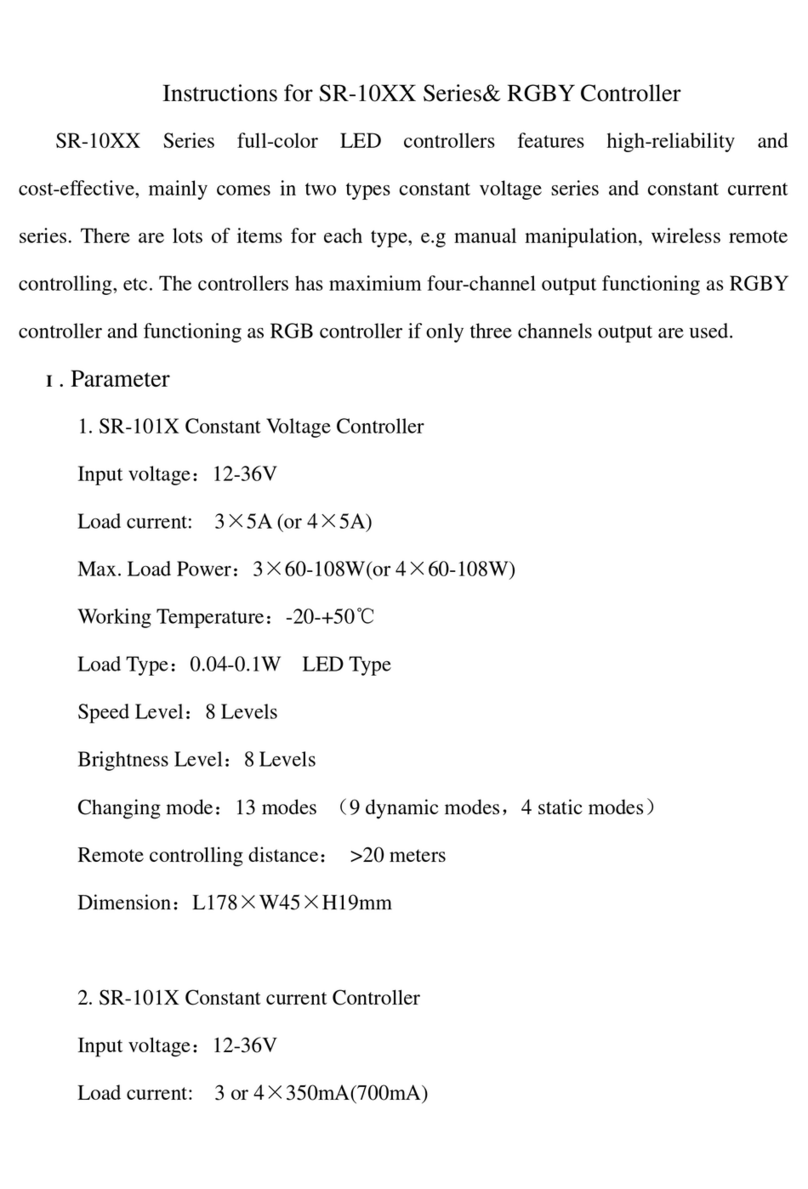
Sunricher
Sunricher SR-10 Series User manual

Sunricher
Sunricher SR-2202T2 IT User manual
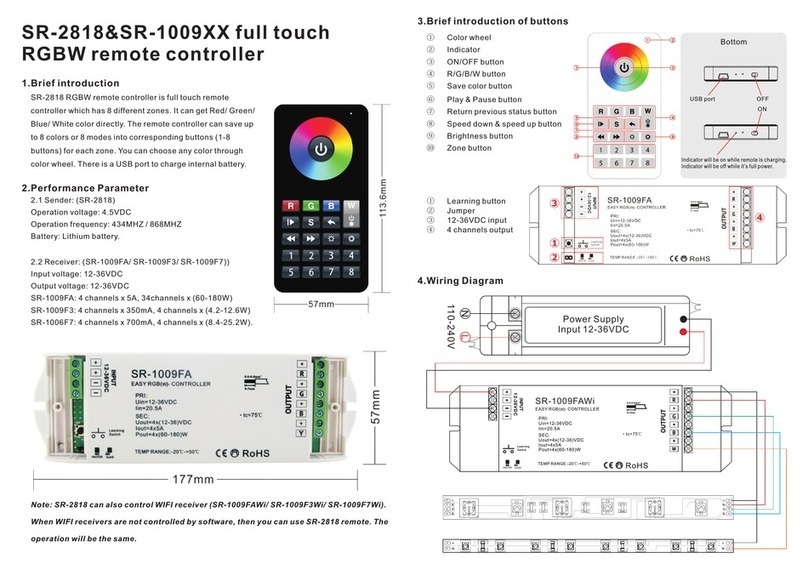
Sunricher
Sunricher SR-2818-BLACK User manual

Sunricher
Sunricher SR-2815DMX2 User manual

Sunricher
Sunricher SR-2411-ZG User manual
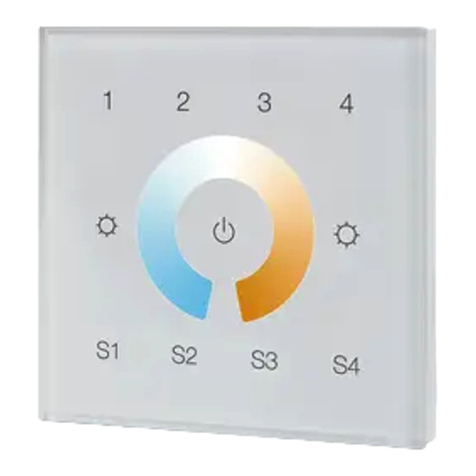
Sunricher
Sunricher SR-ZV9002T4-CCT-EU User manual
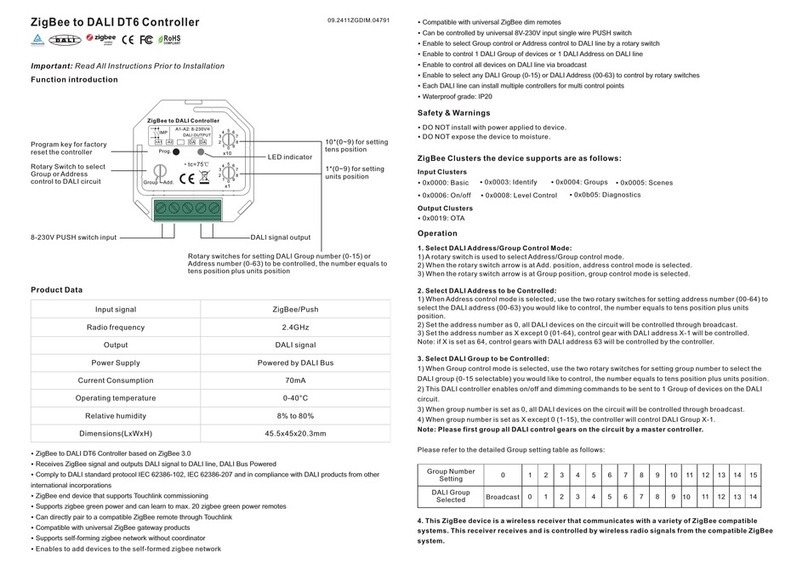
Sunricher
Sunricher SR-2411-ZG-DIM-A User manual
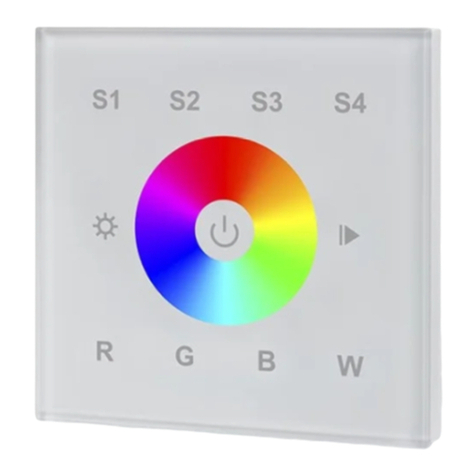
Sunricher
Sunricher SR-ZG9001T-RGBW User manual
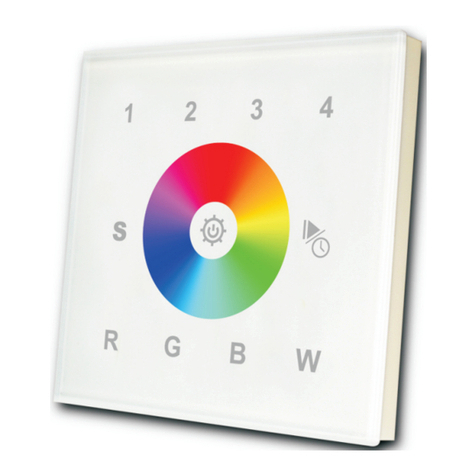
Sunricher
Sunricher SR-2812 User manual

Sunricher
Sunricher SR-2816 User manual
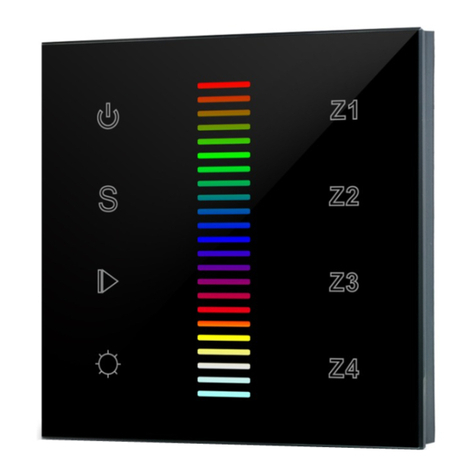
Sunricher
Sunricher SR-2850RGB IT SR-2830RGB US User manual
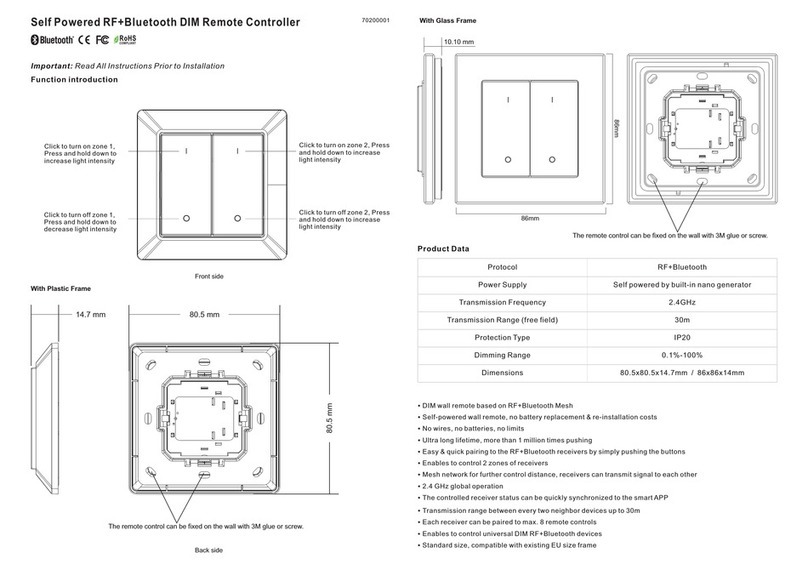
Sunricher
Sunricher SR-SBP2801K4-DIM-G2 User manual

Sunricher
Sunricher SR-2834-5C User manual

Sunricher
Sunricher SR-2836DIM User manual

Sunricher
Sunricher SR-2202T1 US User manual

Sunricher
Sunricher SR-2820 User manual
Popular Controllers manuals by other brands

Digiplex
Digiplex DGP-848 Programming guide

YASKAWA
YASKAWA SGM series user manual

Sinope
Sinope Calypso RM3500ZB installation guide

Isimet
Isimet DLA Series Style 2 Installation, Operations, Start-up and Maintenance Instructions

LSIS
LSIS sv-ip5a user manual

Airflow
Airflow Uno hab Installation and operating instructions
























