TOORX TRX 9000 EVO TFT User manual
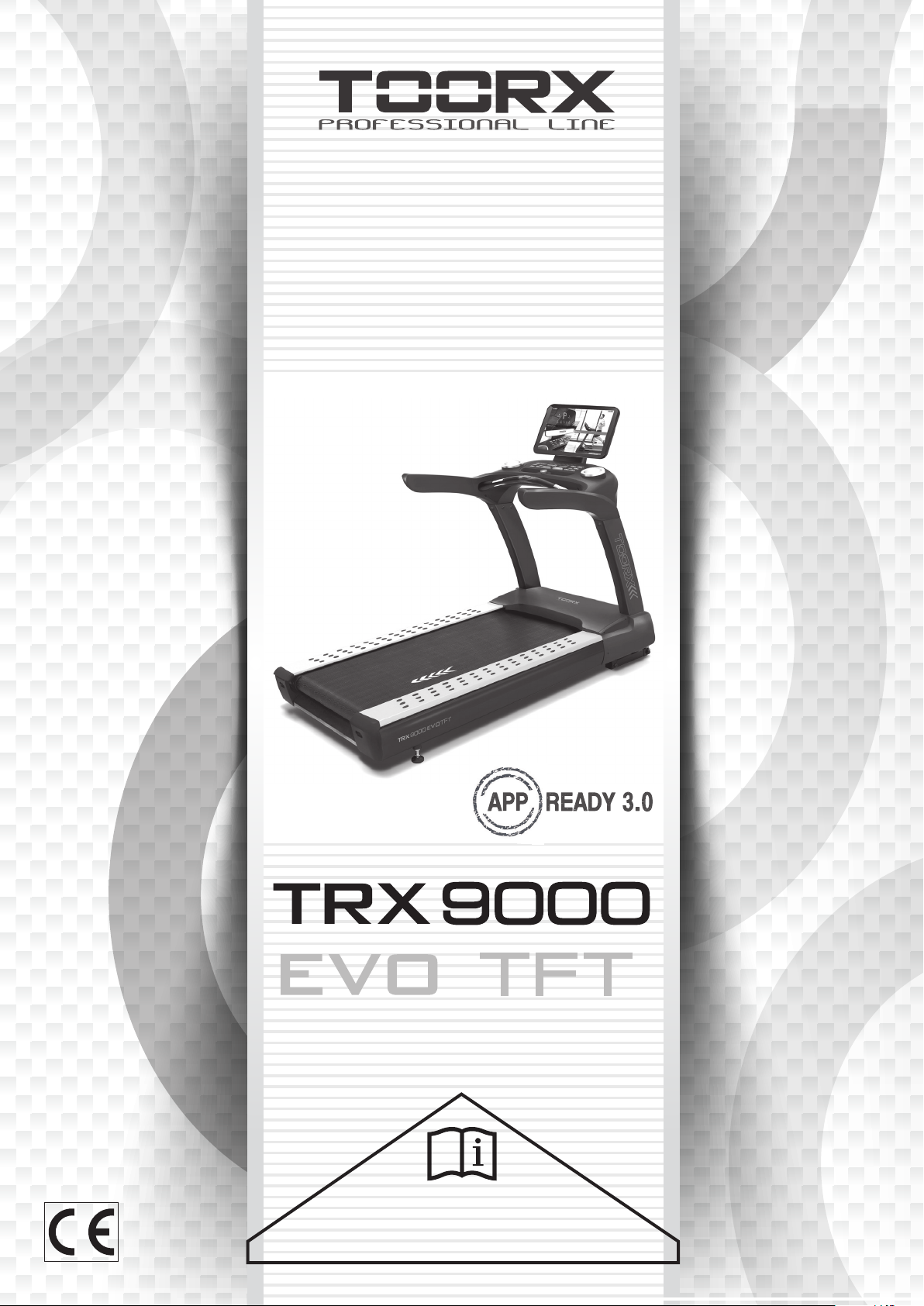
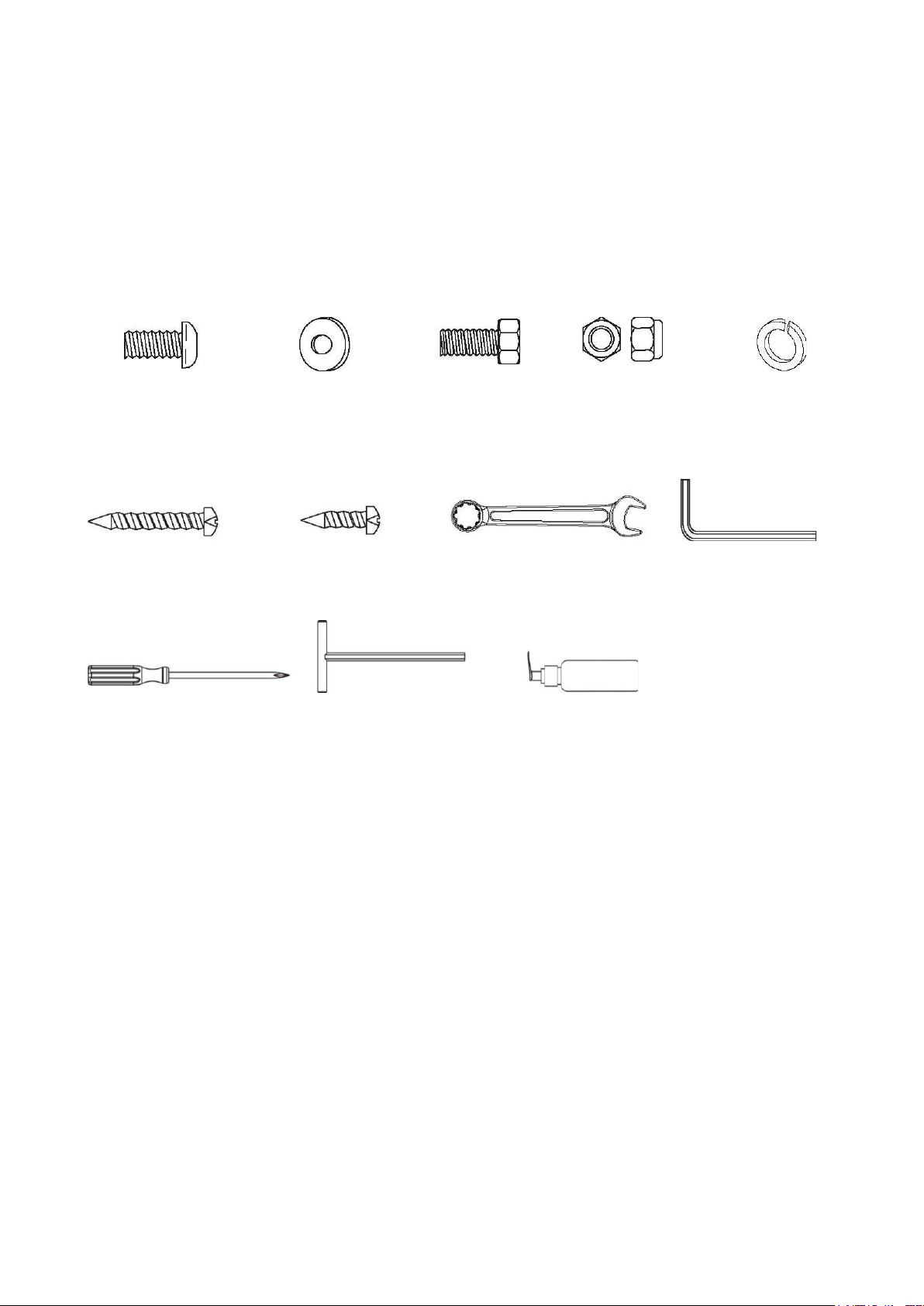
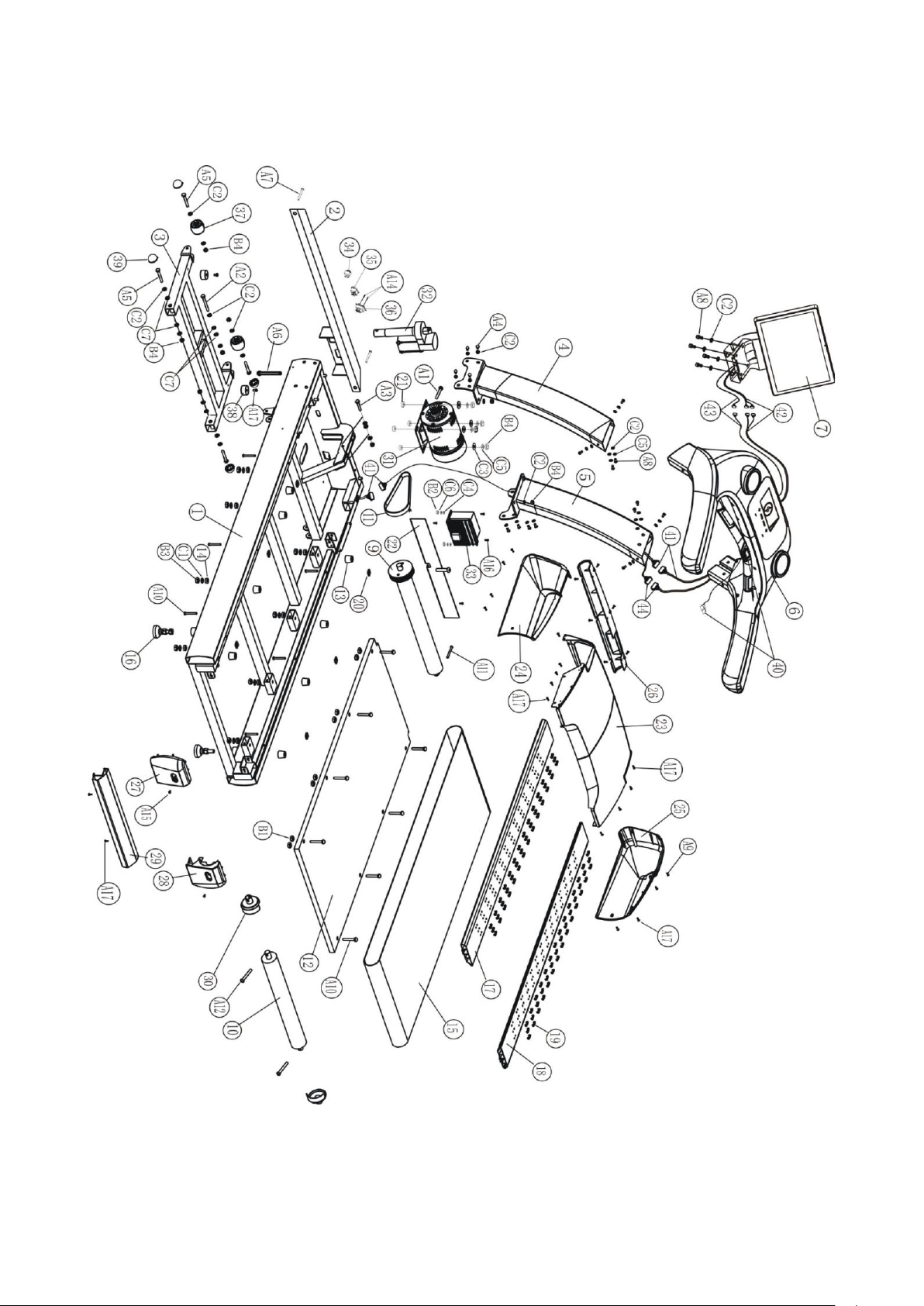
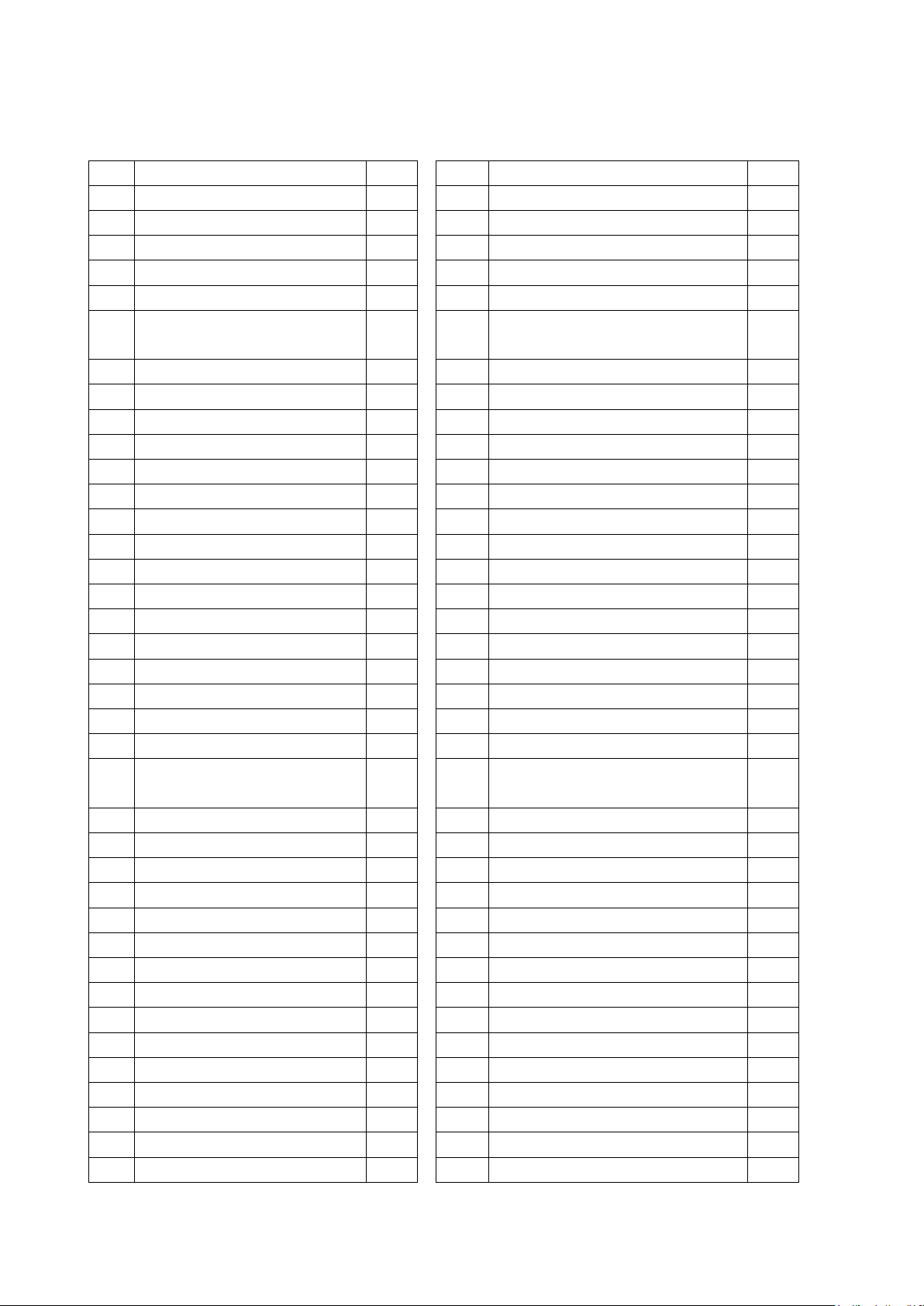
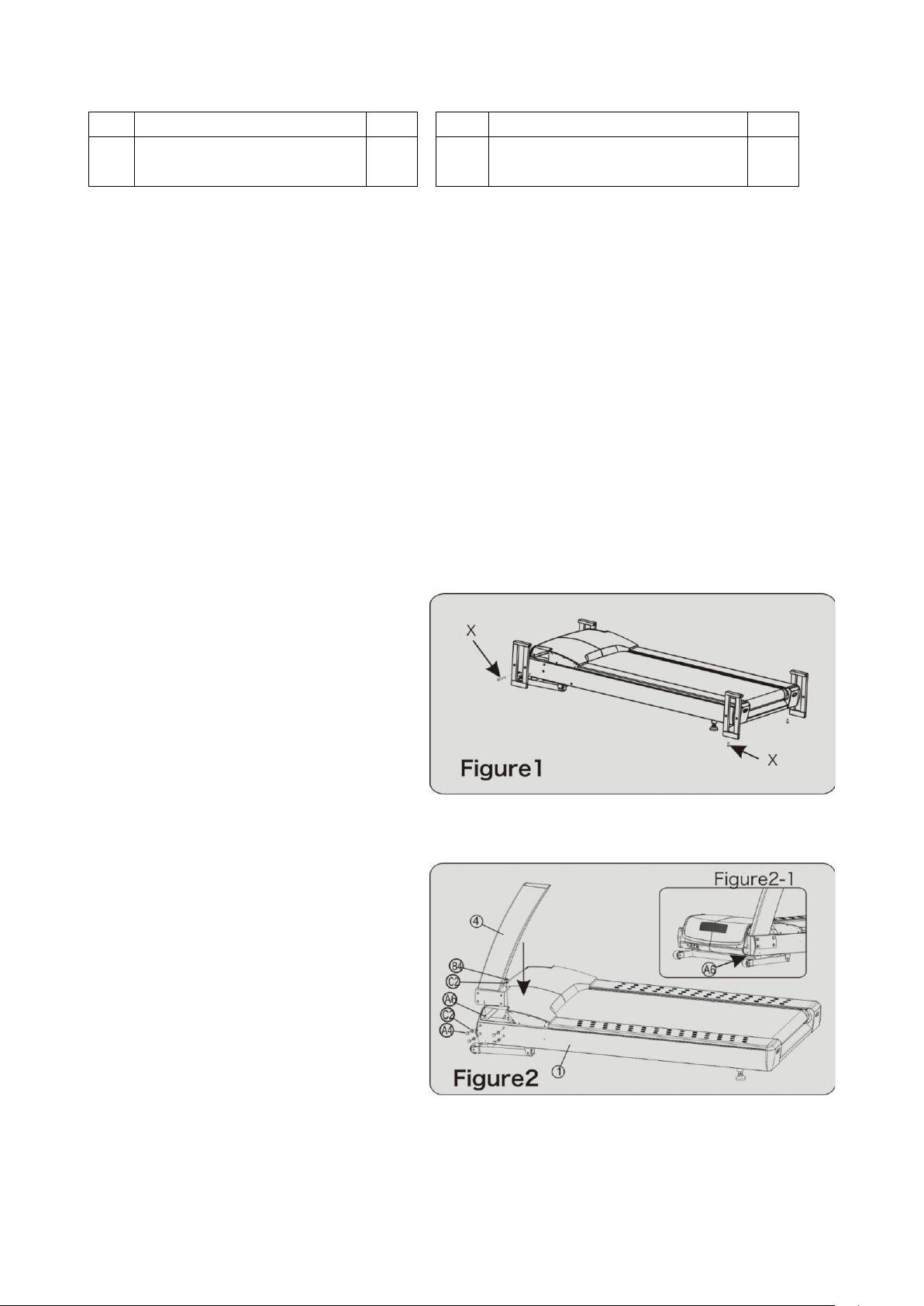
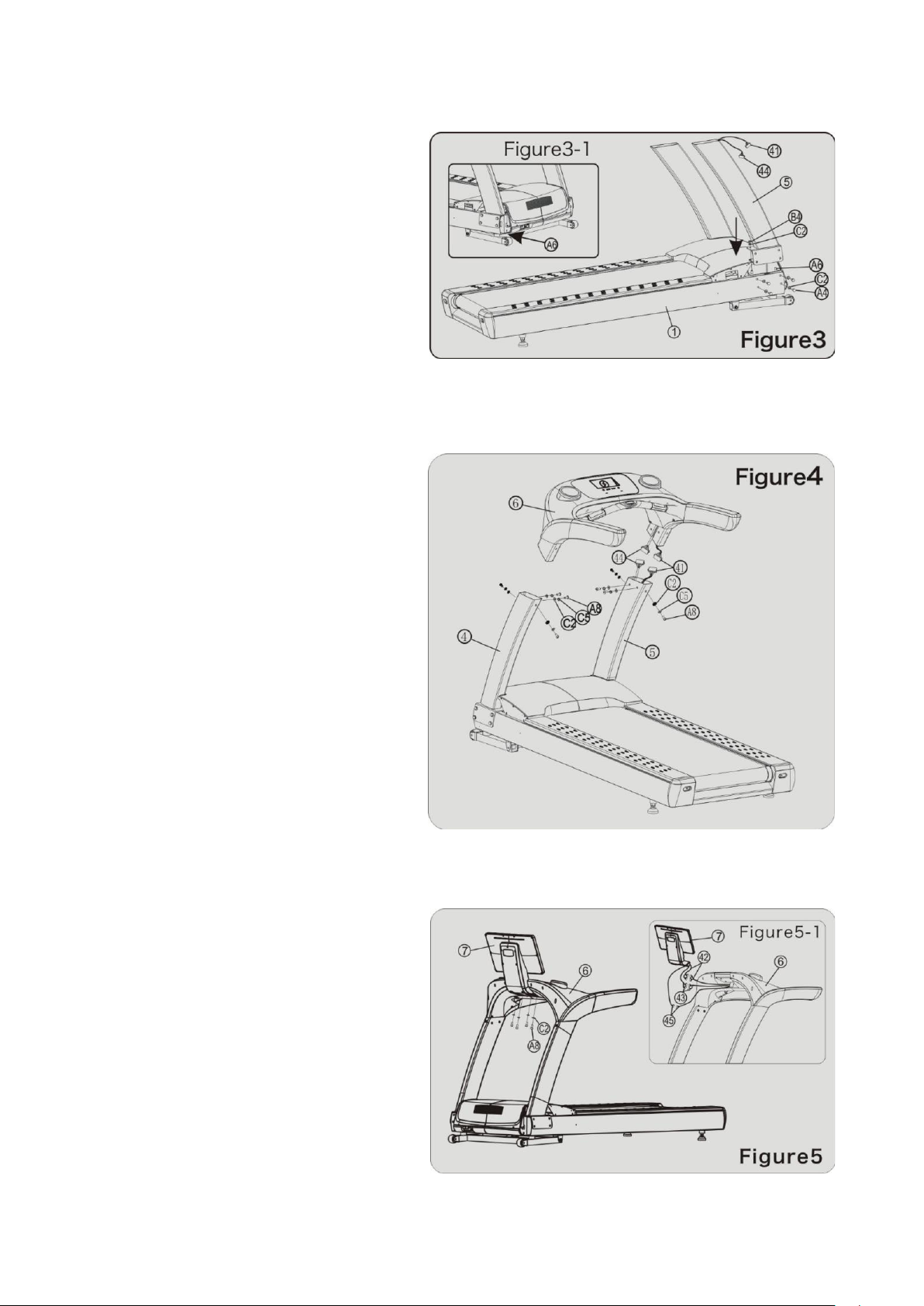
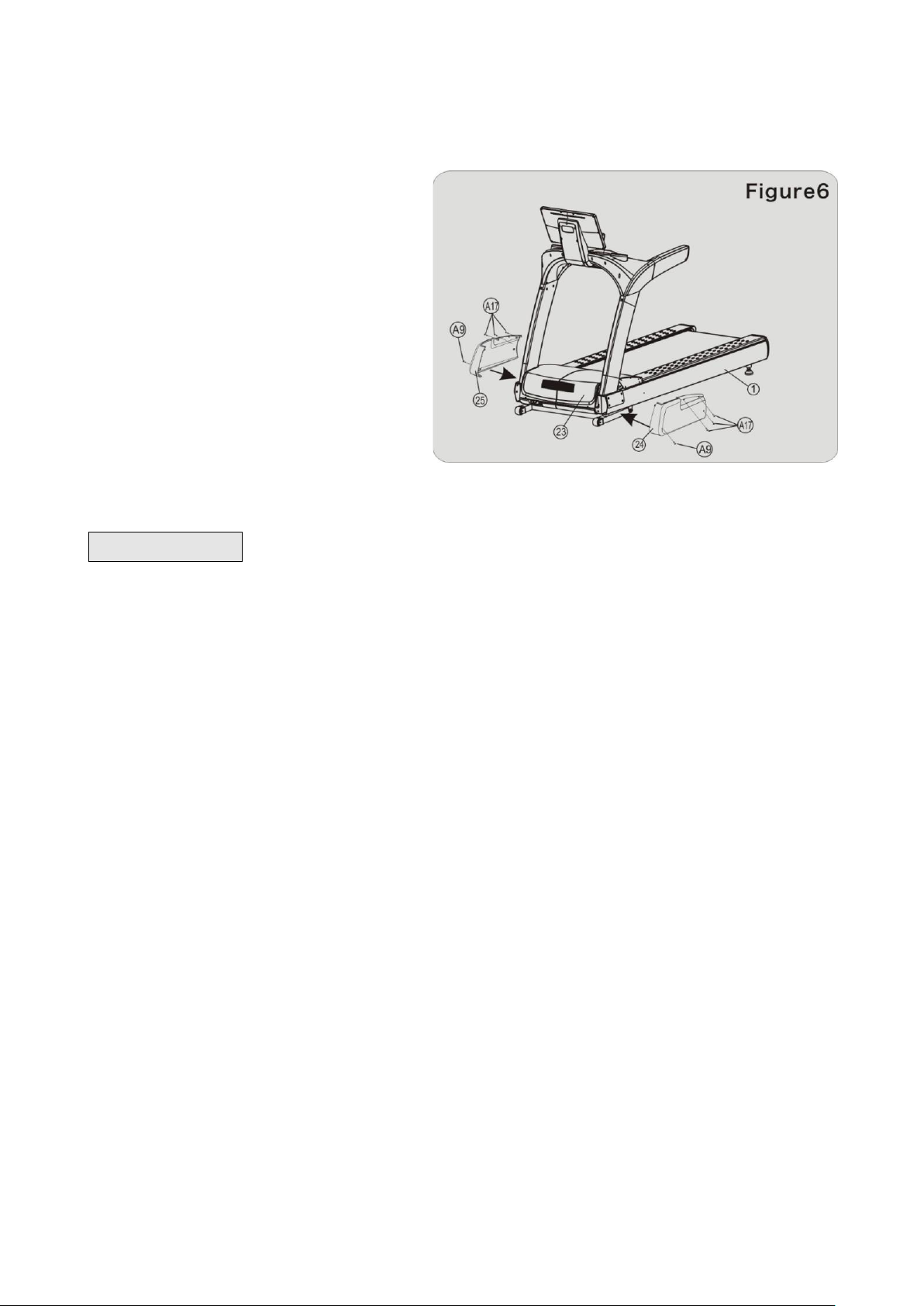
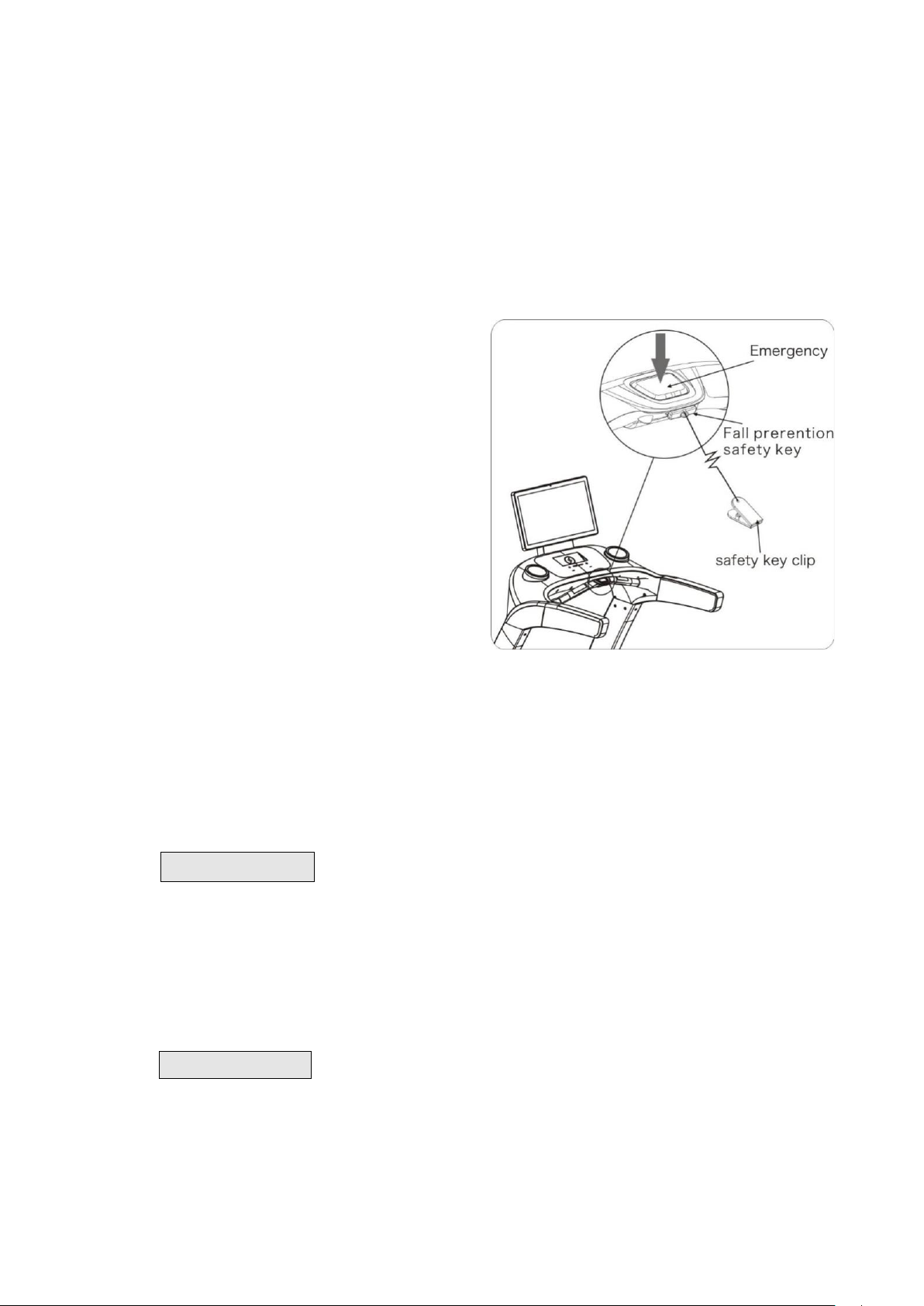
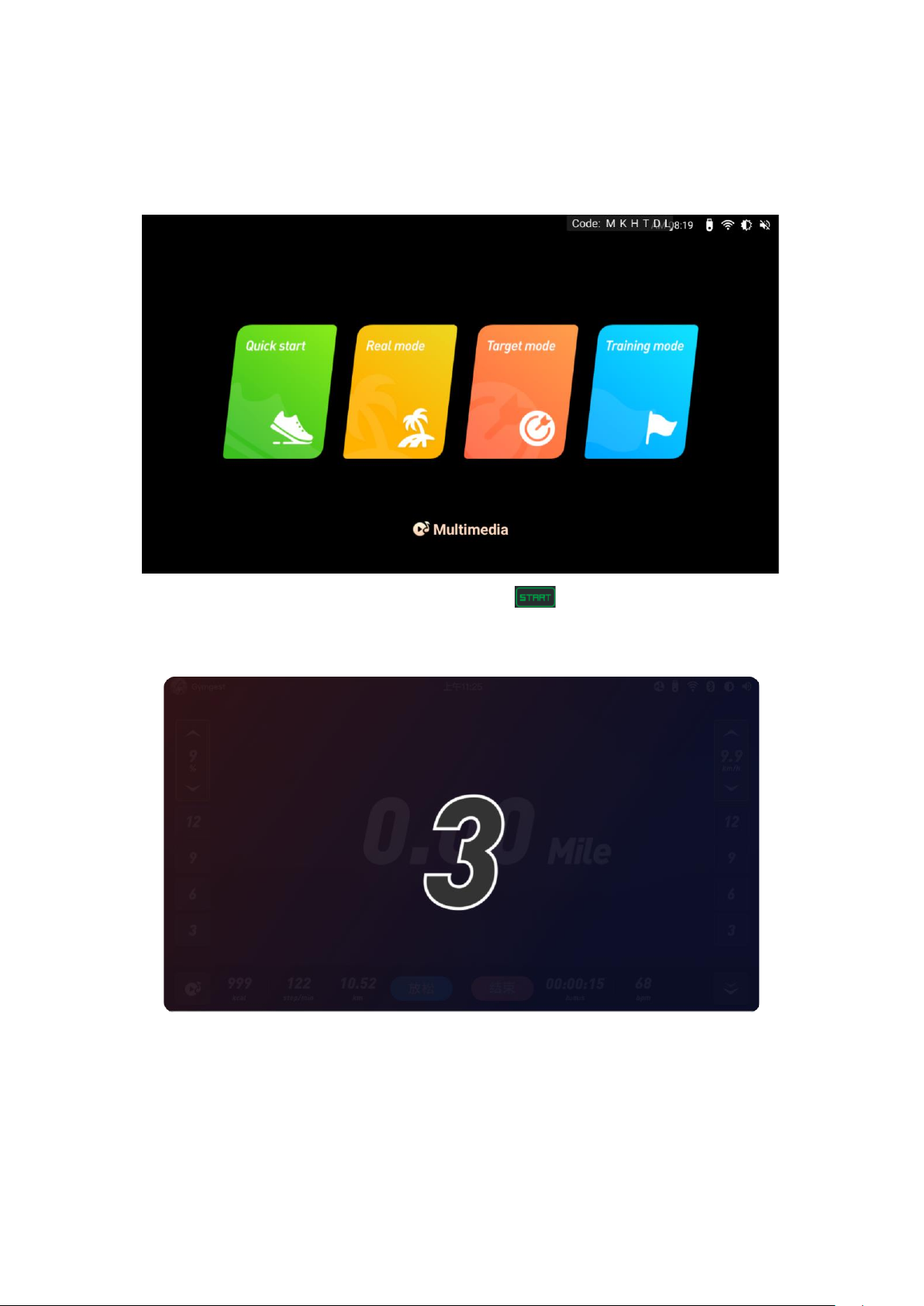
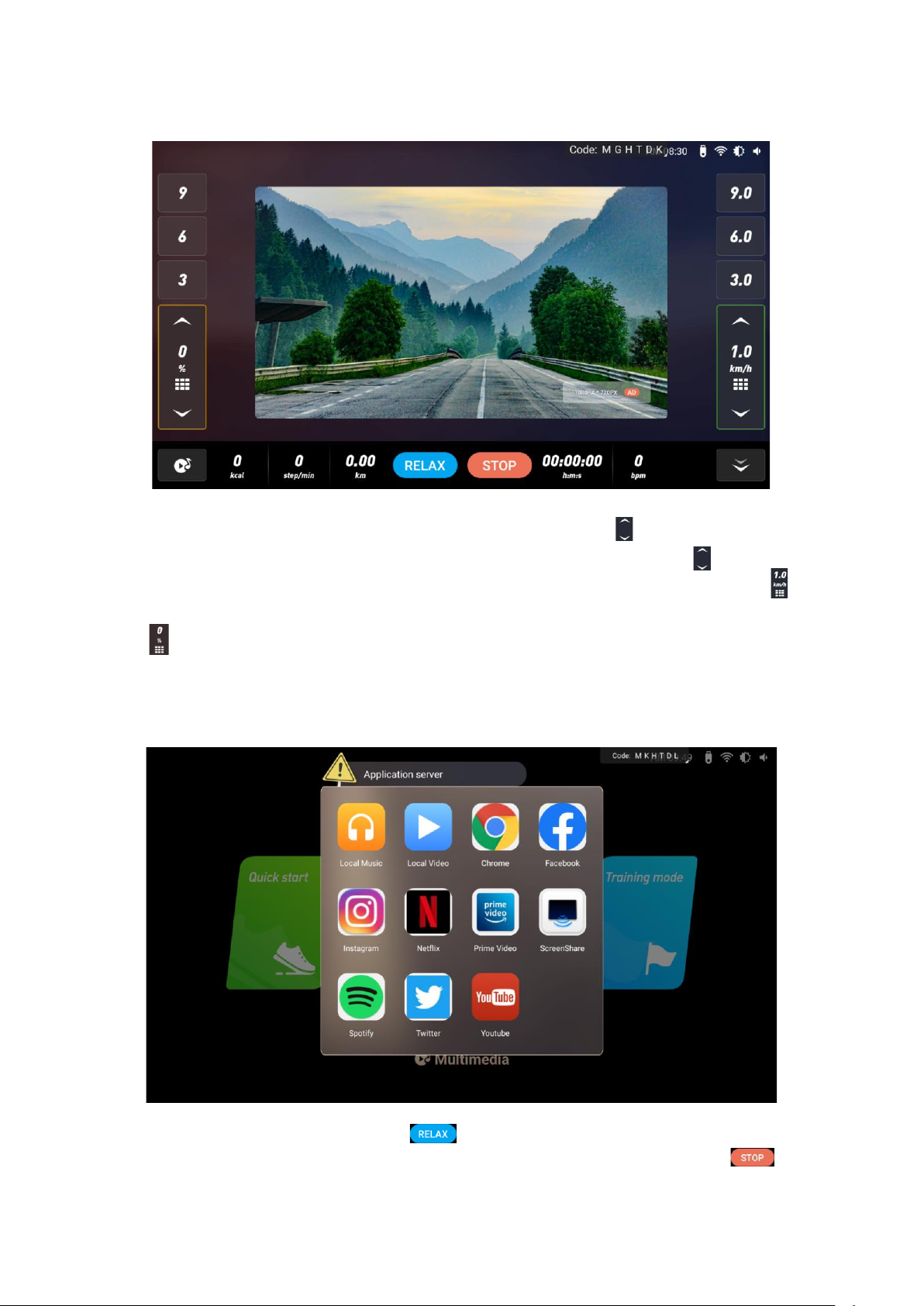
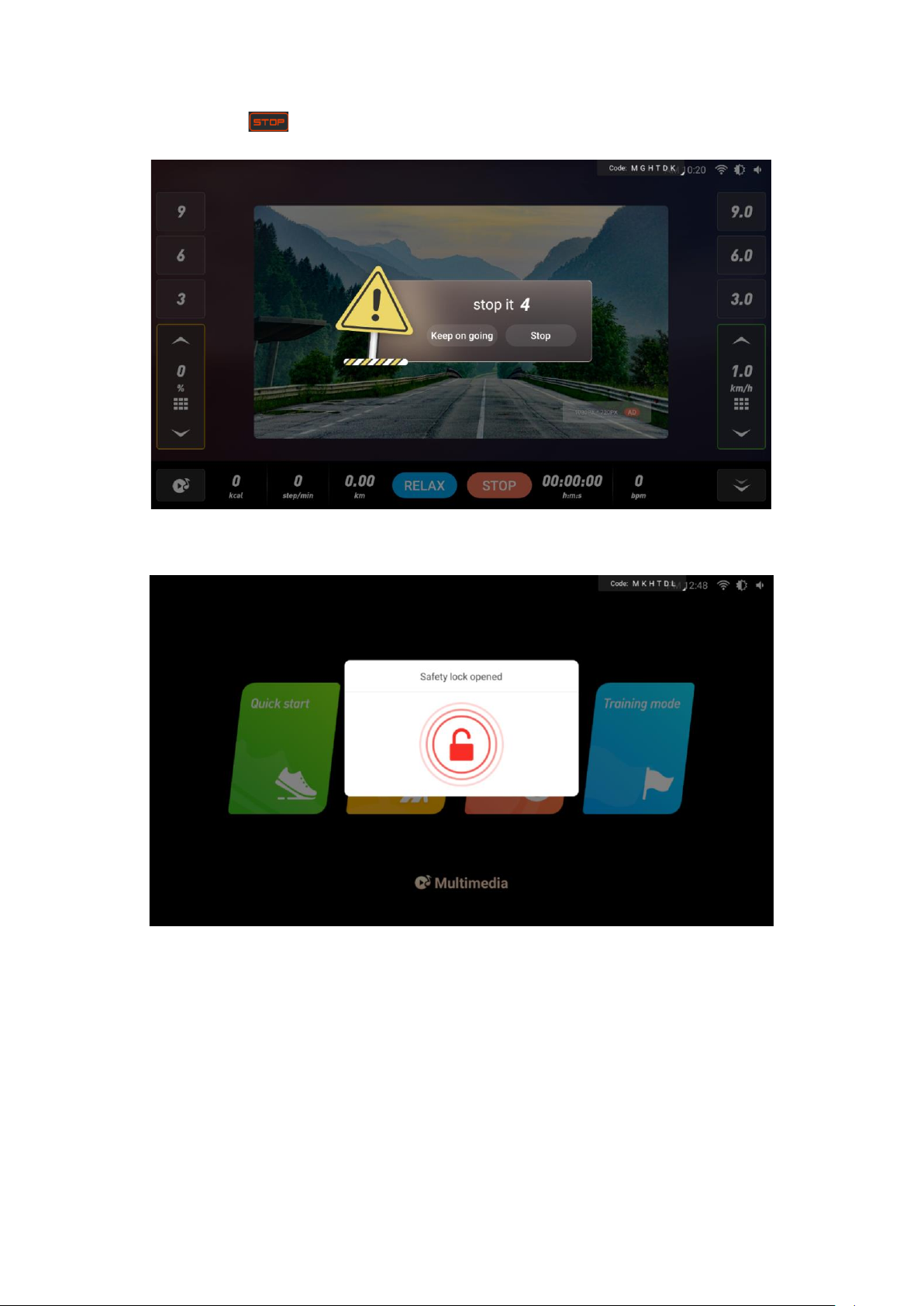
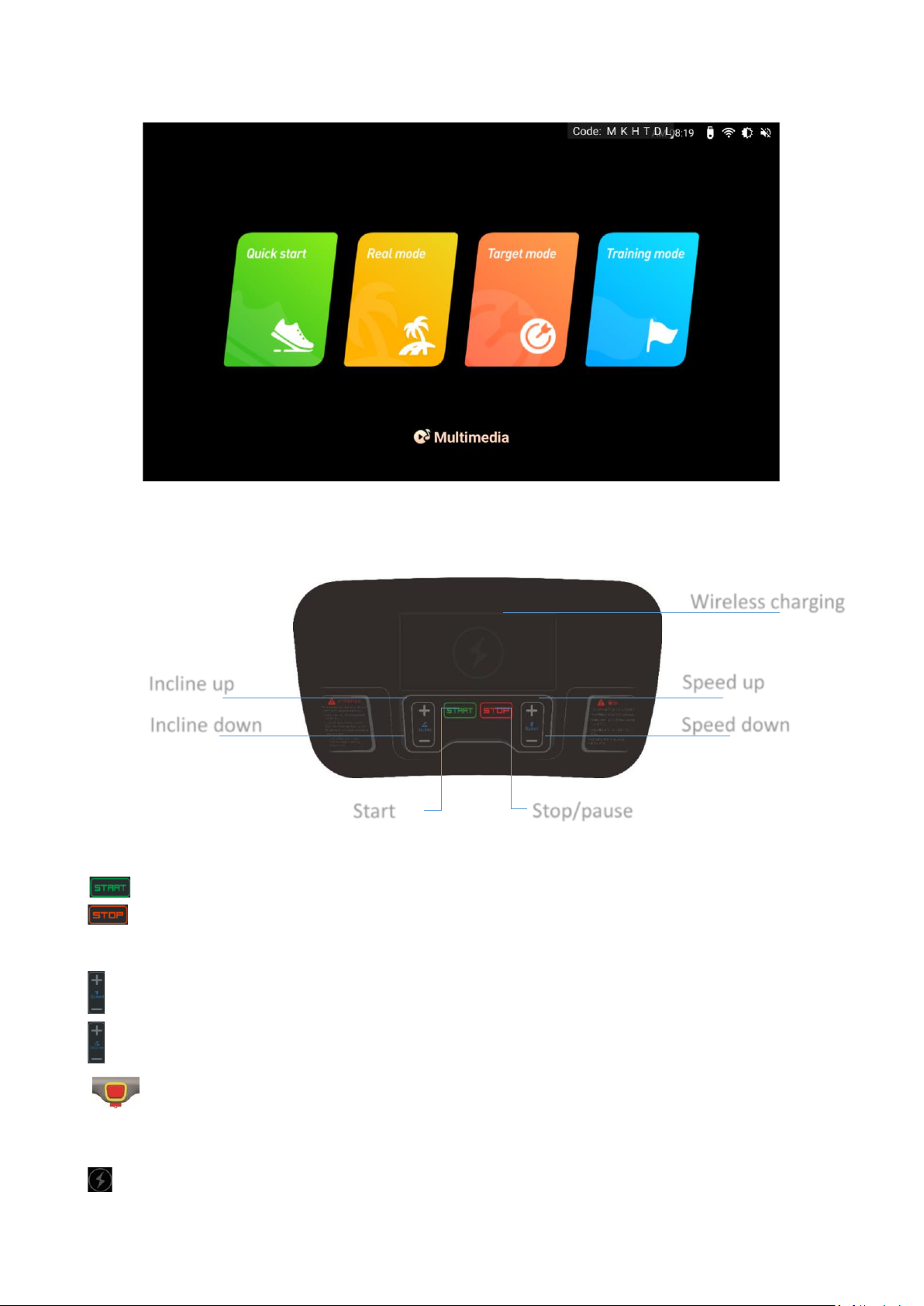
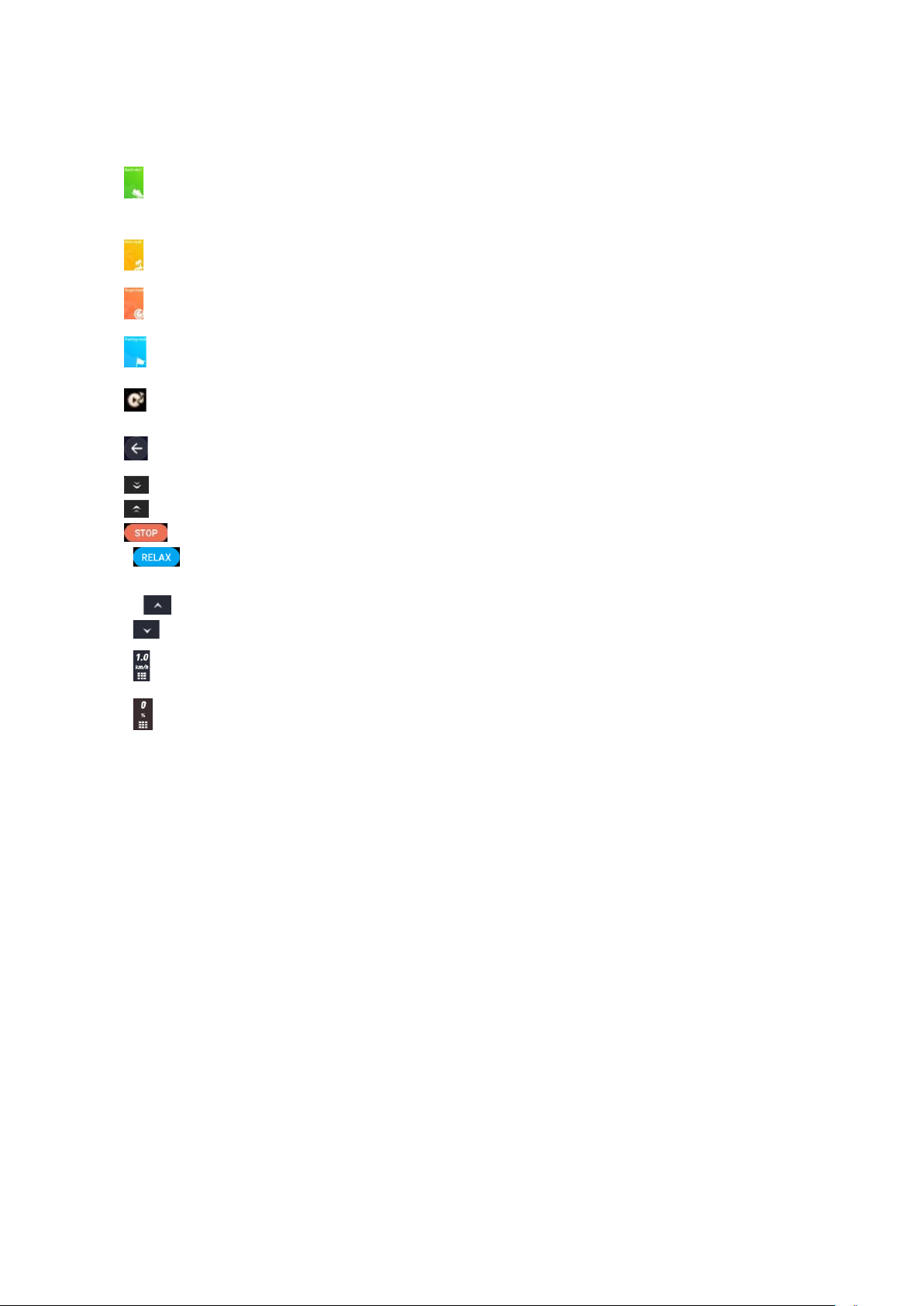
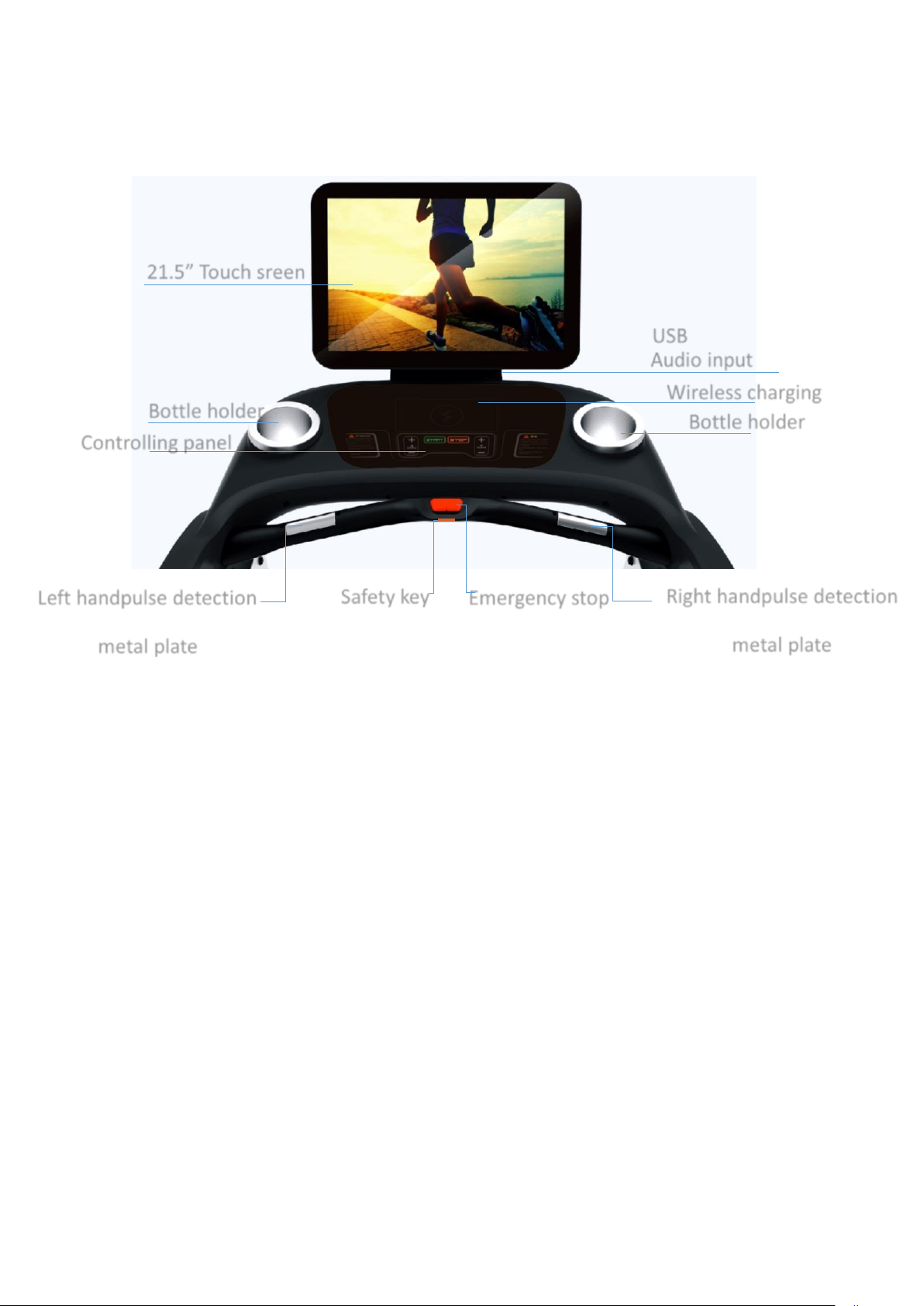
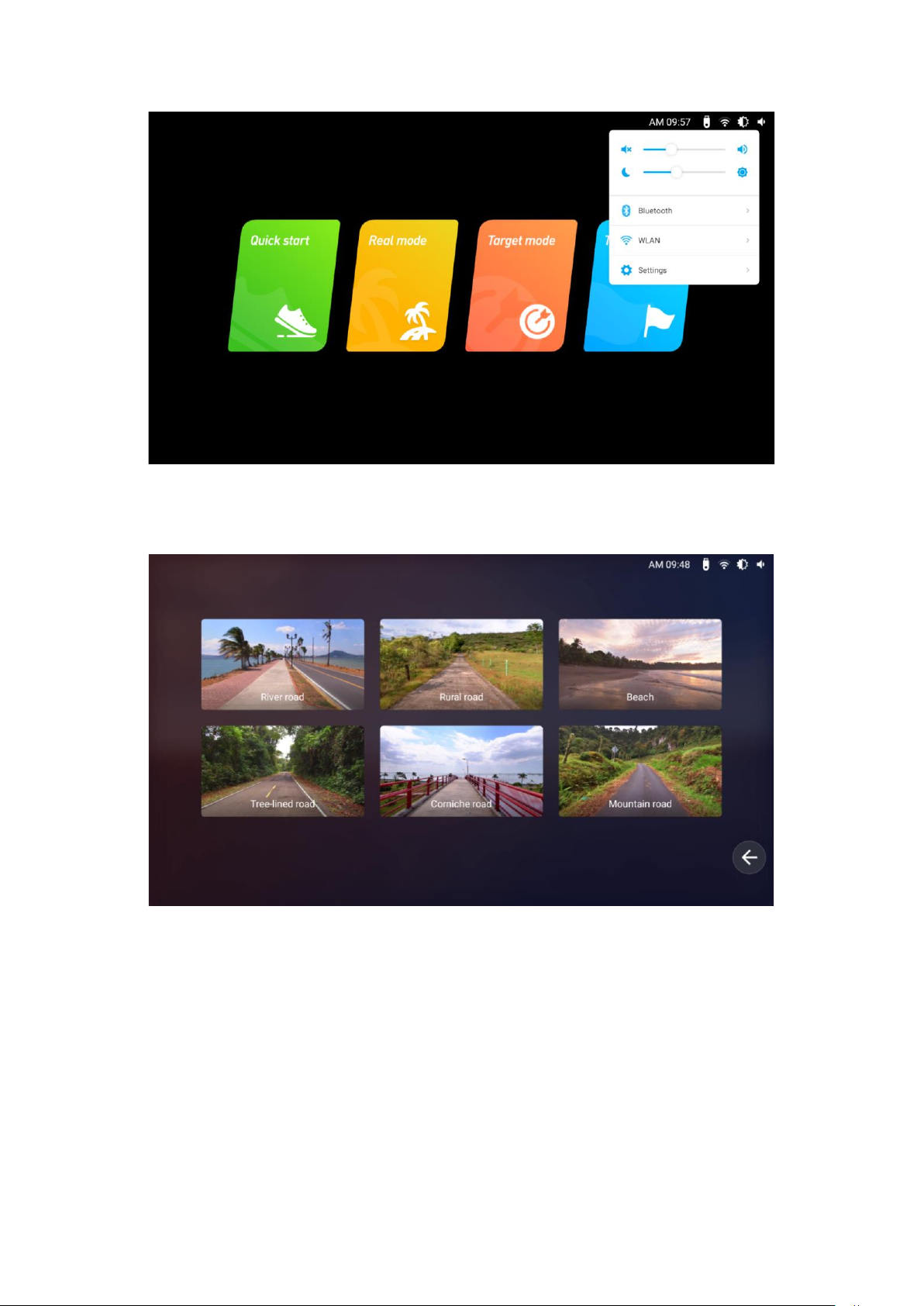
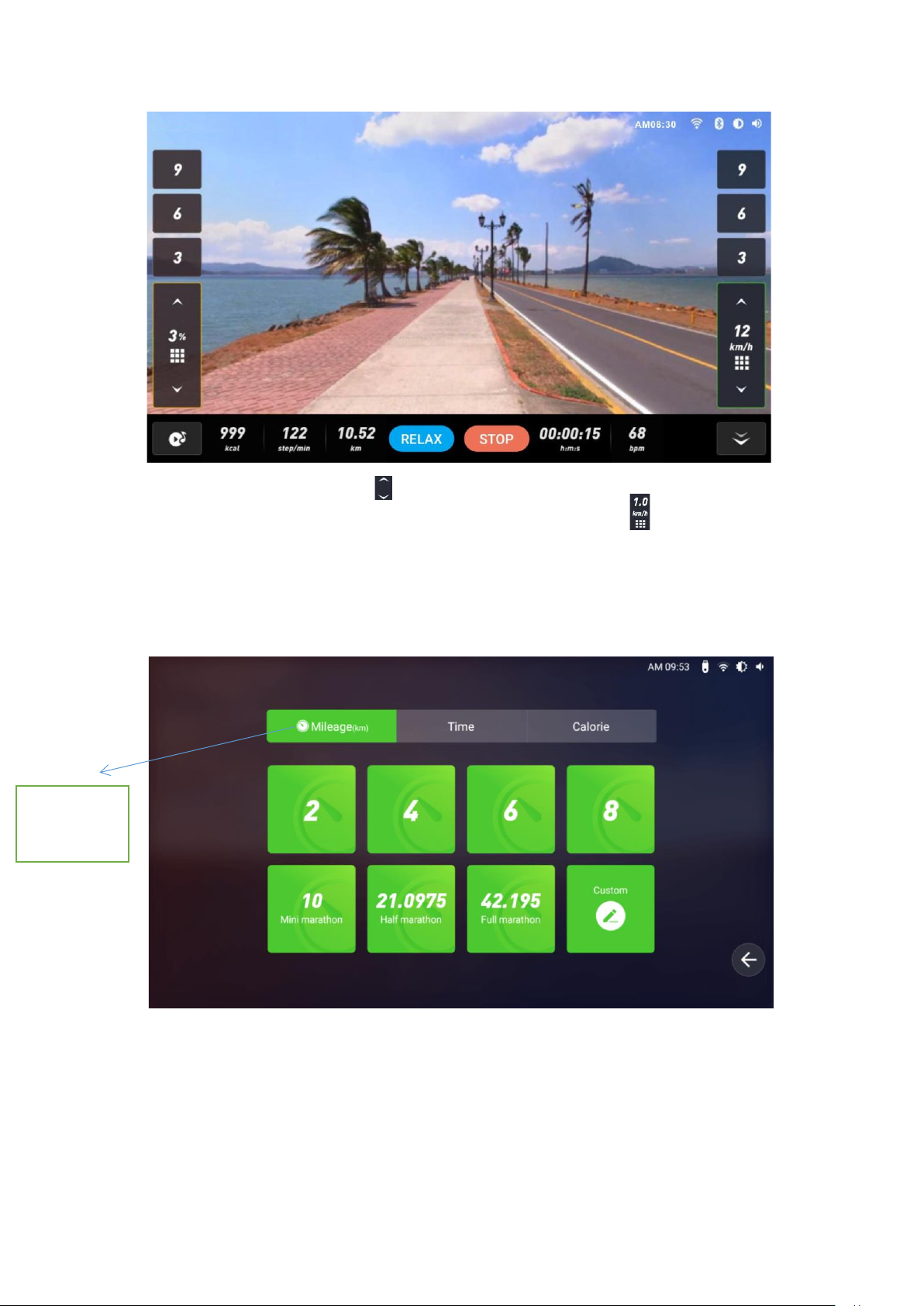
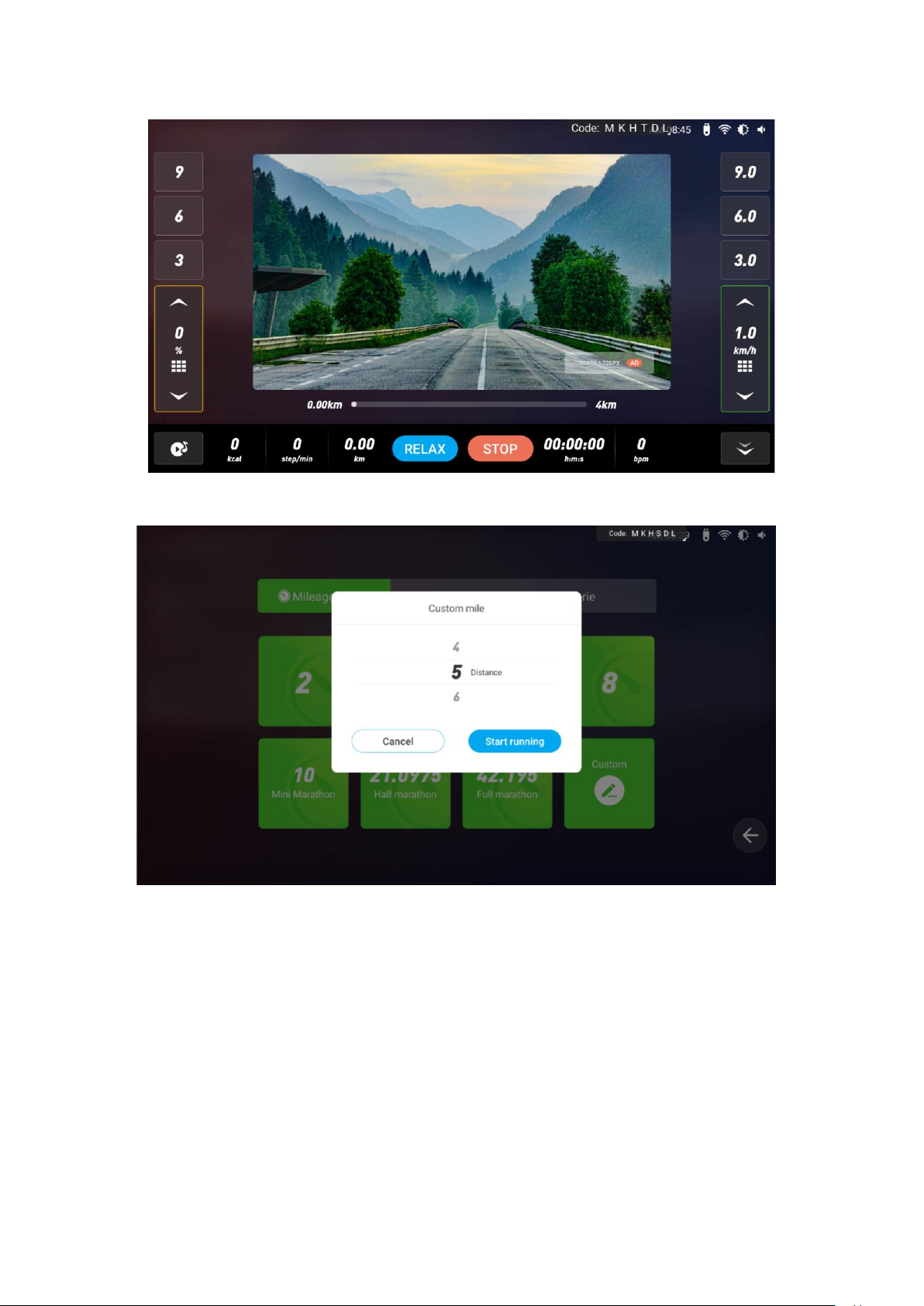
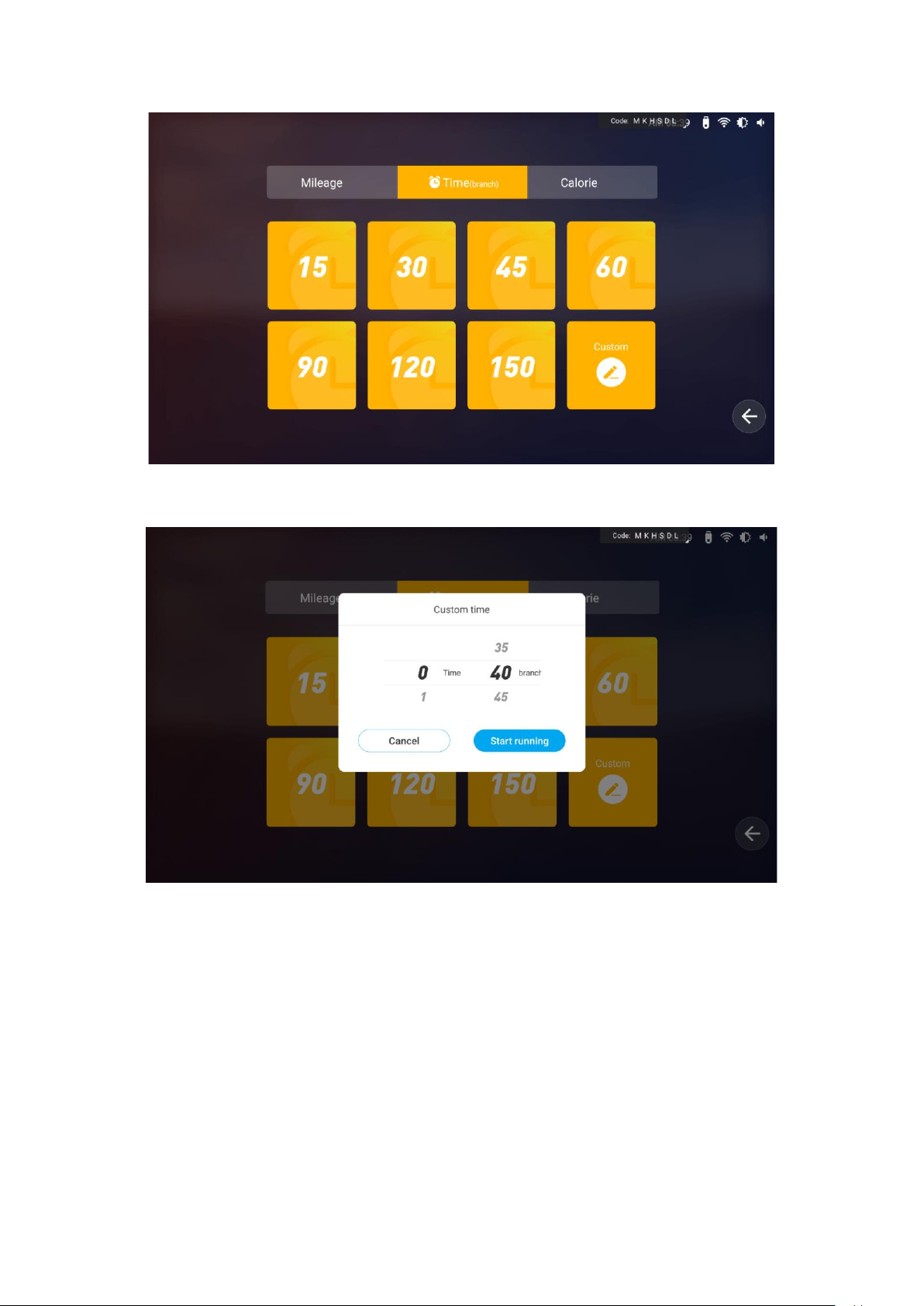
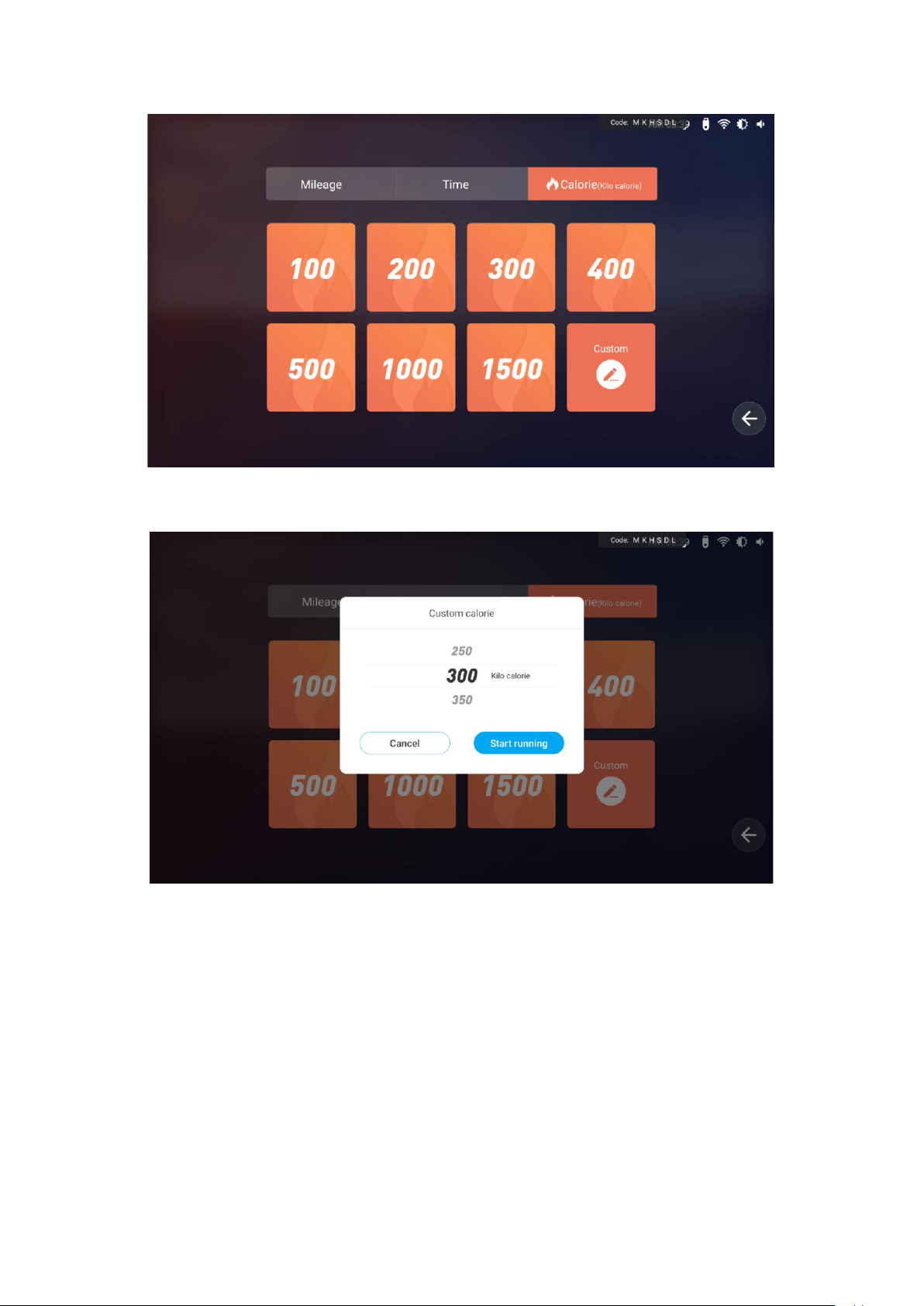
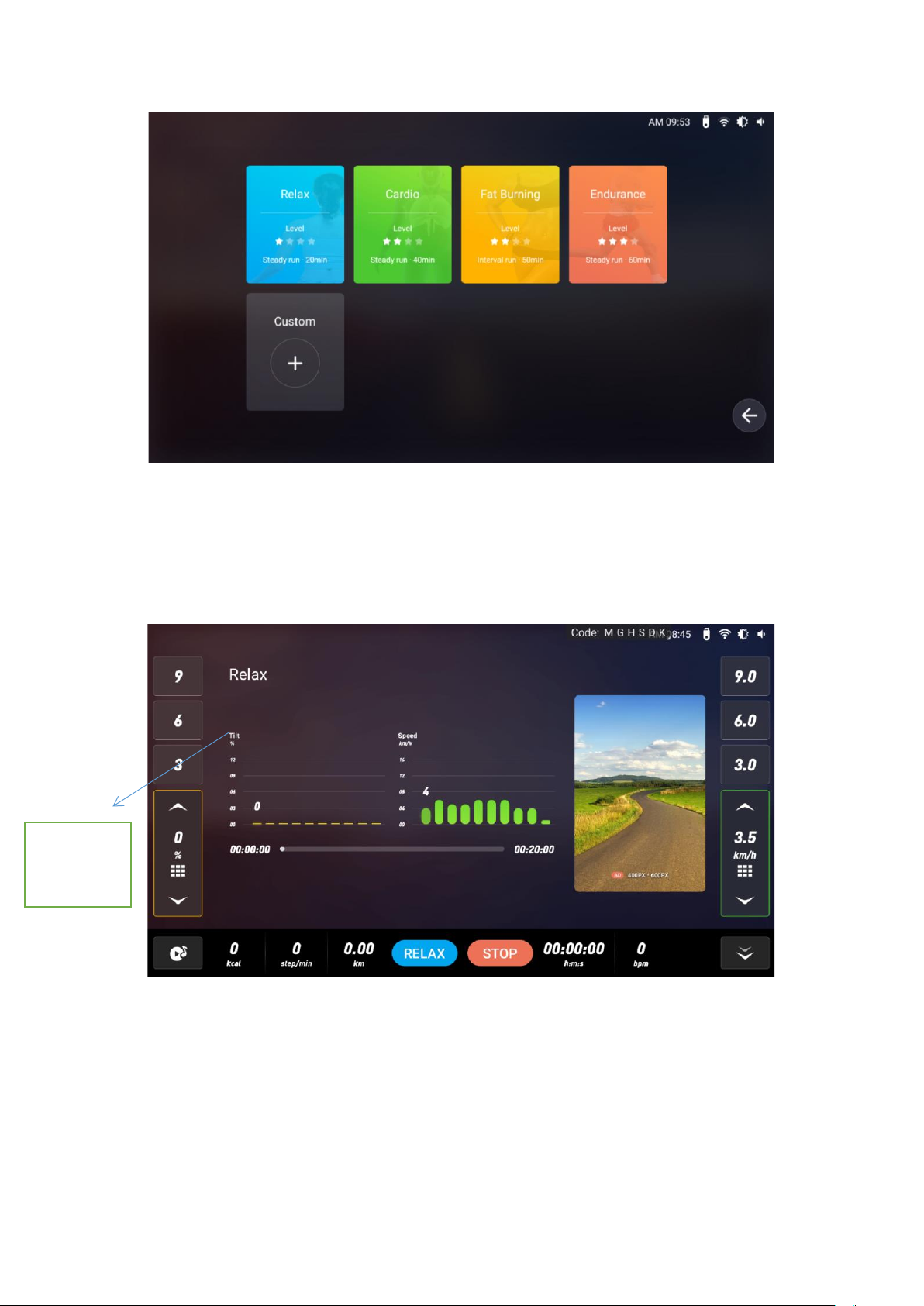
Table of contents
Other TOORX Fitness Equipment manuals

TOORX
TOORX Professional Line WBX4000 User manual

TOORX
TOORX CSX70 User manual

TOORX
TOORX BRX55 User manual

TOORX
TOORX ERX70 User manual

TOORX
TOORX MSX 60 User manual

TOORX
TOORX WLX2800 User manual
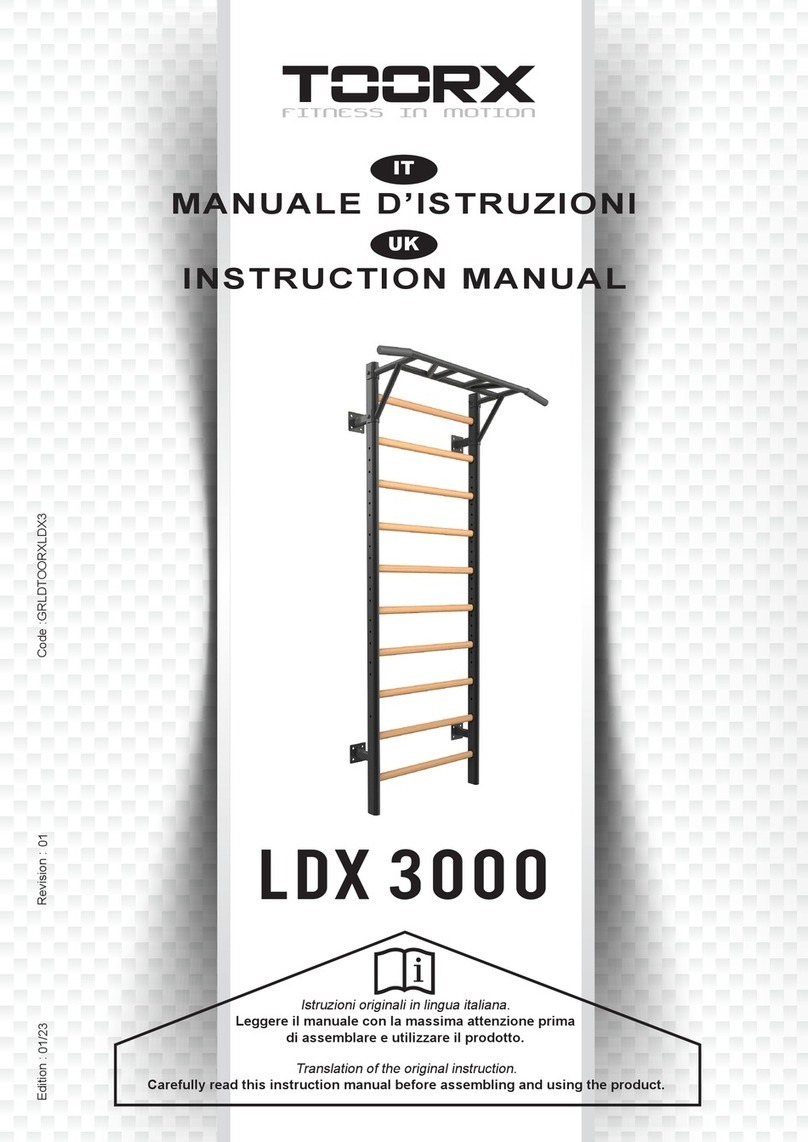
TOORX
TOORX LDX 3000 User manual

TOORX
TOORX WBX300 User manual

TOORX
TOORX ERX90 User manual

TOORX
TOORX WLX70 User manual

TOORX
TOORX WBX90 User manual

TOORX
TOORX TRX 9500 User manual

TOORX
TOORX TRX Tourer User manual

TOORX
TOORX TRX Speed Cross User manual

TOORX
TOORX WBX85 User manual

TOORX
TOORX WBX40 User manual

TOORX
TOORX MSX-70 User manual

TOORX
TOORX WBX-2400 User manual

TOORX
TOORX BRXOffice Compact User manual

TOORX
TOORX ERX900 TFT User manual
Popular Fitness Equipment manuals by other brands

G-FITNESS
G-FITNESS AIR ROWER user manual

CAPITAL SPORTS
CAPITAL SPORTS Dominate Edition 10028796 manual

Martin System
Martin System TT4FK user guide

CIRCLE FITNESS
CIRCLE FITNESS E7 owner's manual

G-FITNESS
G-FITNESS TZ-6017 user manual

Accelerated Care Plus
Accelerated Care Plus OMNISTIM FX2 CYCLE/WALK user manual















