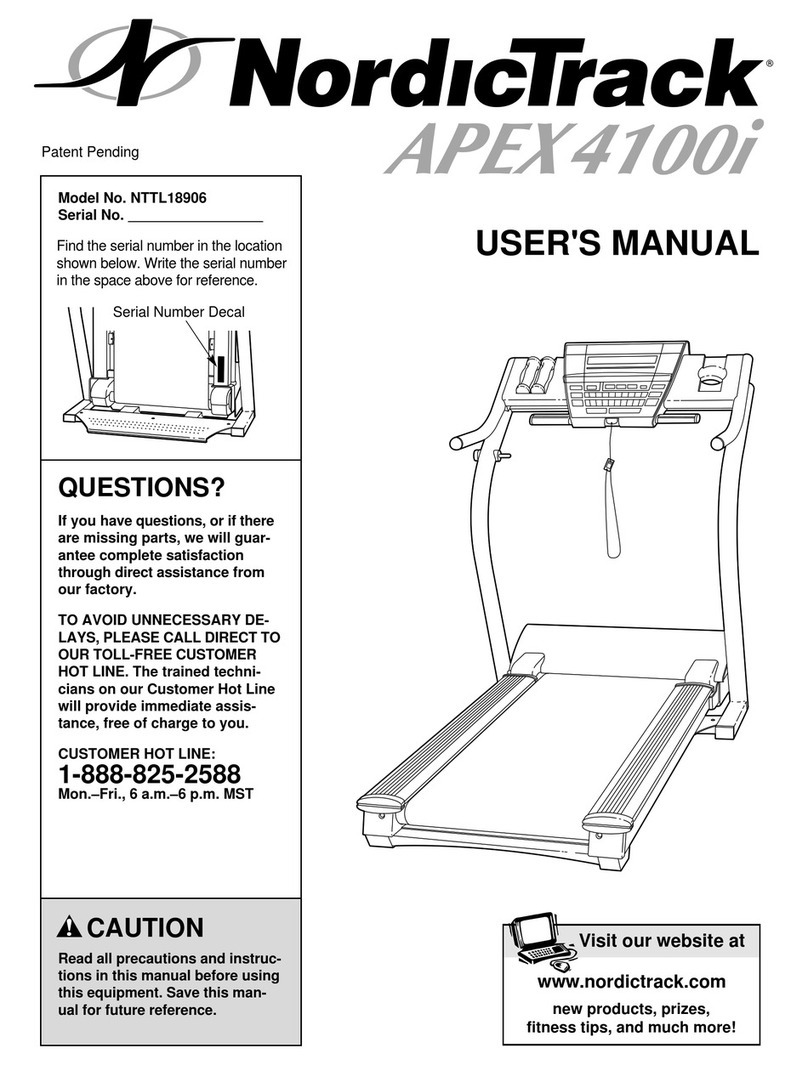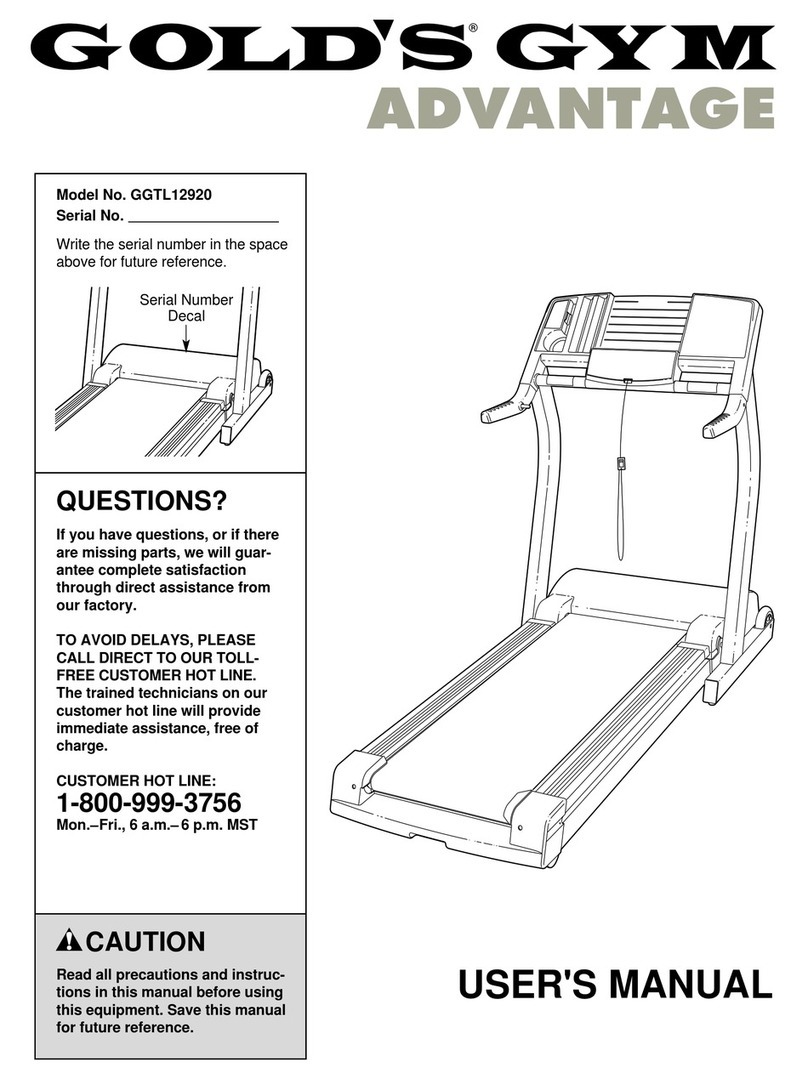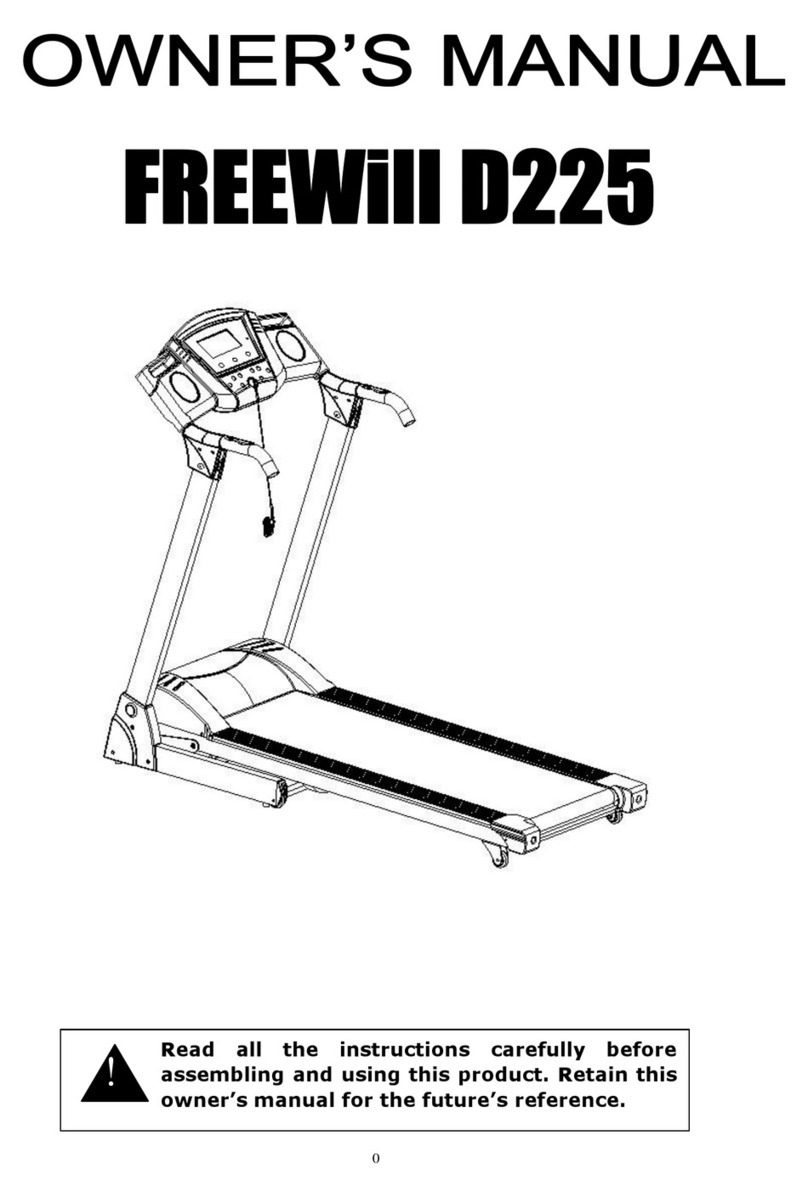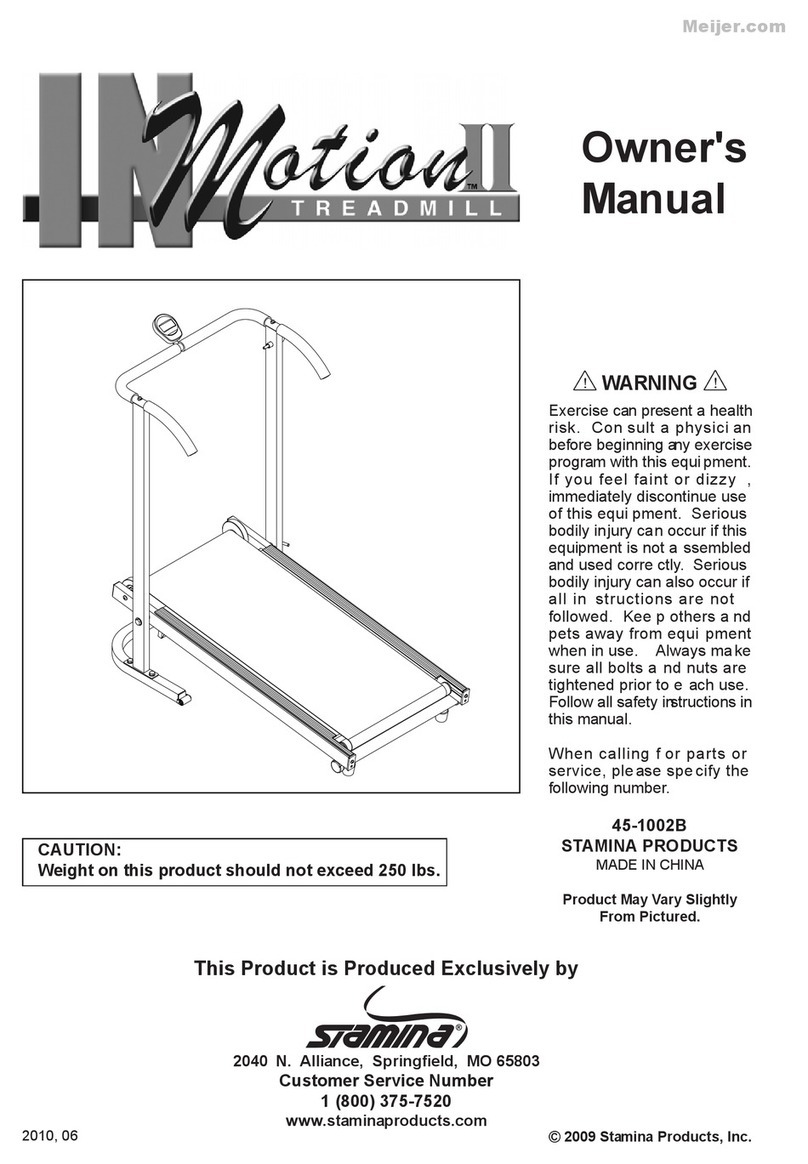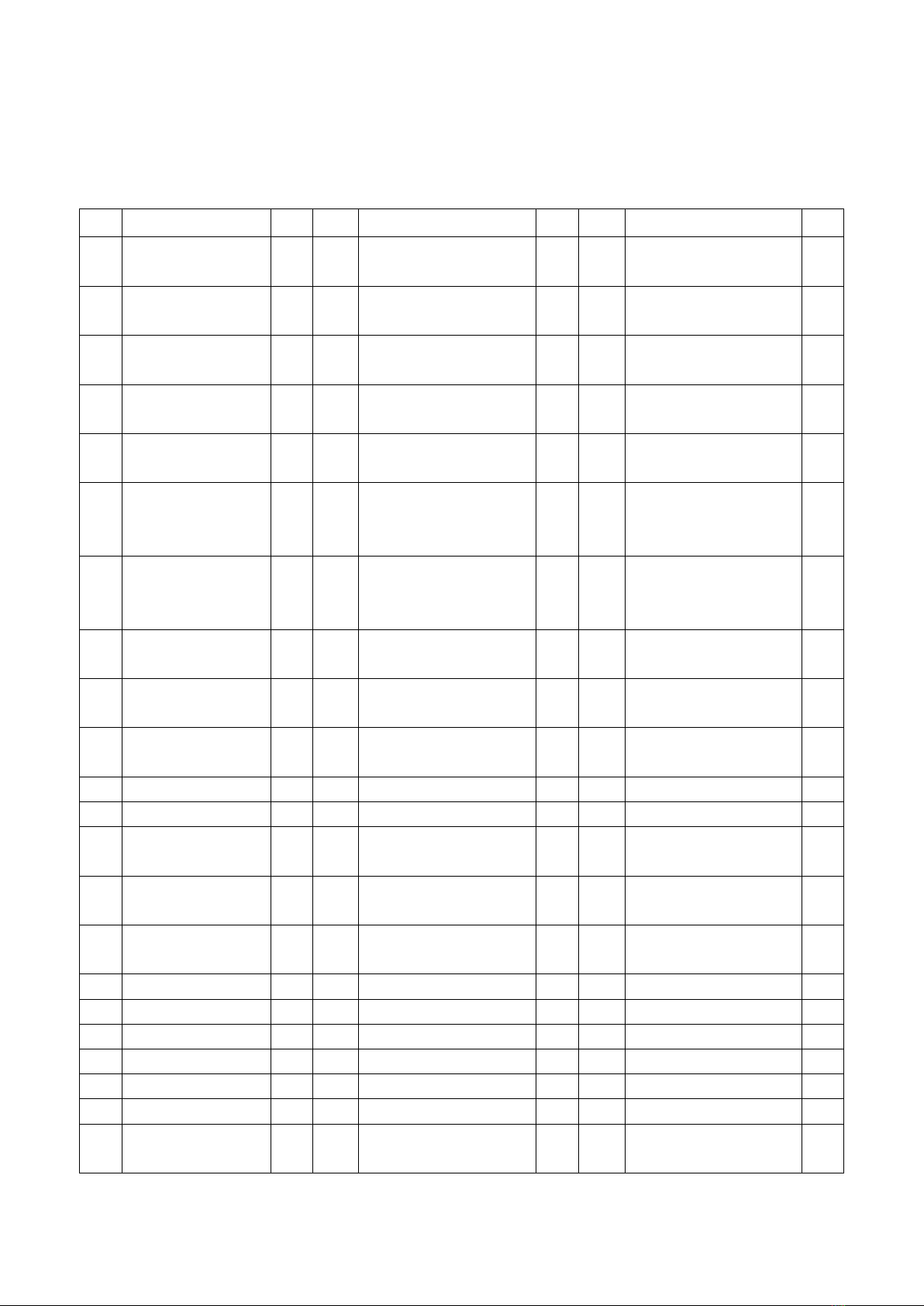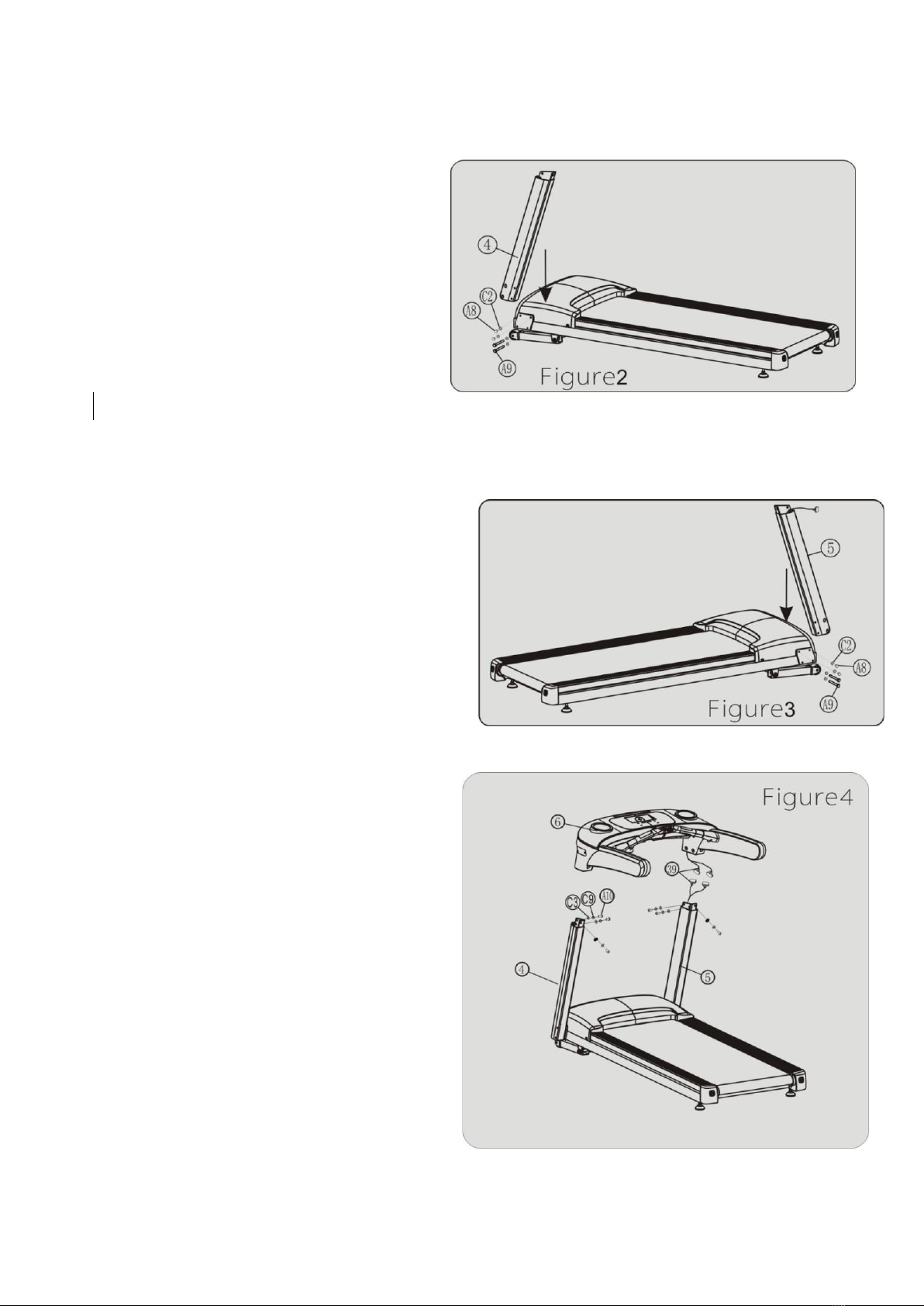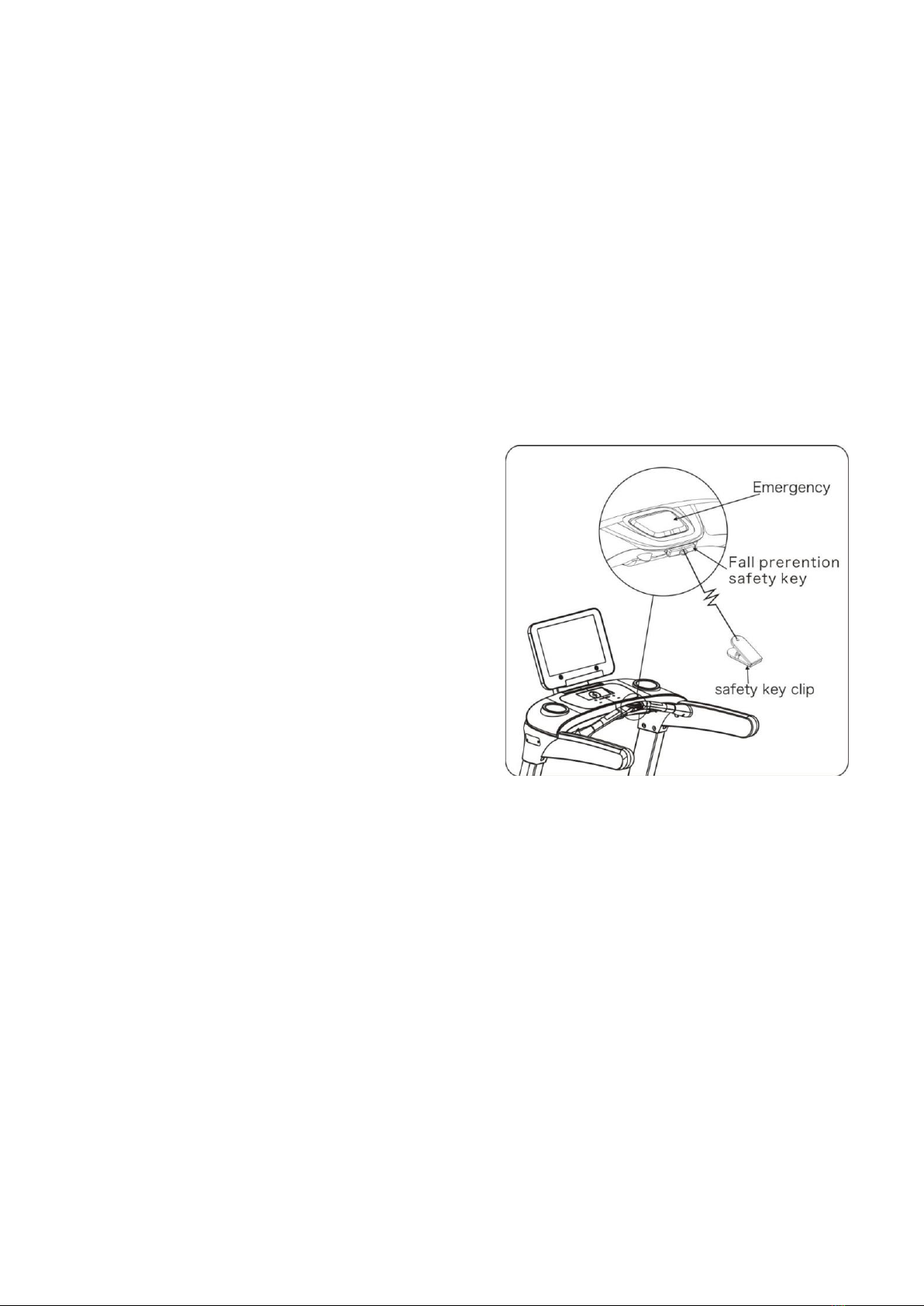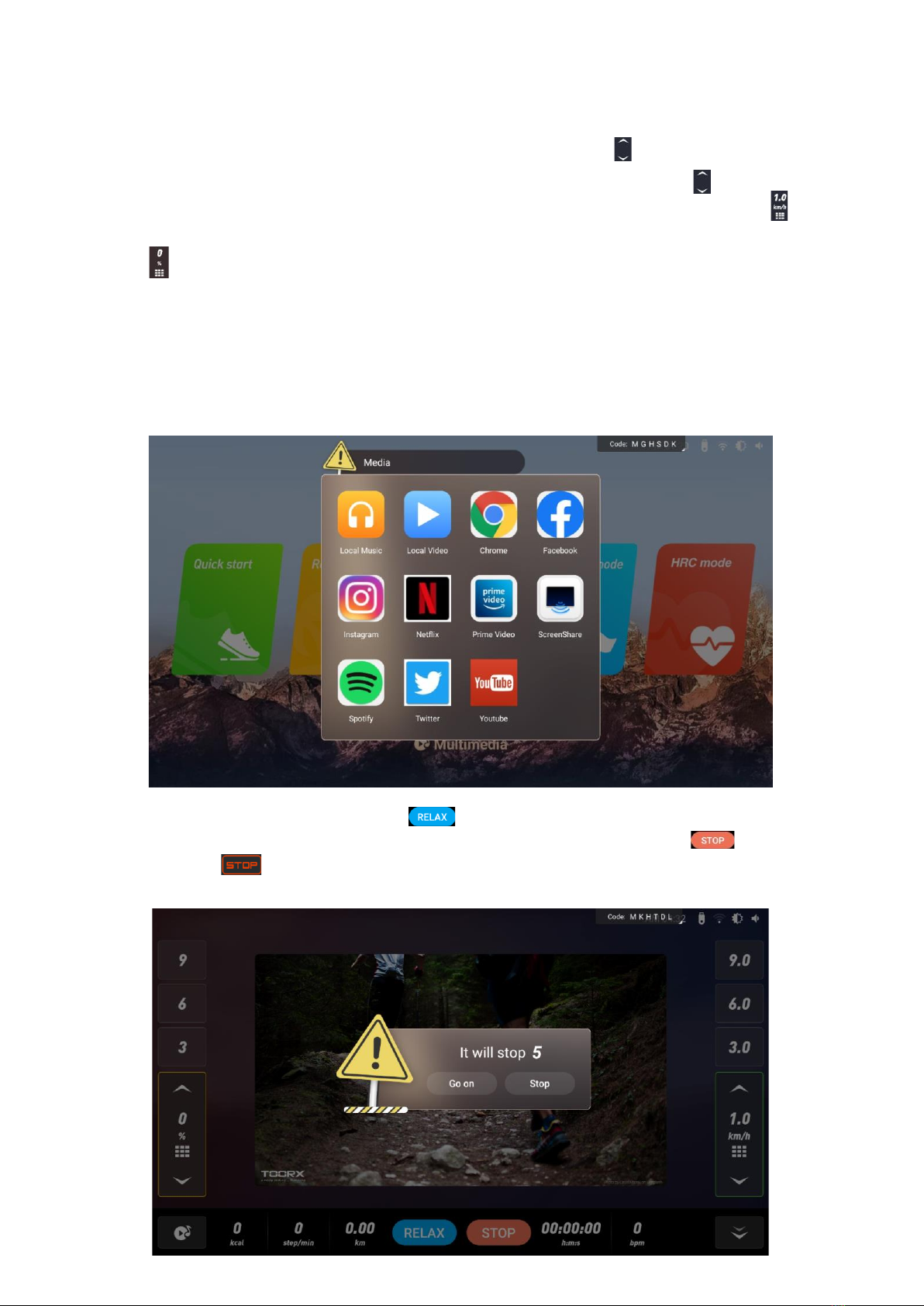TOORX CHRONO PRO TRX 2500 TFT User manual
Other TOORX Treadmill manuals

TOORX
TOORX TRX 40 S EVO User manual
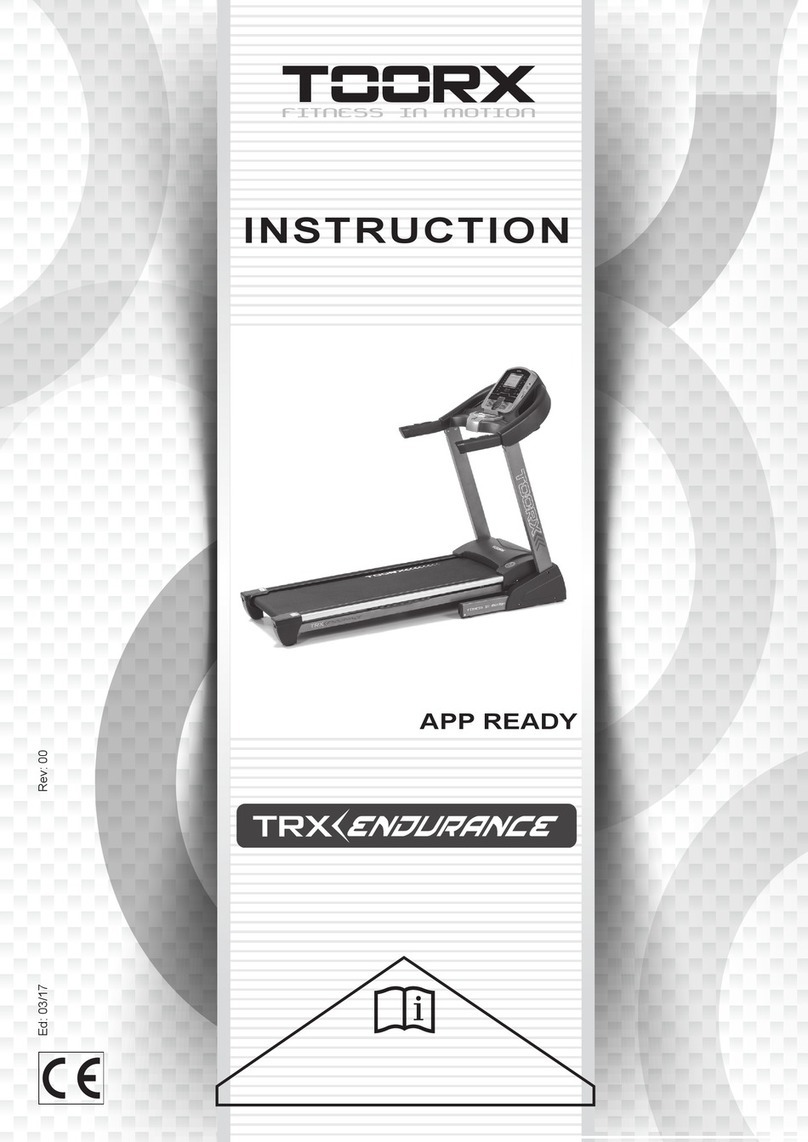
TOORX
TOORX TRX Endurance User manual

TOORX
TOORX TRX 100 User manual

TOORX
TOORX ERX60 User manual
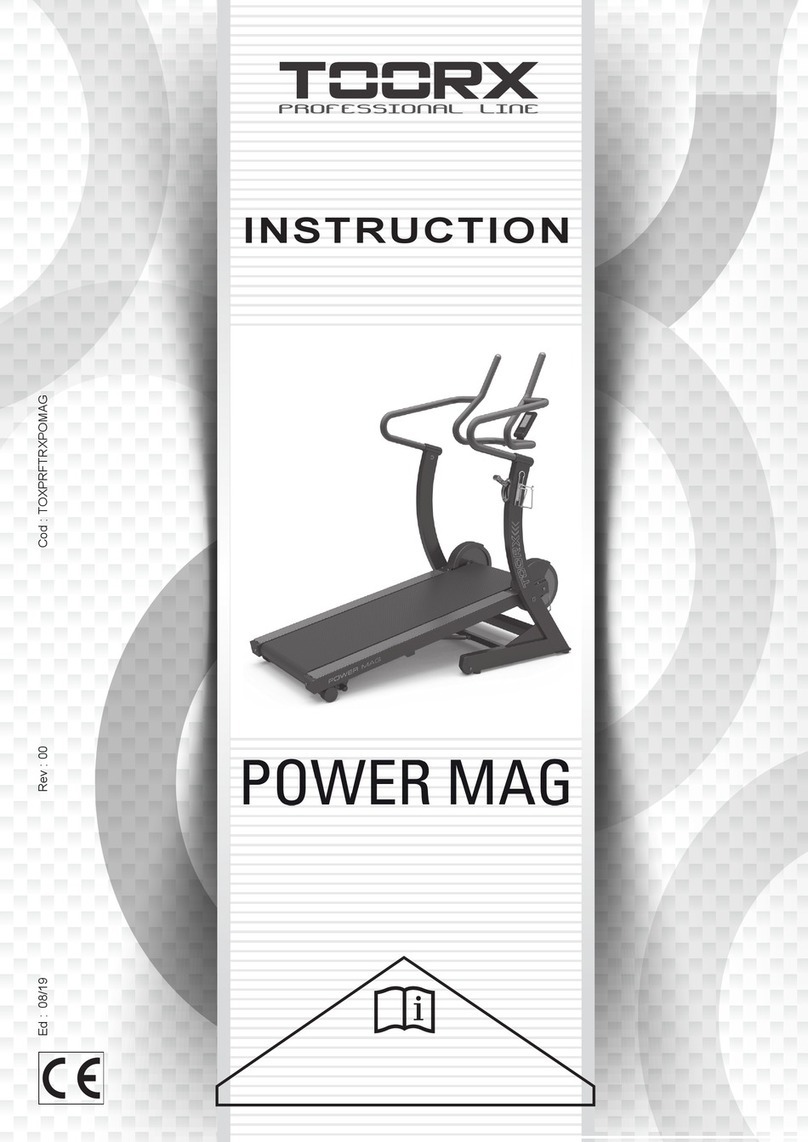
TOORX
TOORX POWER MAG User manual

TOORX
TOORX MIRAGE C60 User manual

TOORX
TOORX TRX46S User manual
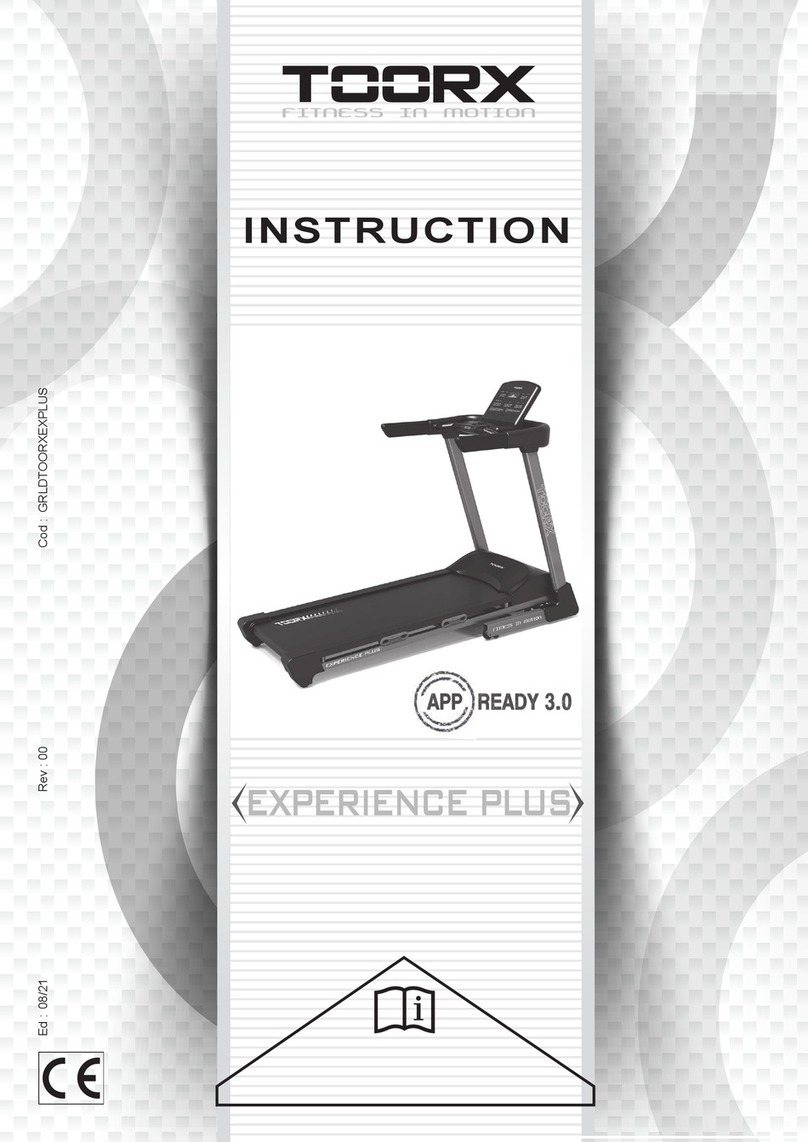
TOORX
TOORX EXPERIENCE PLUS User manual

TOORX
TOORX TRX POWER COMPACT User manual

TOORX
TOORX TRX 65 S User manual

TOORX
TOORX TRX WALKER PRO User manual

TOORX
TOORX TRX 9000 User manual

TOORX
TOORX TRX8500 User manual

TOORX
TOORX CHRONO PRO TRX 3000 User manual

TOORX
TOORX RACE CROSS User manual
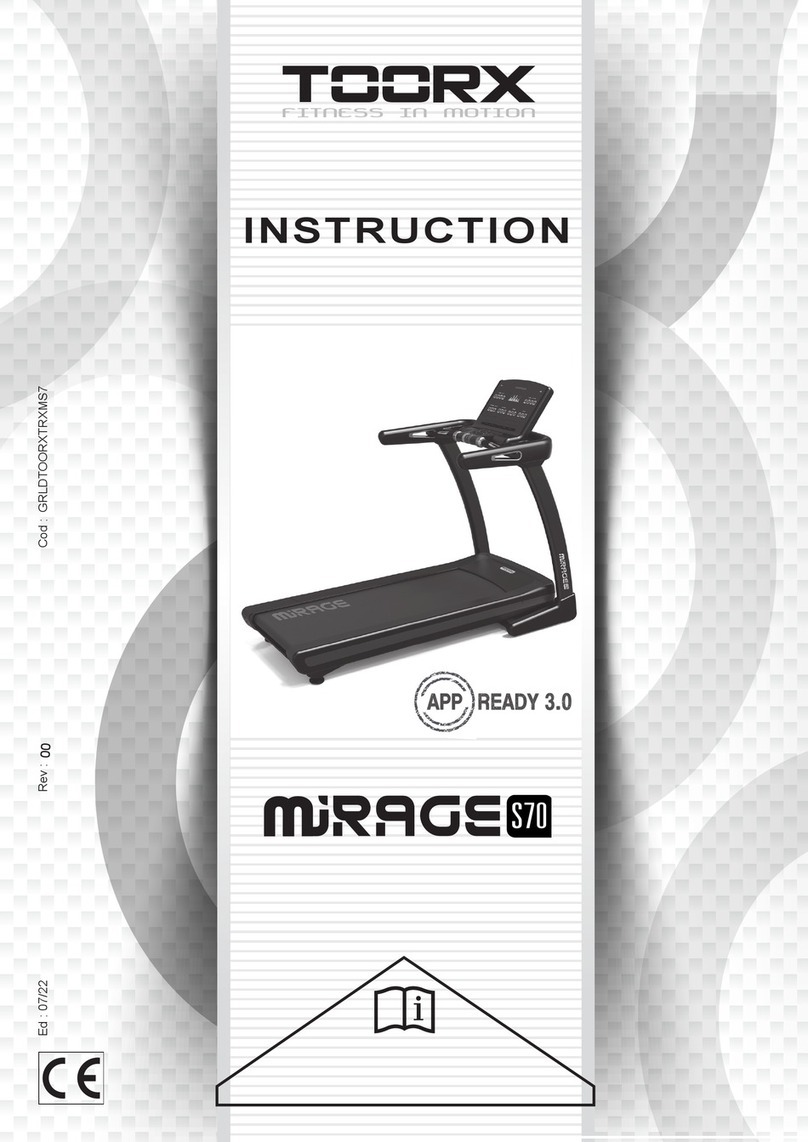
TOORX
TOORX MIRAGE S70 User manual

TOORX
TOORX TRX GRAND CRUISER User manual

TOORX
TOORX TRX 50 S EVO User manual

TOORX
TOORX TRX 3500 TFT User manual

TOORX
TOORX TRX 3500 User manual
Popular Treadmill manuals by other brands

Smooth Fitness
Smooth Fitness EVO 3i user manual
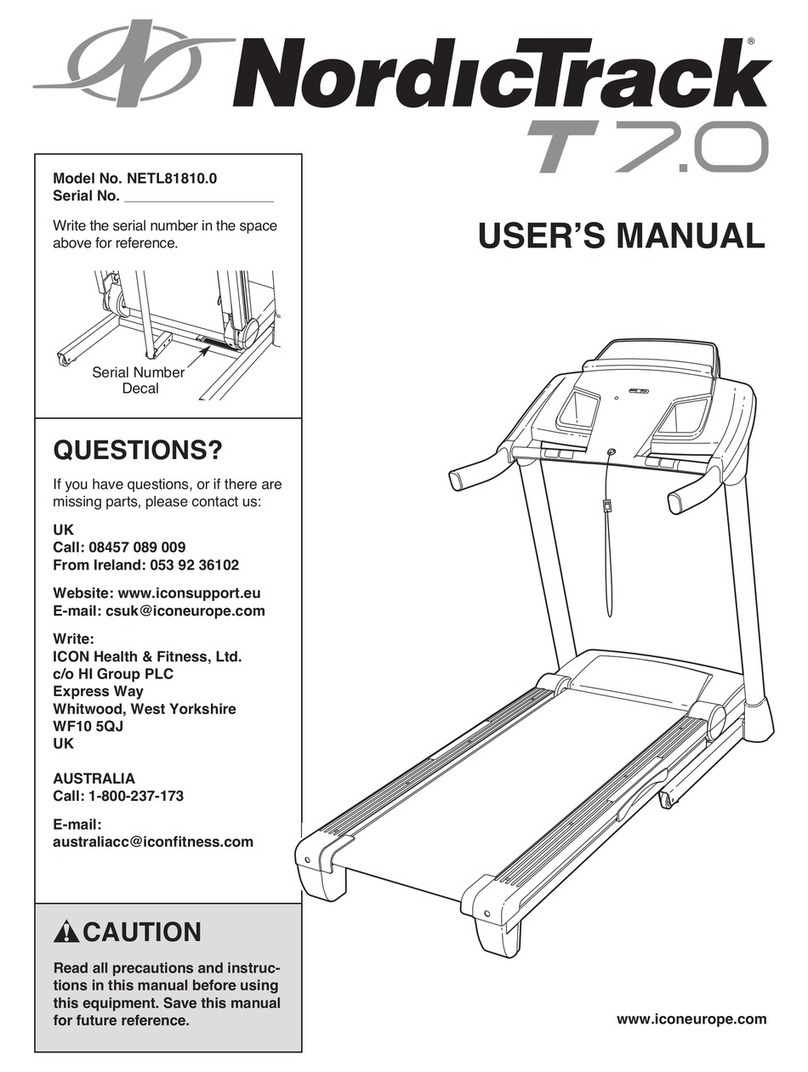
NordicTrack
NordicTrack NETL81810.0 user manual

Schwinn
Schwinn 830/Journey 8.0 Assembly manual / owner's manual

Keys Fitness
Keys Fitness HealthTrainer HT-740T owner's manual
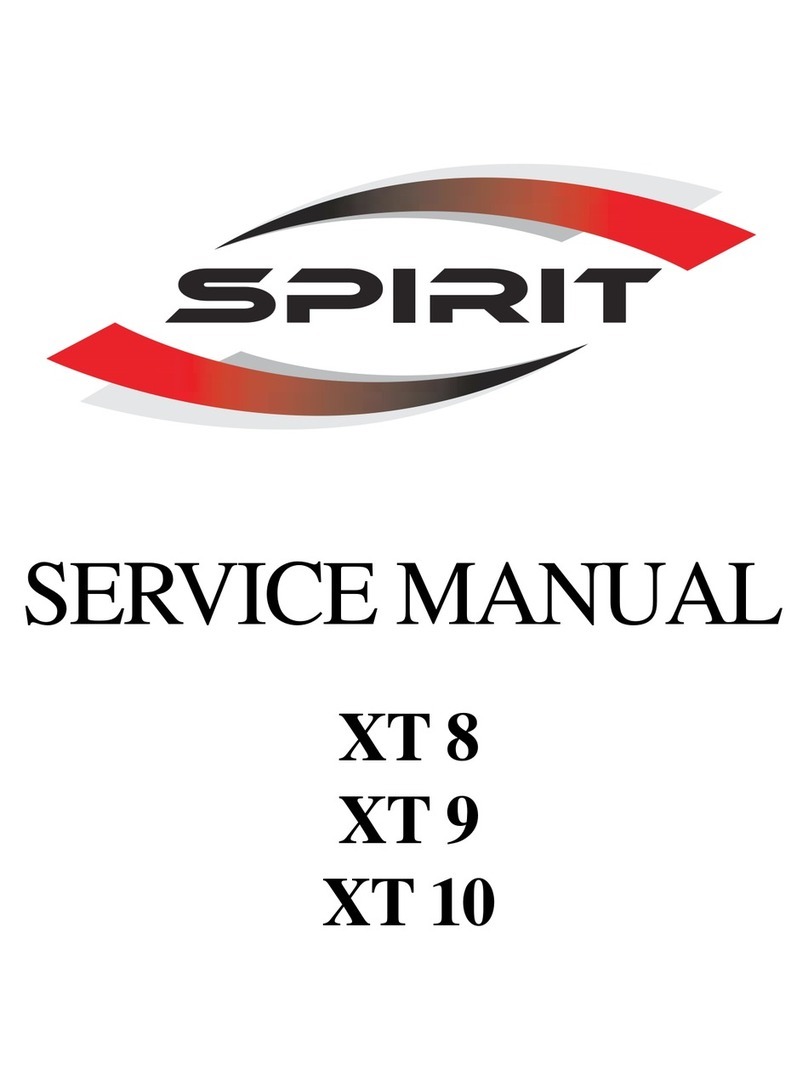
Spirit
Spirit XT8 Service manual
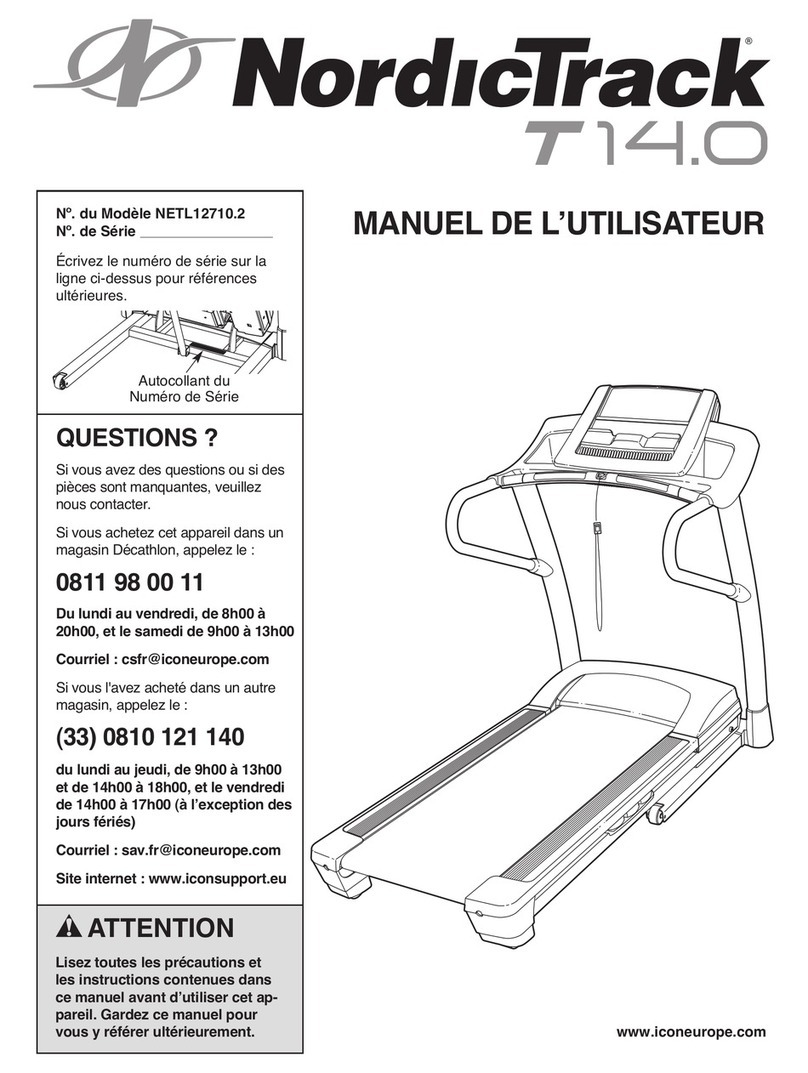
NordicTrack
NordicTrack T 14.0 Treadmill Manuel de l'utilisateur