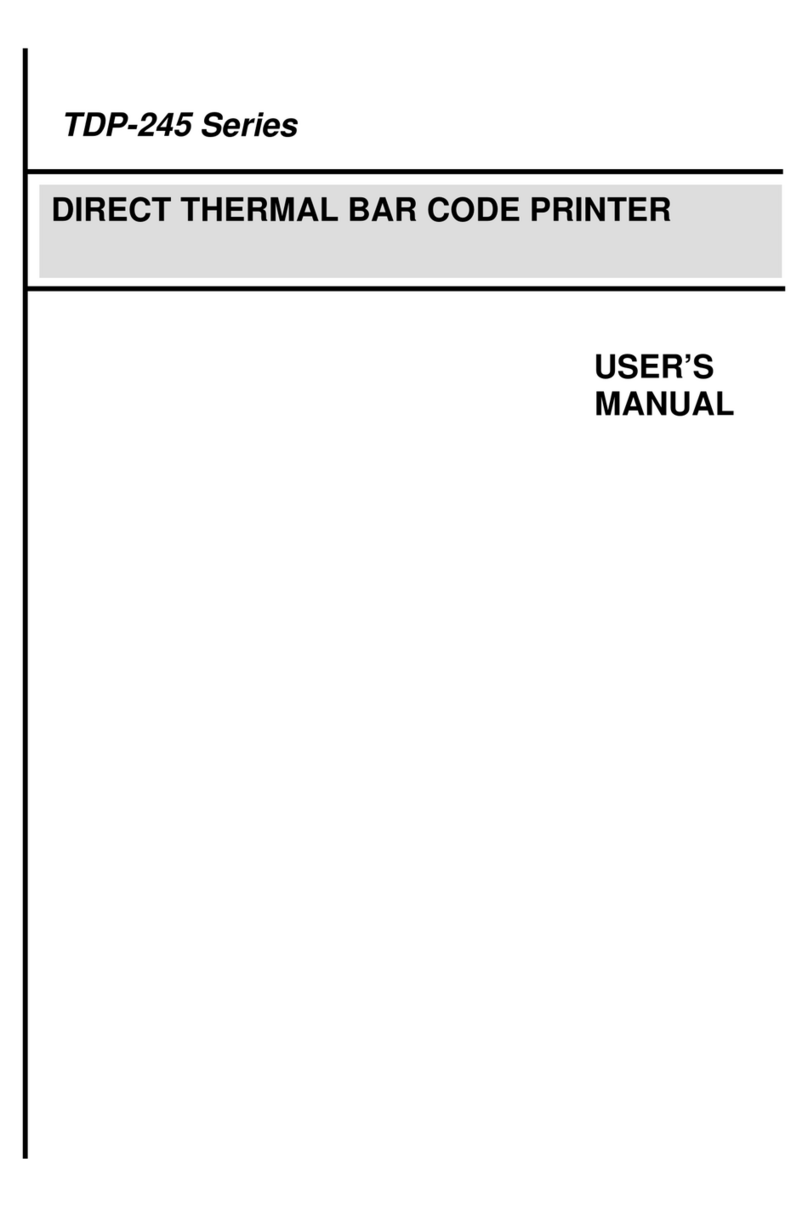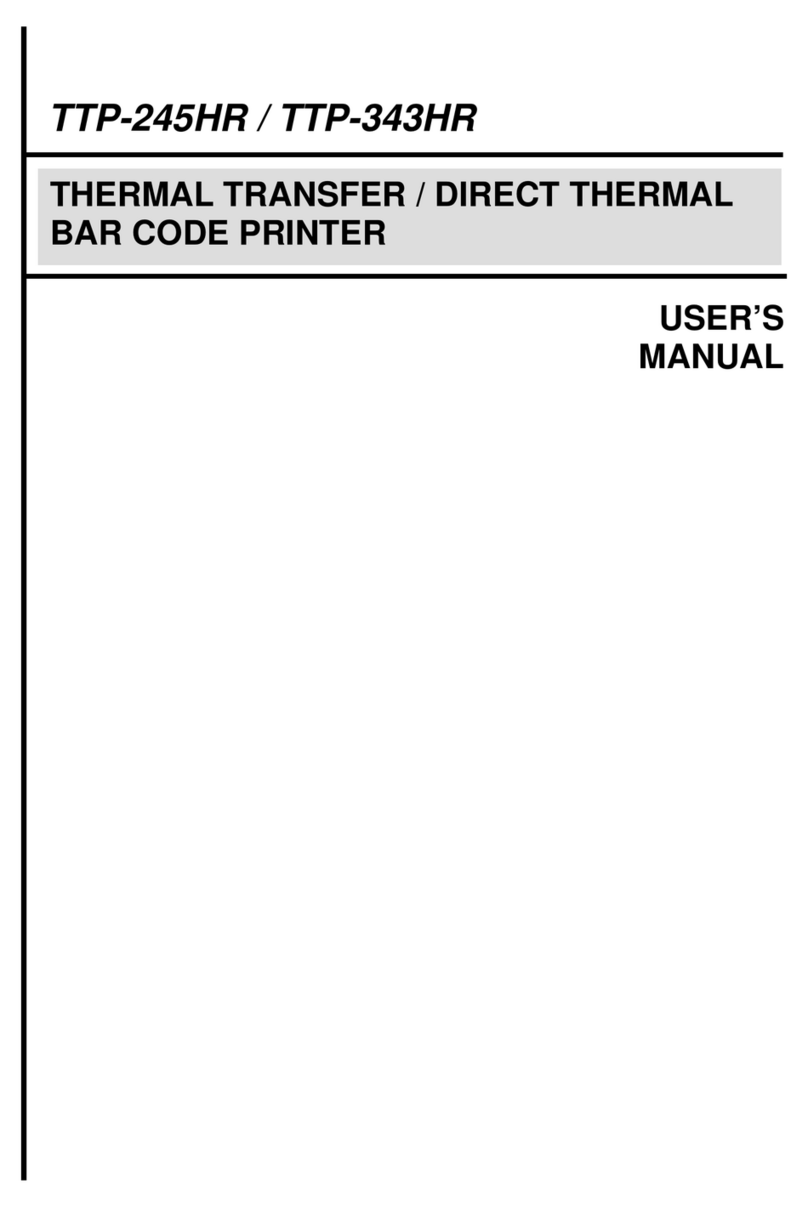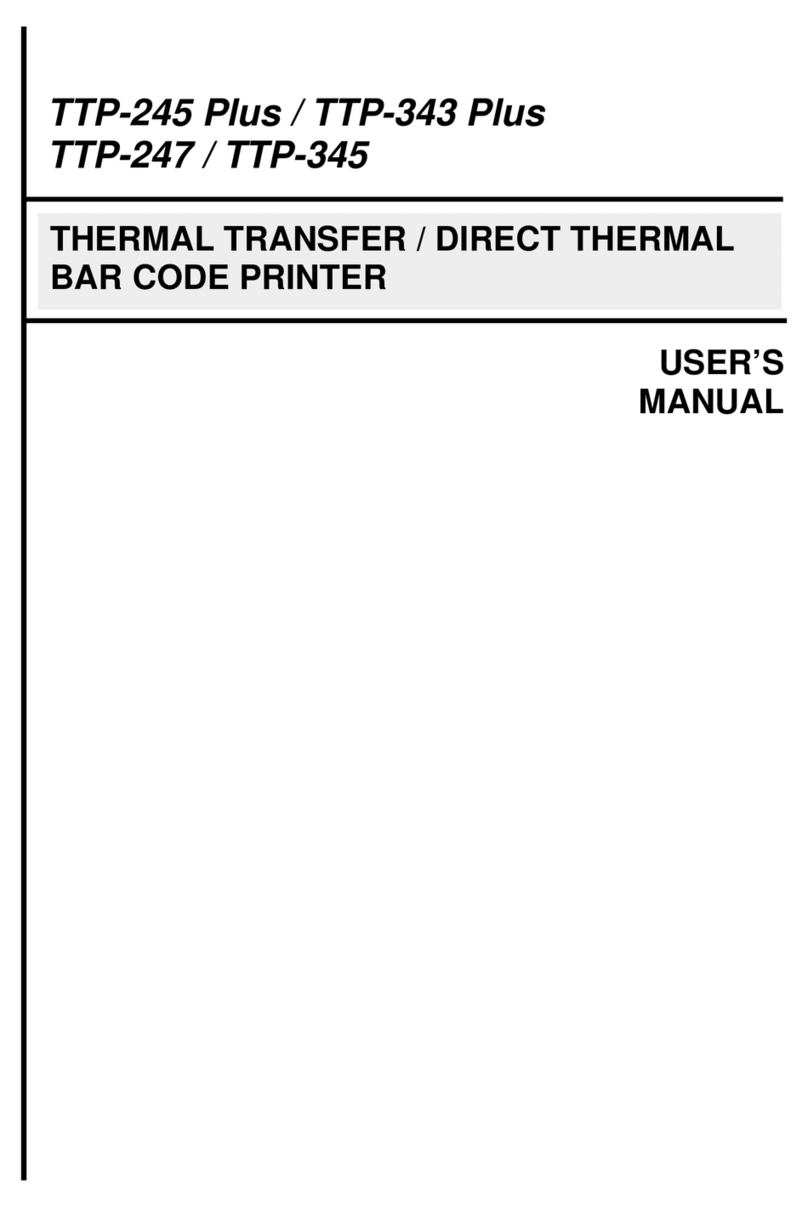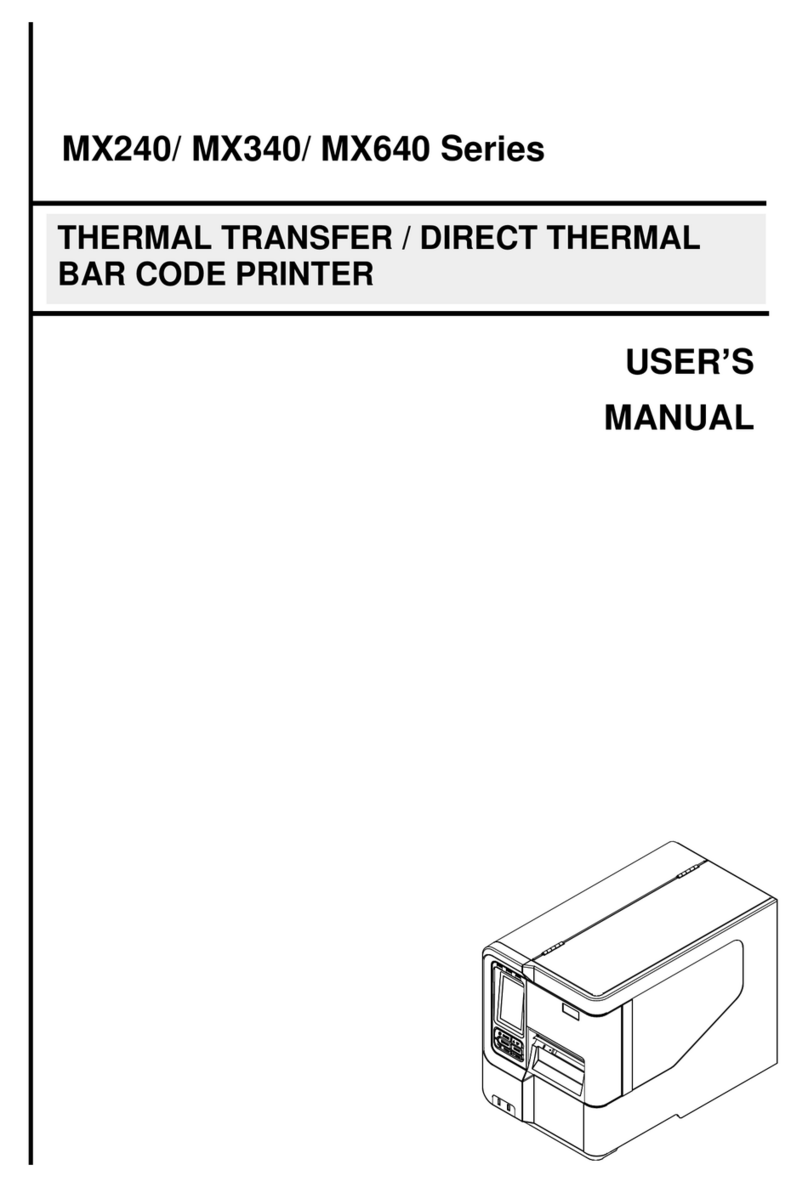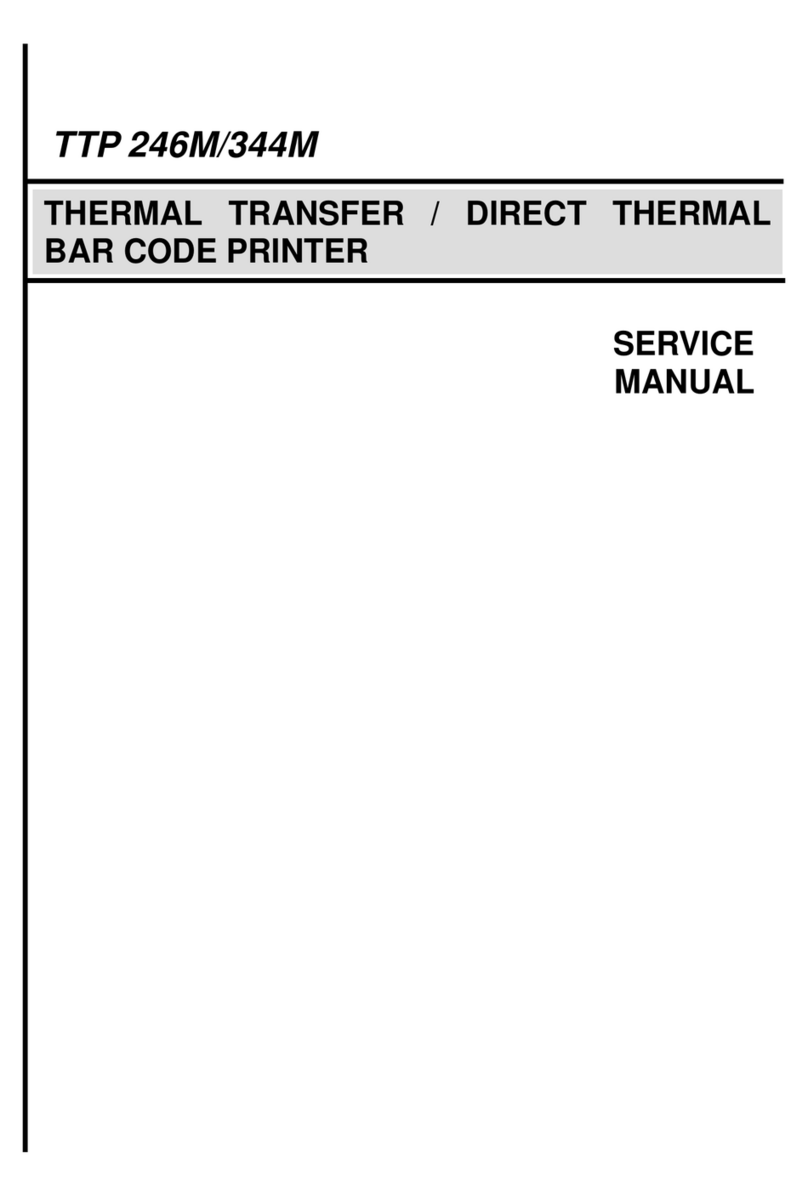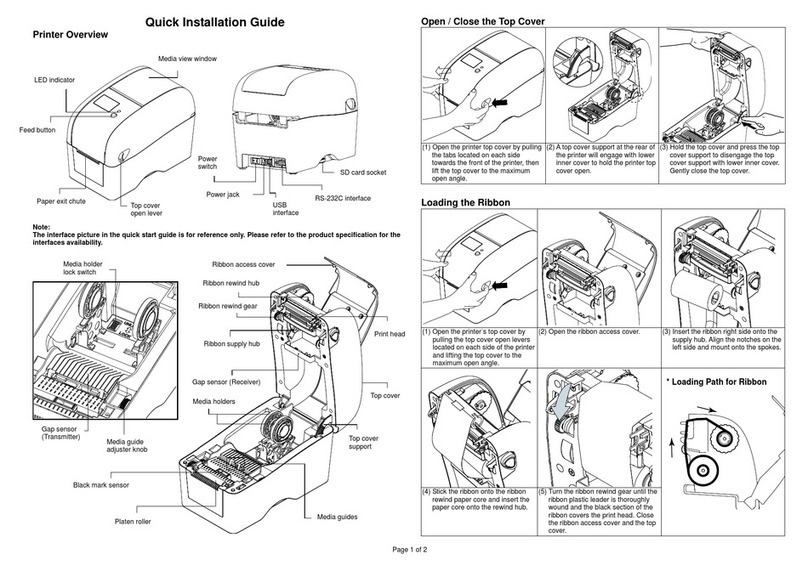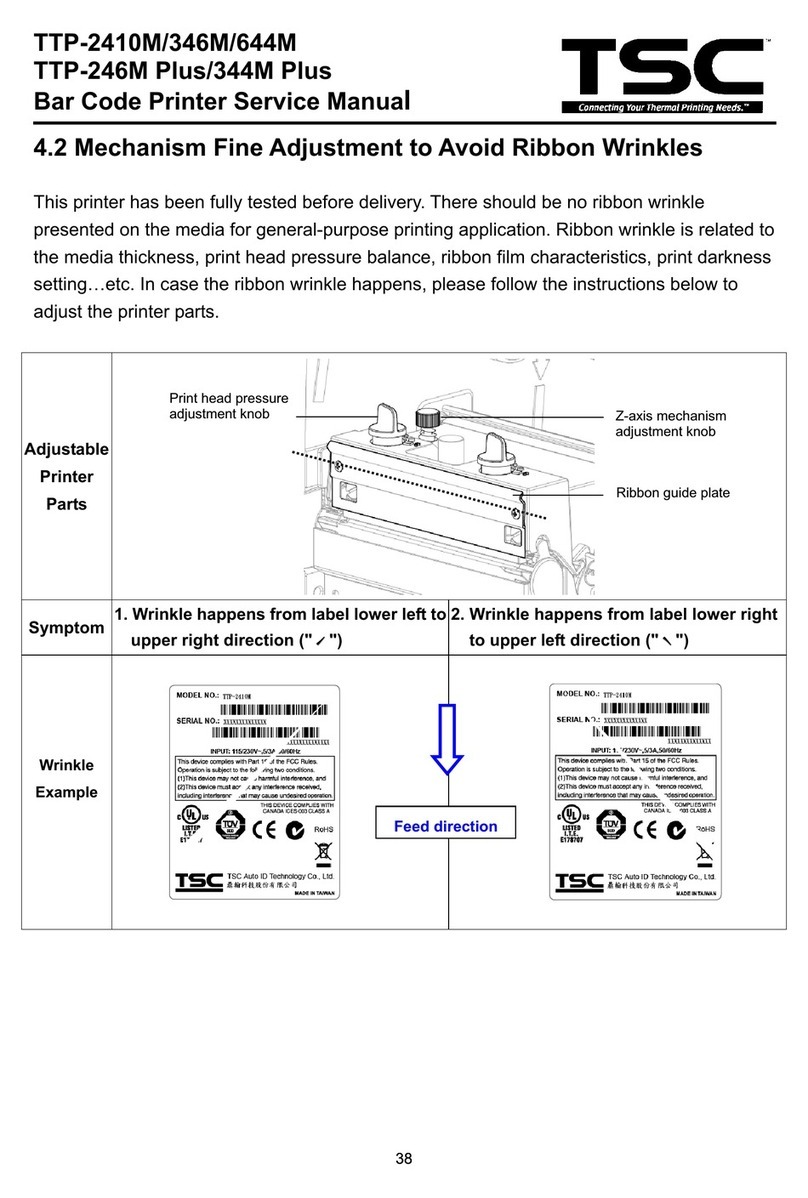Contents
1. Introduction..........................................................................................................1
1.1 Product Introduction......................................................................................... 1
1.2 Product Features............................................................................................... 2
2. Operations Overview ...........................................................................................3
2.1 Unpacking and Inspection................................................................................ 3
2.2 Printer Overview................................................................................................ 4
2.2.1 Front View............................................................................................... 4
2.2.2 Interior View............................................................................................ 5
2.2.3 Rear View ................................................................................................ 6
3. Setup.....................................................................................................................7
3.1 Setting up the Printer........................................................................................ 7
3.2 Loading the Ribbon........................................................................................... 8
3.3 Loading the Media........................................................................................... 11
3.3.1 Loading the Roll Labels ....................................................................... 11
4. LED and Button Functions ...............................................................................14
4.1 LED Indicator................................................................................................... 14
4.2 Regular Button Functions .............................................................................. 14
4.3 Power-on Utilities............................................................................................ 14
4.3.1 Gap/Black Mark Sensor Calibration .................................................... 15
4.3.2 Gap/Black Mark Calibration, Self-test and Dump Mode..................... 16
4.3.3 Printer Initialization .............................................................................. 19
4.3.4 Set Black Mark Sensor as Media Sensor and Calibrate the Black Mark
Sensor............................................................................................................ 20
4.3.5 Set Gap Sensor as Media Sensor and Calibrate the Gap Sensor...... 20
4.3.6 Skip AUTO.BAS .................................................................................... 21
5. Diagnostic Tool..................................................................................................22
5.1 Start the Diagnostic Tool................................................................................ 22
5.2 Printer Function .............................................................................................. 23
5.3 Calibrating Media Sensor by Diagnostic Tool................................................24
5.3.1 Auto Calibration.................................................................................... 24
6. Troubleshooting.................................................................................................25
6.1 Common Problems ......................................................................................... 25
7. Maintenance.......................................................................................................28
Revise History........................................................................................................30