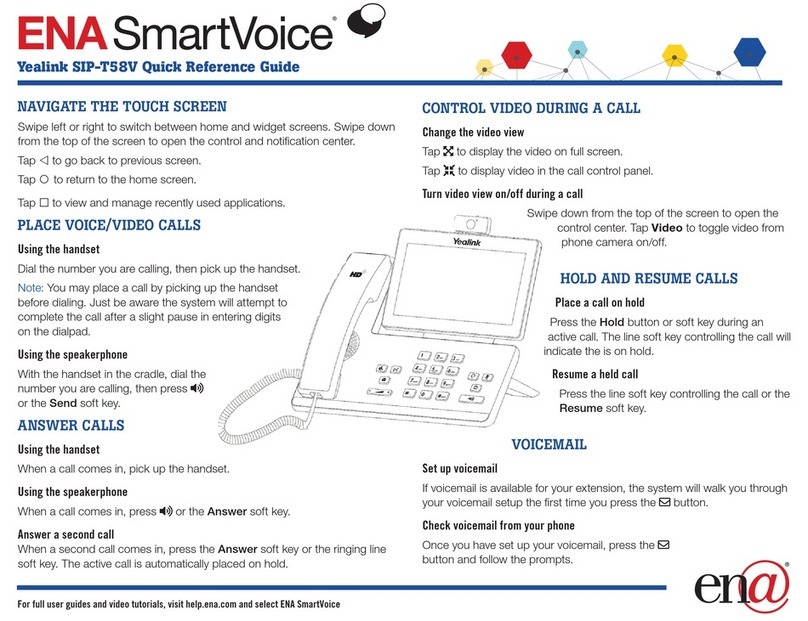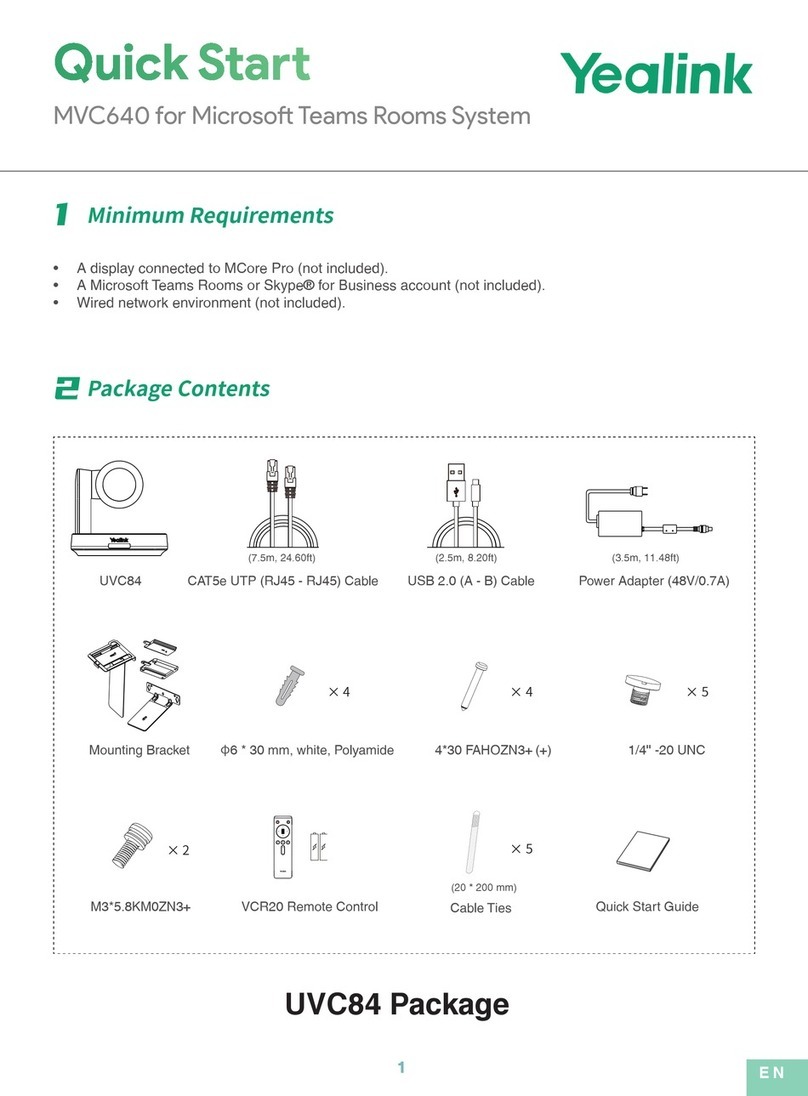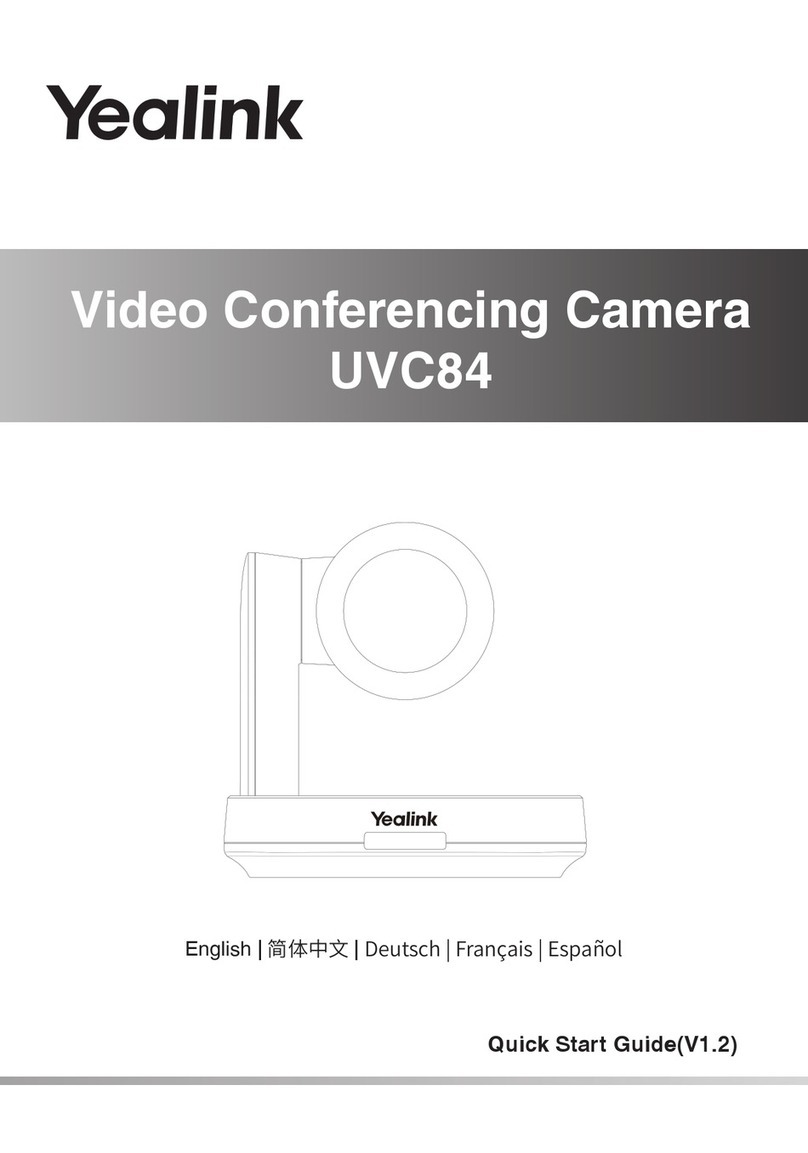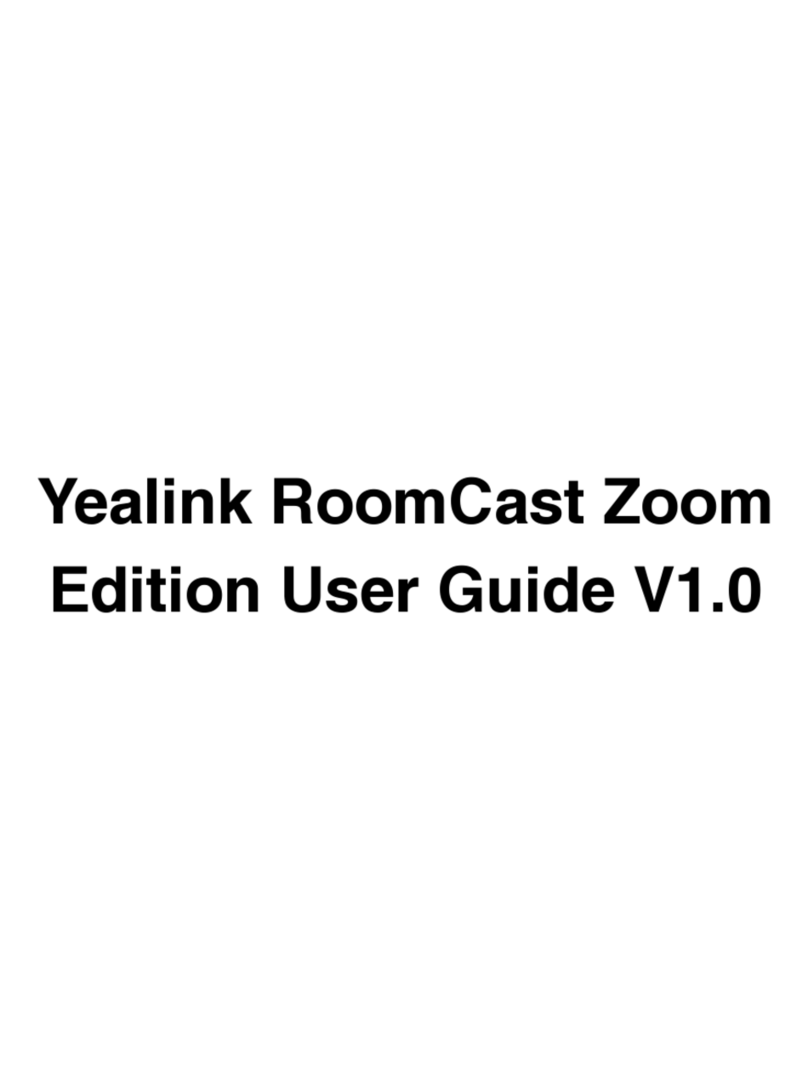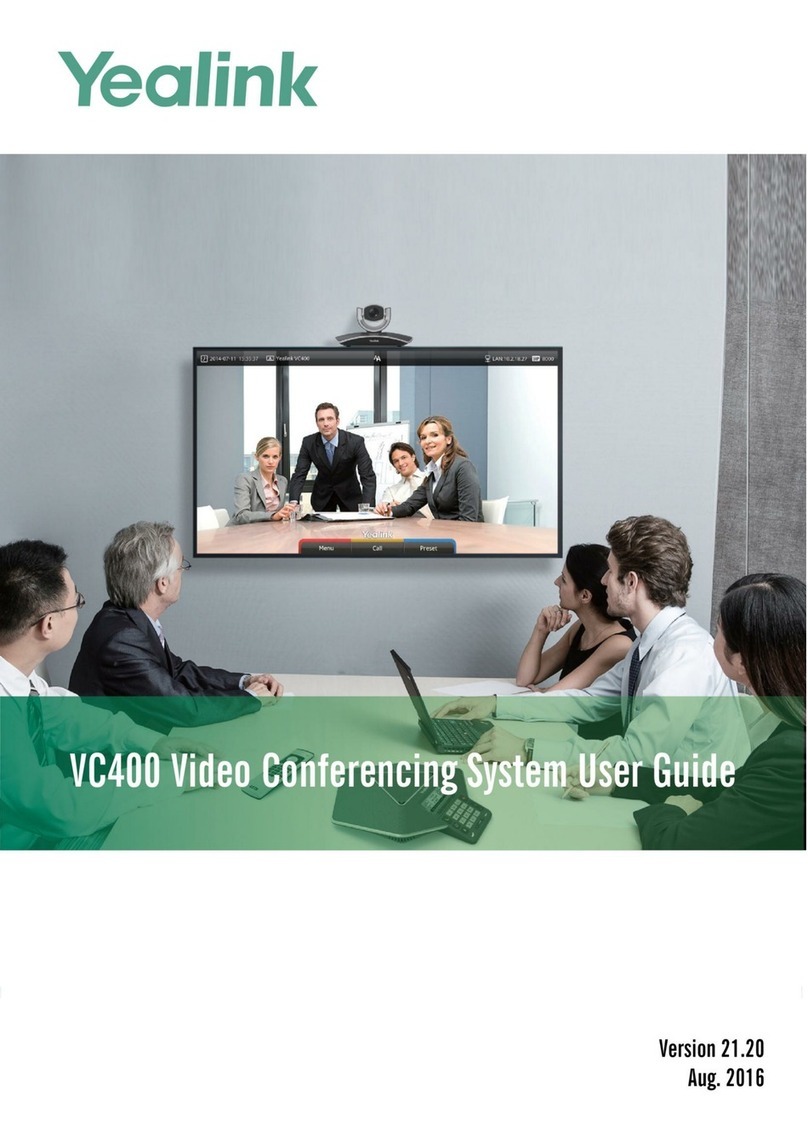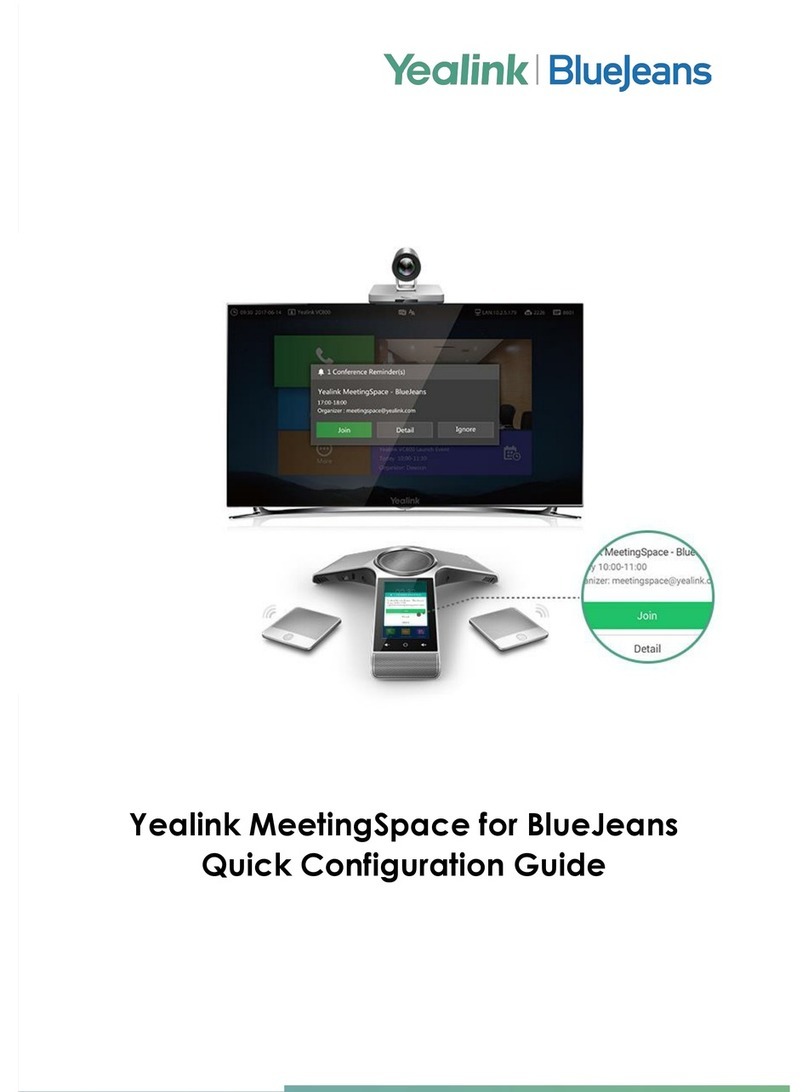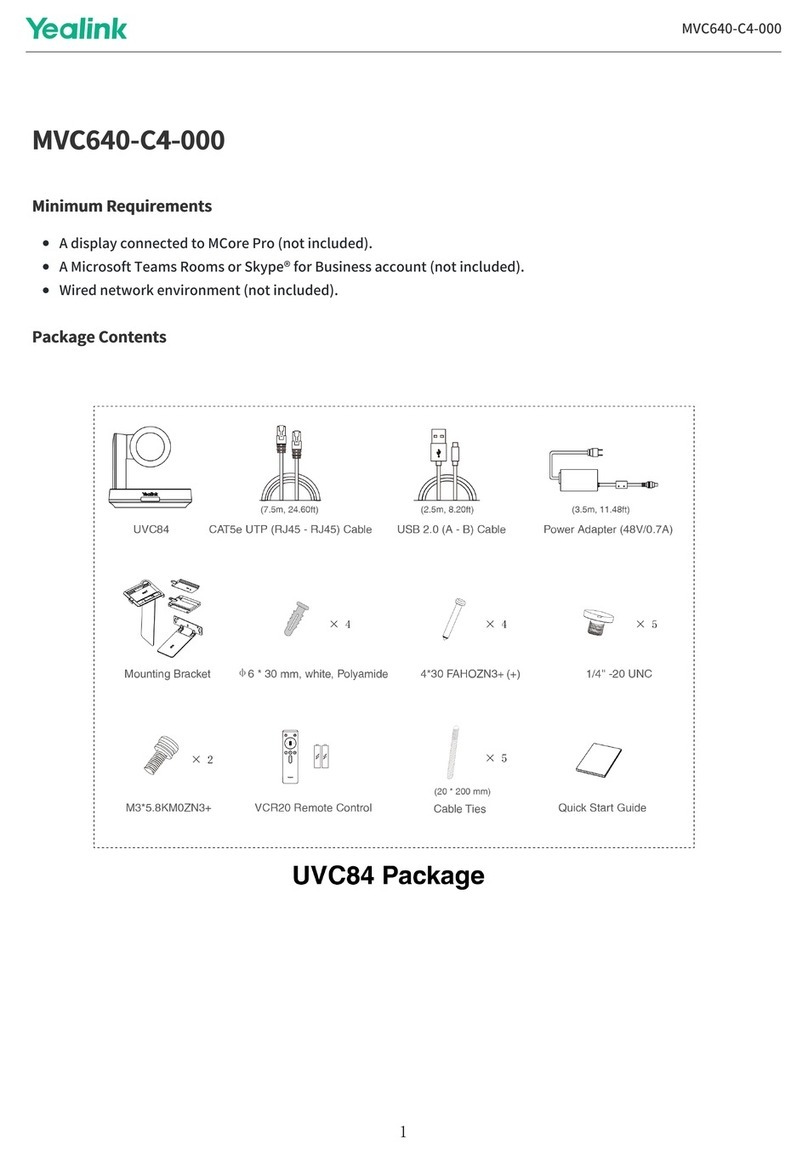Calls Screen
All of your active calls are displayed on Calls screen.
Place Calls
You can place a call by entering a phone number, or to a
contact from Directory or History.
From the idle screen, do one of the following:
Tap , enter the desired number, and then tap Send.
Tap , tap a desired contact to dial out.
Tap , tap a desired call record to dial out.
Answering a Call
Tap Answer.
Ending a Call
Tap to end Call.
Initiating a Conference
Initiating a Conference by Dialing a Group:
1. Tap .
2. Tap Call multiple members? Click here >> field.
3. Tap the desired contacts you want to call.
4. Tap .
Initiating a Conference by Inviting Participants:
1. Use your preferred dialing method, call the first site.
2. Tap . (Invite)
3. Do one of the following:
- Tap , enter the desired number, and then tap Invite.
- Tap , tap a desired contact to dial out.
- Tap , tap a desired call record to dial out.
Volume Adjustment *volume controls are located below touch screen
Tap or on the CP965 when the phone is idle or
ringing to adjust the
ringer volume.
Tap or on the CP965 during a call to adjust the
receiver volume.
Mute
To configure the mute mode when the CP965 is idle:
1. Swipe down from the top of the screen.
2. Tap to enable mute mode or tap to
disable mute mode.
If you place a call in mute mode, other
participants cannot hear you.
To configure the mute mode when the CP965 is during a
call:
1. Tap to enable mute mode or tap to
disable mute mode.
* Note: You can tap button on the CP965 conference
phone to mute or unmute a call.
Blind Transfer
When in a call., Select More > Transfer during a
call.
Enter the number you want to transfer the call to, and
select Transfer.
Choose B Transfer option
Attended Transfer
When in a call., Select More > Transfer during a call.
Enter the number you want to transfer the call to and
select Transfer. Then the Call option.
After the contact answers the call, select Transfer to
finish the attended transfer (consultative transfer).
Directory
To add contacts:
1. Tap .
2. If you want to add a contact to the specified contact
group, select Local Directory to select the desired contact
group.
3. Select .
4. Enter your contact's information.
5. Tap to accept the change.
To manage contacts:
1. Tap .
2. Chose the Local Directory field from drop down.
3. Tap the desired type (Local, Network Contacts or
Custom Group) in the pop-up dialog box.
4. Tap on the right of the desired local contact.
5. Do one of the following:
- Edit the local contact information.
Tap to accept the change.
- Tap Delete.
The touch screen prompts “Delete selected
item?”.
` Tap OK to accept the change.
Call History
To manage call history:
1. Tap .
2. Tap the desired list (Local Calls, Missed Calls, Placed
Calls, Received Calls, or Forward Calls) in
the pop-up dialog box.
3. Tap on the right of the desired contact.
4. Do one of the following:
- Place on dsskey. (speed dial)
- Tap to place a voice call.
- Place on Blocklist
- Delete
You can also press the … Button on top right to add to the
local directory or to edit the number before calling.
Edit the corresponding information.
Tap Done to add a local contact from the call history.