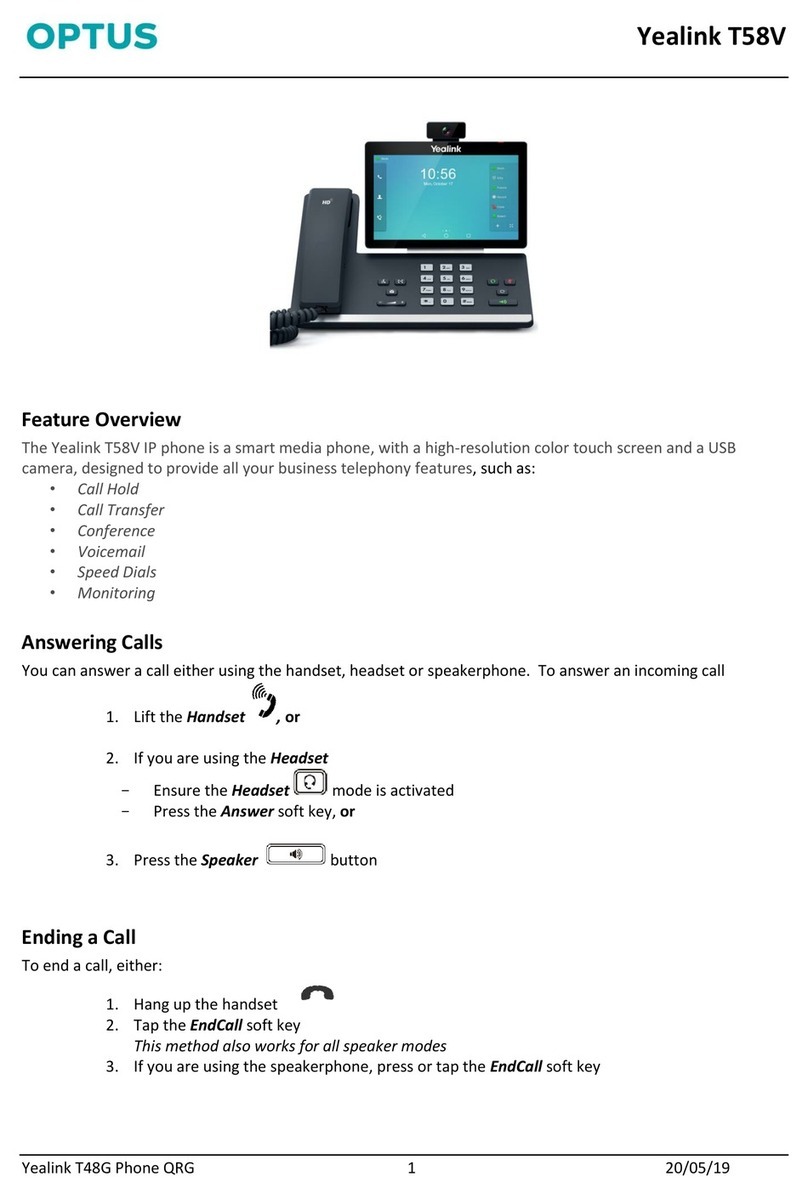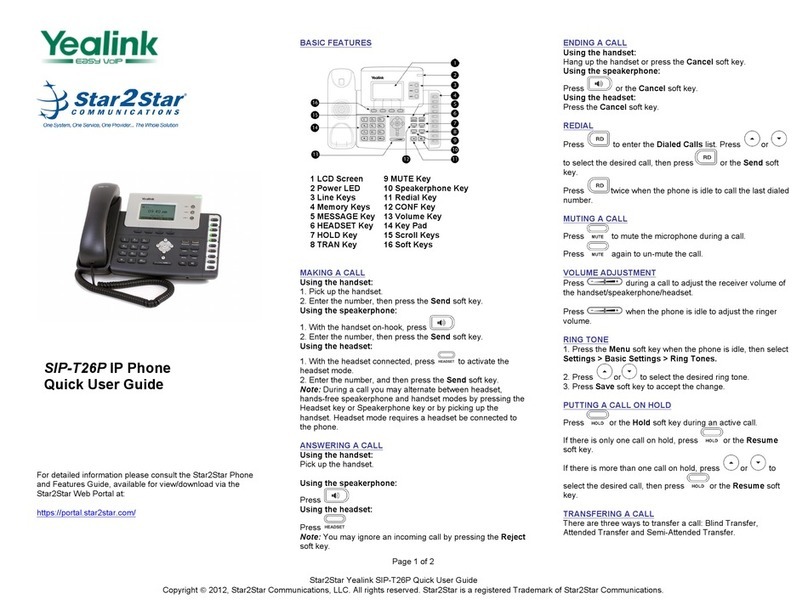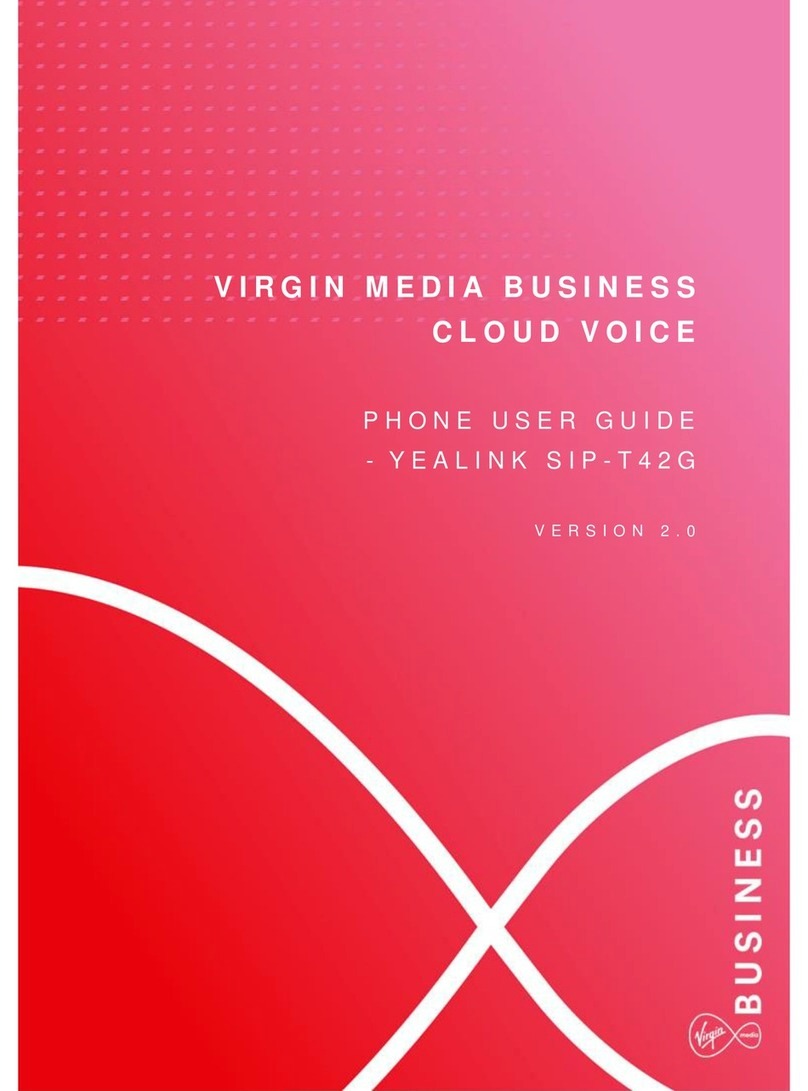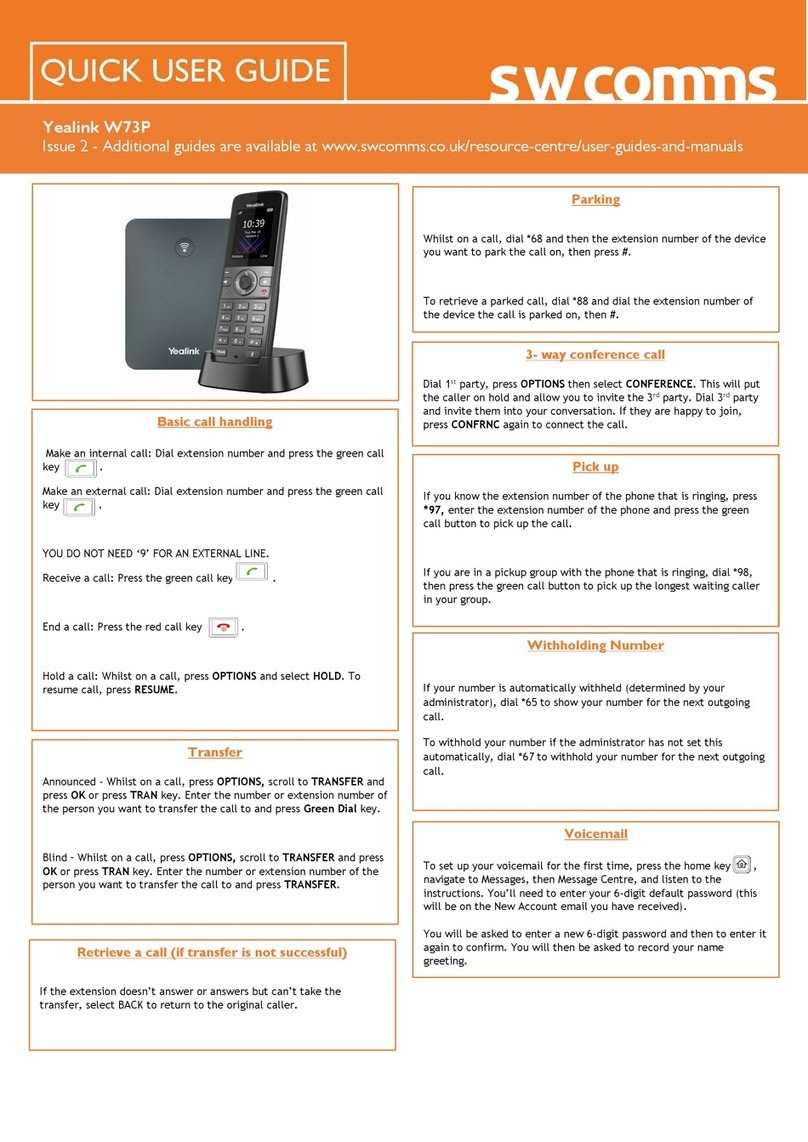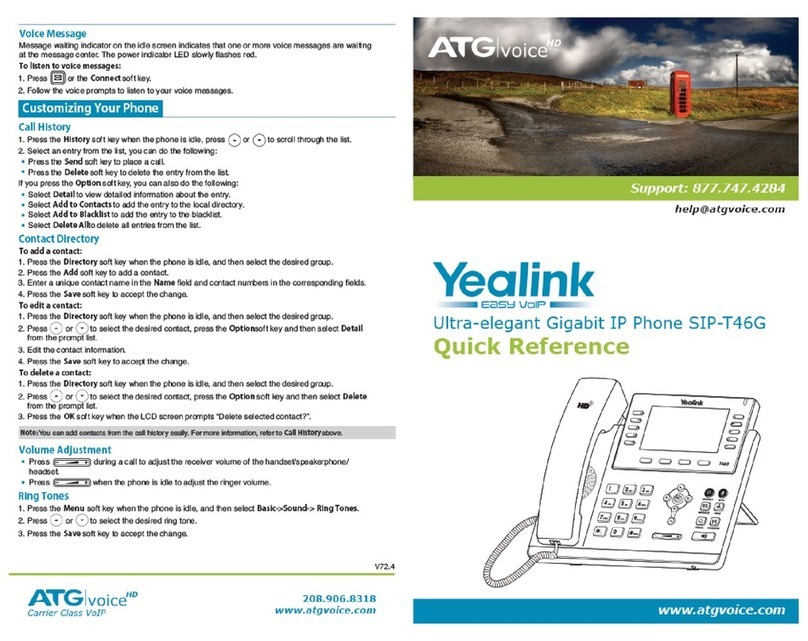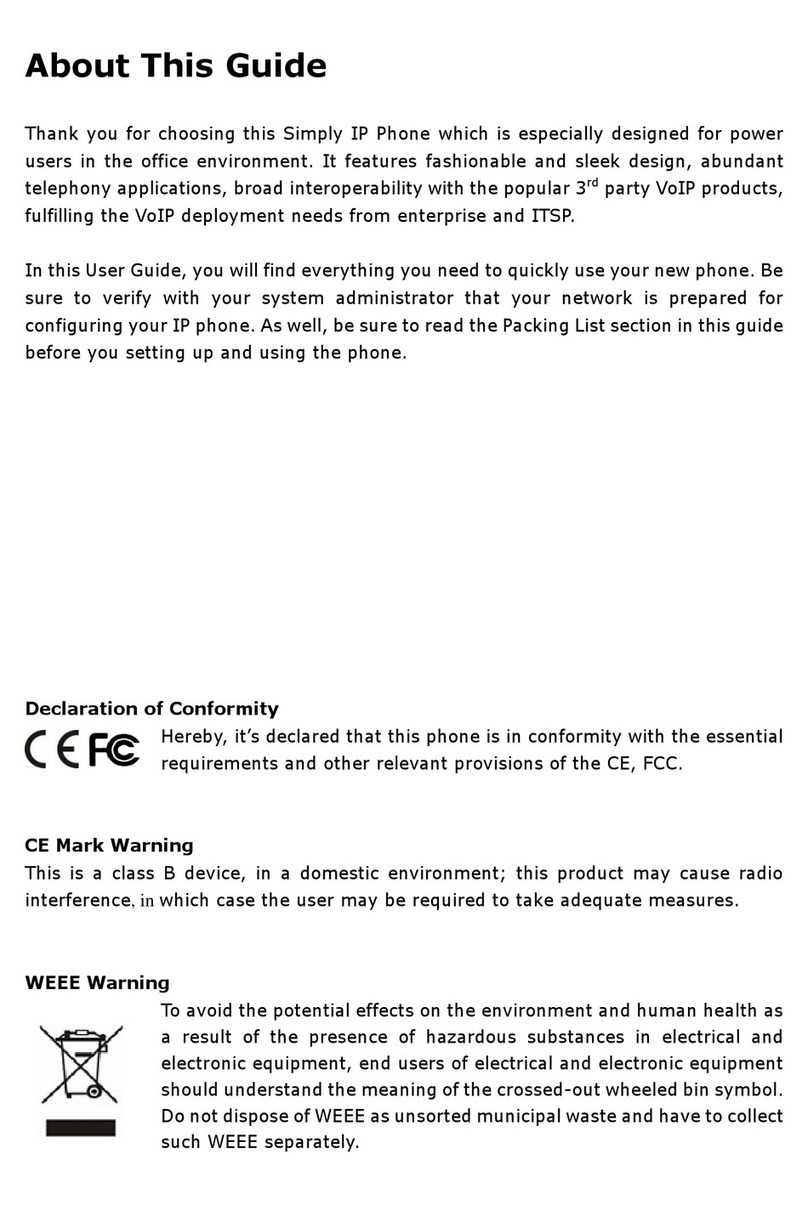Yealink T53W Quick Reference Guide
Copyright Fuze, 2021
Holding and Muting a Call
1. Pick up the handset
OR
2. Press the button
OR
3. Press the button
4. Enter the number to call
5. Press the button
OR
6. Press the button
1. Pick up the handset
2. Press the Answer soft key
OR
3. Press the button
OR
4. Press the button
1. Press the Hold soft key
2. Press the Resume soft key to resume
the call
3. Press the button to mute the audio
device
4. Press the button again to unmute the
audio device
Rejecting and Silencing a Call
Forwarding an Incoming Call
1. Press the Reject soft key to send the
call to directly to voicemail
2. Press the Silence soft key to silence
ringer and have the ability to answer the
call within the designated number of
rings
1. Press the Forward soft key
2. Enter the number to forward call to
3. Press the button
OR
4. Press the button
OR
5. Press the Call soft key
1. Press the Transfer soft key
2. Enter number to transfer call to
3. Press the BTransfer soft key
Note: To speak with the party to which the call
will be transferred, press the Call soft key after
entering their number. Then press the
Transfer soft key
Initiating a Conference Call
Ending or Splitting a Conference Call
Managing a Conference Call
1. Press the Conference soft on the active
call screen
2. Enter the number of the second party
3. Press the key
OR
4. Press the key
5. Press the Conference soft key when the
second party answers
1. Press the End Call soft key to terminate
the call
2. Press the Split soft key to split the call
into two separate held calls
3. Toggle between parties by pressing
or to select participant to speak with
4. Press the Resume soft key
5. Press the End Call soft key
6. Repeat steps 3-5 with the other call
1. Press the Manage soft key on an active
conference call
2. Press the Far Mute soft key to restrict a
caller from speaking
3. Press the Remove soft key to remove a
caller from the conference call