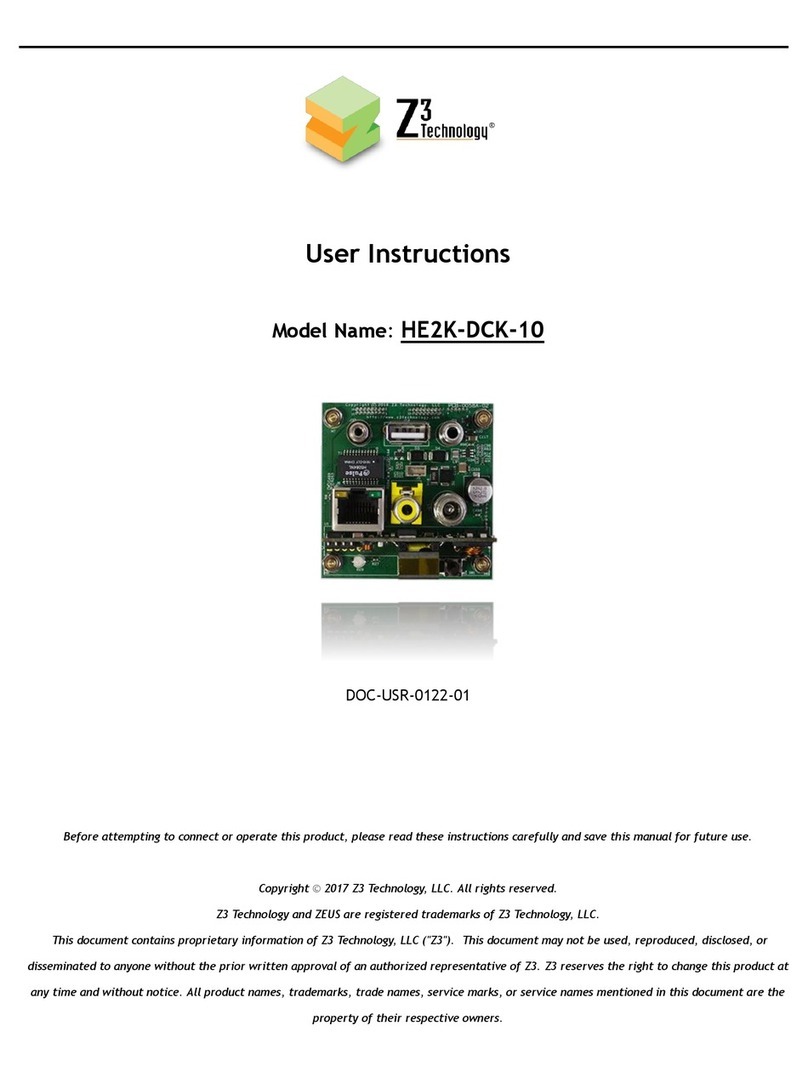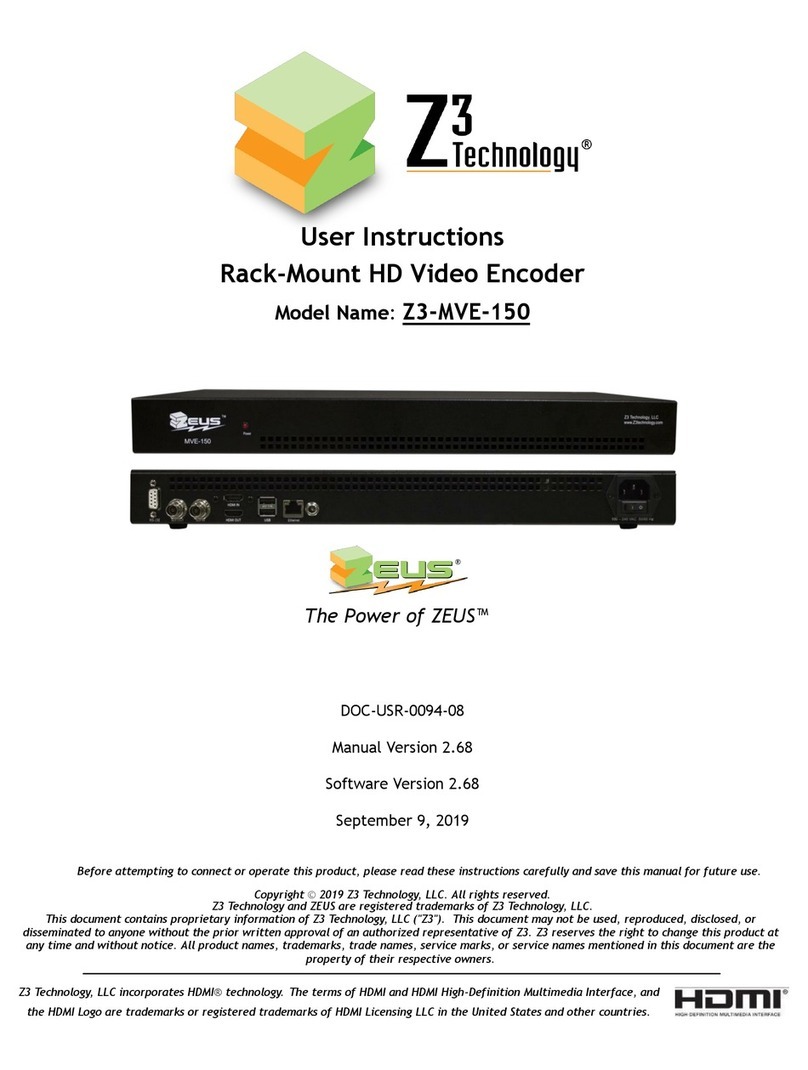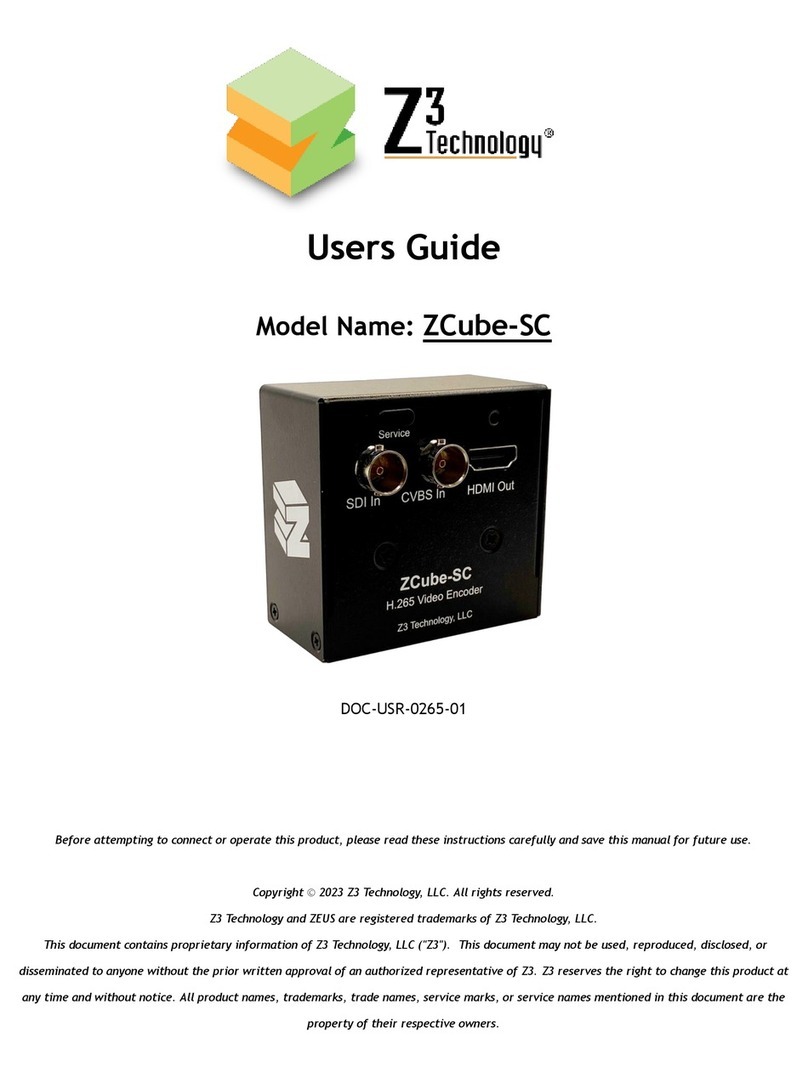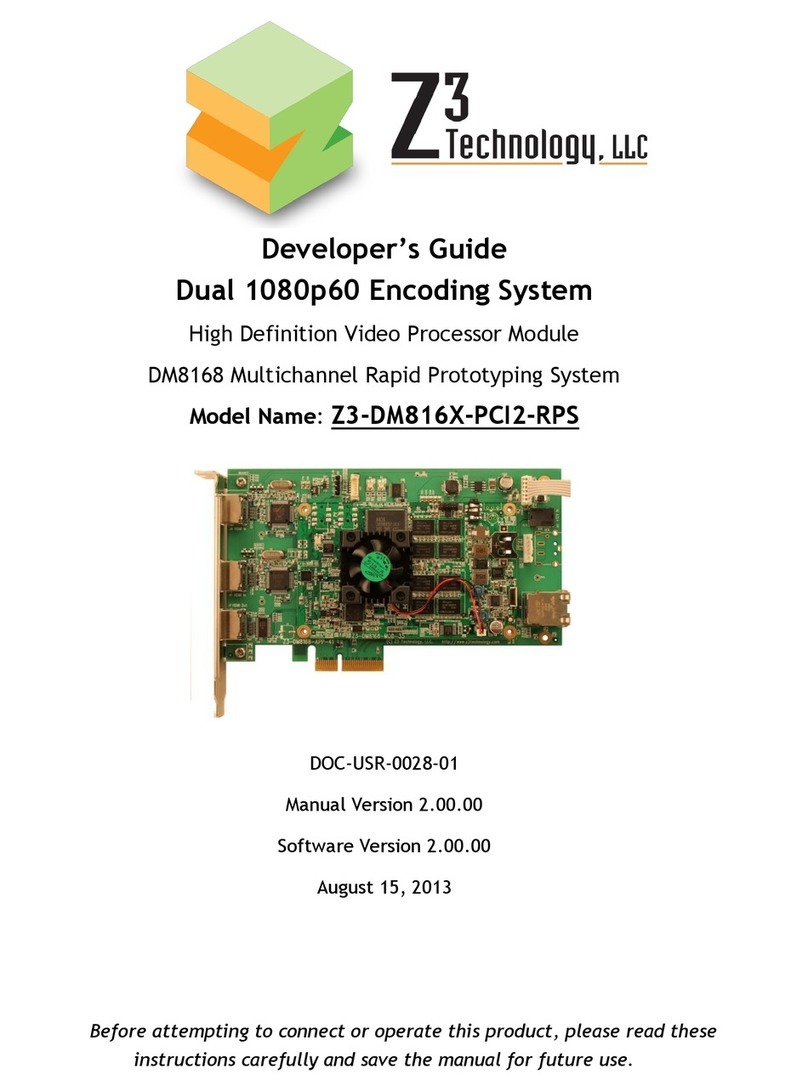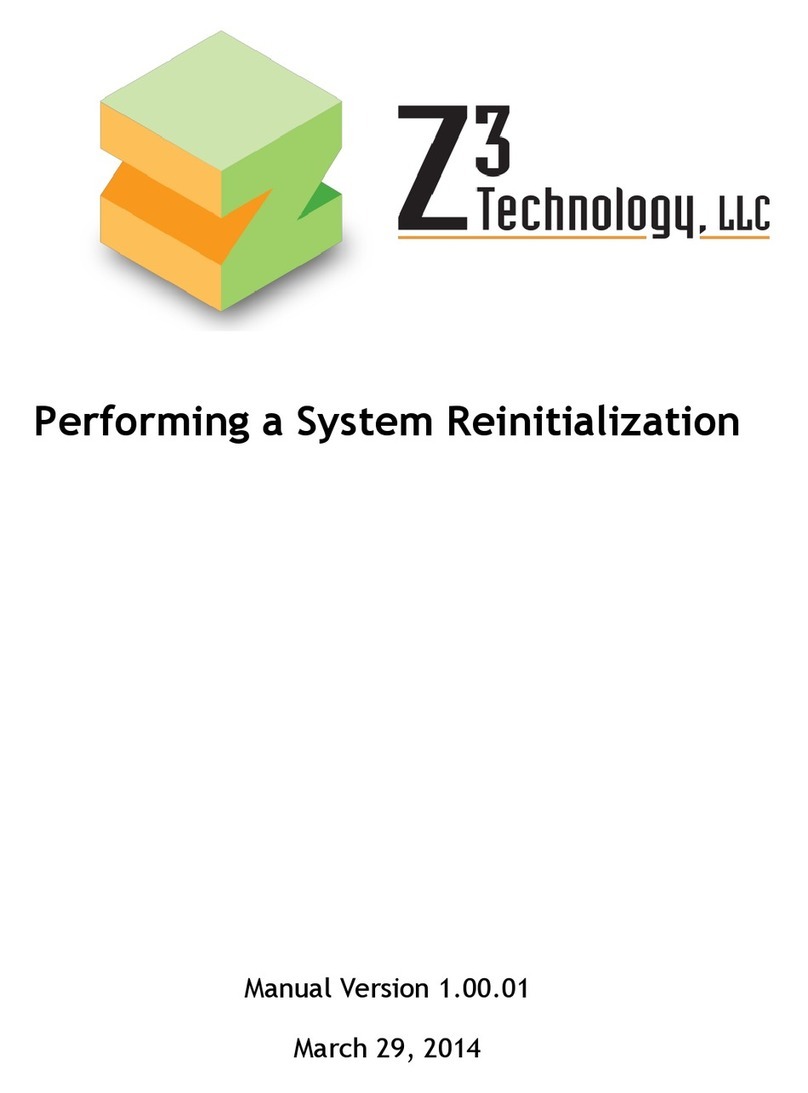CONFIDENTIAL DOC-USR-0024-06
____________________________________________________________________________________
Z3 Technology, LLC ♦100 N. 8th St. STE 250 ♦Lincoln, NE 68508-1369 USA ♦+1.402.323.0702
10.2 Method 2: Running your Code through TFTP/NFS..............................................................30
10.3 Other Available u-boot Commands...............................................................................35
11.0 SUMMARY OF OPTIONS................................................................................................36
11.1 The Encoder Settings Tab .........................................................................................36
11.2 The Decoder Settings Tab .........................................................................................38
11.3 The System Setup Tab .............................................................................................39
11.4 The User Presets Tab ..............................................................................................39
11.5 Values Appearing at the Bottom of All Tabs....................................................................39
12.0 KNOWN ISSUES .........................................................................................................40
APPENDIX A: Example of a Successful Boot Log.........................................................................41
APPENDIX B: Troubleshooting .............................................................................................51
LIST OF FIGURES
Figure 1 Z3-DM8148-MOD-2X ............................................................................................... 5
Figure 2 Z3-DM8148-RPS App Board....................................................................................... 6
Figure 3 Z3-DM8148-RPS Block Diagram .................................................................................. 7
Figure 4 Sample content of Images Directory after Successful Build ...............................................11
Figure 5 Demo Connections for Z3-DM8148-RPS .......................................................................13
Figure 6 Demo Connections for Z3-DM8148-RPS (Audio/Video Detail)..............................................13
Figure 7 Z3-DM8148-RPS Main Menu .....................................................................................15
Figure 8 Encoder Settings Screen ........................................................................................16
Figure 9 Setting Encode Parameters for TS Streaming................................................................17
Figure 10 VLC Network Screen Setting to Receive Z3 TS Stream ....................................................18
Figure 11 Example of Z3 Video Streaming on VLC (UDP) .............................................................18
Figure 12 Example of Z3 Video Streaming on VLC (RTP)..............................................................19
Figure 13 Component and Composite Inputs ...........................................................................20
Figure 14 Mapping of A/V Cable to Component Jacks.................................................................20
Figure 15 Mapping of A/V Cable to Composite 1/2 ....................................................................21
Figure 16 HDMI Out to Show Encode Passthrough......................................................................21
Figure 17 Tuning for Various Use Cases .................................................................................22
Figure 18 Connections for the Z3-DM8148-RPS.........................................................................23
Figure 19 New IP Address on Decoder ...................................................................................24
Figure 20 Encoder Settings for Sample Decode ........................................................................25
Figure 21 Decoder Settings................................................................................................26
Figure 22 Updating the Device Firmware from the Web Interface ..................................................28
Figure 23 Browsing for the Image File in the Updater ................................................................29
Figure 24 Editing u-boot-env-centaurus.txt ...........................................................................32
Figure 25 Minicom Terminal Settings ....................................................................................32
Figure 26 Minicom Paste File Selection .................................................................................33
Figure 27 Example of Successful u-boot Configuration ...............................................................33