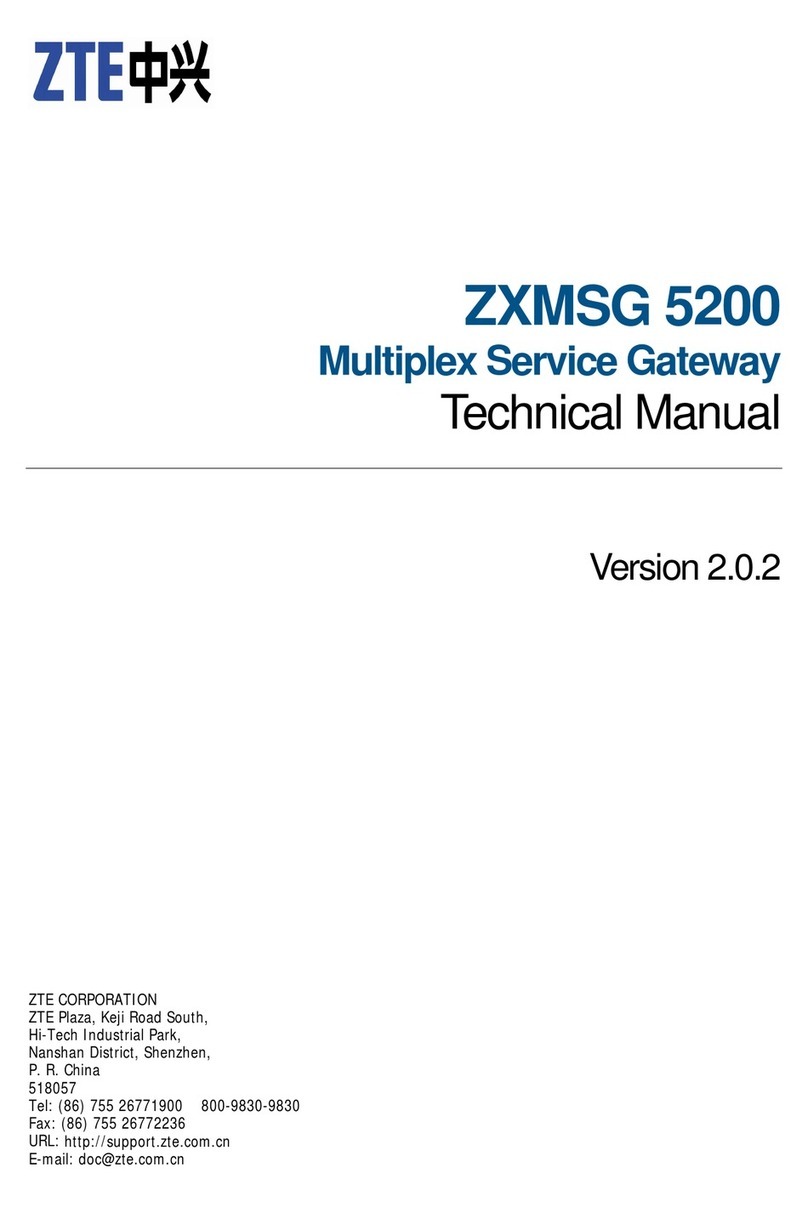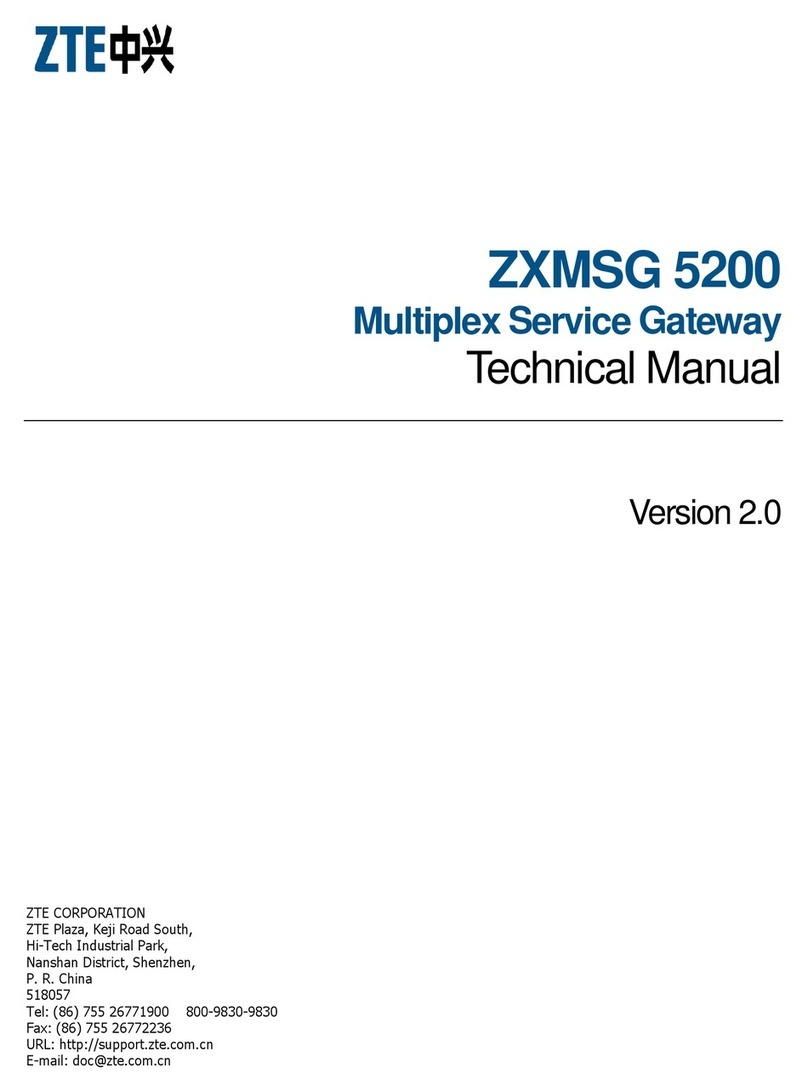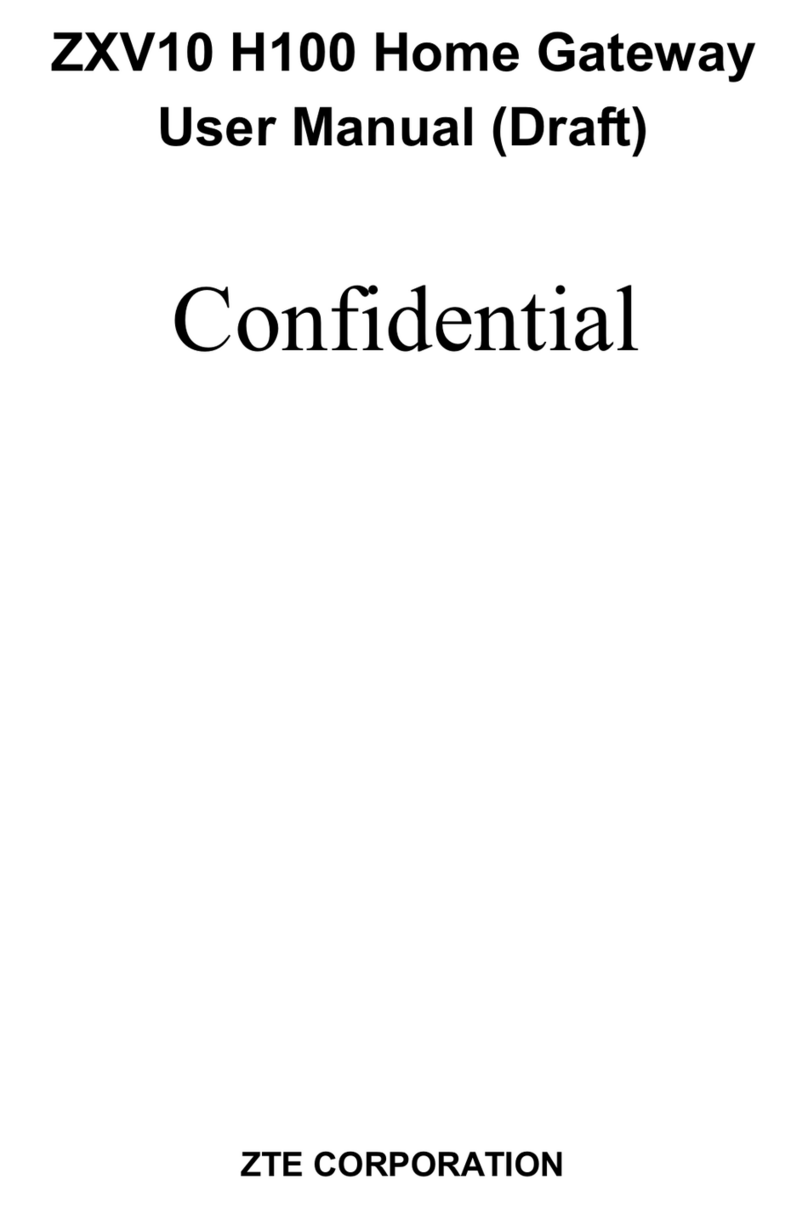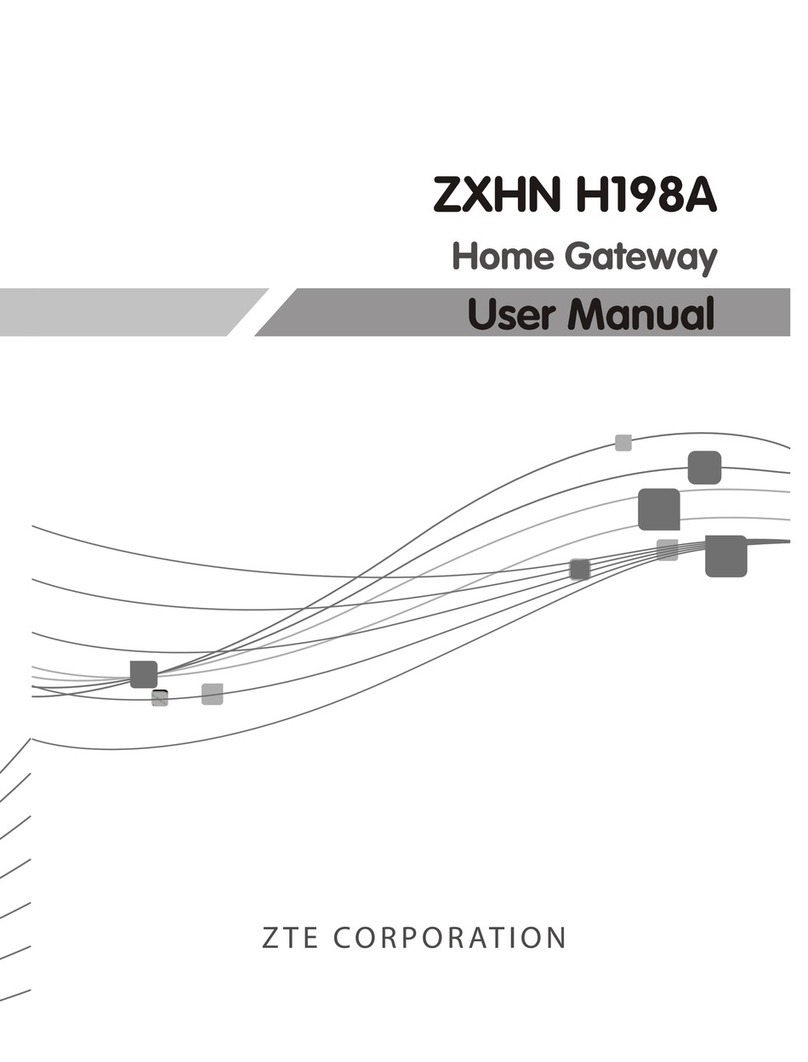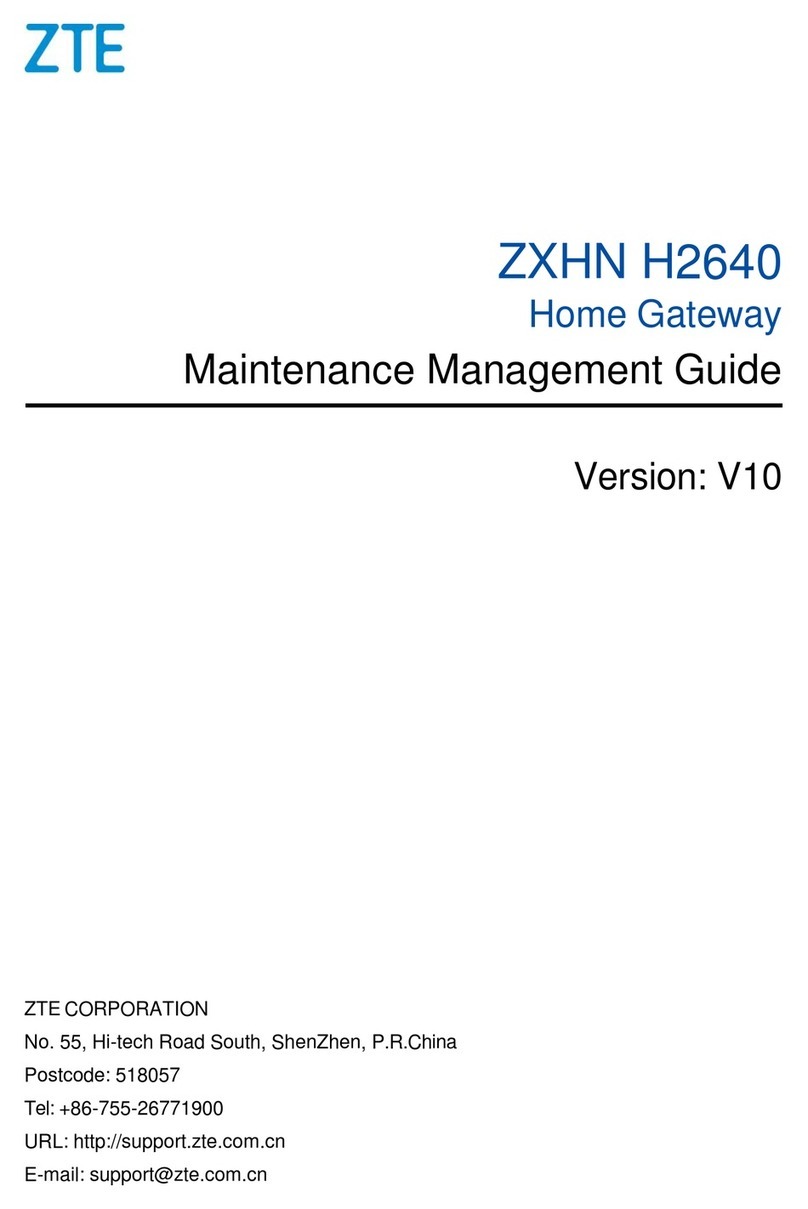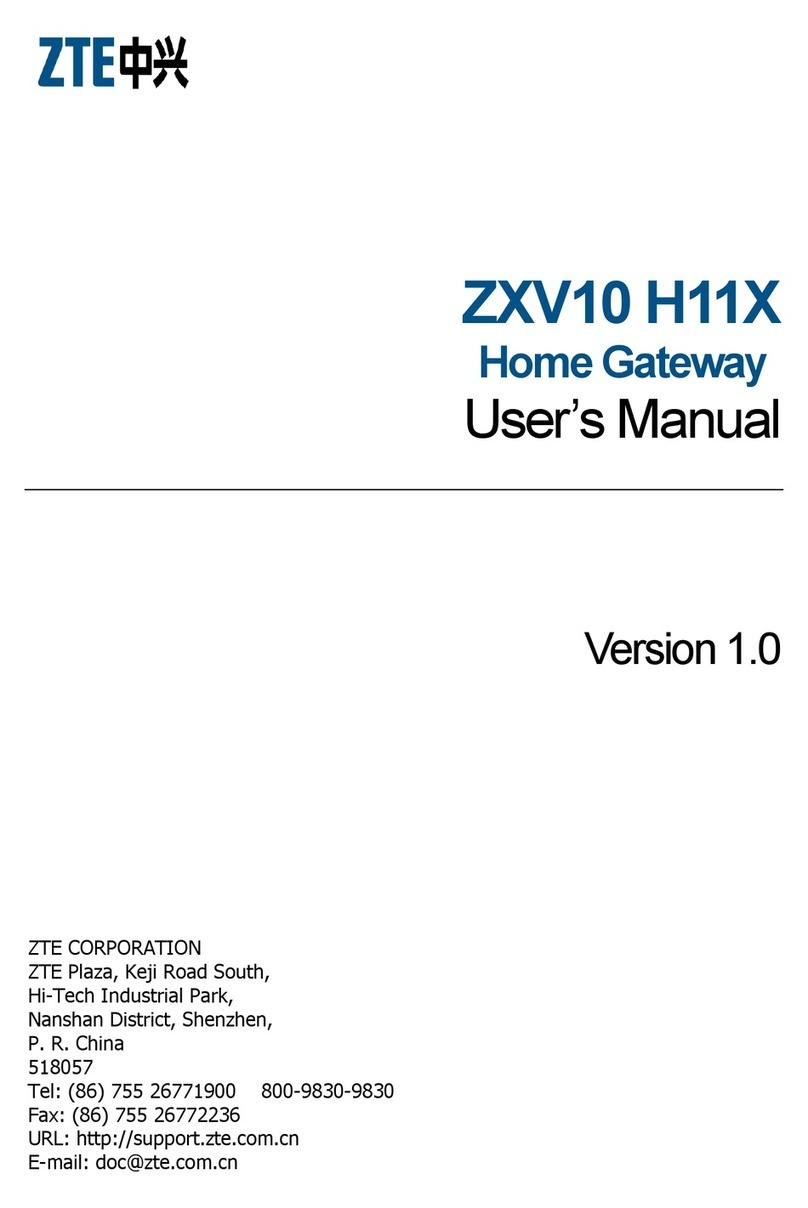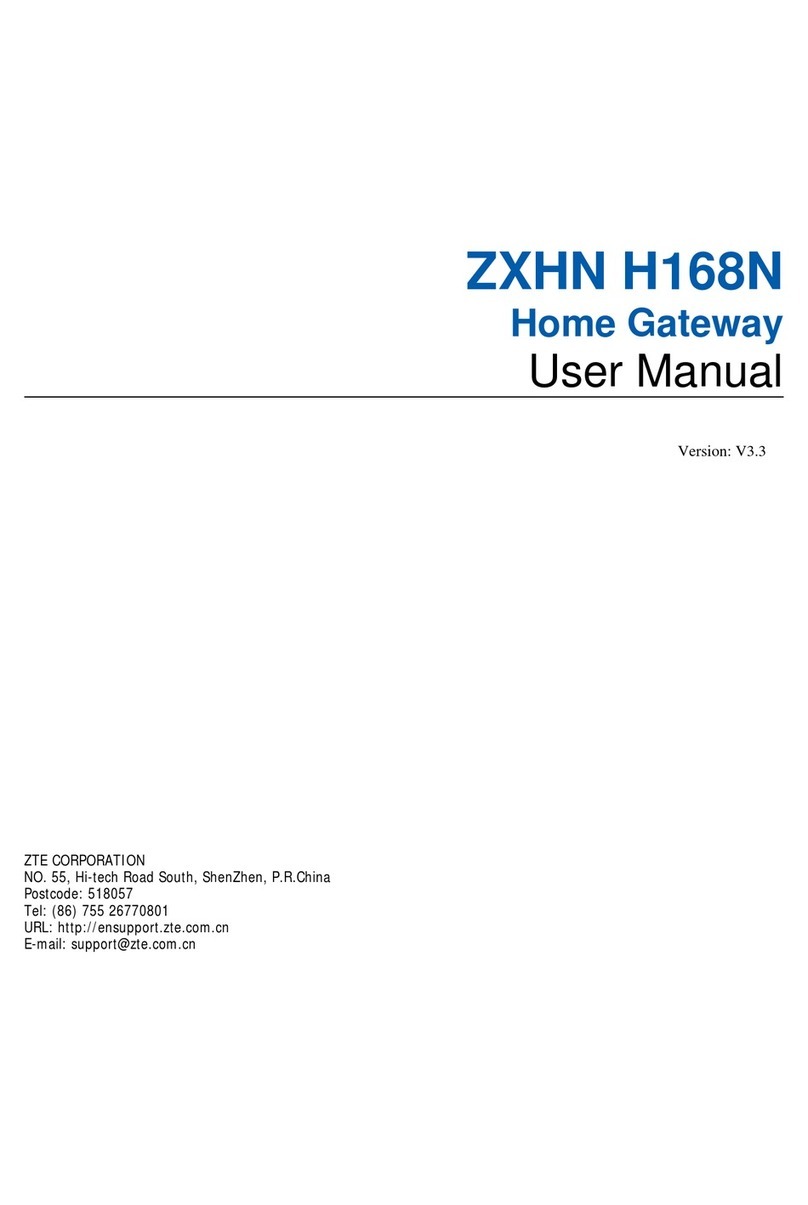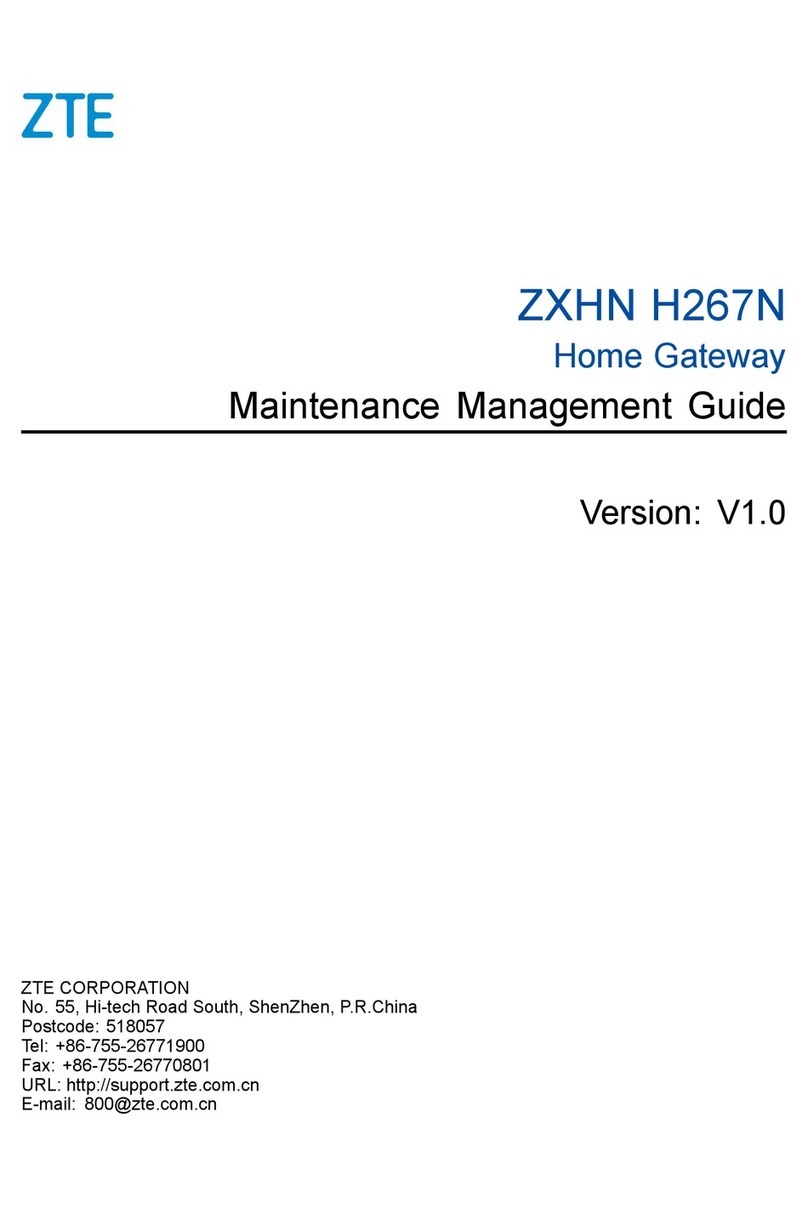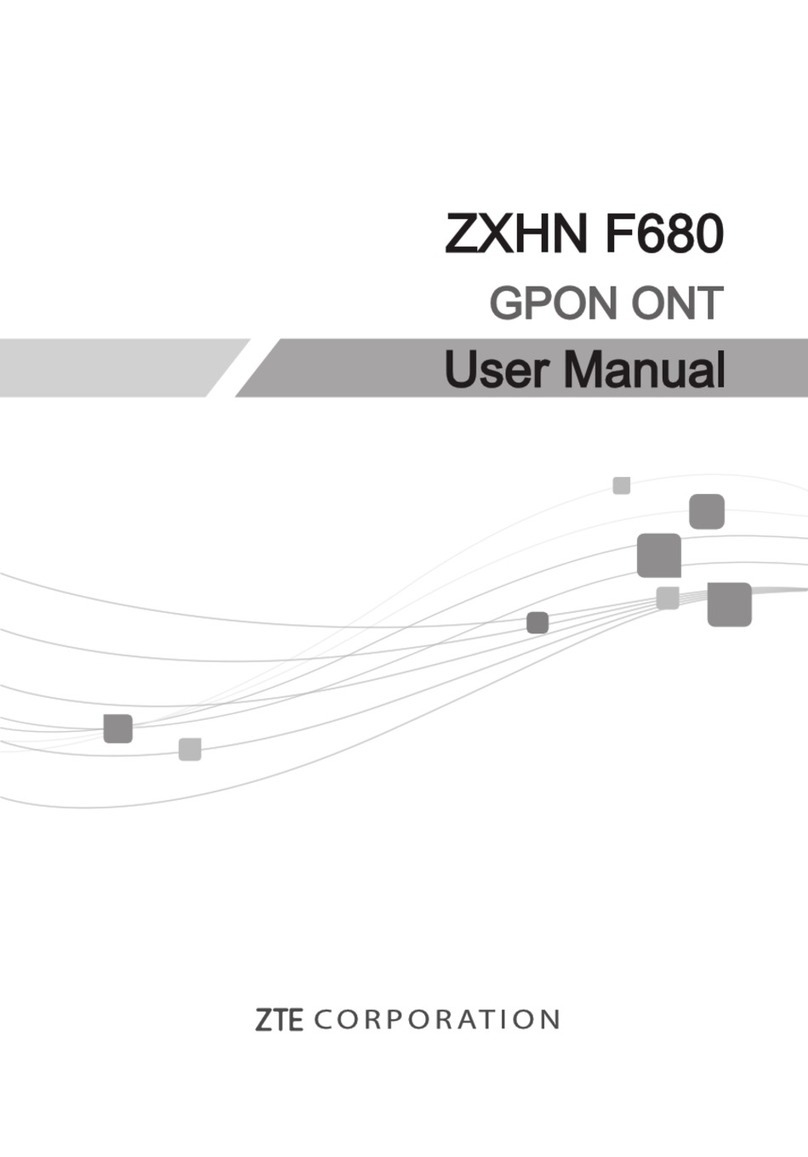H3140 Maintenance Management Guide
Keep the device away from any household appliances with strong magnetic or elec-
tric fields, such as microwave oven and refrigerator.
Cleaning Requirements
Before cleaning, power off the device, and unplug all the cables connected to the de-
vice, such as power cable, optical fiber, and Ethernet cable.
Do not use any liquid or spray to clean the device. Use a soft dry cloth.
Environment Protection
Do not dispose the device or battery improperly.
Observe the local regulations about the equipment disposal or treatment.
Restrictions in the 5 GHz Band
According to Article 10(10) of Directive 2014/53/EU, the packaging shows that this ra-
dio equipment will be subject to some restrictions when placed on the market in Bel-
gium(BE), Bulgaria(BG), the Czech Republic(CZ), Denmark(DK), Germany(DE), Esto-
nia(EE), Ireland(IE), Greece(EL),Spain(ES), France(FR), Croatia(HR), Italy(IT),Cyprus(
CY), Latvia(LV), Lithuania(LT), Luxembourg(LU), Hungary(HU), Malta(MT), Nether-
lands(NL), Austria(AT), Poland(PL), Portugal(PT), Romania(RO), Slovenia(SI), Slo-
vakia(SK), Finland(FI), Sweden(SE), Turkey(TR), Norway(NO), Switzerland(CH), Ice-
land(IS), and Liechtenstein(LI).
The WLAN function for this device is restricted to indoor use only when operating in the
5150 to 5350 MHz frequency range.
RF Exposure Information
The Maximum Permissible Exposure (MPE) level is calculated based on a distance of
d=20 cm between the device and the human body. To maintain compliance with the RF
exposure requirement, a separation distance of 20 cm between the device and the hu-
man should be maintained.
EU Declaration of Conformity
Hereby, ZTE Corporation declares that the radio equipment type H3140 is in compliance
with Directive 2014/53/EU, The full text of the EU declaration of conformity is available
at the following Internet address:
http://support.zte.com.cn/support/cer/EU
2 SJ-20210621164956-009 | 2021-12-07(R1.0)