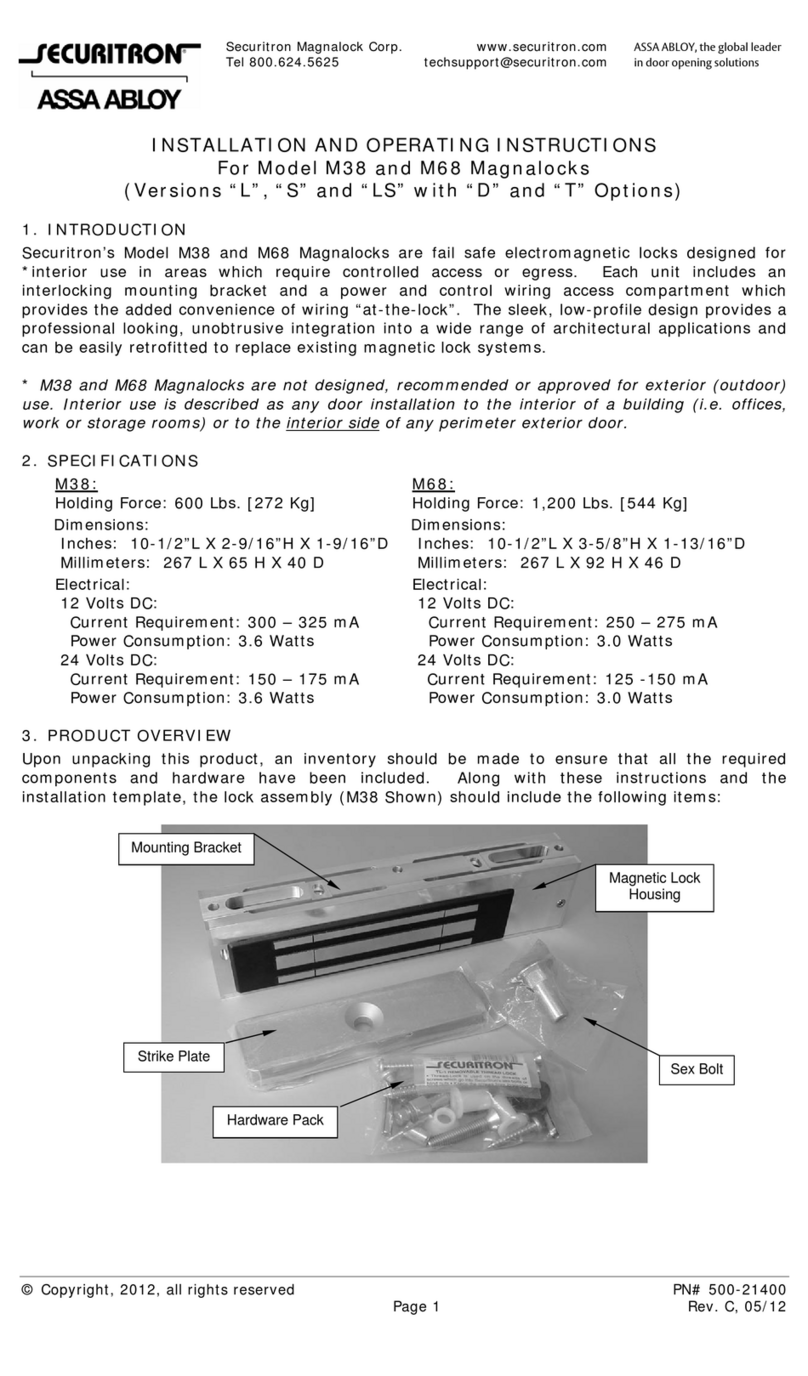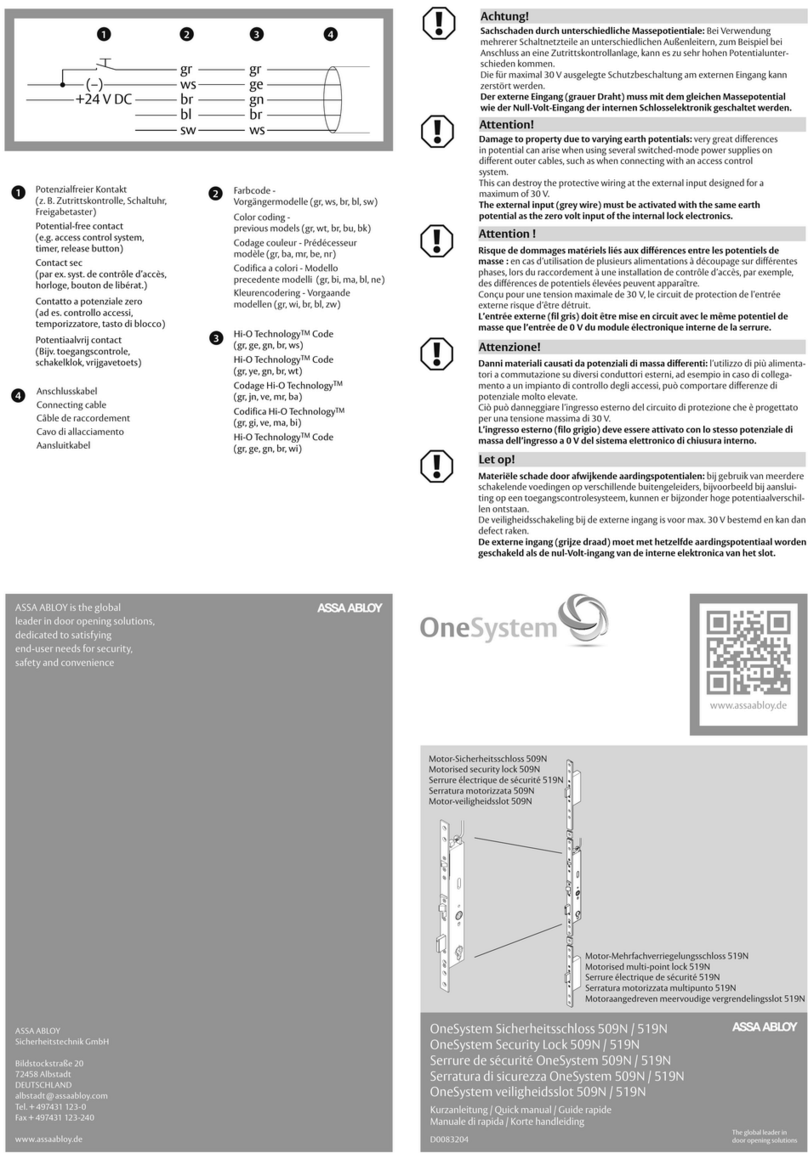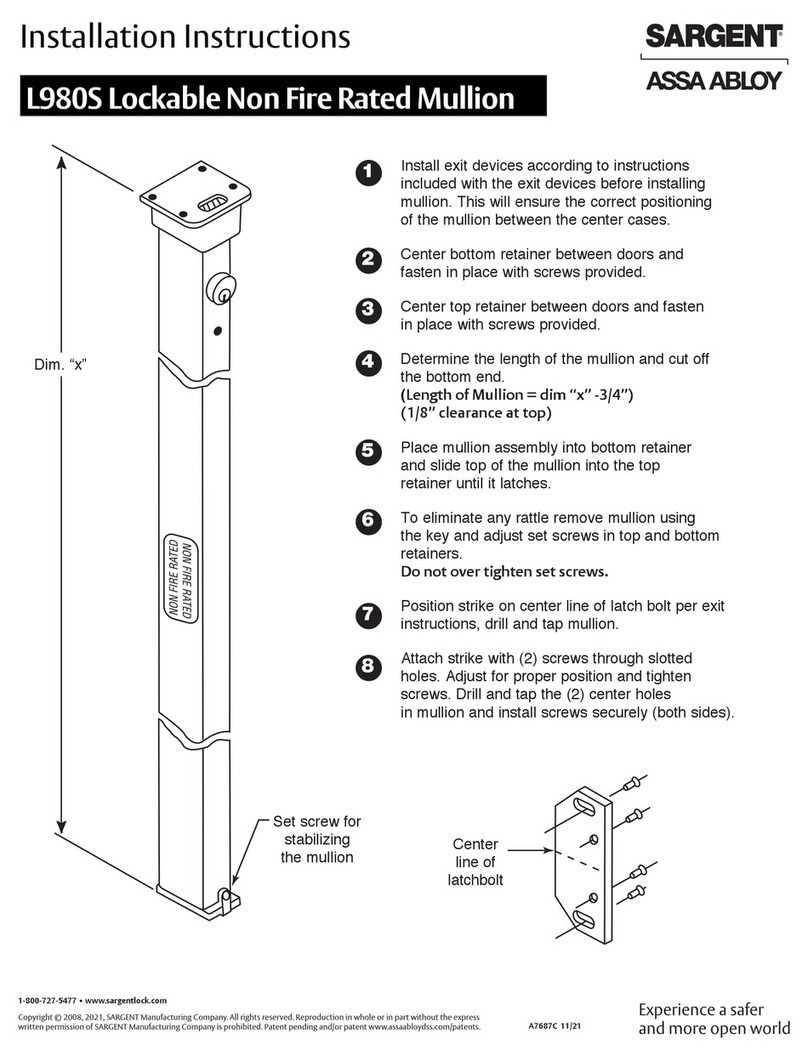Assa Abloy Yale inTouch Technical specifications
Other Assa Abloy Lock manuals
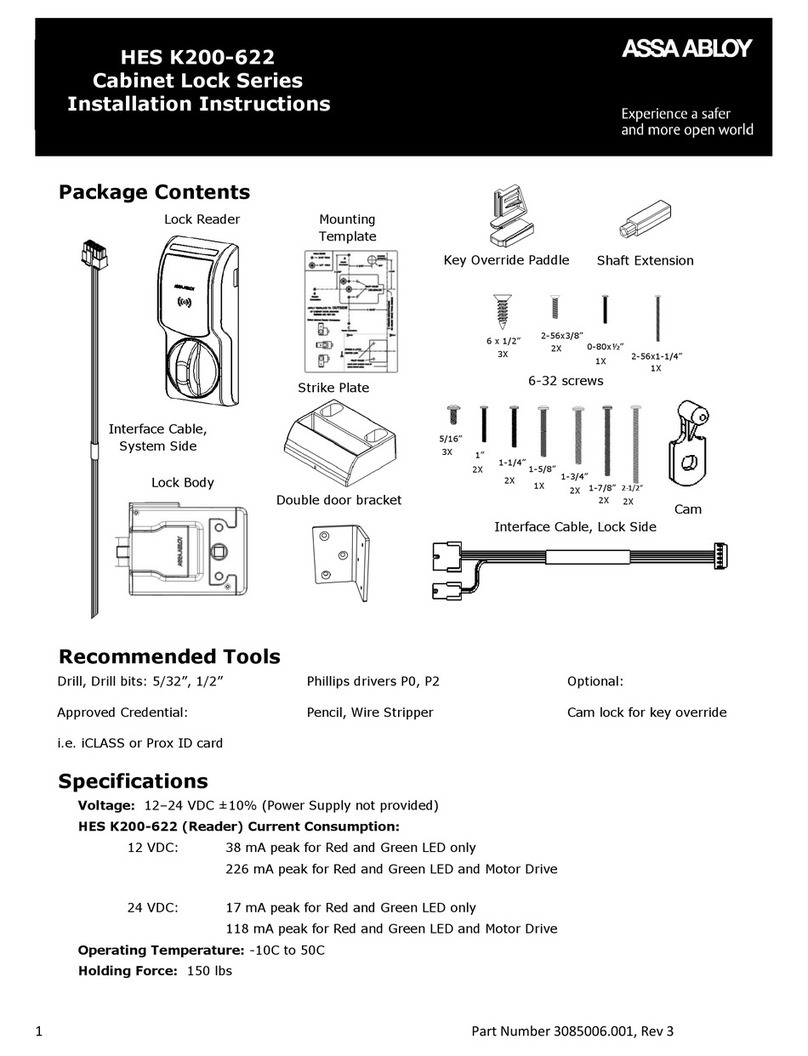
Assa Abloy
Assa Abloy Cabinet Lock Series User manual

Assa Abloy
Assa Abloy 840C-50 User manual
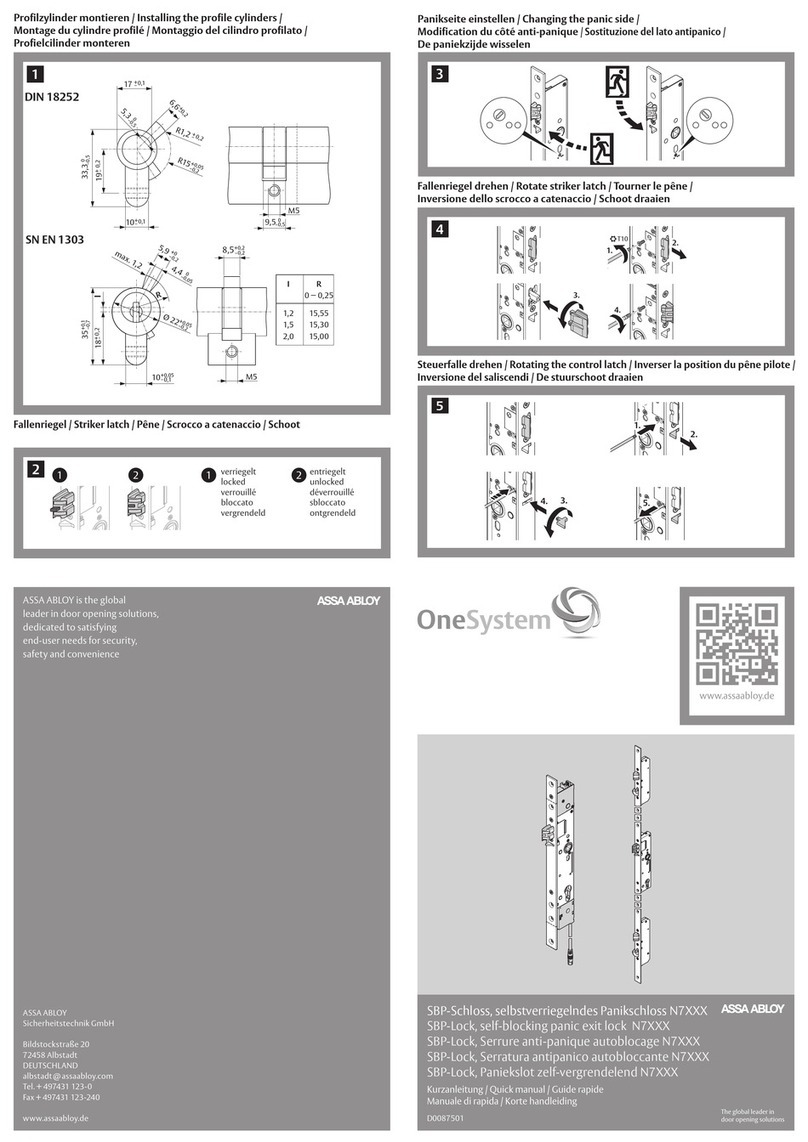
Assa Abloy
Assa Abloy OneSystem N7 Series Installation guide

Assa Abloy
Assa Abloy Sargent Passport 1000 Series User manual

Assa Abloy
Assa Abloy Yale YDM7220 User manual

Assa Abloy
Assa Abloy Yale 5300LN Series Quick start guide

Assa Abloy
Assa Abloy LOCWOOD 001TOUCH User manual
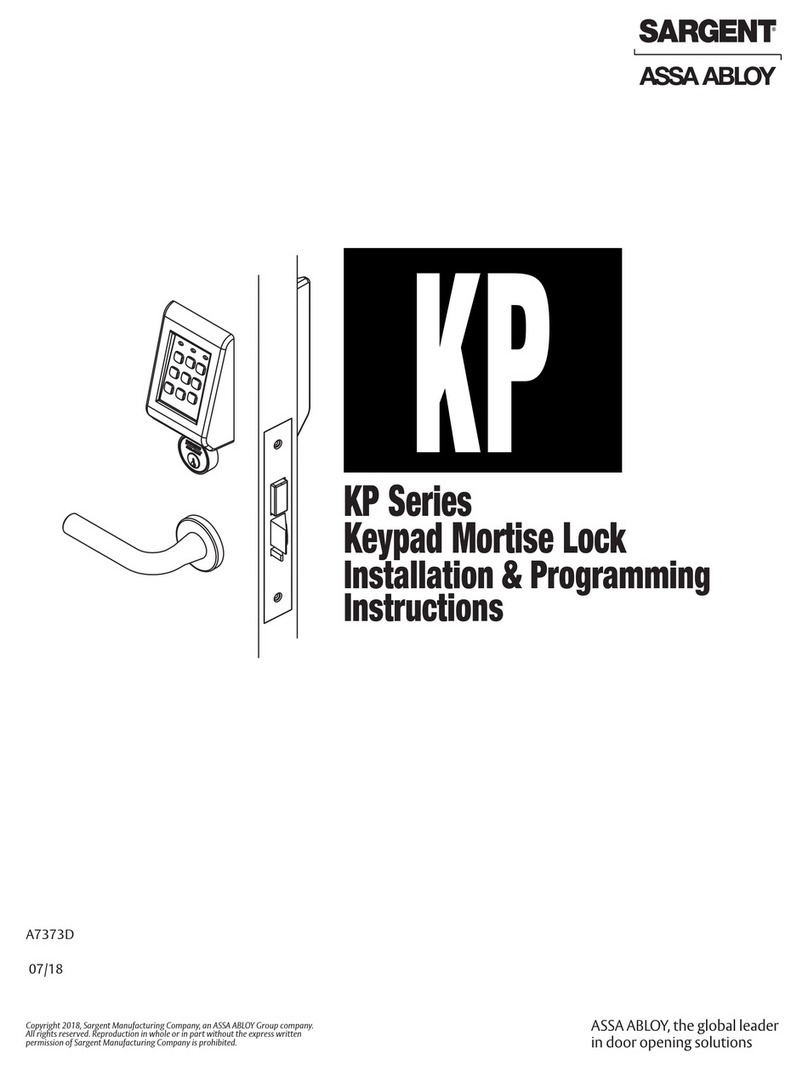
Assa Abloy
Assa Abloy Sargent KP Series Installation manual
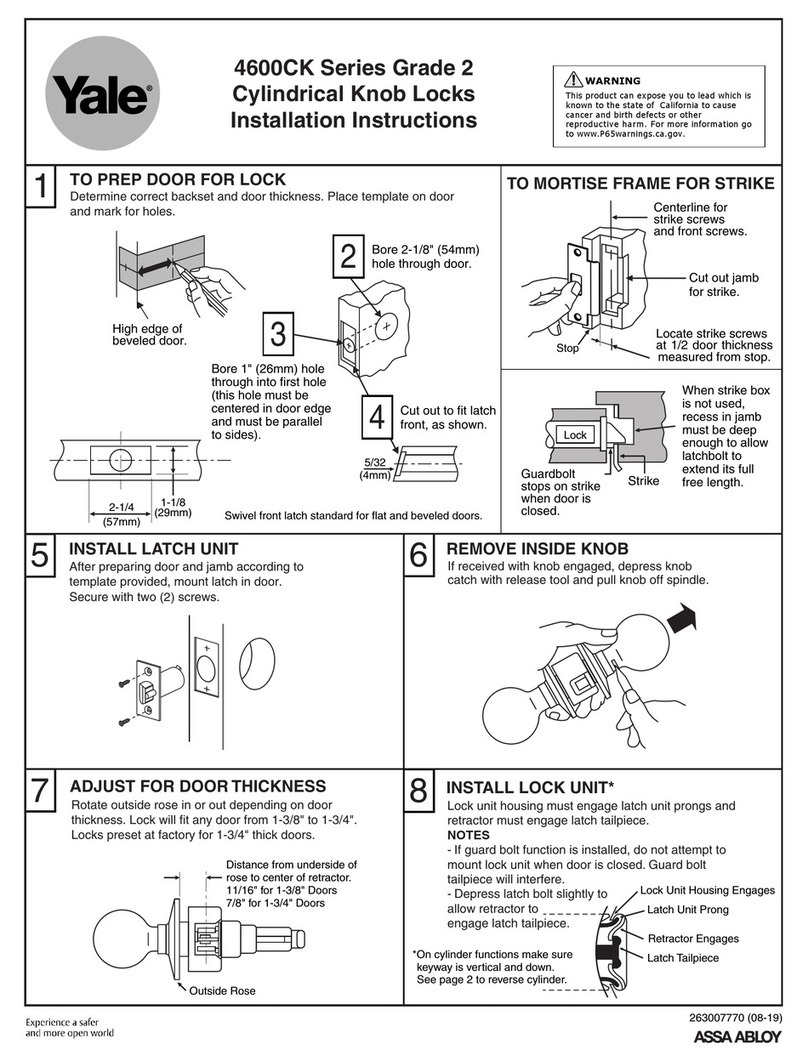
Assa Abloy
Assa Abloy YALE 4600CK Series User manual

Assa Abloy
Assa Abloy Effeff 809M User manual
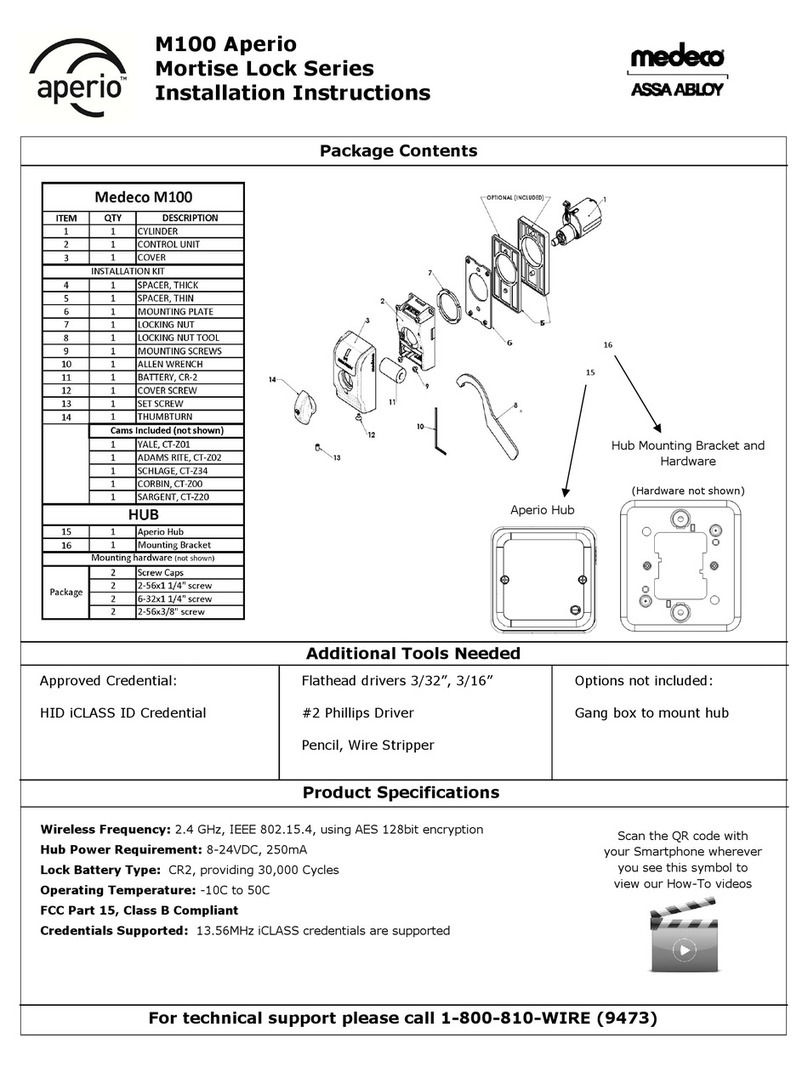
Assa Abloy
Assa Abloy medeco Aperio M100 User manual

Assa Abloy
Assa Abloy Sargent FM6100 Series User manual

Assa Abloy
Assa Abloy ELECTRIC LOCK User manual

Assa Abloy
Assa Abloy Corbin Russwin BLSS ML2000 Series User manual
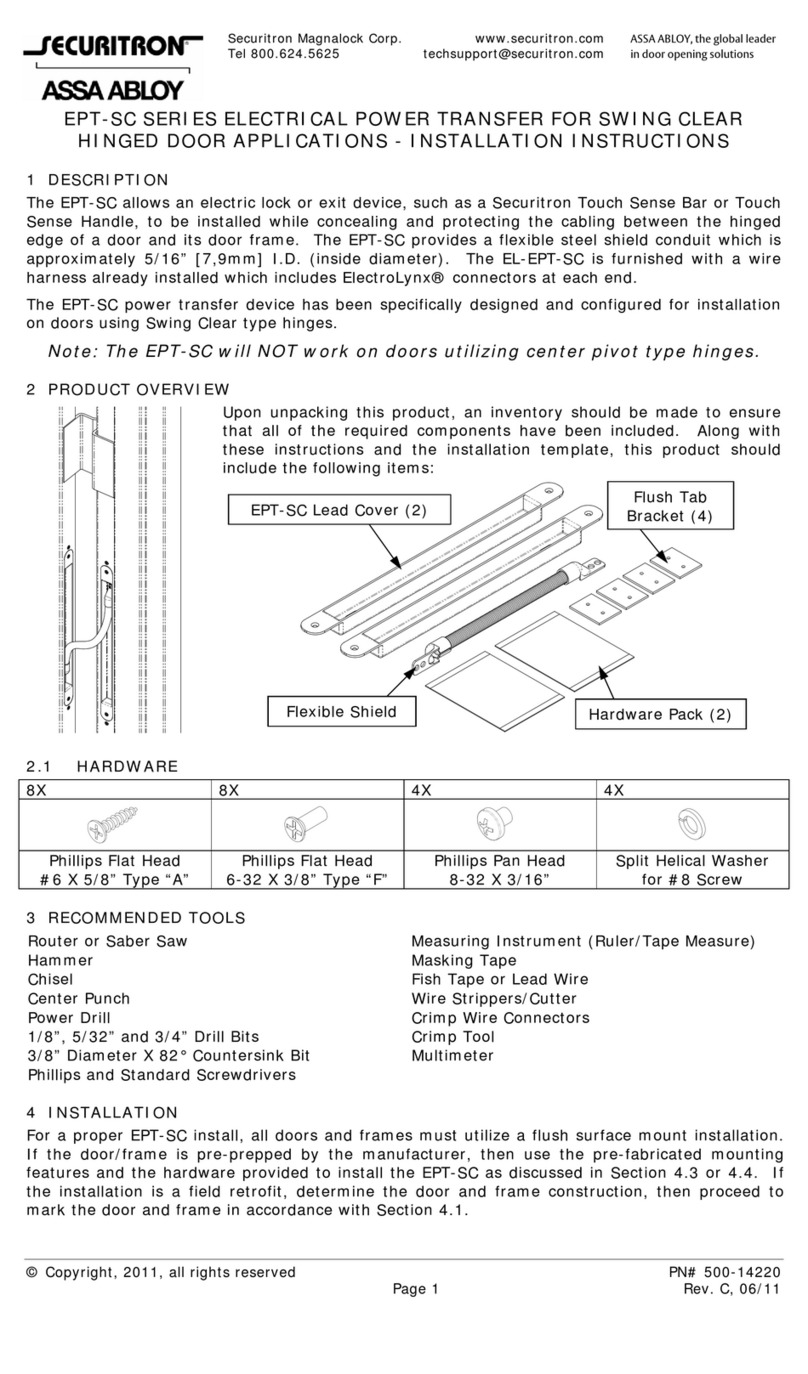
Assa Abloy
Assa Abloy Securitron EPT-SC Series User manual
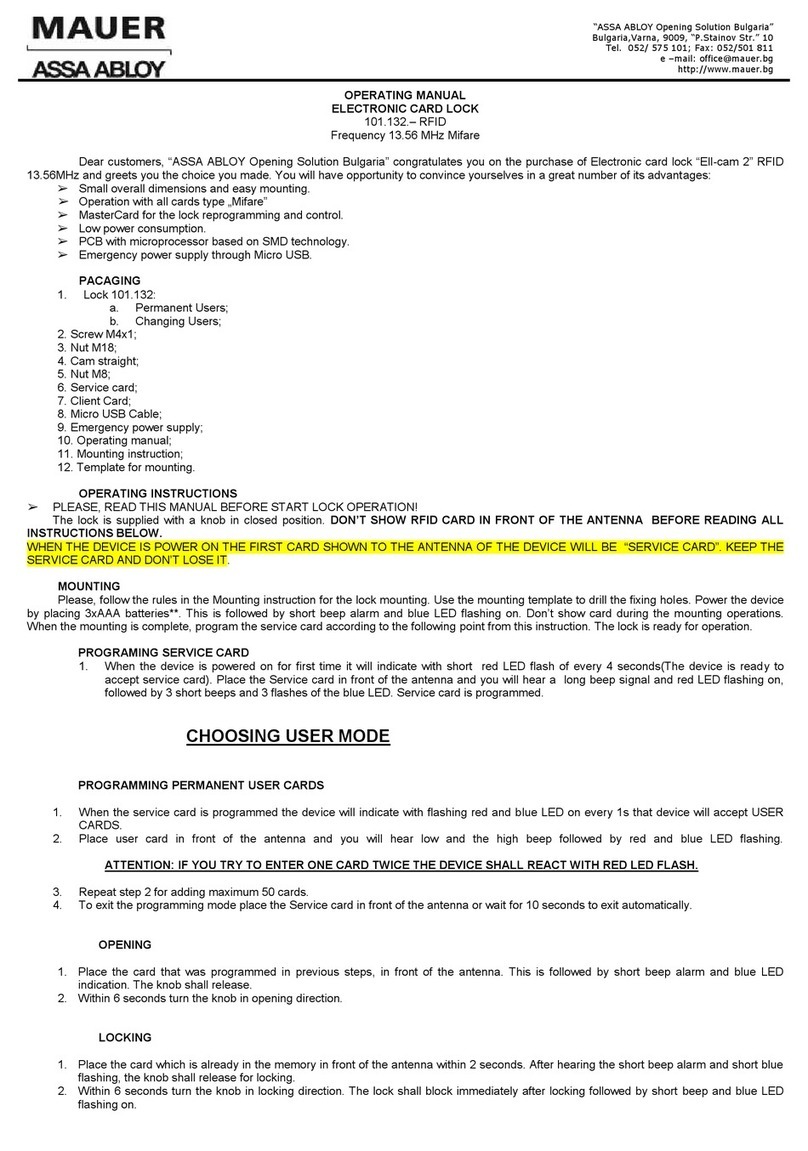
Assa Abloy
Assa Abloy MAUER 101.132. User manual

Assa Abloy
Assa Abloy Door Lock User manual
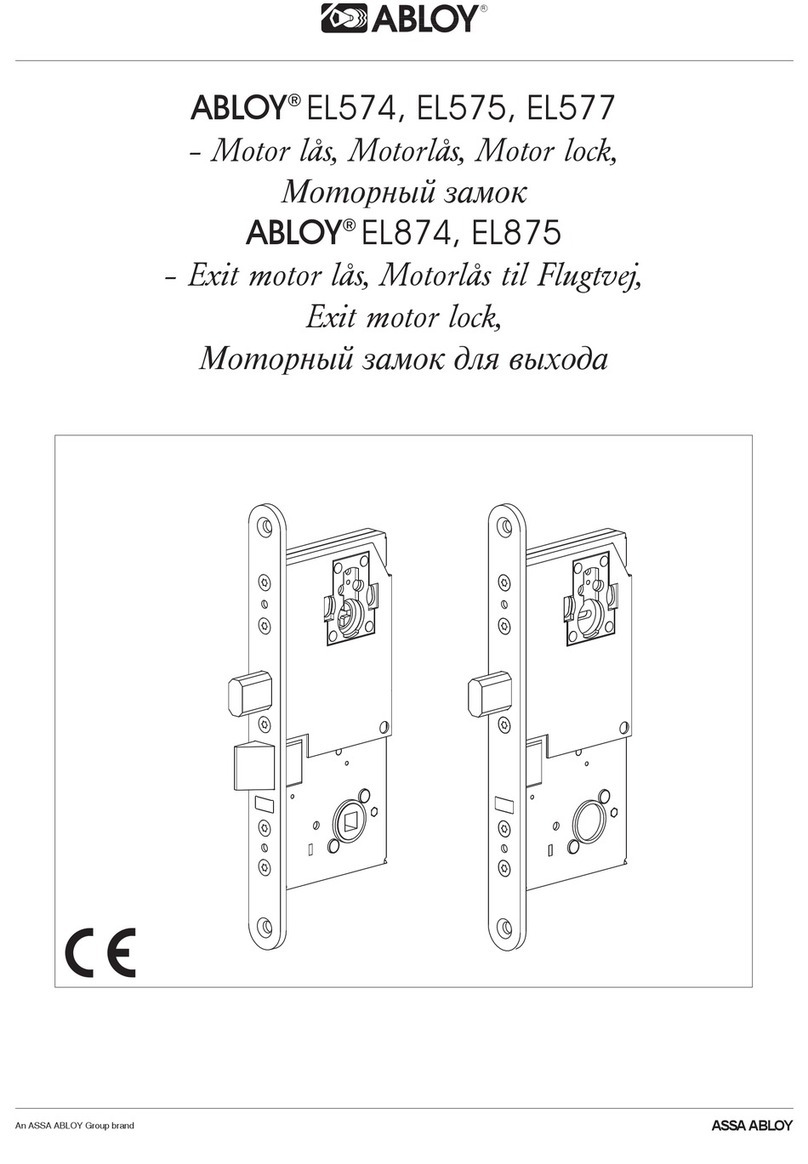
Assa Abloy
Assa Abloy ABLOY EL574 User manual

Assa Abloy
Assa Abloy Securitron M680EBD User manual
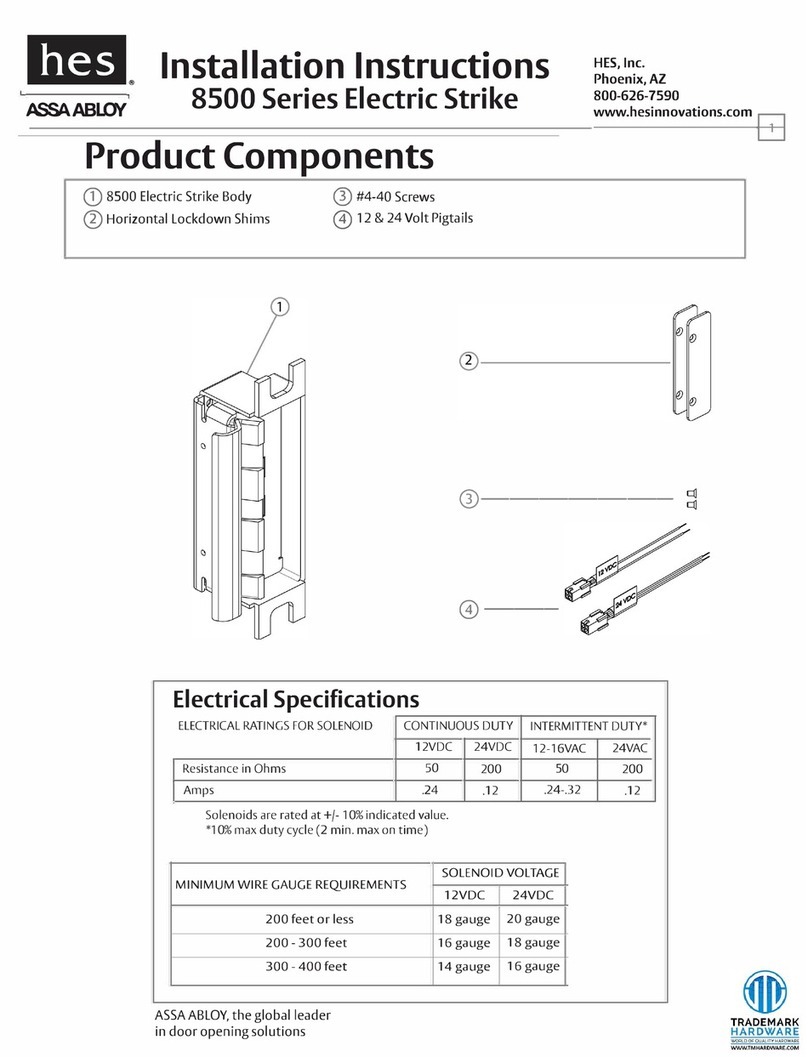
Assa Abloy
Assa Abloy HES 8500 Series User manual
Popular Lock manuals by other brands

Auslock
Auslock T11 user manual

Stealth SAFES
Stealth SAFES ShadowVault Instructions & Troubleshooting

Knox
Knox KeySecure 5 Admin & user guide

Kwikset
Kwikset 48334/01 Quick installation guide

Metra Electronics
Metra Electronics Door Access Terminal Combo Technical manual

Kilitronik
Kilitronik miniK10m operating manual