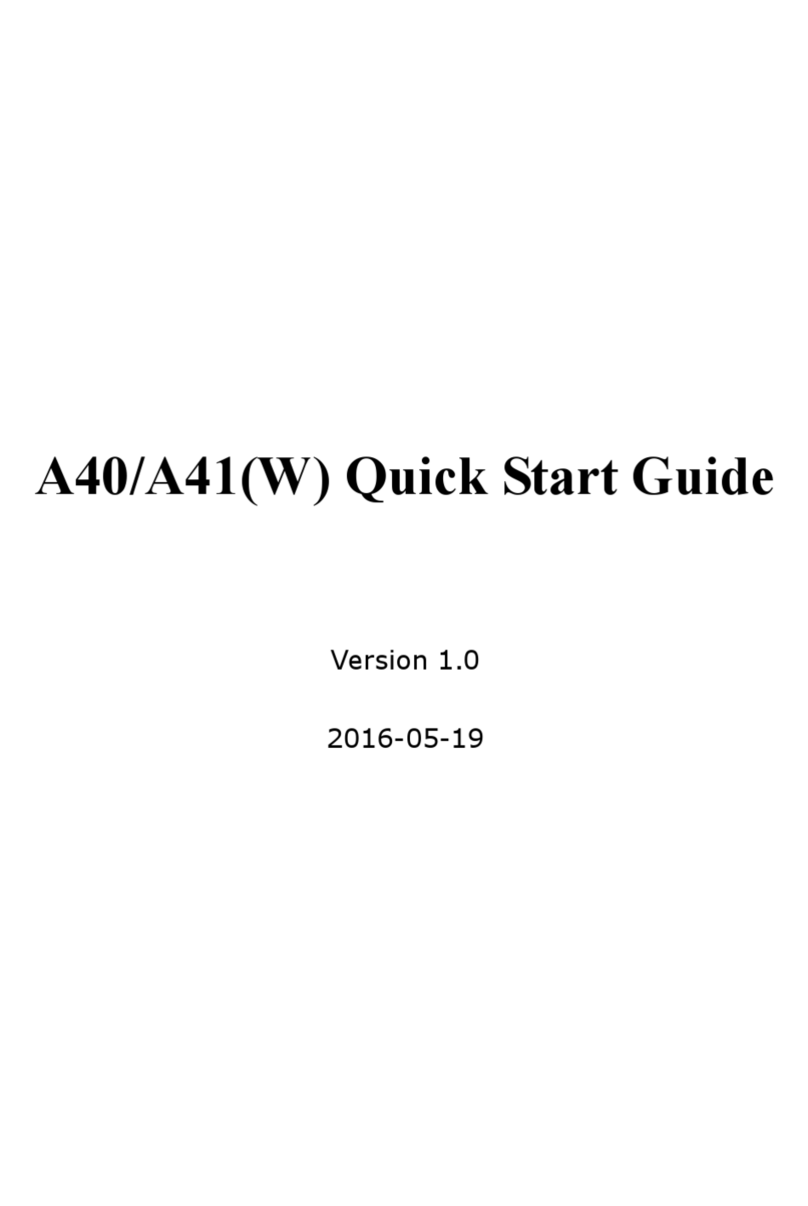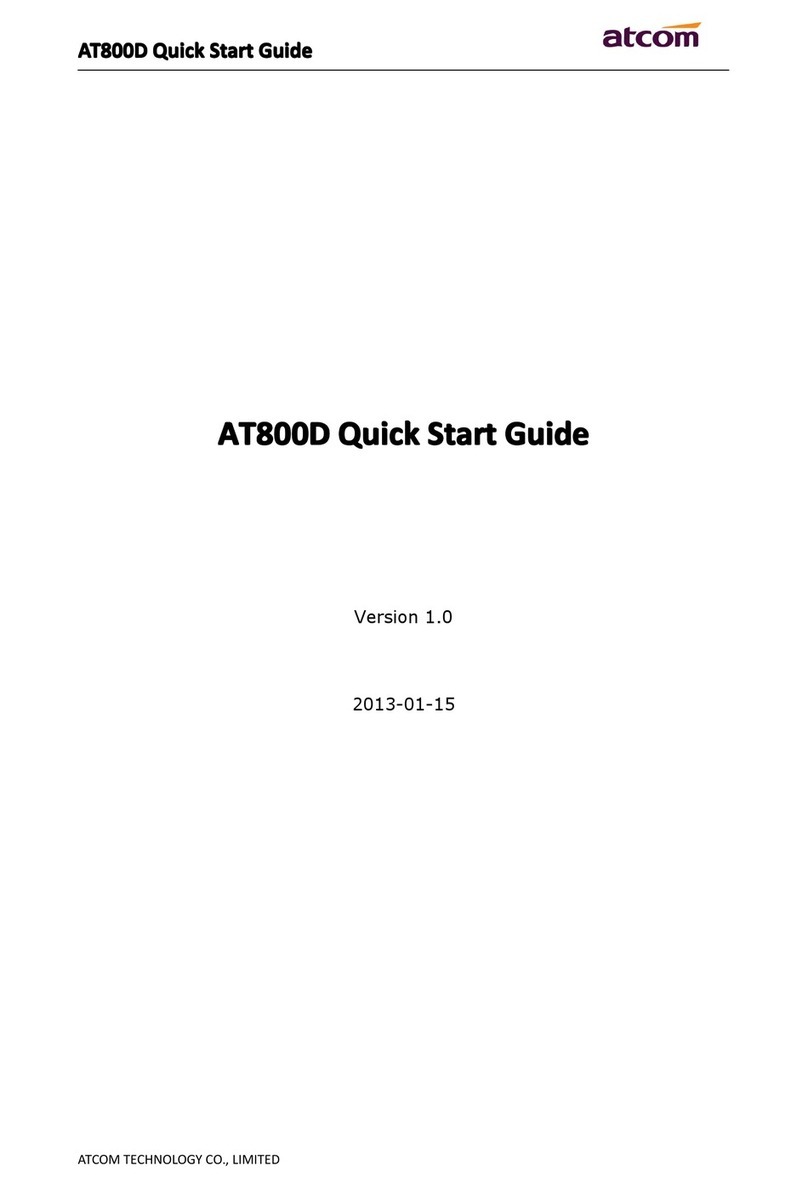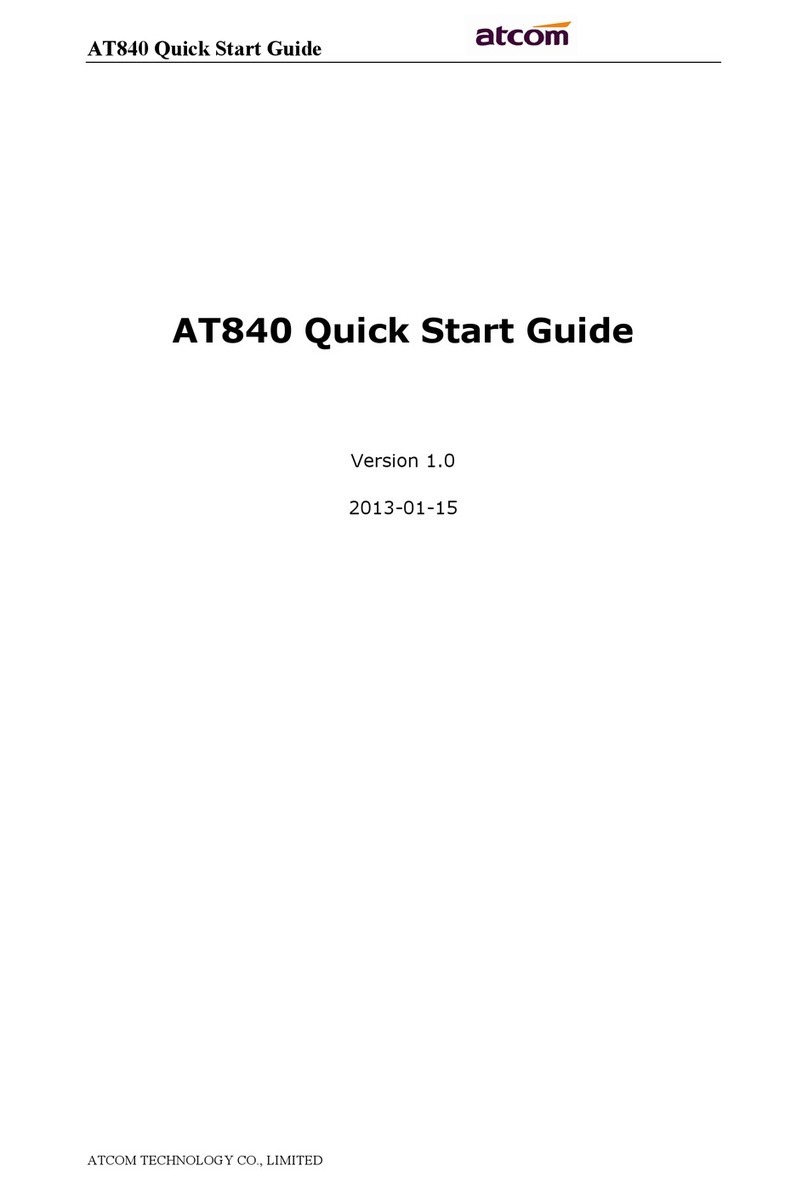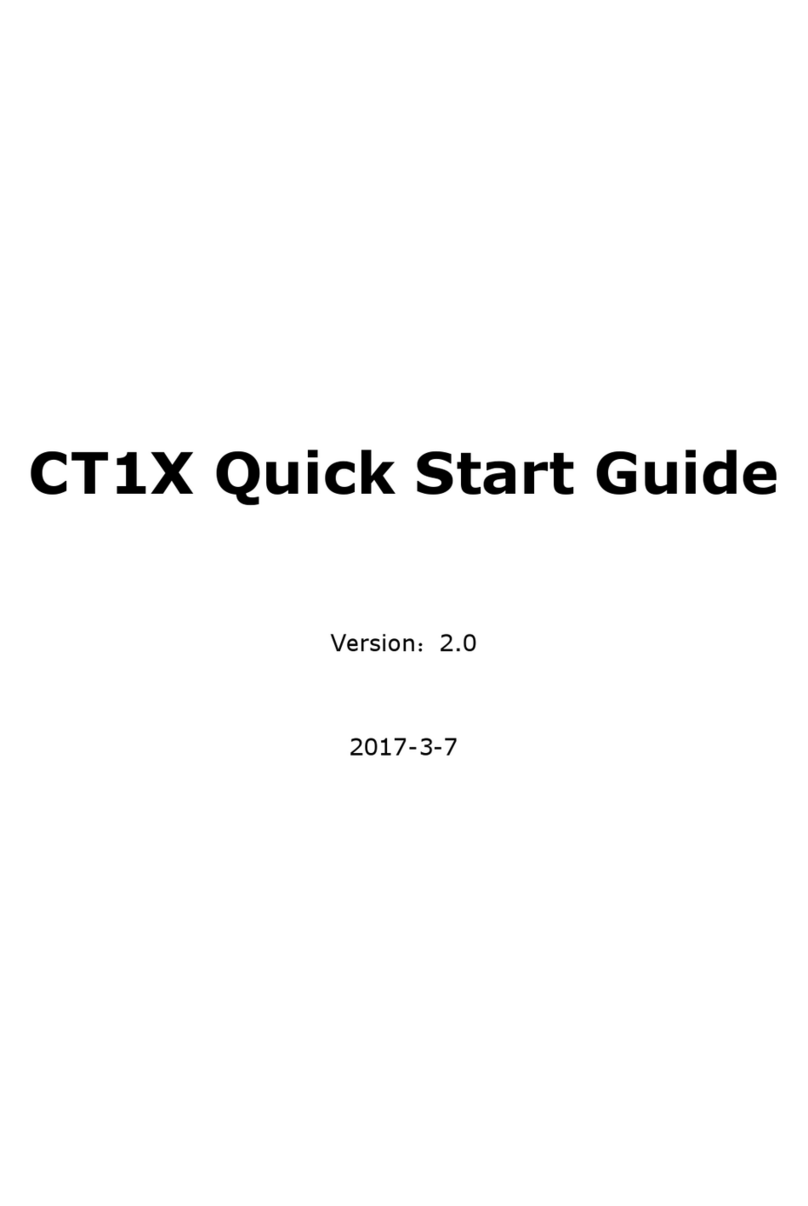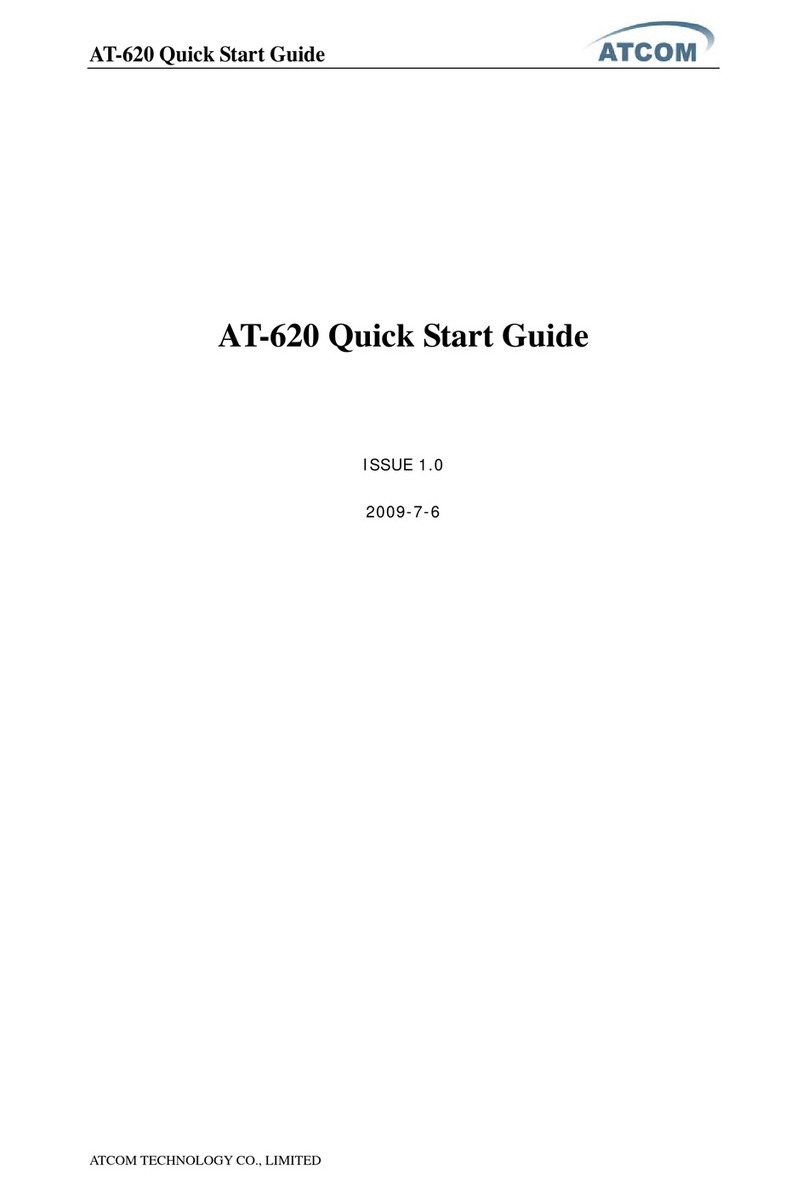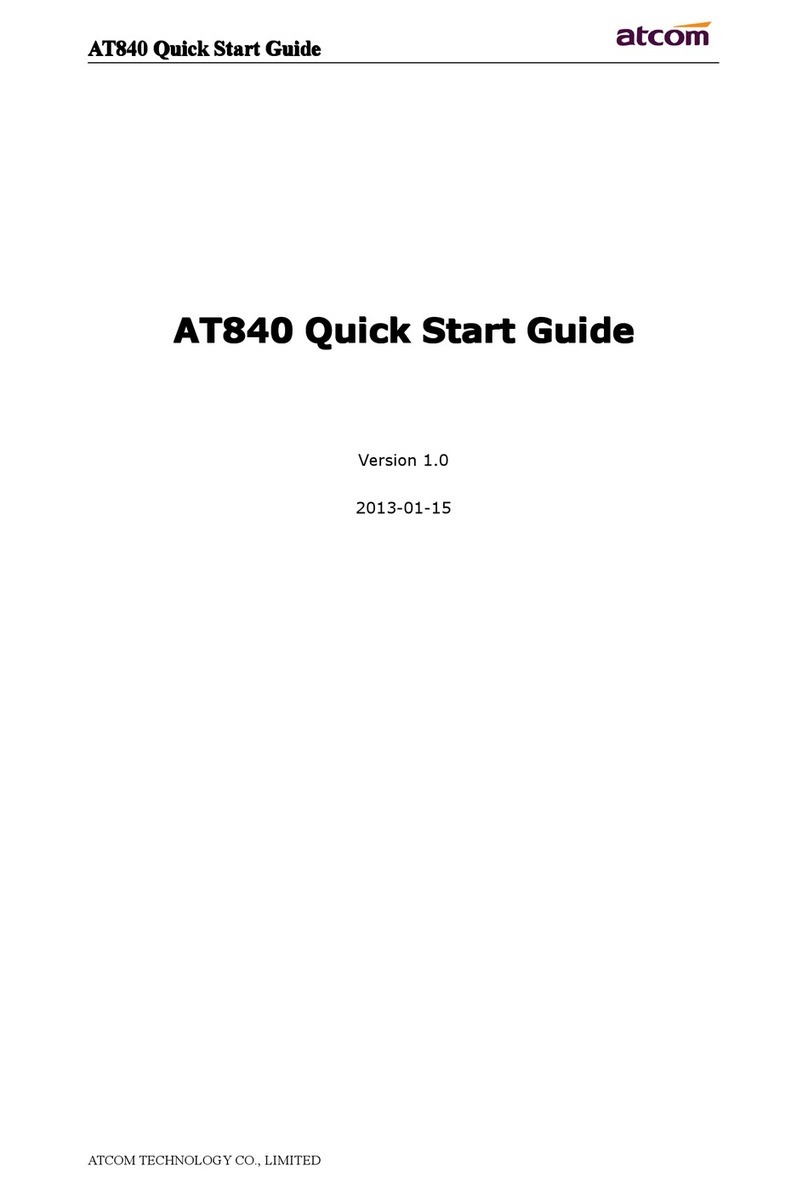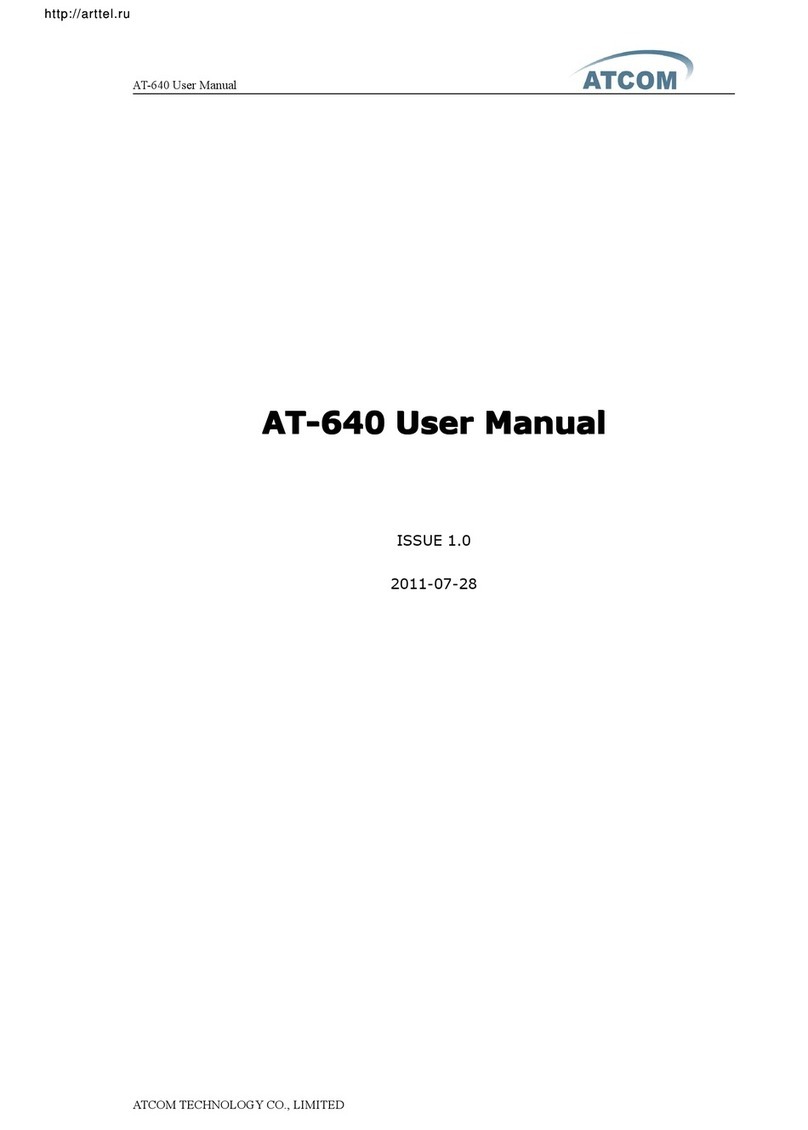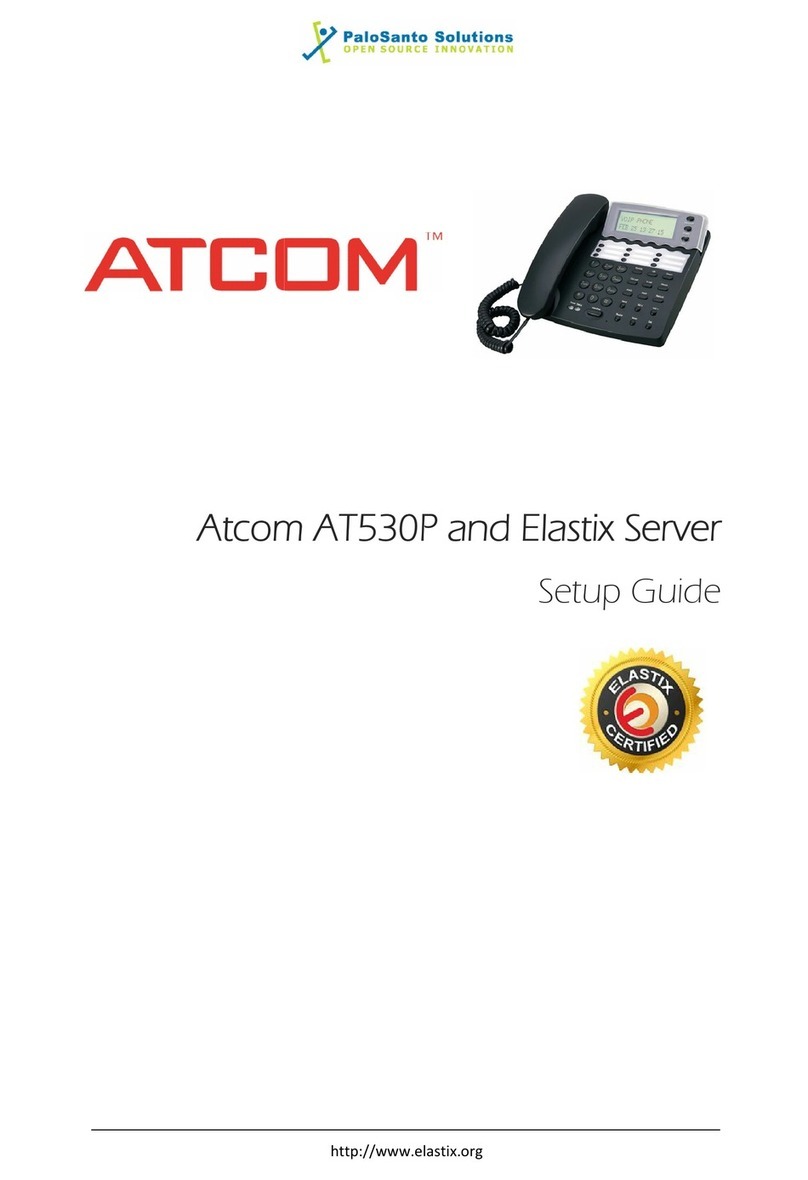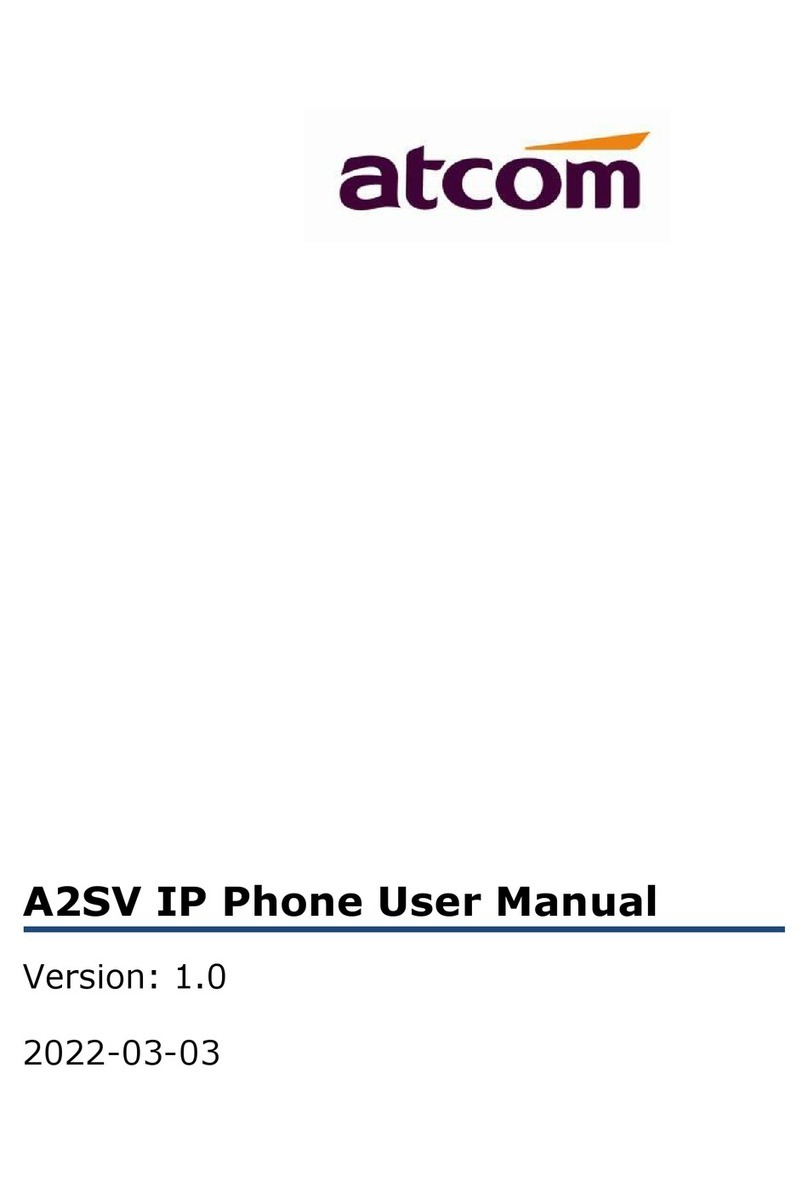Rainbow 1 IP Phone User Manual
ATCOM TECHNOLOGY CO., LIMITED www.atcom.cn
2
Content
CONTACT ATCOM............................................................................................................................................................4
1.OVERVIEWOFRAINBOW1..................................................................................................................................................5
INTERFACES........................................................................................................................................................................................5
HARDWARE........................................................................................................................................................................................5
SOFTWARE.........................................................................................................................................................................................6
NETWORK..........................................................................................................................................................................................6
MANAGEMENTANDMAINTENANCE........................................................................................................................................................6
PROTOCOL..........................................................................................................................................................................................6
COMPLIANTSTAN DA RD.........................................................................................................................................................................7
EXPLANATION:................................................................................................................................................................7
PACKINGLIST......................................................................................................................................................................................7
INSTALLATION......................................................................................................................................................................................7
2.KEYPADOFIPPHONE.....................................................................................................................................................11
2.1DESCRIPTIONOFTHEBUTTONSANDSCREEN......................................................................................................................................11
3.BASICFUNCTIONSANDOPERATIONS.............................................................................................................................12
3.1ANSWERTHECALLS......................................................................................................................................................................12
3.2MAKECALL.................................................................................................................................................................................13
3.3PRE‐DIAL...................................................................................................................................................................................14
3.4HANGUPTHEPHONE....................................................................................................................................................................14
3.5CALLTRANSFER...........................................................................................................................................................................14
3.6VOICEMAIL.................................................................................................................................................................................15
3.7MUTECALLS...............................................................................................................................................................................15
3.8CALLHOLD.................................................................................................................................................................................15
3.93‐WAYCONFERENCECALL.............................................................................................................................................................15
3.10CALLHISTORY...........................................................................................................................................................................15
3.11DEFAULTPASSWORD...................................................................................................................................................................16
3.12CHECKTHEPHONE’SIP...............................................................................................................................................................17
3.13DIALPLAN................................................................................................................................................................................17
4.WEBSETTINGS...............................................................................................................................................................19
4.1SYSTEMSTATUS............................................................................................................................................................................19
4.2NETWORK..................................................................................................................................................................................20
4.2.1Basic.................................................................................................................................................................................20
4.2.2Advance...........................................................................................................................................................................21
4.3SIPSETTING...............................................................................................................................................................................22
4.4ACCOUNT...................................................................................................................................................................................24
4.5PHONESETTING...........................................................................................................................................................................27
4.5.1Preference........................................................................................................................................................................27
4.5.2Features...........................................................................................................................................................................29
4.5.3Voice................................................................................................................................................................................30
4.5.4Ring..................................................................................................................................................................................31
4.5.6Tone.................................................................................................................................................................................31