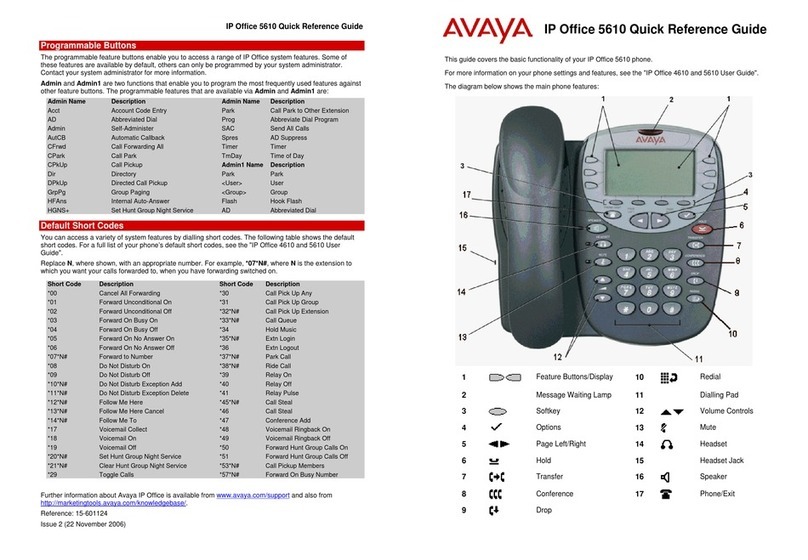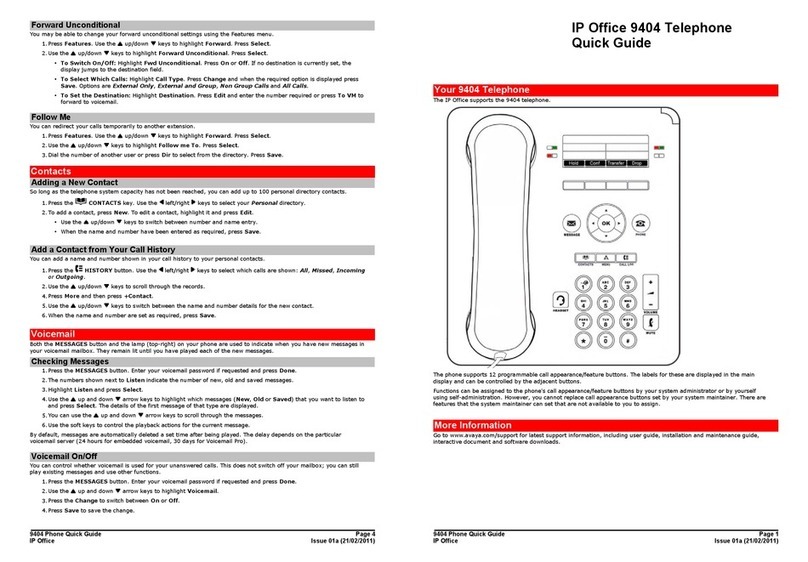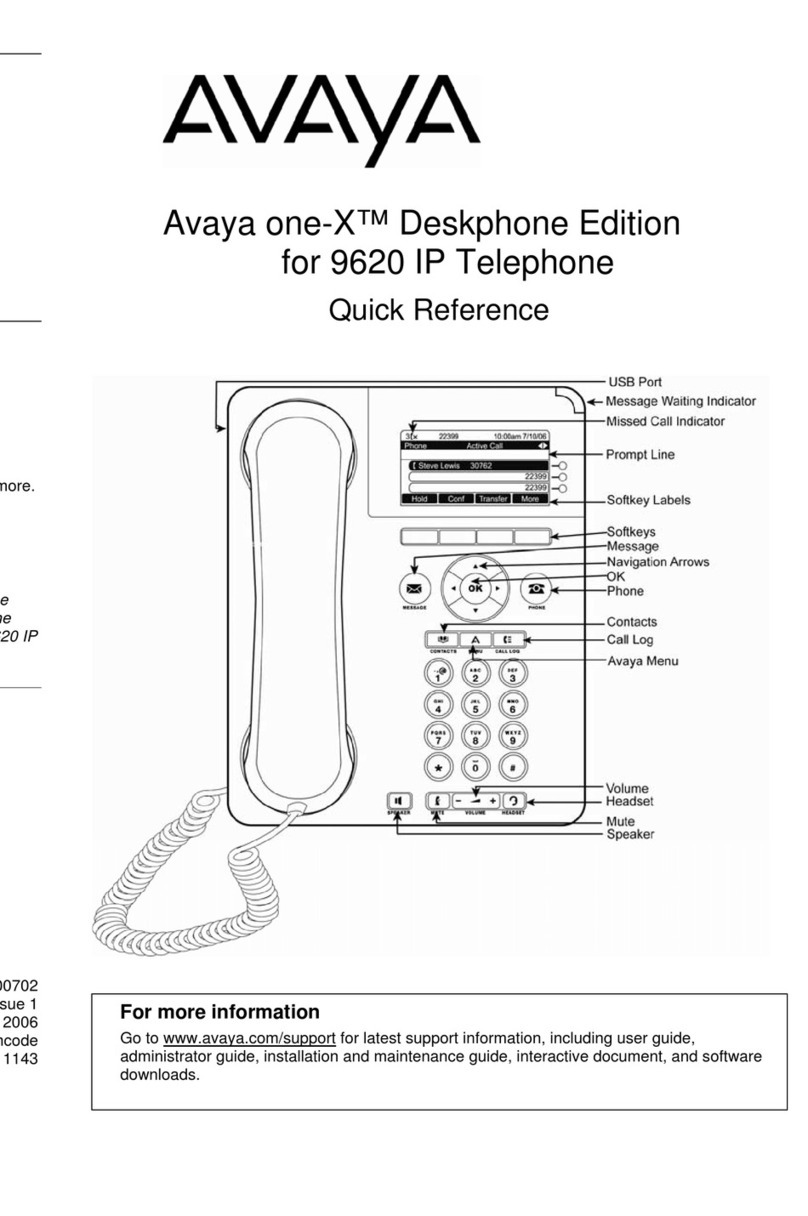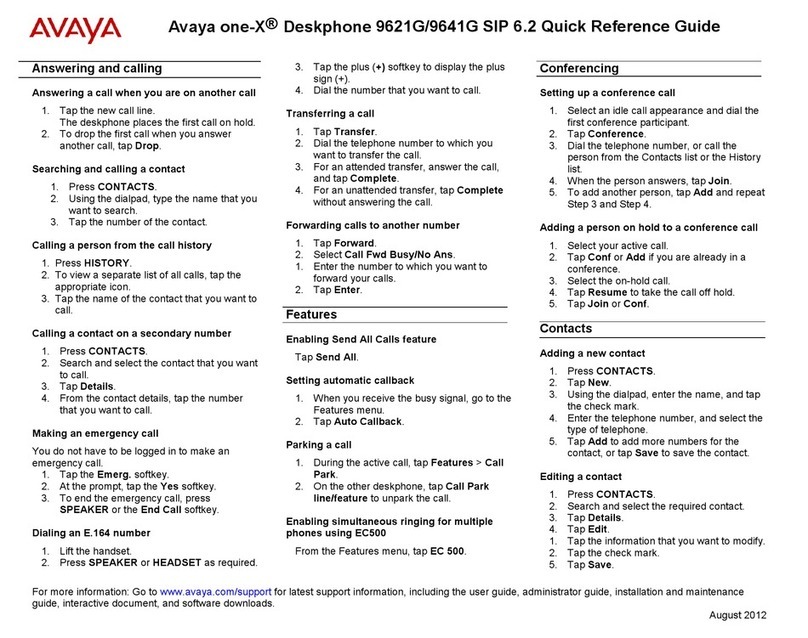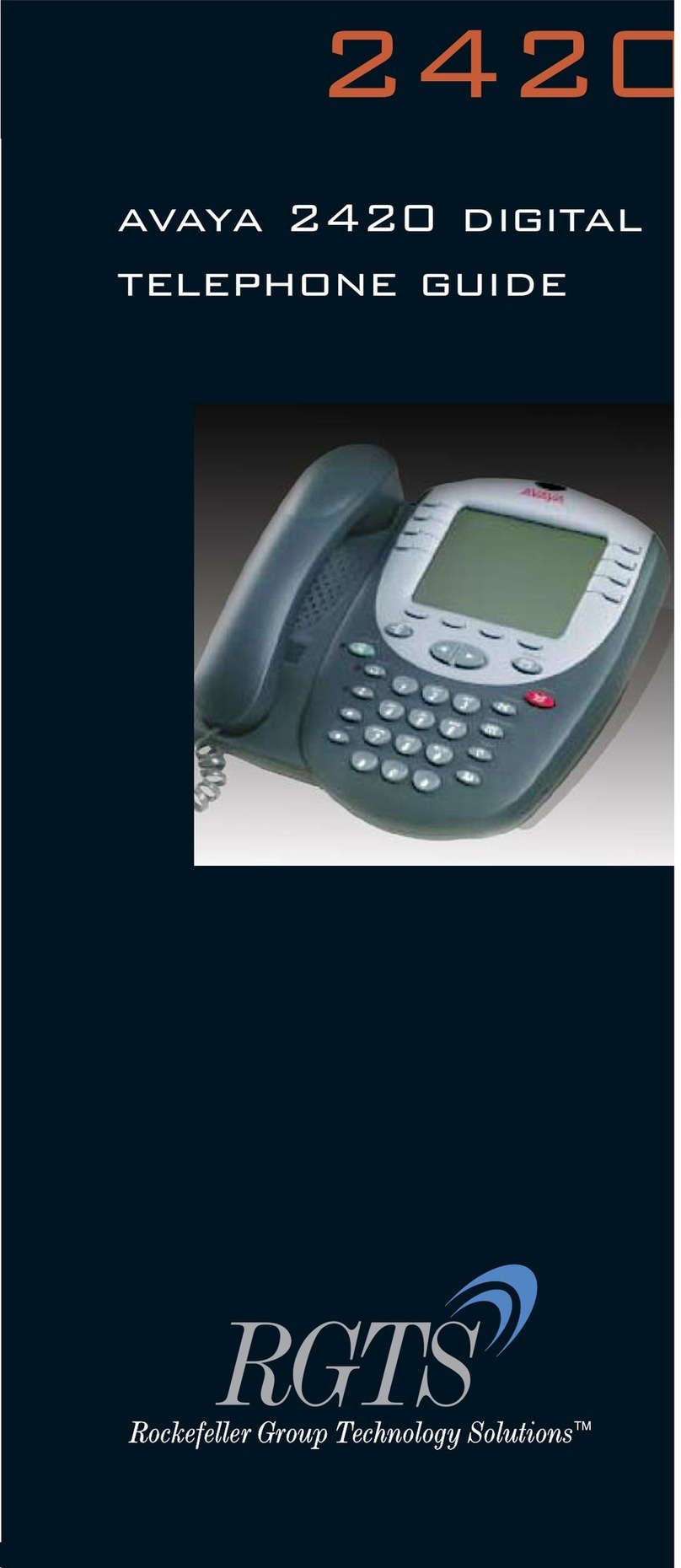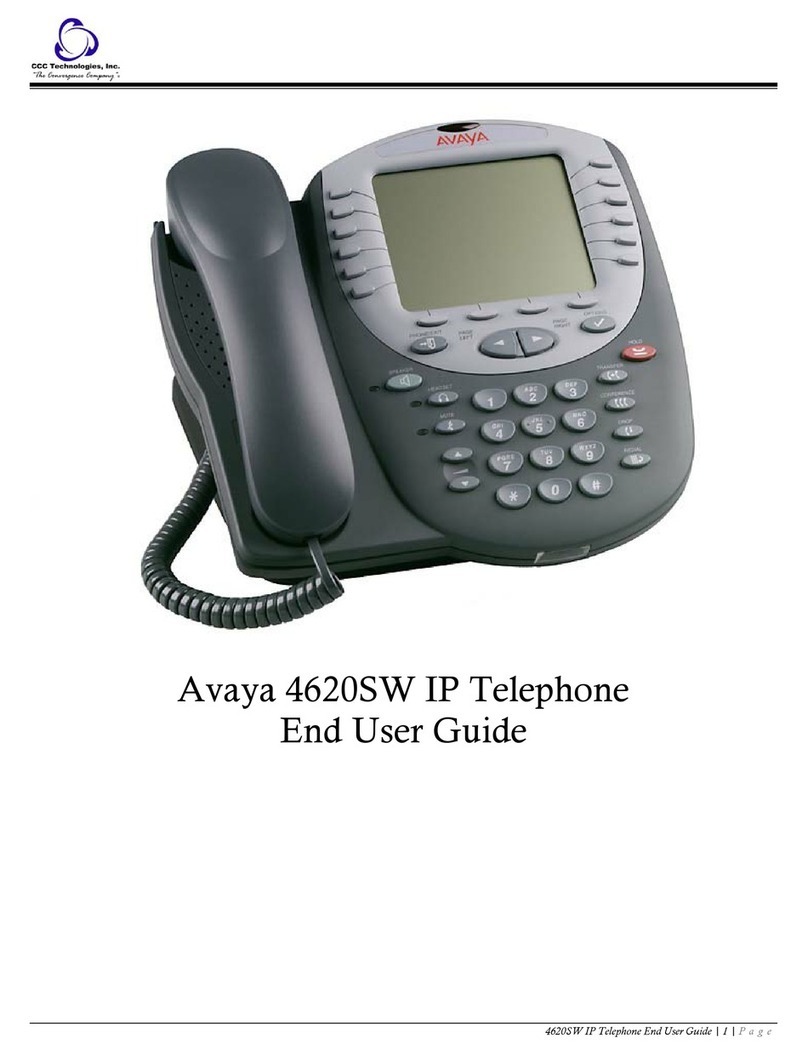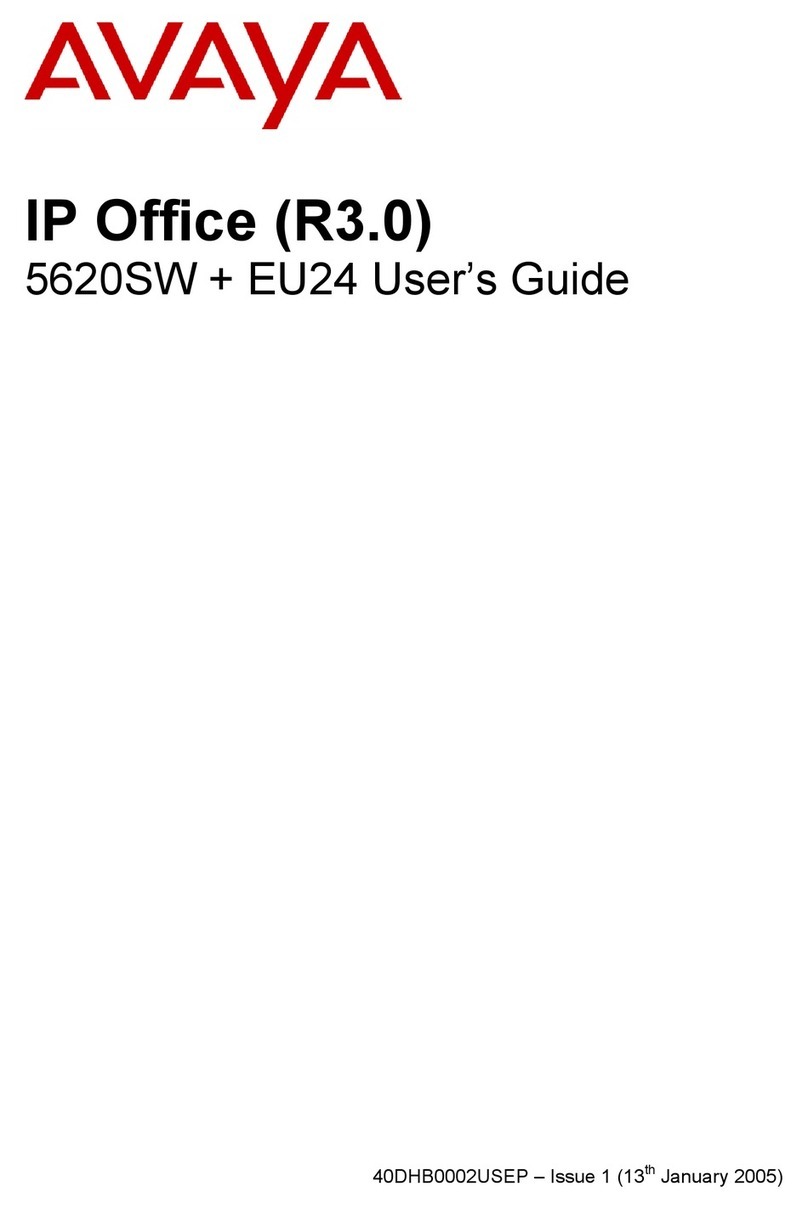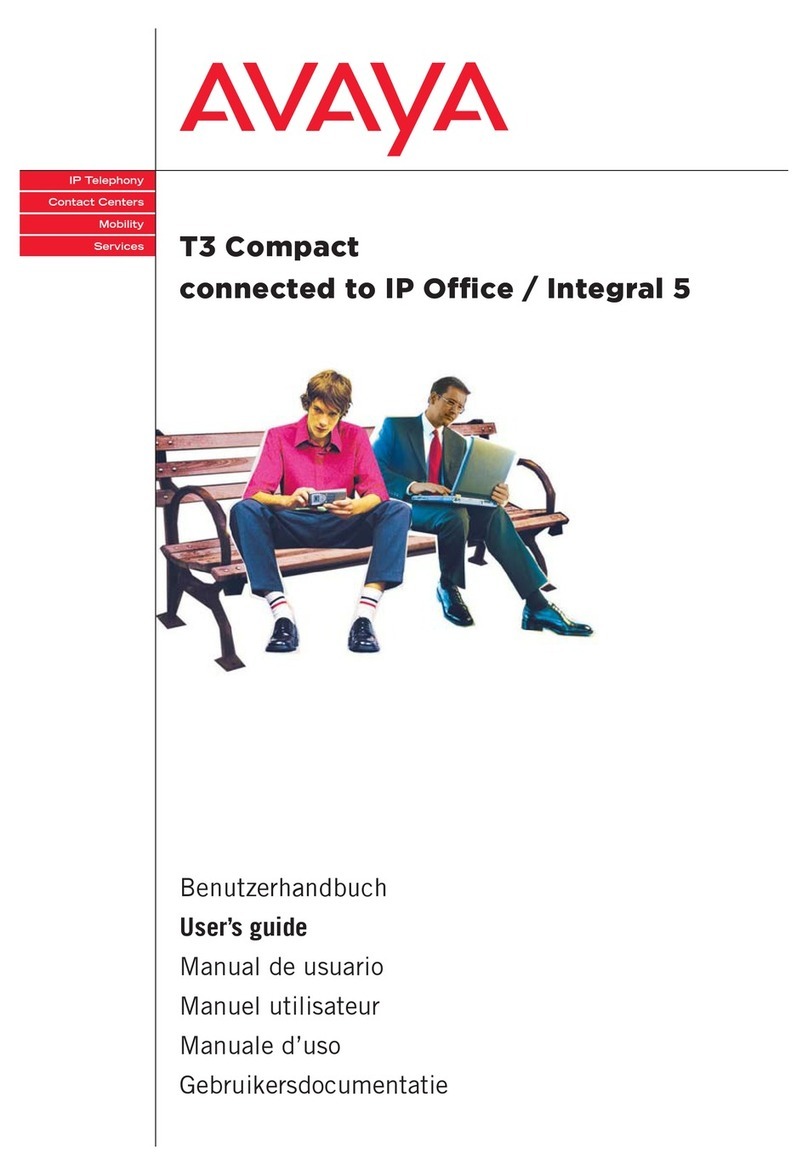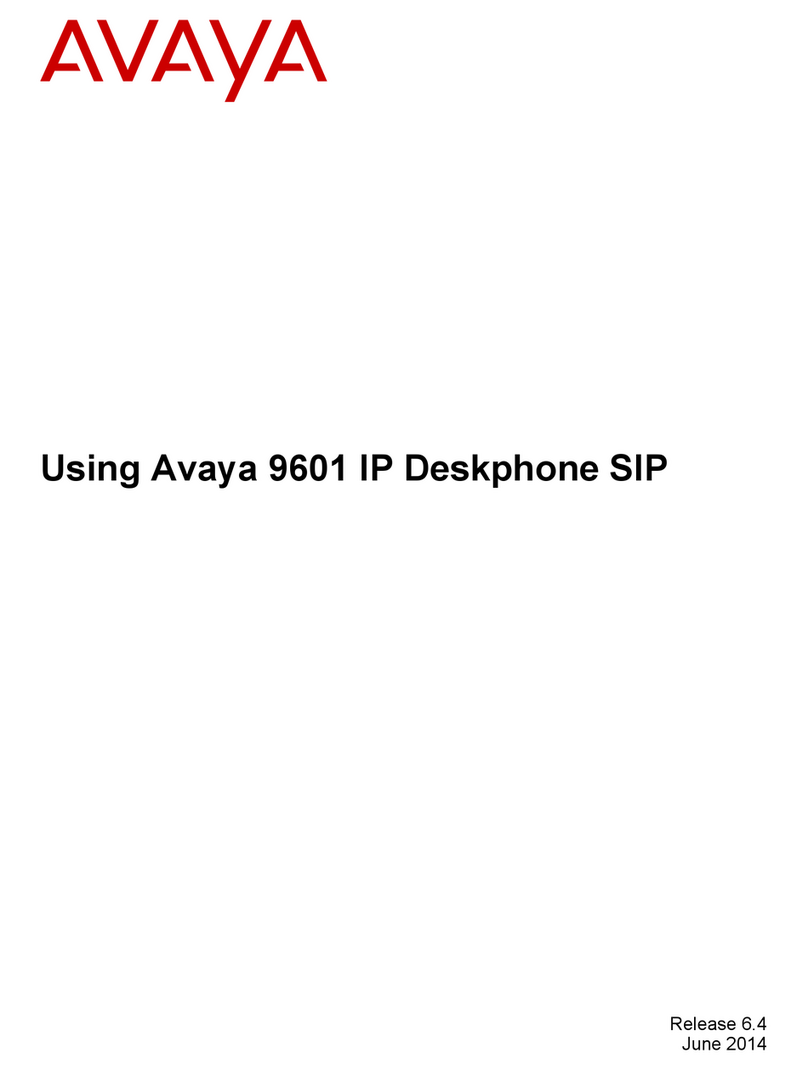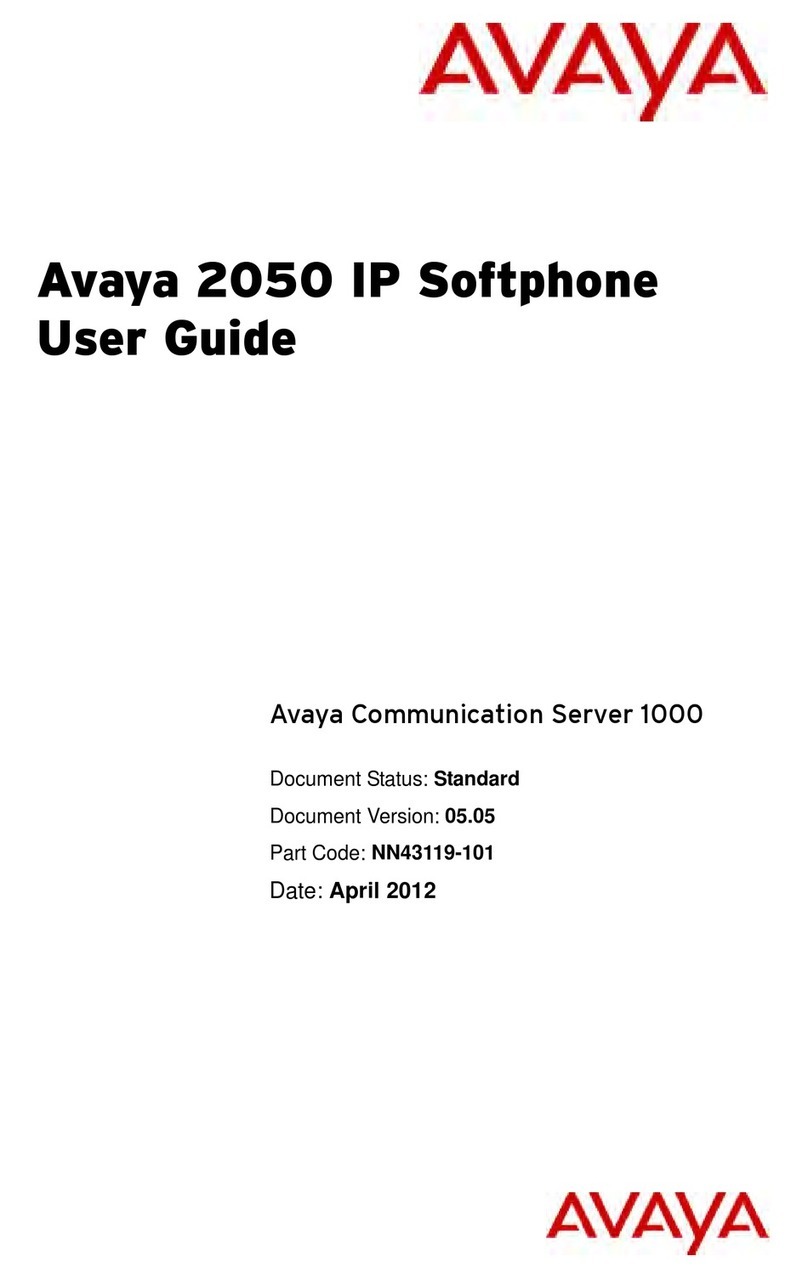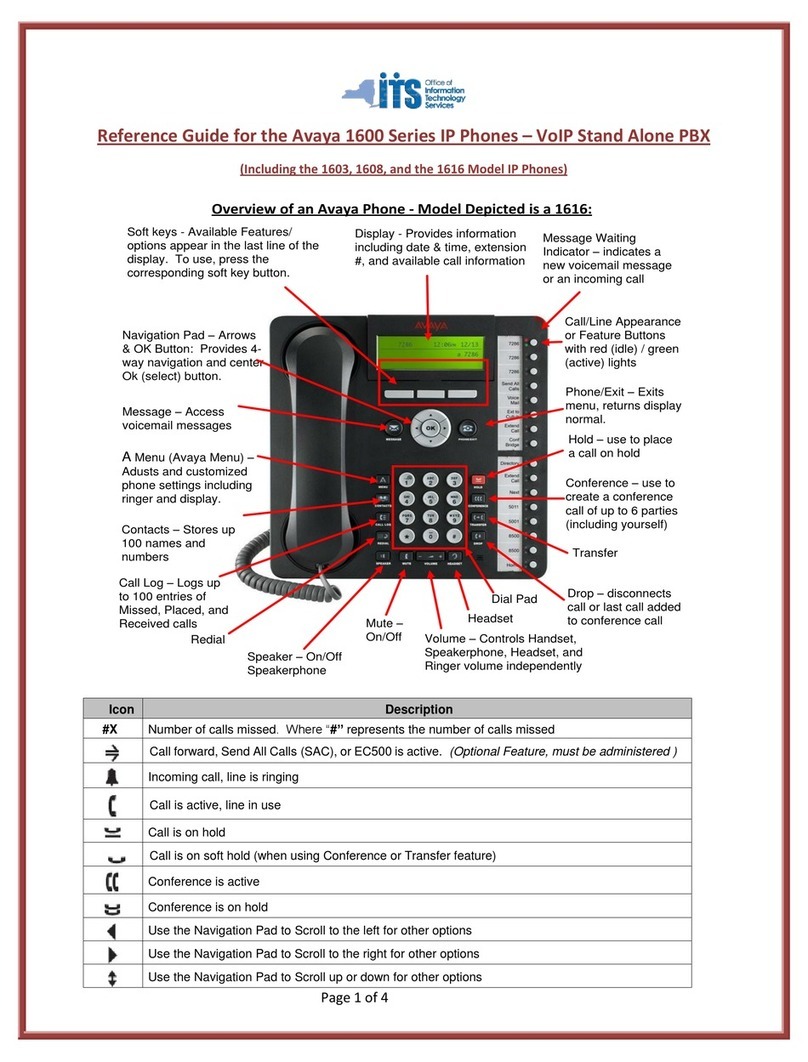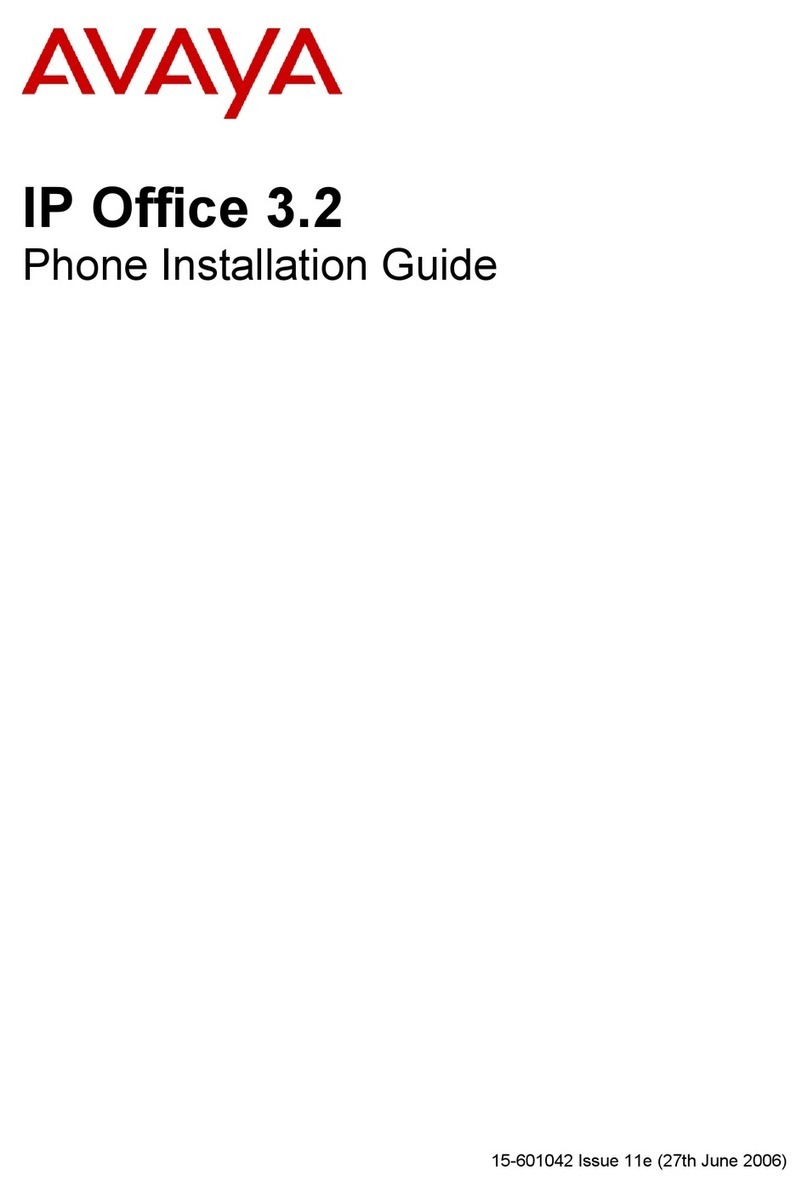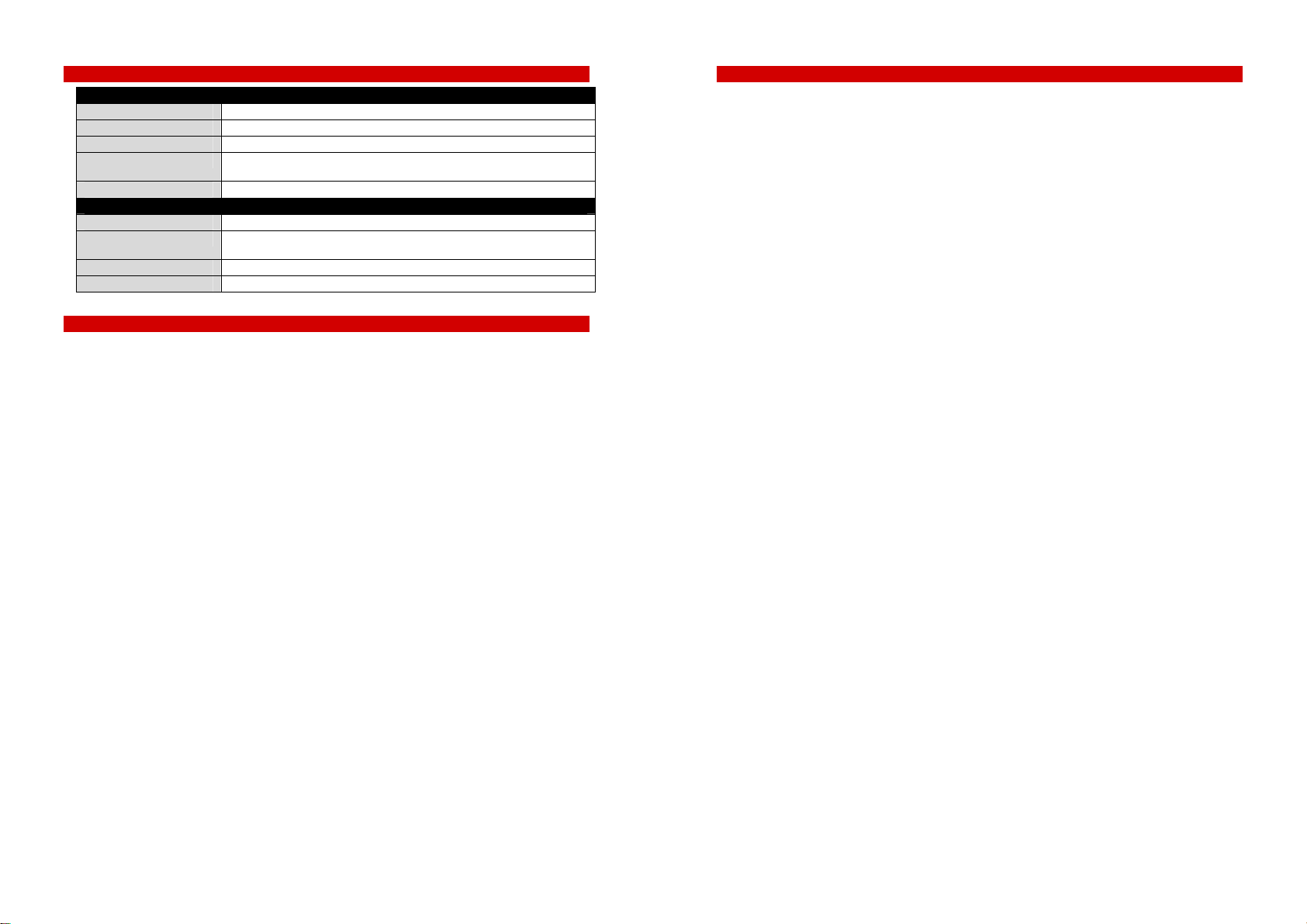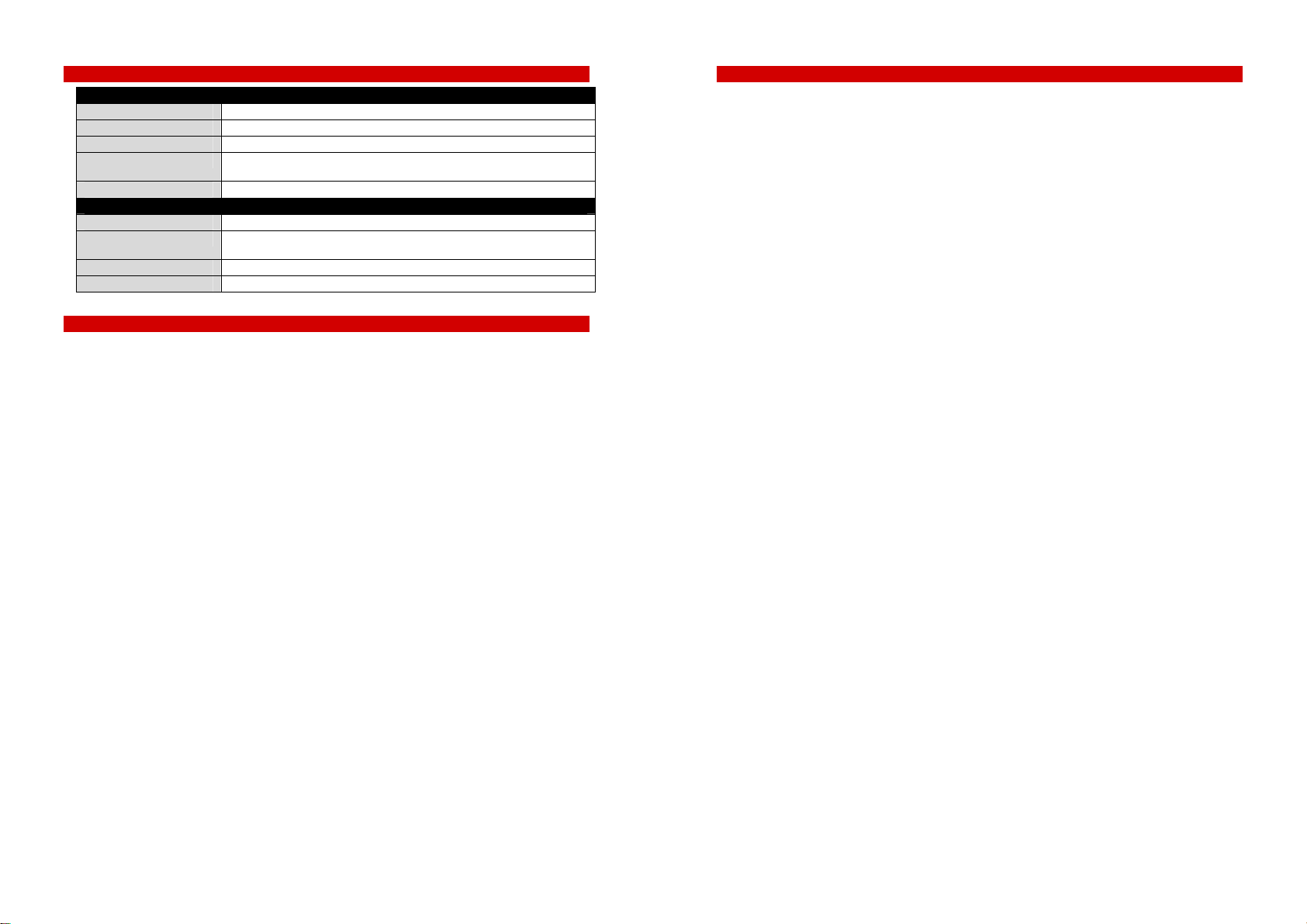
IP Office 1603 IP Quick Reference Guide
Issue 2 (March 2008)
LEDs
Call Appearance Button LEDs
Steady green Call appearance connected/in use.
Slow blinking green Call appearance is ringing/alerting.
Fast blinking green Call appearance is on hold.
Steady red Call appearance in use or is selected and will be used when you go off-
hook.
Off Call appearance free/not in use.
Feature Button LEDs
Steady green Feature is active.
Blinking green Feature is pending (request is being processed and not immediately
available).
Blinking red Feature is shown on the phone display.
Off Feature is not available
Answering and Making a Call
Answering a Call
•If you are not already on a call, lift the handset. If you are already on a call, press the alerting call
appearance button (slow flashing green lamp) puts the existing call on hold and answers the
alerting call.
•To answer the call on speakerphone, press the SPEAKER button.
•To answer the call using a headset, press the HEADSET button.
Making a Call
1. Dial the number you want to call.
2. When answered, either lift the handset or continue on speakerphone.
Putting a Call on Hold
1. While connected to the call, press HOLD.
2. To resume the call, press the call appearance for the held call (fast flashing green lamp).
Transferring a Call
1. While connected to the call you want to transfer, press TRANSFER.
2. Dial the telephone number.
3. Press TRANSFER again to complete the transfer.
IP Office 1603 IP Quick Reference Guide
Issue 2 (March 2008)
Avaya Menu
You can use the Avaya Menu to adjust and customize phone settings, select the display language, view
network settings, and log out. To access the Avaya Menu, press the Abutton.
The Avaya Menu has several sub-menus:
•Screen lets you adjust the display brightness and contrast and turn visual alerting on and off.
•Sounds lets you select your ringing pattern, turn button click sounds on and off, and turn error
tones on and off.
•Advanced lets you select the display language, set automatic gain control on the handset and
speaker, or initiate a manual backup/restore if you have a backup/ restore file server. See your
system administrator for more information.
•Network Information shows a summary of network-related parameters for your phone, such as
IP parameters and Quality of Service.
•Log Out lets you log out of your telephone to prevent unauthorized use during your absence.
Adjusting the brightness or contrast of the display
1. Press the Abutton.
2. Press #to continue.
3. Press *to select Screen.
4. Press #to scroll to Brightness or Contrast
5. Press -or +on the volume button to adjust the brightness or contrast.
Changing the ring pattern
1. Press the Abutton.
2. Press #to scroll to Sounds.
3. Press *to select Sounds.
4. Press -or +on the volume button to select a ring type.
Turning visual alerting on or off
1. Press the Abutton.
2. Press #to continue.
3. Press *to select Screen.
4. Press # to scroll to Visual Alert.
5. Press -or +on the volume button to turn visual alerting on or off.
Changing the language
1. Press the Abutton.
2. Press #to scroll to Advanced.
3. Press *to select Advanced.
4. Press #to scroll to Language
5. Press *to select Language.
6. Press #to scroll to the desired language.
7. Press *to save your selection.
8. Press 4to confirm or 6 to cancel.