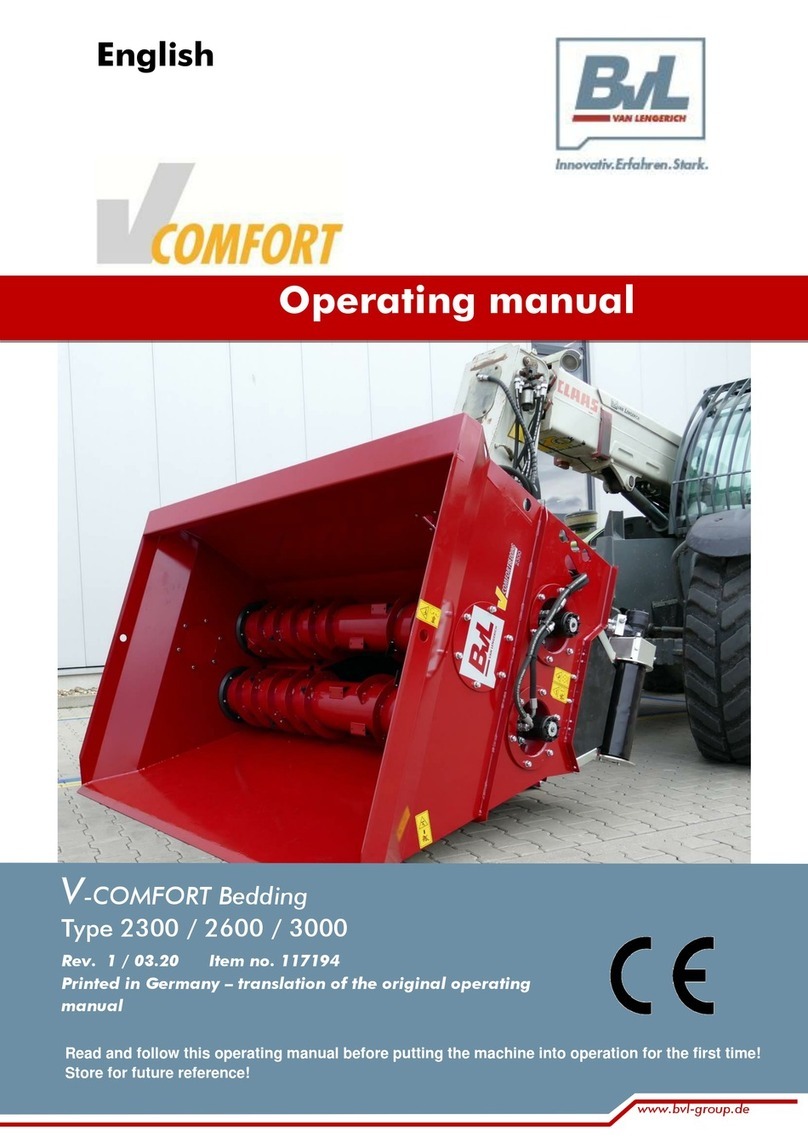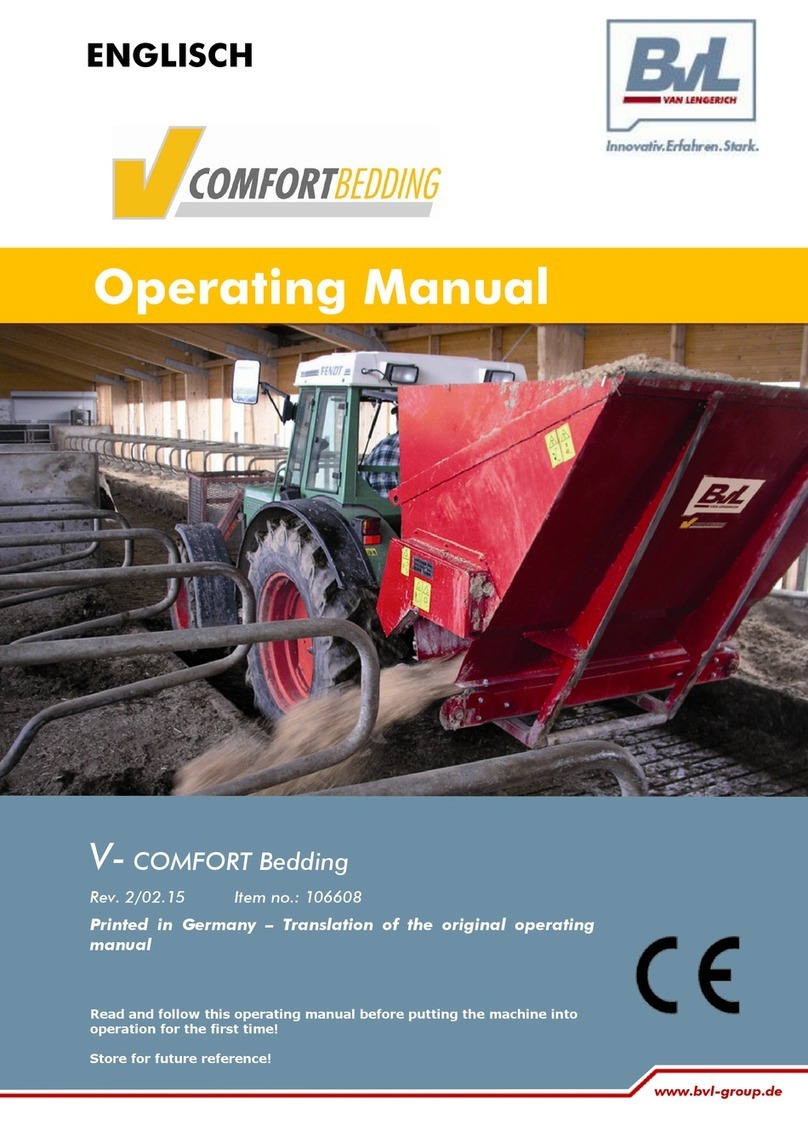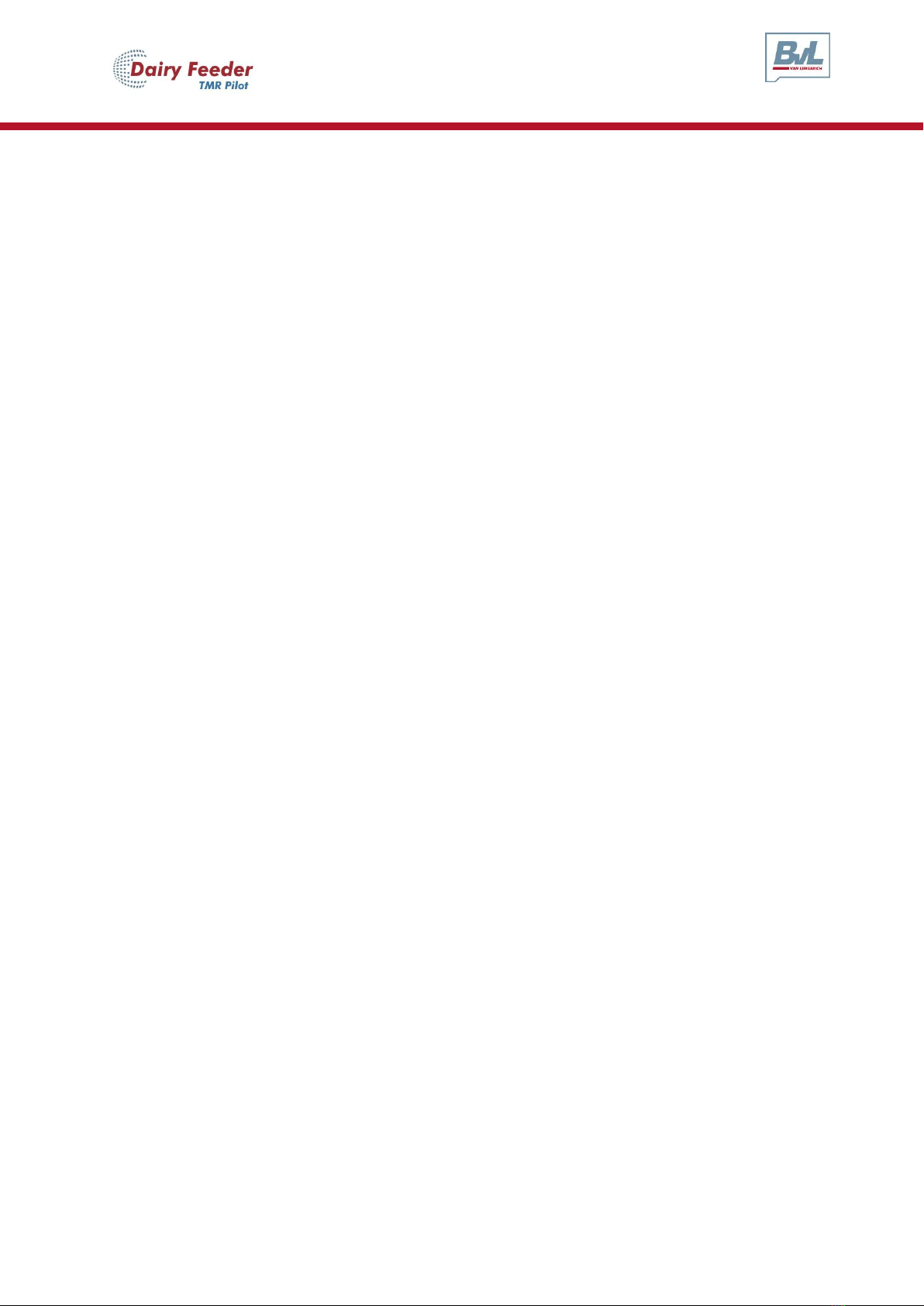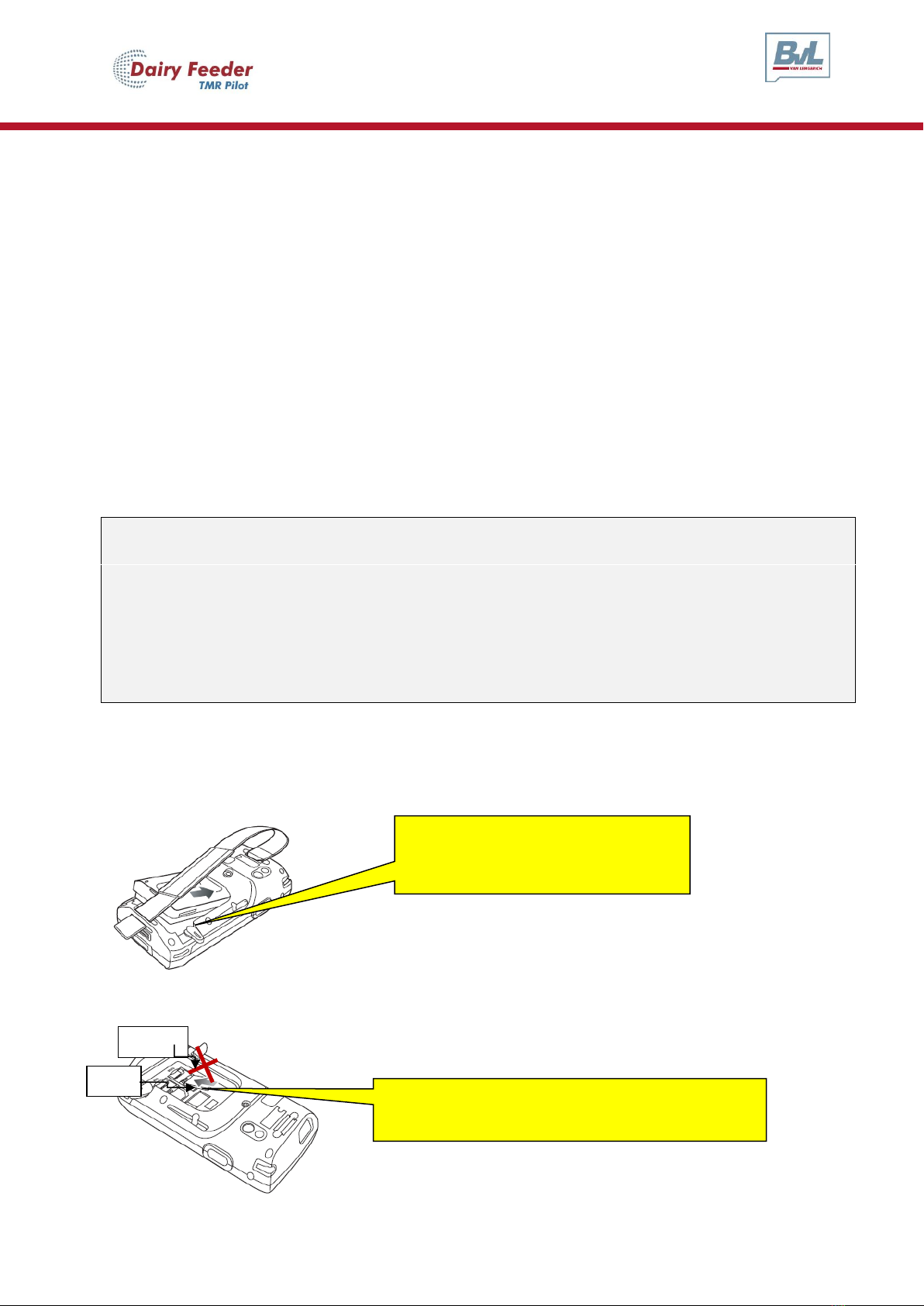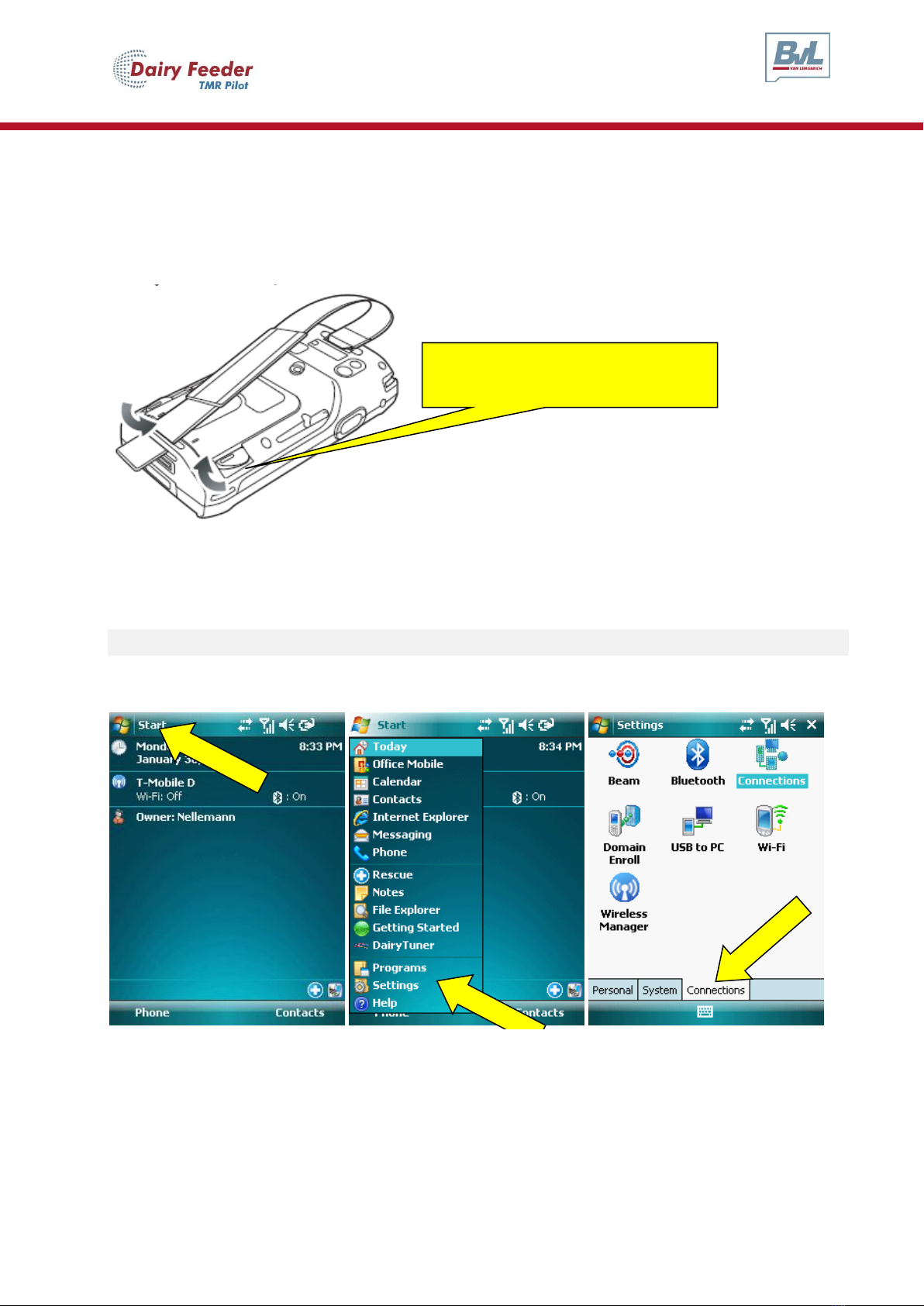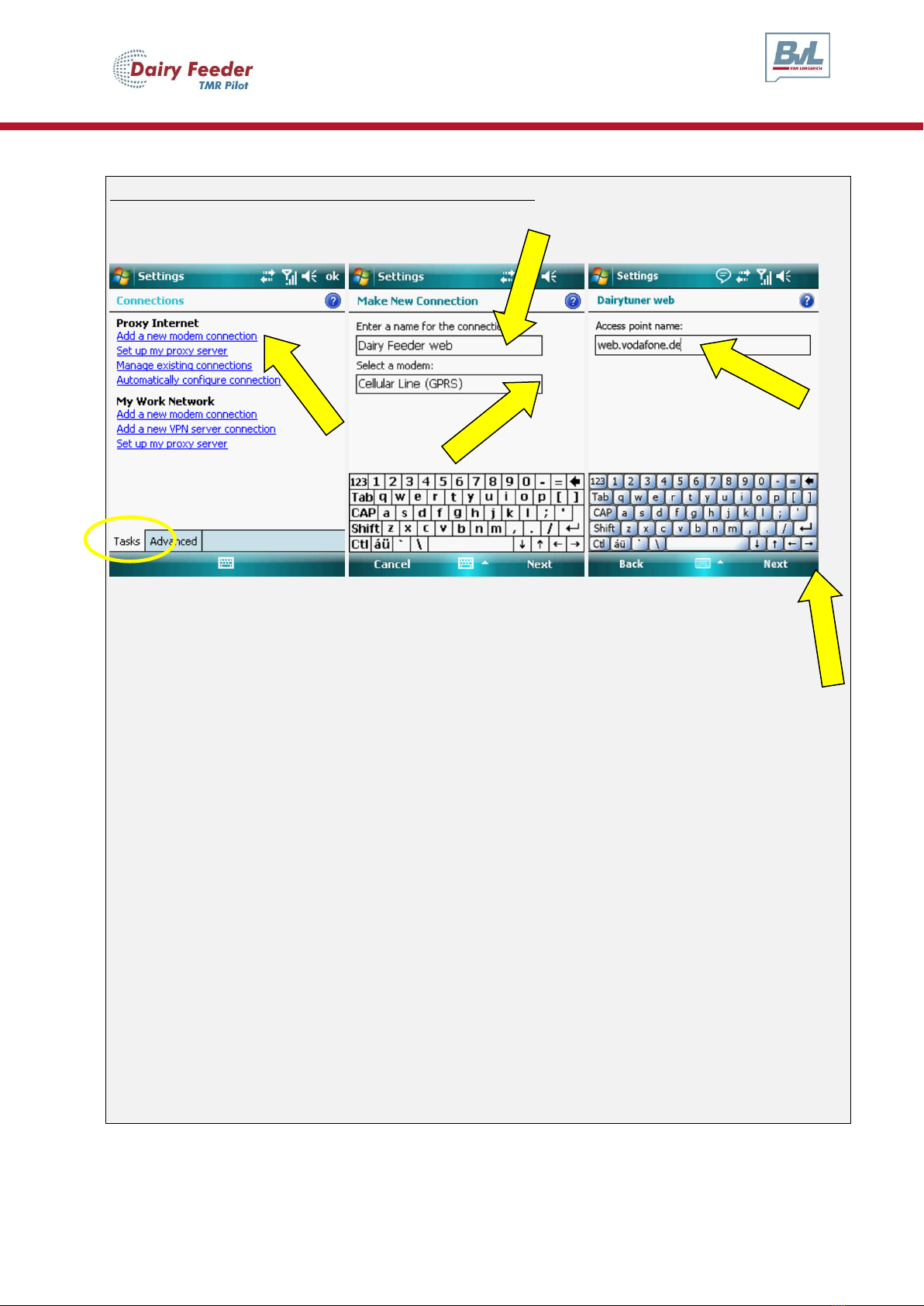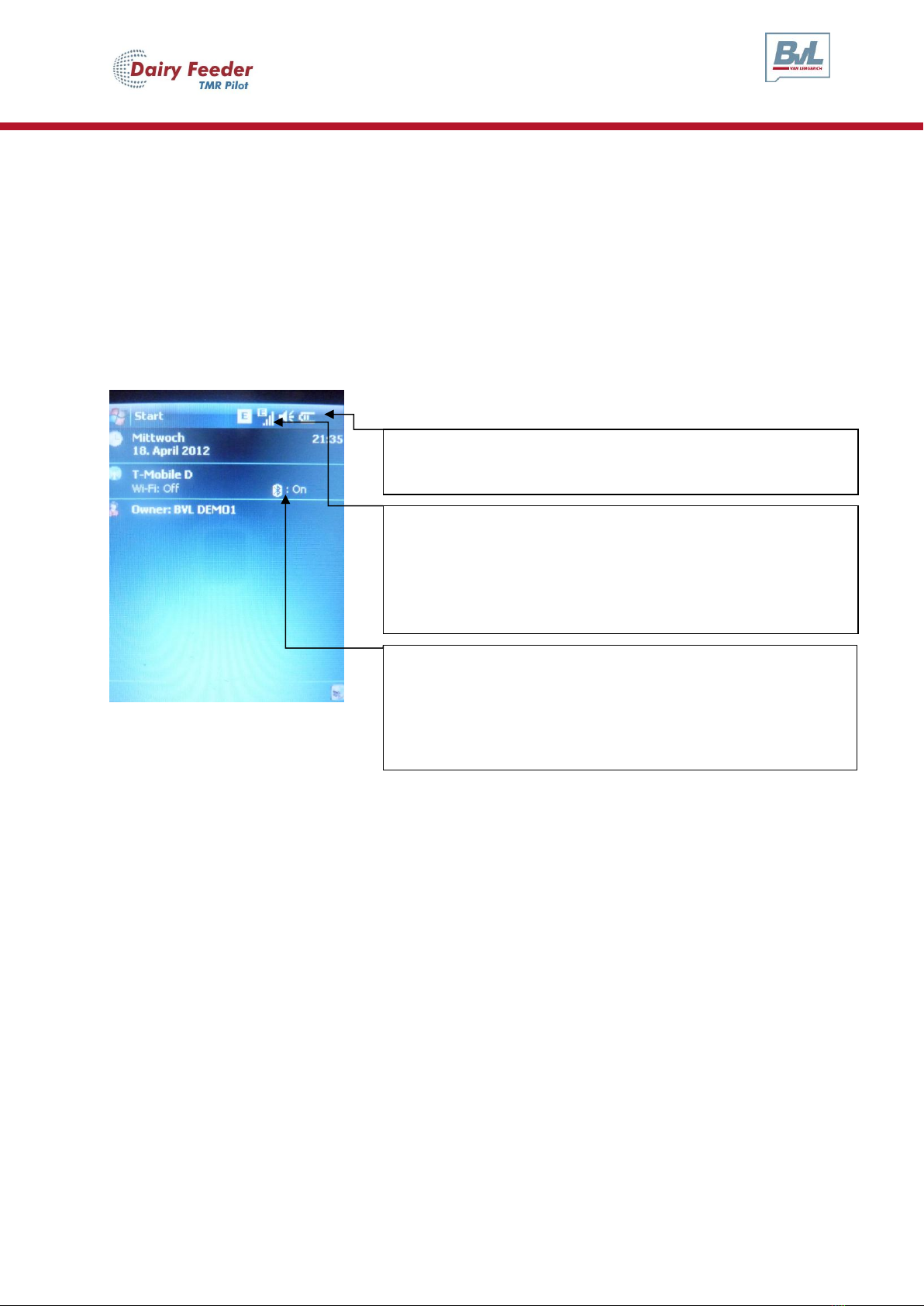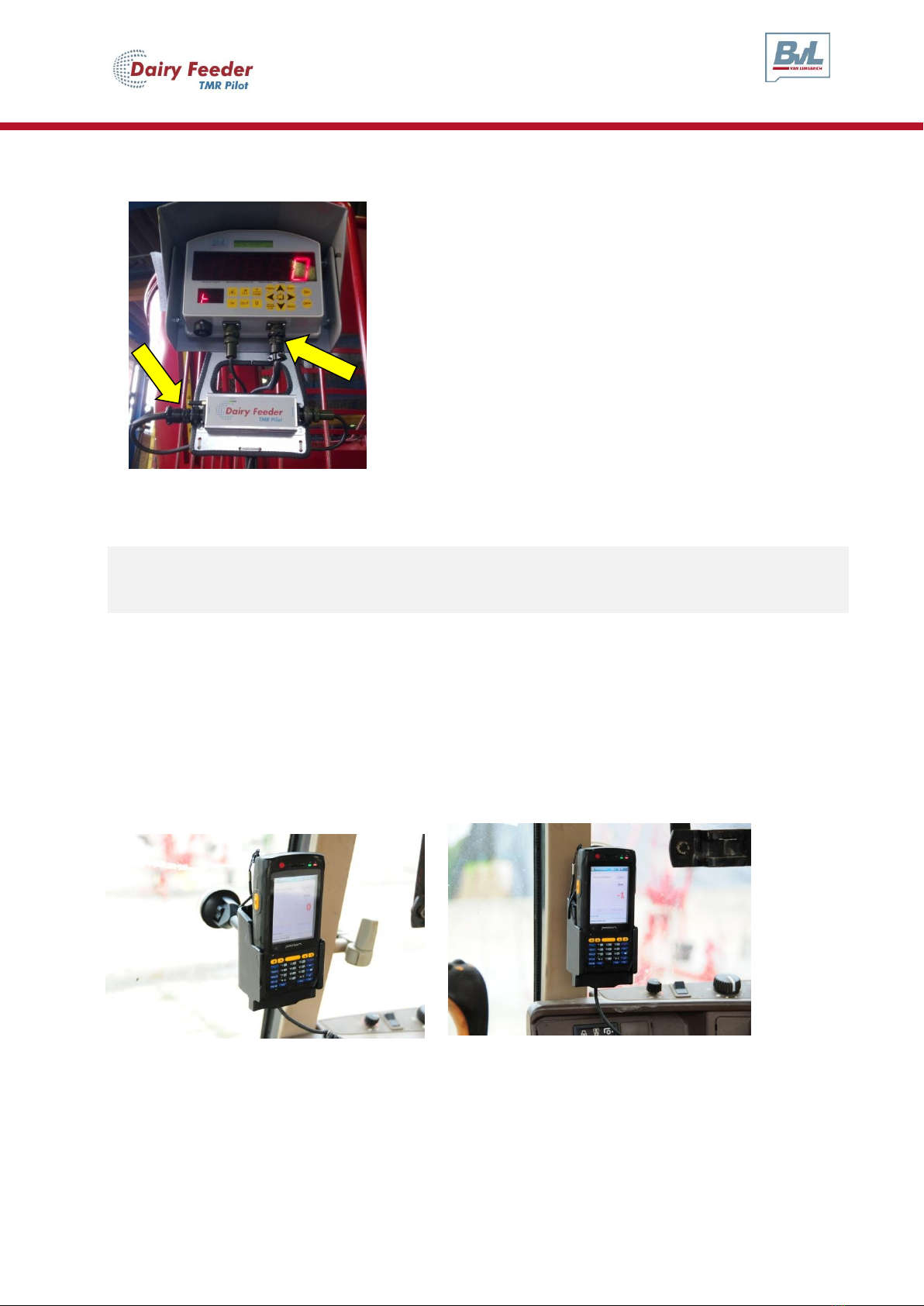BVL Dairy Feeder User manual
Other BVL Farm Equipment manuals

BVL
BVL V-MIX Fix Plus User manual
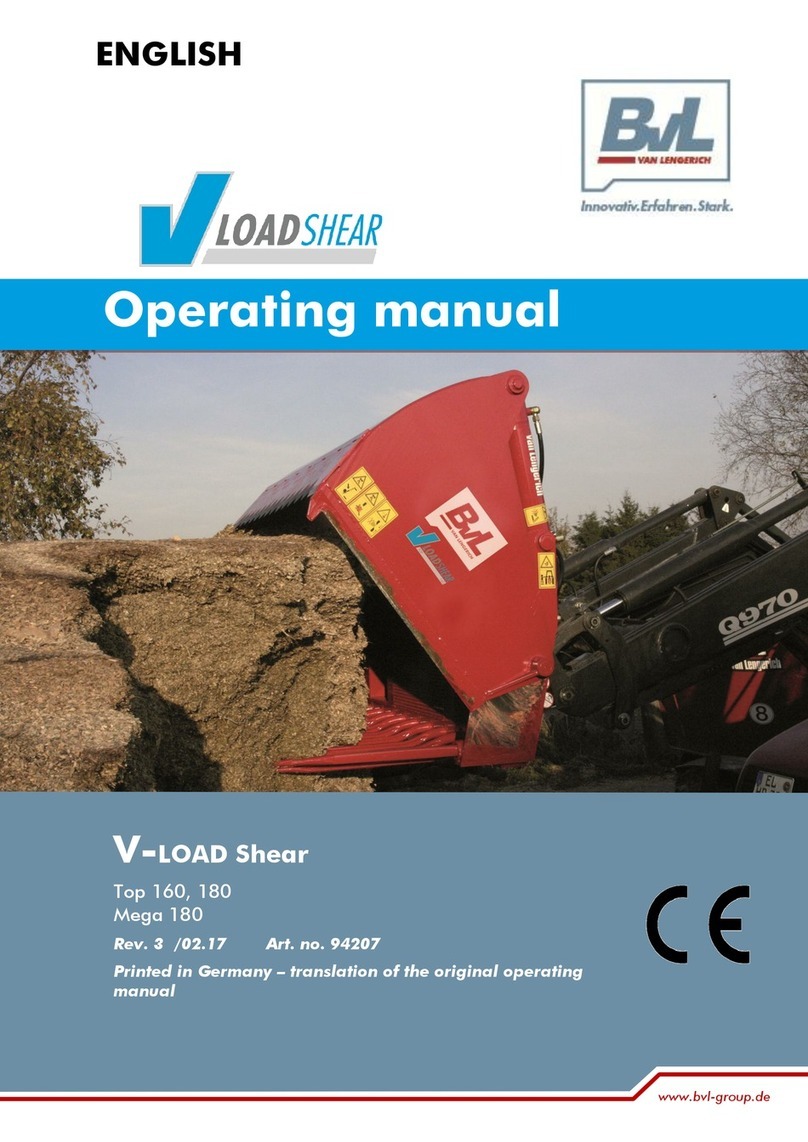
BVL
BVL V-LOAD Shear User manual
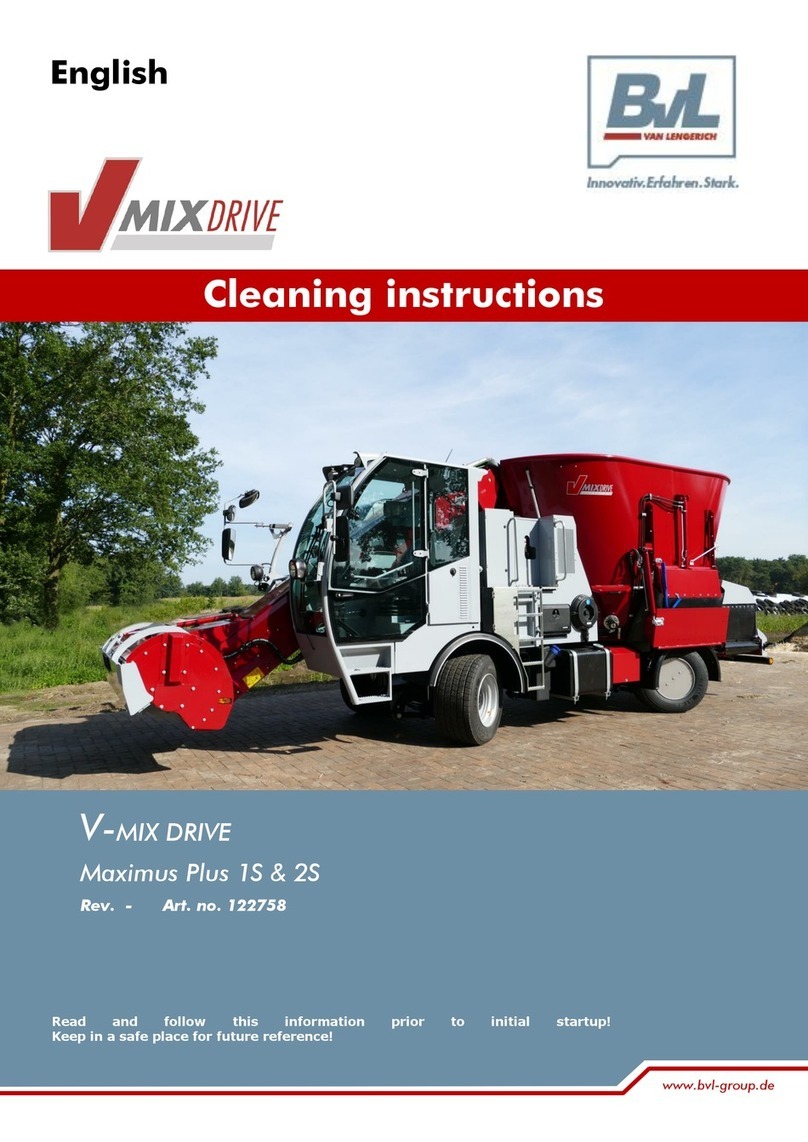
BVL
BVL MIXDRIVE Maximus Plus 1S Configuration guide
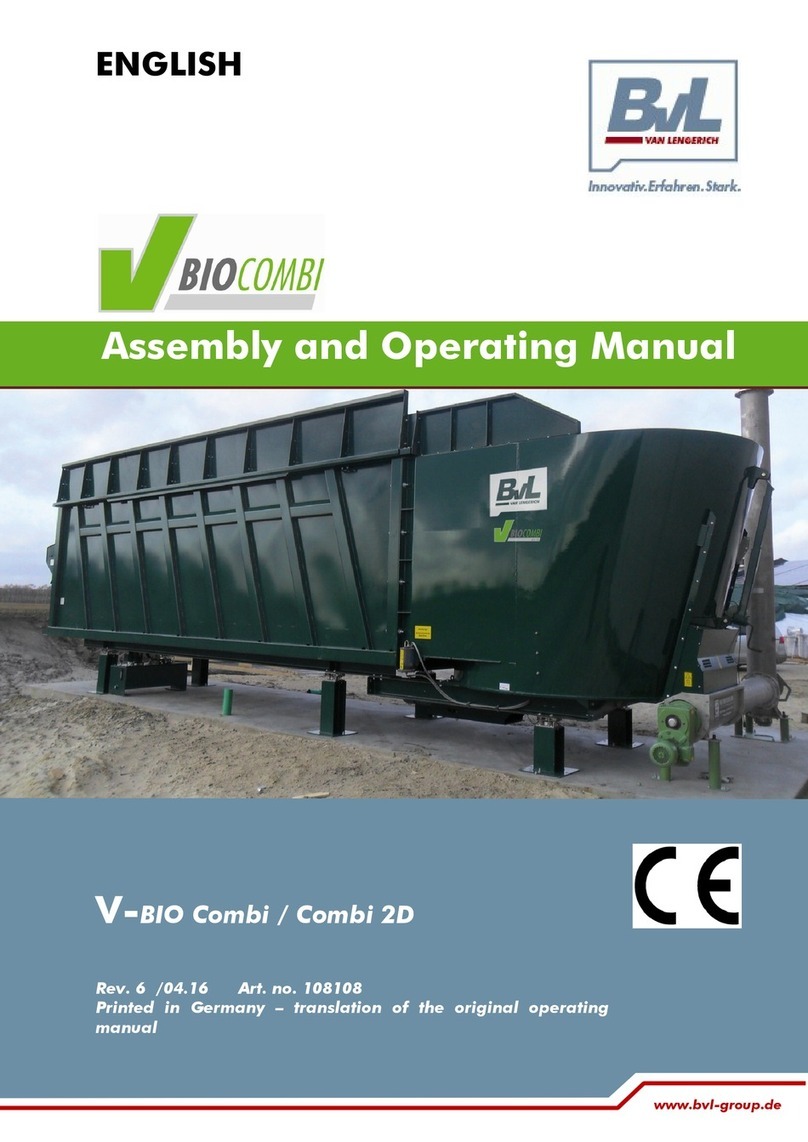
BVL
BVL V-BIO Combi User instructions

BVL
BVL V-COMFORT TURBO plus User manual

BVL
BVL V-MIX Fill Plus L User manual

BVL
BVL V-MIX Fix Plus User manual

BVL
BVL V-BIO Combi User instructions
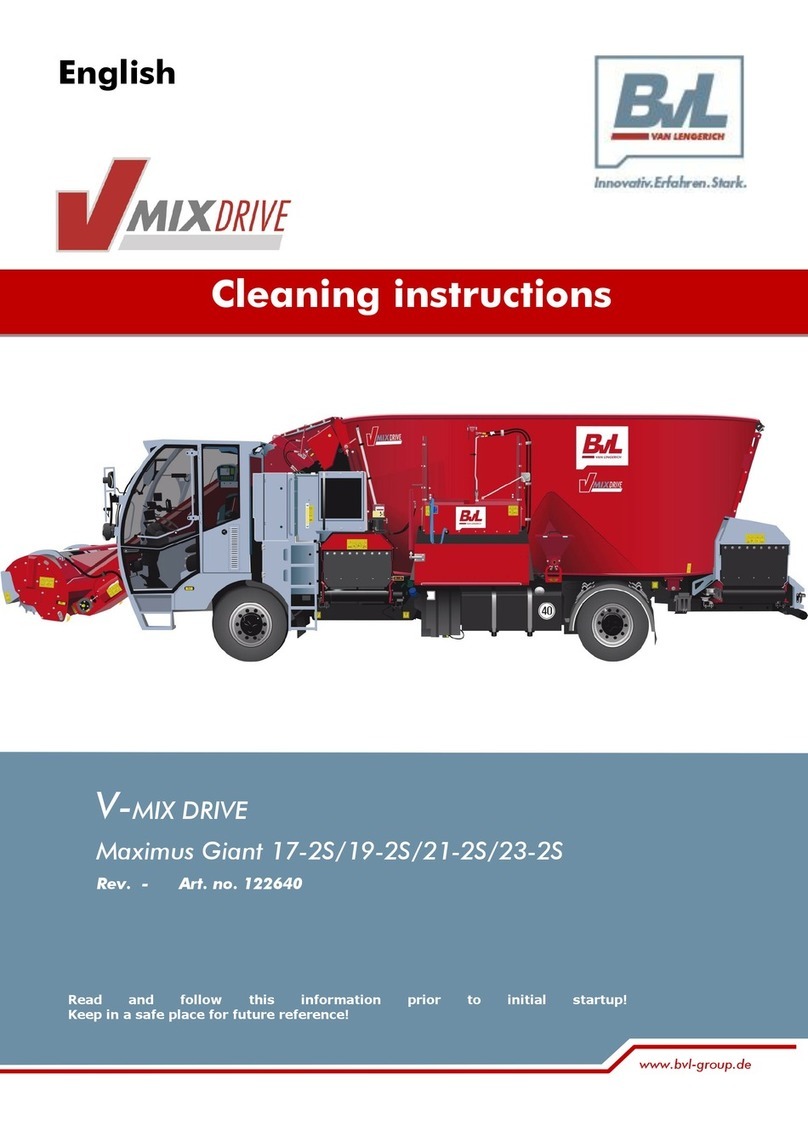
BVL
BVL V-MIX DRIVE Maximus Giant 17-2S Configuration guide
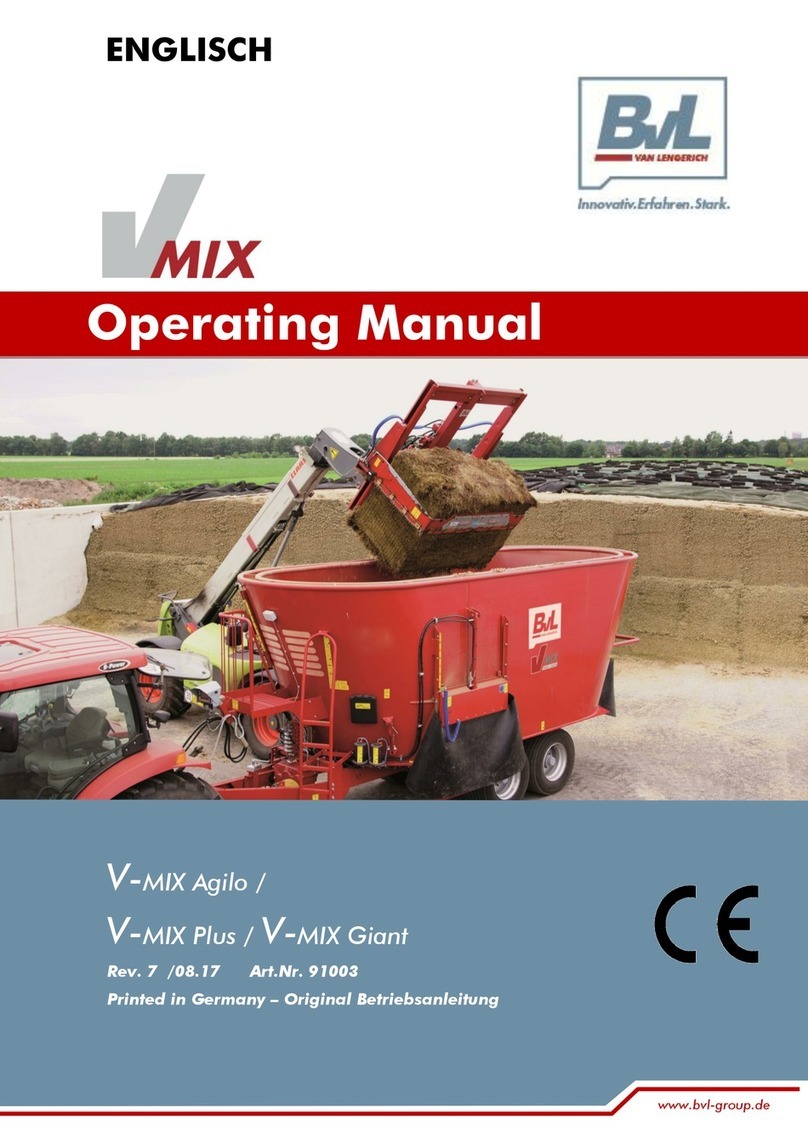
BVL
BVL V-MIX Agilo User manual
Popular Farm Equipment manuals by other brands

Schaffert
Schaffert Rebounder Mounting instructions

Stocks AG
Stocks AG Fan Jet Pro Plus 65 Original Operating Manual and parts list

Cumberland
Cumberland Integra Feed-Link Installation and operation manual

BROWN
BROWN BDHP-1250 Owner's/operator's manual

Molon
Molon BCS operating instructions

Vaderstad
Vaderstad Rapid Series instructions