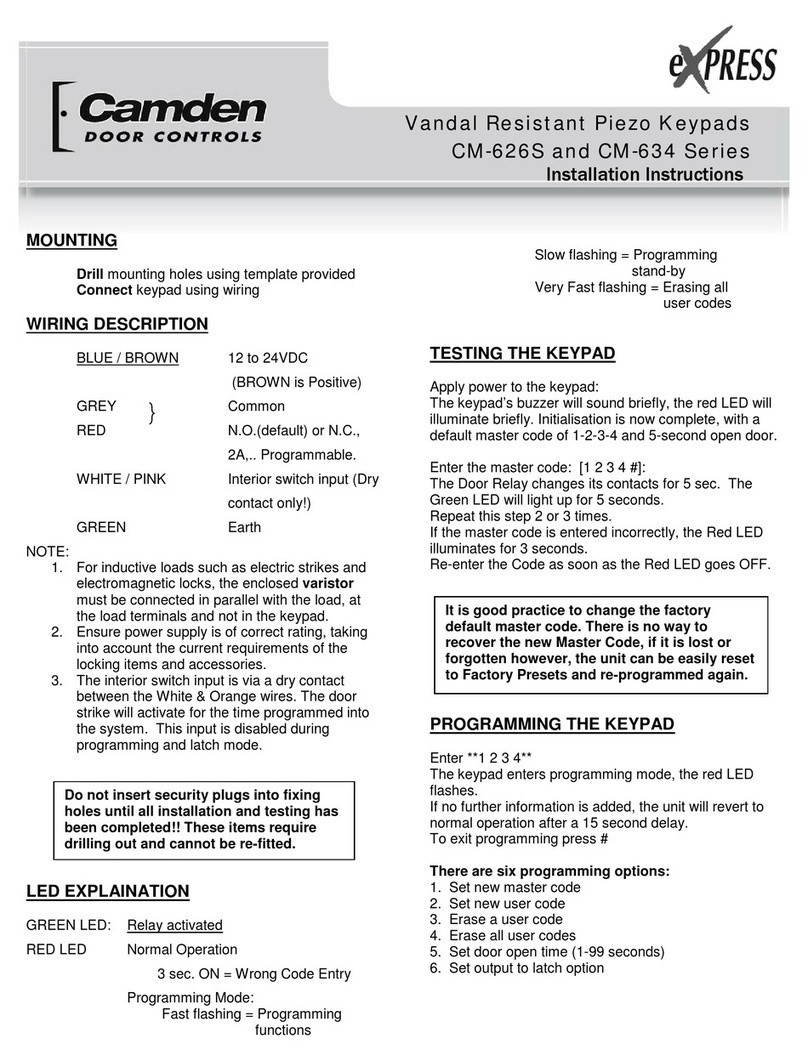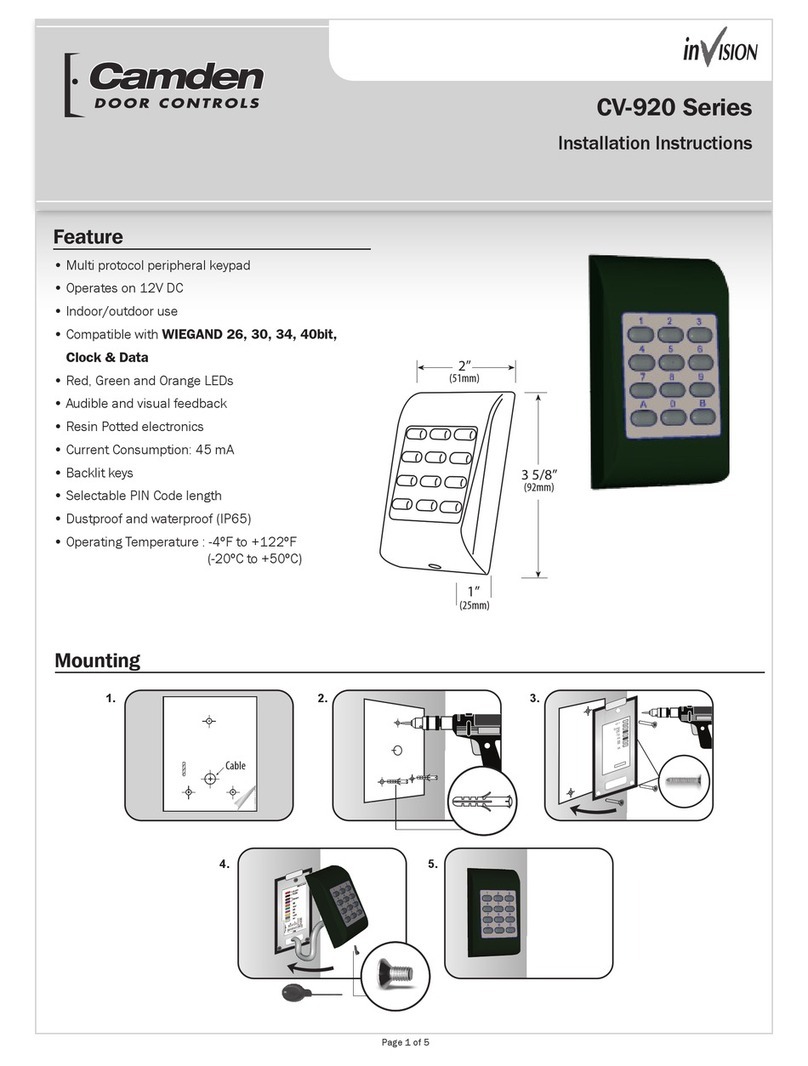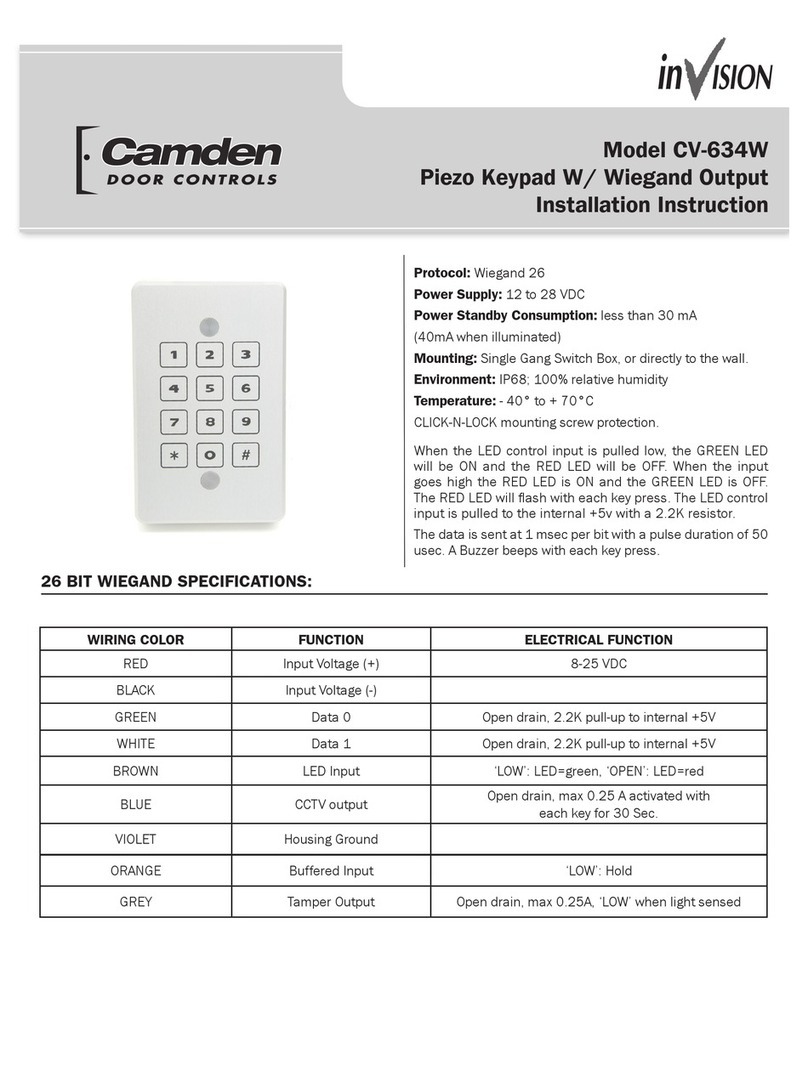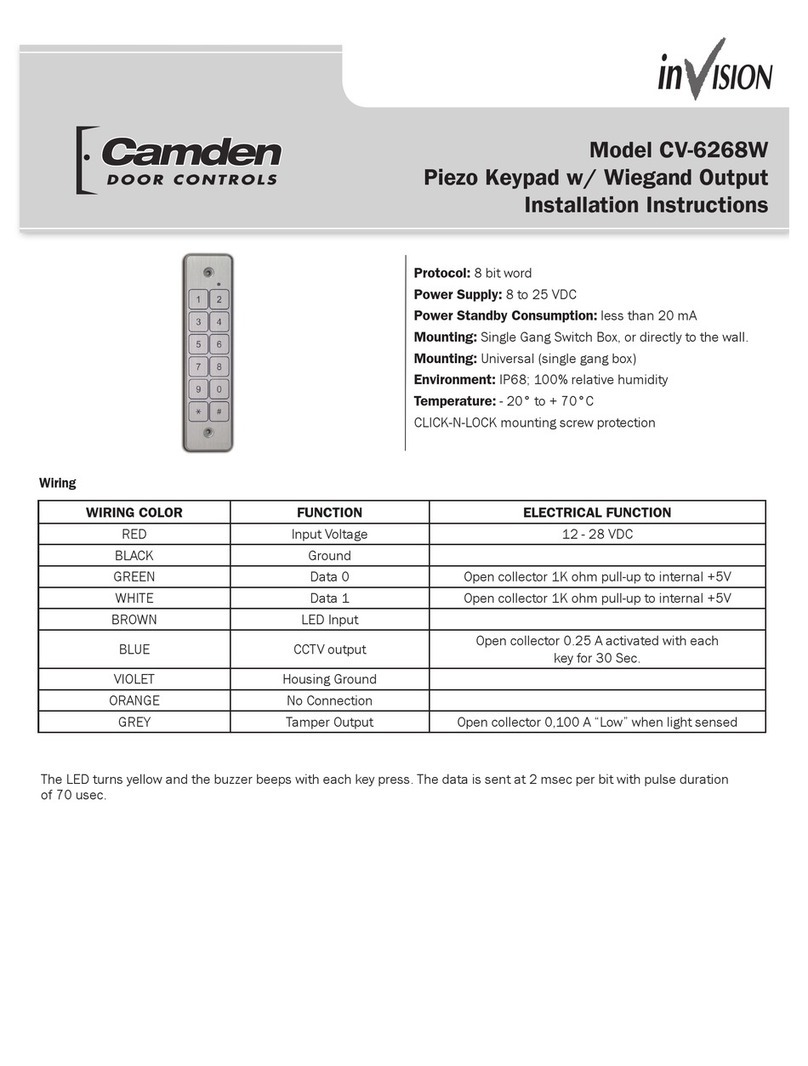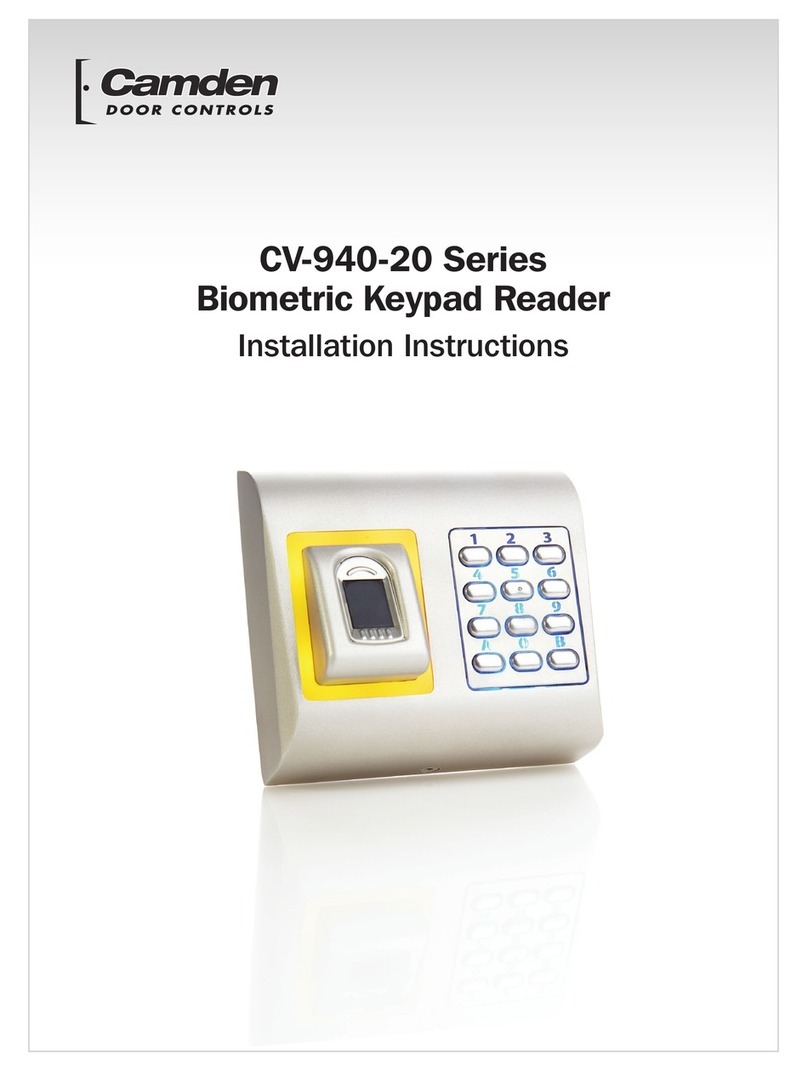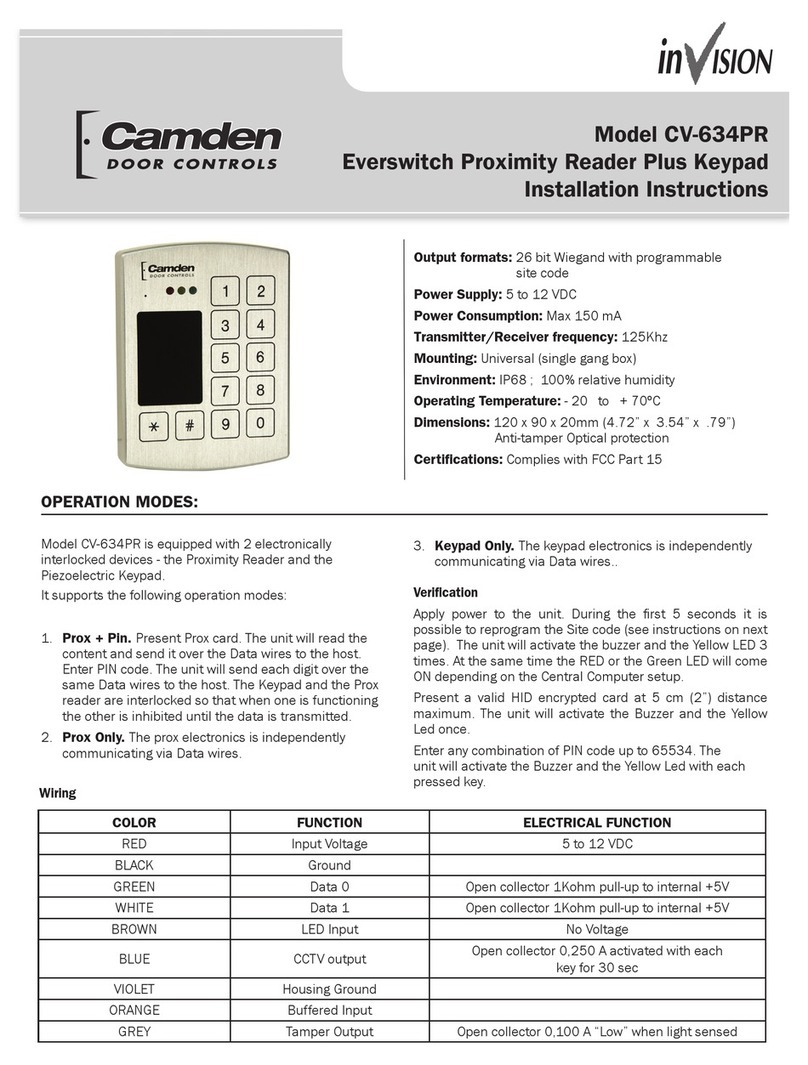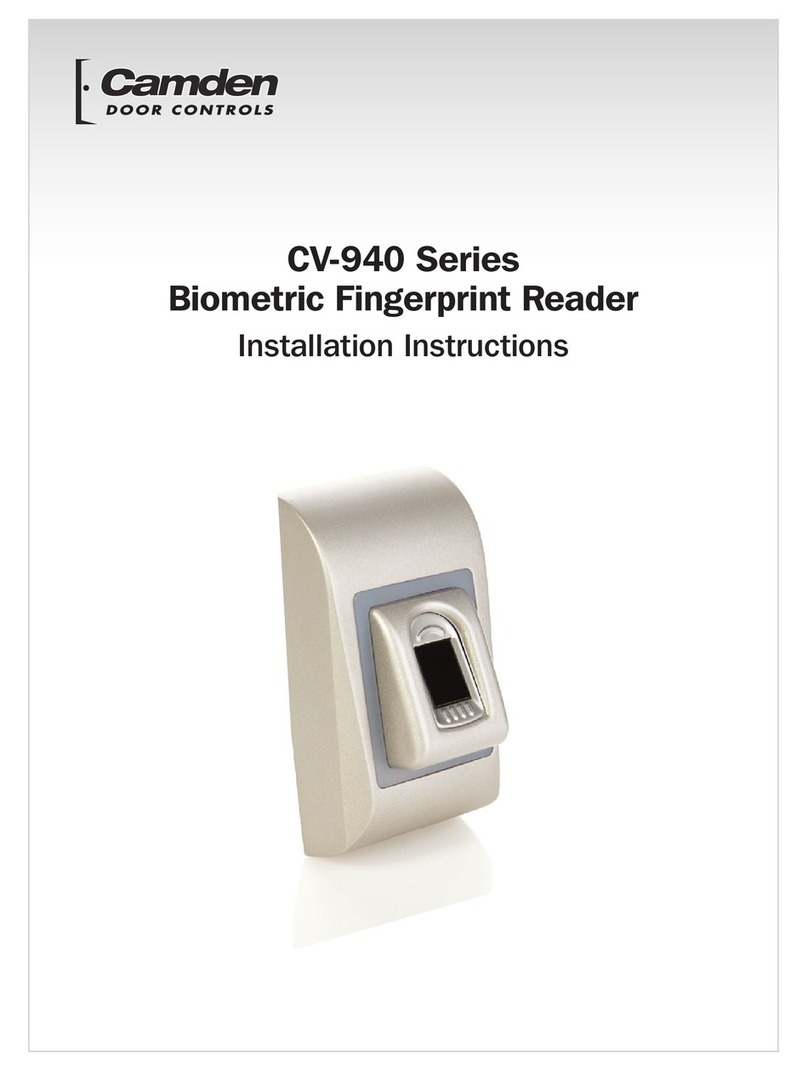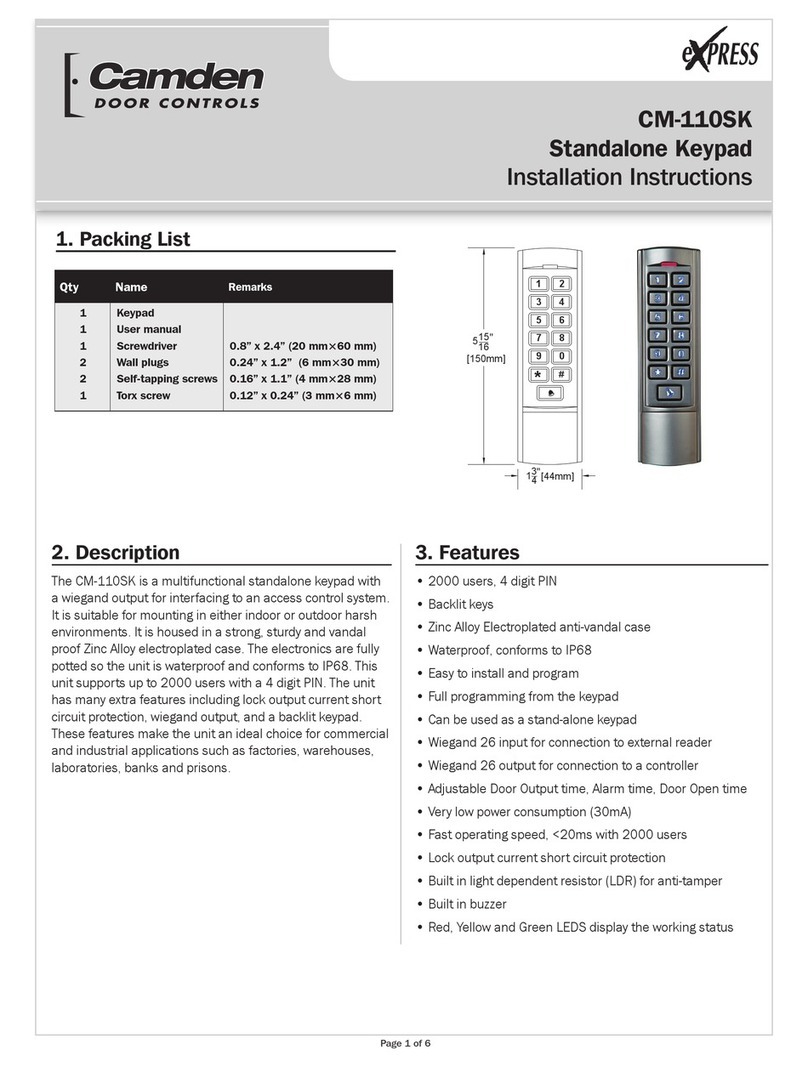Installation Instructions
3
(User codes shorter than the maximum are still allowed,
but the user must terminate it with the current “enter”
key).
For example, [*1] 1 # 4 * will set all user codes to
a fixed 4-digit length.
Set Enter Key - Function 0#
Default: ‘*’
If the code length has been left at 0 (see above), then
use this feature to select the “enter” key used to
terminate user code entry. The default setting is ‘*’, but
it can be changed to any key on the keypad (select
carefully).
For example, [*1] 0 # # * will change the user
code enter key to ‘#’.
Incorrect Code Count Alarm - Function 2#
Default: 0 (disabled)
When set to zero, the keypad will not alarm on entry of
invalid codes. When set to a value between 1 and 20,
the keypad will generate an alarm after the specified
number of invalid codes have been entered, within two
minutes.
For example, [*1] 2 # 6 * will set the keypad to generate
an alarm when 6 invalid user codes have been entered.
NOTE: This setting also requires the “Incorrect code
alarm Lockout” feature enabled. See 5# on page 4.
Force Unique User Codes - Function 3#
Default: 1 (Enabled)
When set to zero, the keypad will accept any user code
for each user. When set to one, during programming of
new user codes, the keypad will check the desired code
against all currently programmed users, and only
accept the user code if it is unique. Attempting to
program a code that is not unique will cause an error
alarm, and the programming procedure must be
restarted and a different code selected.
NOTE: When enabling this mode (when previously
disabled), it is recommended the administrator erase all
settings back to factory defaults first, to ensure all user
codes are unique. Failure to perform this step may
leave duplicate user codes among those already
learned, and result in unexpected operation.
0 = disabled
1 = enabled
For example, [*1] 3 # 0 * will disable “Force Unique User
Codes”.
Backlight Control Enable/ Disable -
Function 5#
Default: 0 (disabled)
Enable or disable backlight control on keypress.
When enabled, the backlight will be OFF until the first
keypress. It will remain on for 5 seconds after the last
keypress. When disabled, the backlight will remain
OFF.
0 = disabled
1 = enabled
To enable/disable Backlight Control mode:
First, enter program mode. Then enter [*1], then 5#,
then 0 to disable, or 1 to enable, then *.
For example, [*1] 5 # 1 * will make the backlighting turn
ON after the first key press. The backlighting will
remain ON for 5 seconds after the last key press.
User Two “Global Lockout” - Function 6#
Default: 1 (Enabled)
When enabled, user #2 (a manager, for instance) can
lockout all other users by prefixing his code by two (or
more) “#” keys. When a global lockout is engaged, no
user code will activate the outputs, except user #1 & #2.
Programming functions, and request to exit (REX) are
not disabled. This can be used (for instance) to
immediately control all access while changing selected
user codes in case of a security problem, or for lockout
over a weekend.
To disable user two “global lockout” feature:
First, enter program mode. Then enter [*1], then 6#,
then 0 to disable, or 1 to enable, then *.
0 = disabled
1 = enabled
For example [*1] 6 # 0 * will disable user #2’s ability to
engage a global lockout.
Note: When user number #2’s key code is prefixed with
two or more ‘#’s, the “Global User Enable/ Disable” flag
will be toggled.
Channel Output Mode - Function 7#
Default: 0 (Channel 1 Only)
This control allows the installer to select the channel
output mode. Chosing the default (0) means that a valid
code activates Channel 1 only.
Setting the Channel Output Mode to “1”will allocate the
first 499 user numbers (memory addresses) to Channel
1, and the remaining 500 user numbers to Channel 2.
To choose the Relay Output mode:
First, enter program mode. Then enter [*1], then 7#,
then 0 for Relay 1 only, 1 for split output, or 2 for both
relays sequenced, then *.