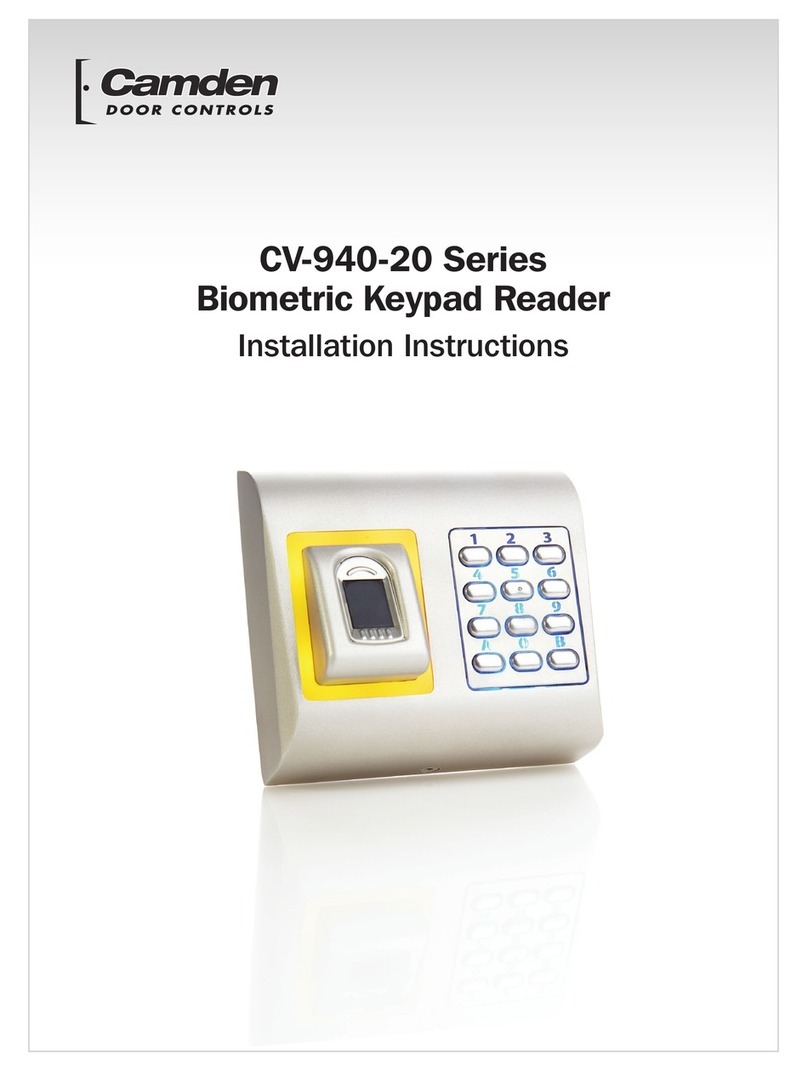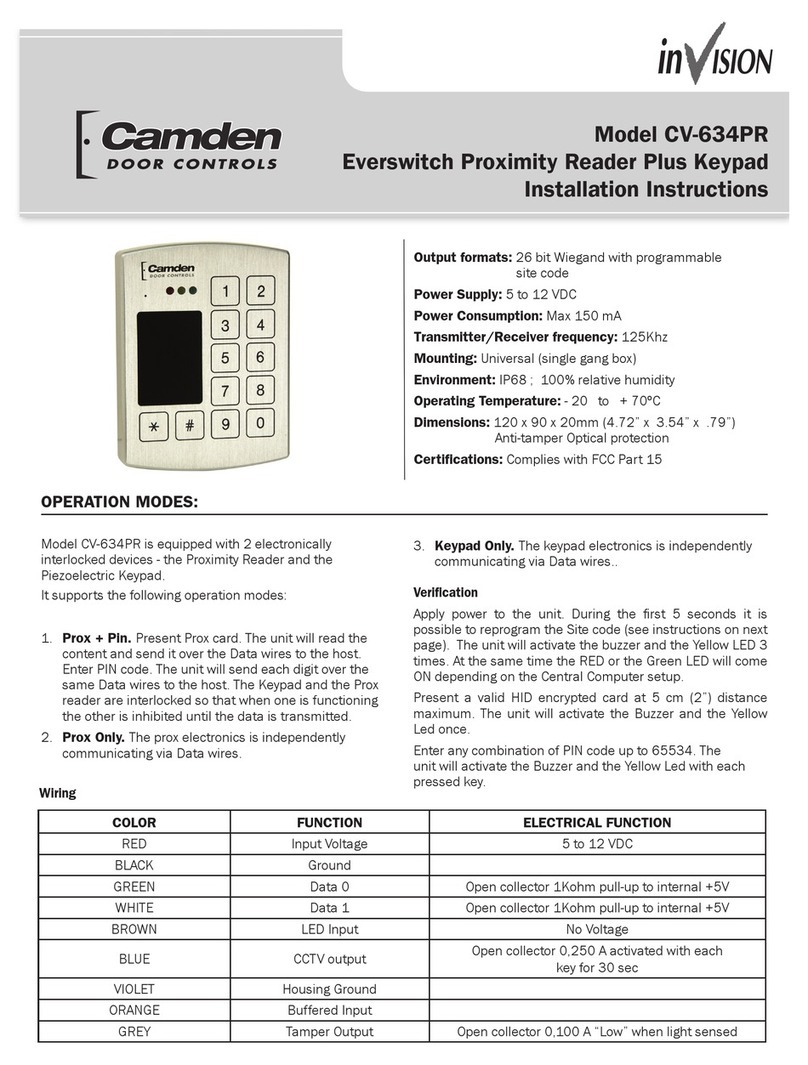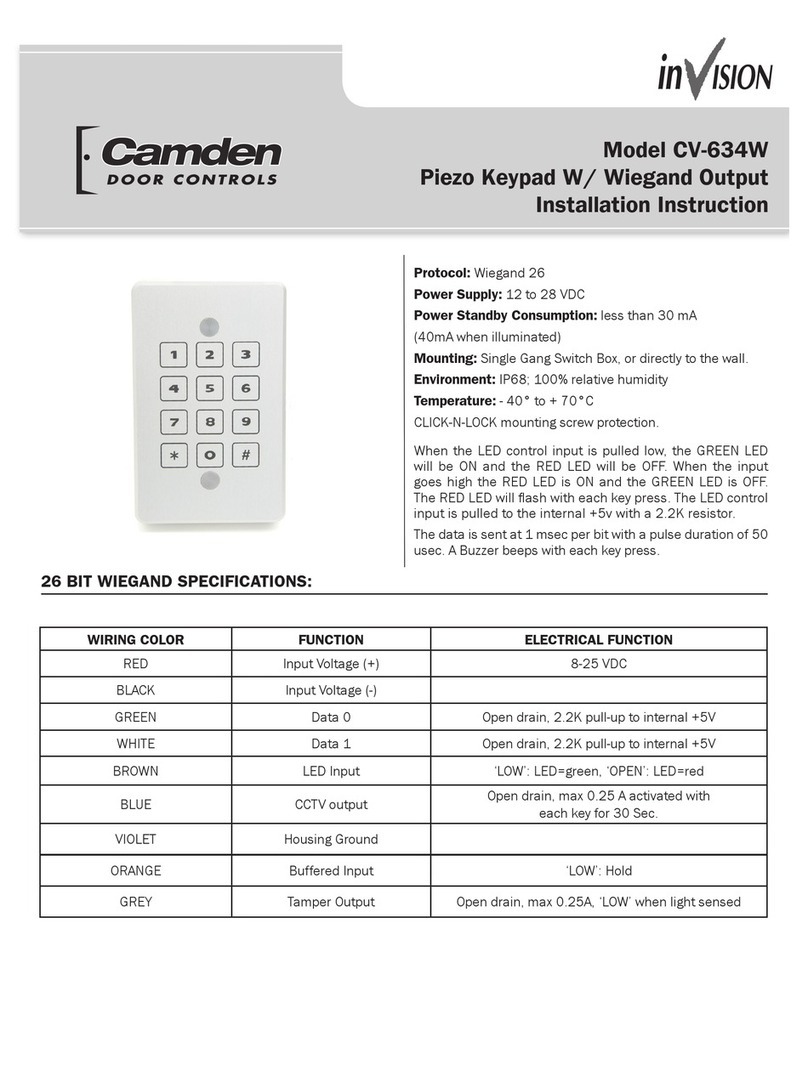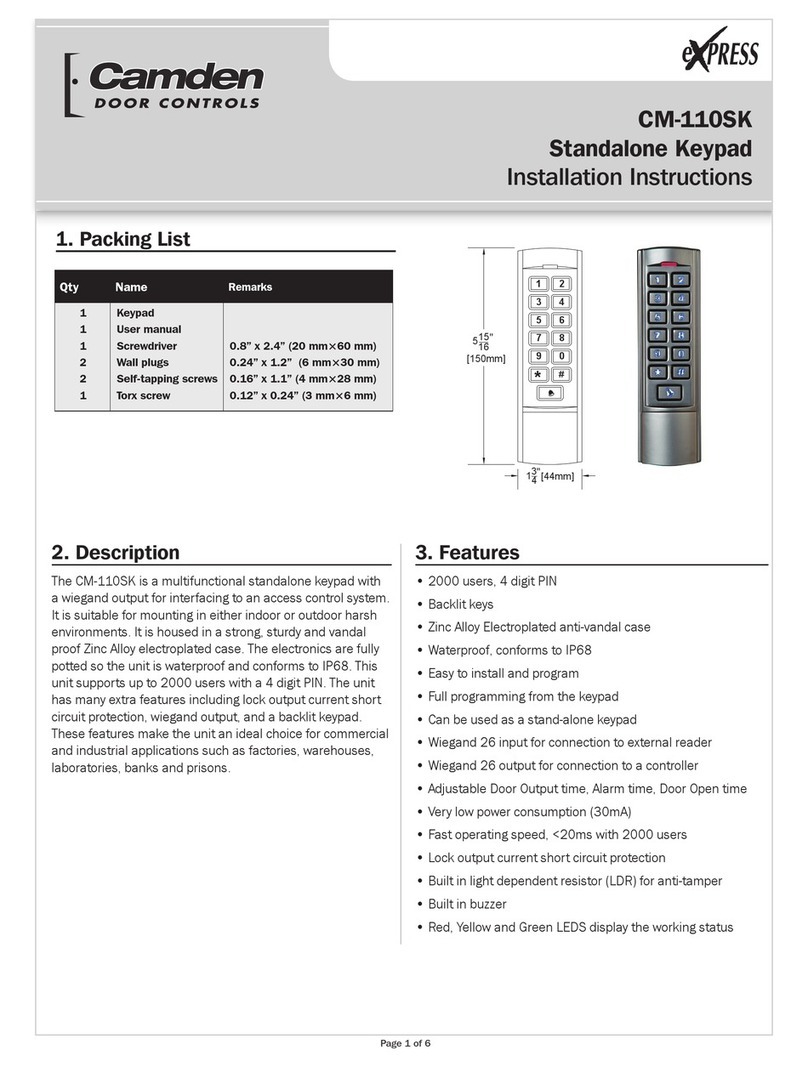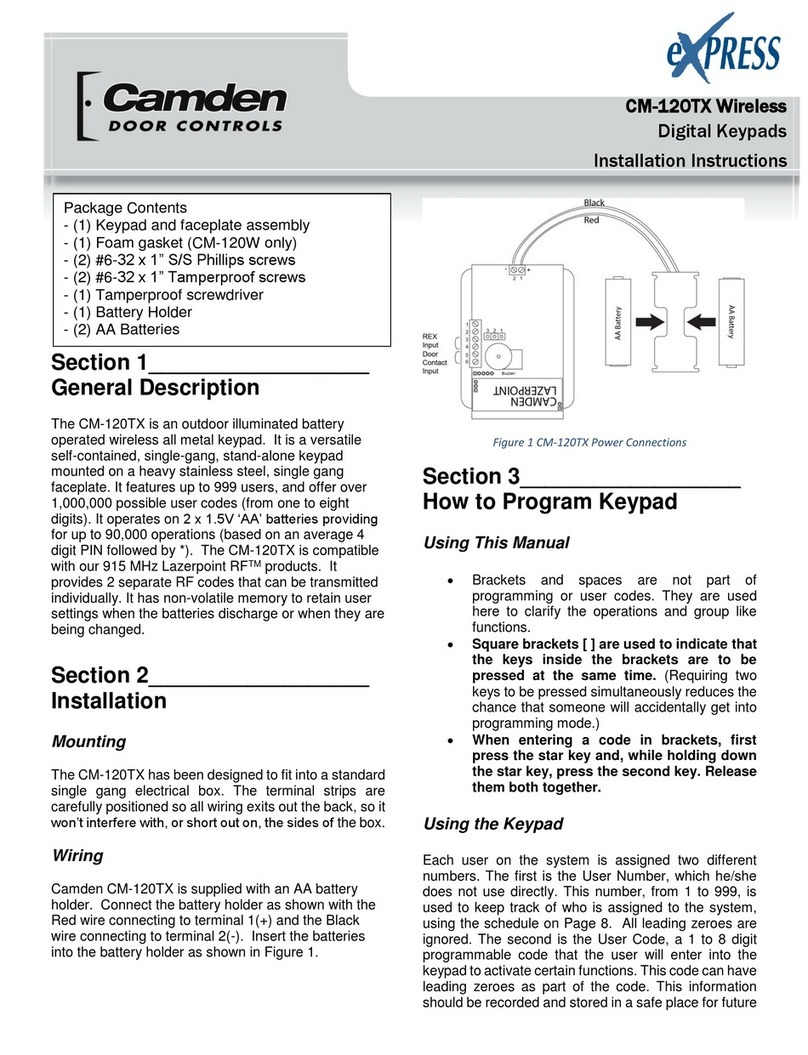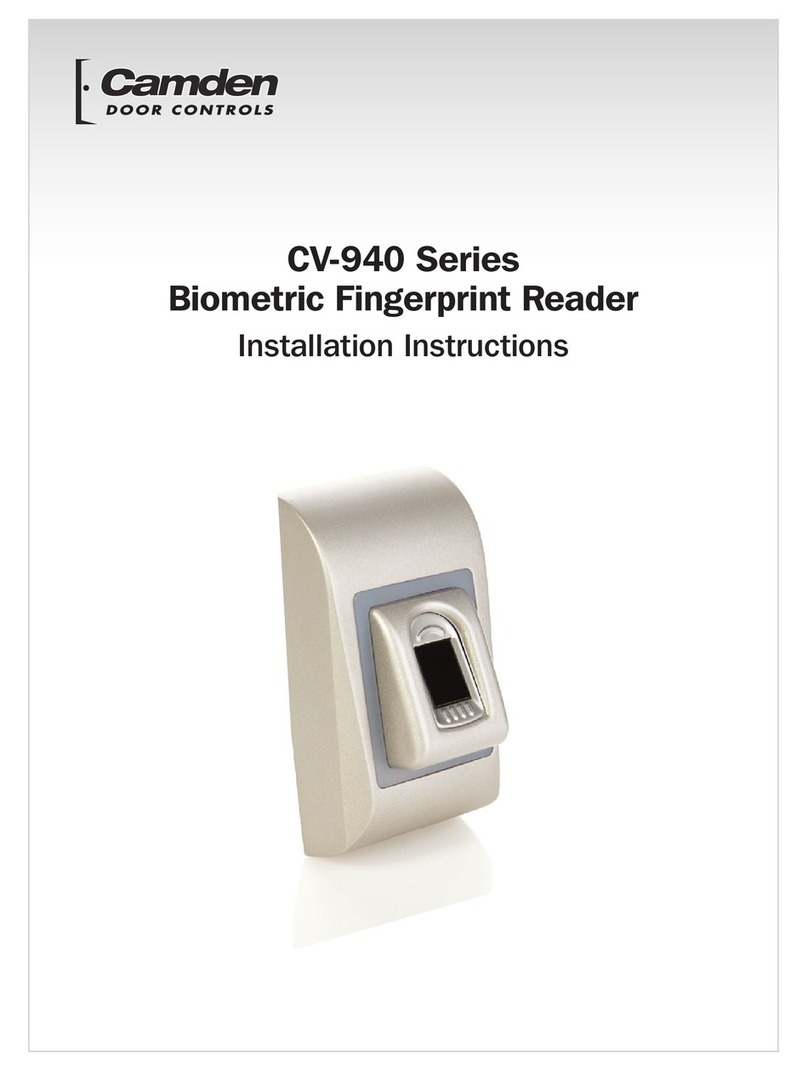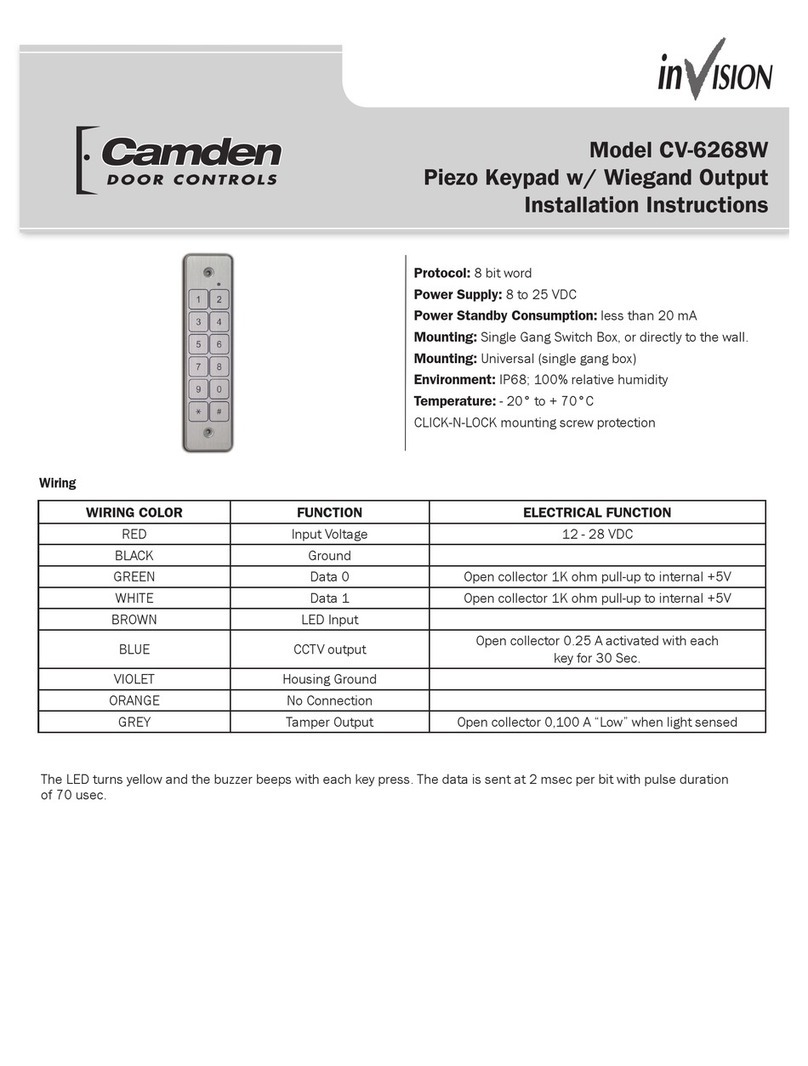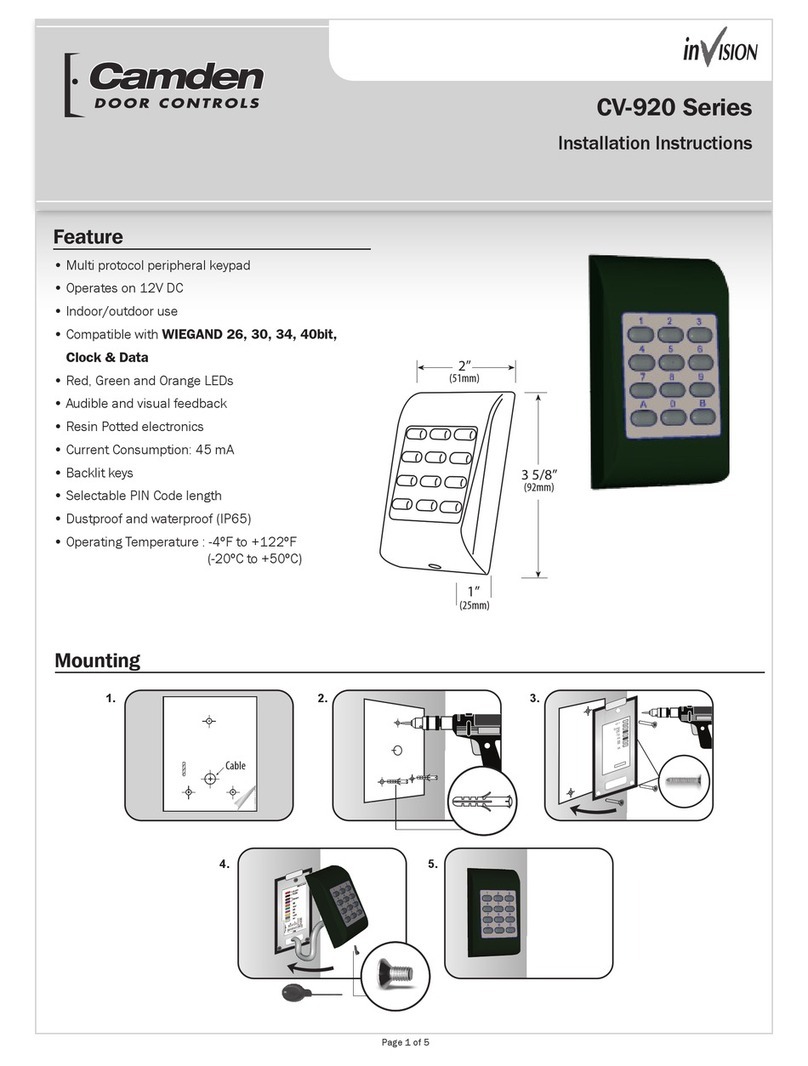8. To set remote output to latching mode (On-Off)
Enter **master code**
The keypad enters programming mode, the red LED
flashes
Enter 5
The red LED illuminates for 2 seconds and then flashes
Enter 00
Enter #
The red LED illuminates for 2 seconds and then flashes
Enter #
The relay is set to latching mode
To program the remote output for a timed output, please
refer to programming option #7
9. To set output relay to Normally Open (default)
Enter **master code**
The keypad enters programming mode, the red LED
flashes
Enter 6
The red LED illuminates for 2 seconds and then flashes
Enter 0
Enter #
The red LED illuminates for 2 seconds and then flashes
Enter #
To exit programming
10. To set output relay to Normally Closed
Enter **master code**
The keypad enters programming mode, the red LED
flashes
Enter 6
The red LED illuminates for 2 seconds and then flashes
Enter 1
Enter #
The red LED illuminates for 2 seconds and then flashes
Enter #
To exit programming
OPERATING THE KEYPAD
Enter user code #
The relay operates and green LED illuminates. If three
incorrect attempts are made to enter a user code, the
keypad will lock out for thirty seconds and red slowly.
DATA RESET
In the event that programming administration is lost, or
errors have been made in the programming, it is
possible to erase all programming and reset to default
settings.
The default keypad settings are:
Master code 1-2-3-4
User code 5-6-7-8-9-0
Door open time 5 seconds
If the unit has been installed, removing keypad. This will
require drilling out (destroying) the anti-tamper plugs.
Remove anti tamper plugs and the keypad from the wall
Press the reset button on the rear of keypad.
The red LED illuminates for 2 seconds and then flashes.
Enter 1-2-3-4 #.
The red LED illuminates for 2 seconds and a continuous
tone is heard.
Press the reset button on the rear of the keypad
Enter #.
The red LED illuminates for 2 seconds and then flashes
Enter #
The relay is set to open the door for 5 seconds
Master code 1-2-3-4
User code 5-6-7-8-9-0
For greater security, you should remove user code 5-6-
7-8-9-0
TROUBLE SHOOTING
The keypad does not “respond” when activating the
keys.
Make sure the electronic unit has been properly wired to
the correct power source, and the power has not been
cut-off
The keypad “responds” but the door does not open.
Is the green LED illuminated?
If YES, check the output wiring integrity and/or your
locking device
If NO, then that User Code has not been programmed
into the keypad. Enter the User Code as per
programming option.
5-YEAR WARRANTY
Your Piezo keypad is covered for all problems caused by
defects in programming, parts, or manufacturing for the
lifetime of the product. We will repair or replace, at our
discretion, any unit found to be defective in workmanship
or materials. Acts of God (including inductive surge by
lighting), fire, flood, abuse, misuse, abnormal usage,
vandalism, caustic environment faulty installation,
inappropriate application, or improper maintenance are
not covered.
The warranty is null and void if the supplied MOV is not
used as instructed on the strike/magnet circuit.
Since the warranty is tied to the serial number, there can
be not warranty on any unit returned with the serial
number defaced, removed, transferred, modified,
altered, obliterated, or otherwise made unreadable or
inaccurate.
If your unit requires service please contact Camden for
an RMA number. Collect shipments are not accepted.