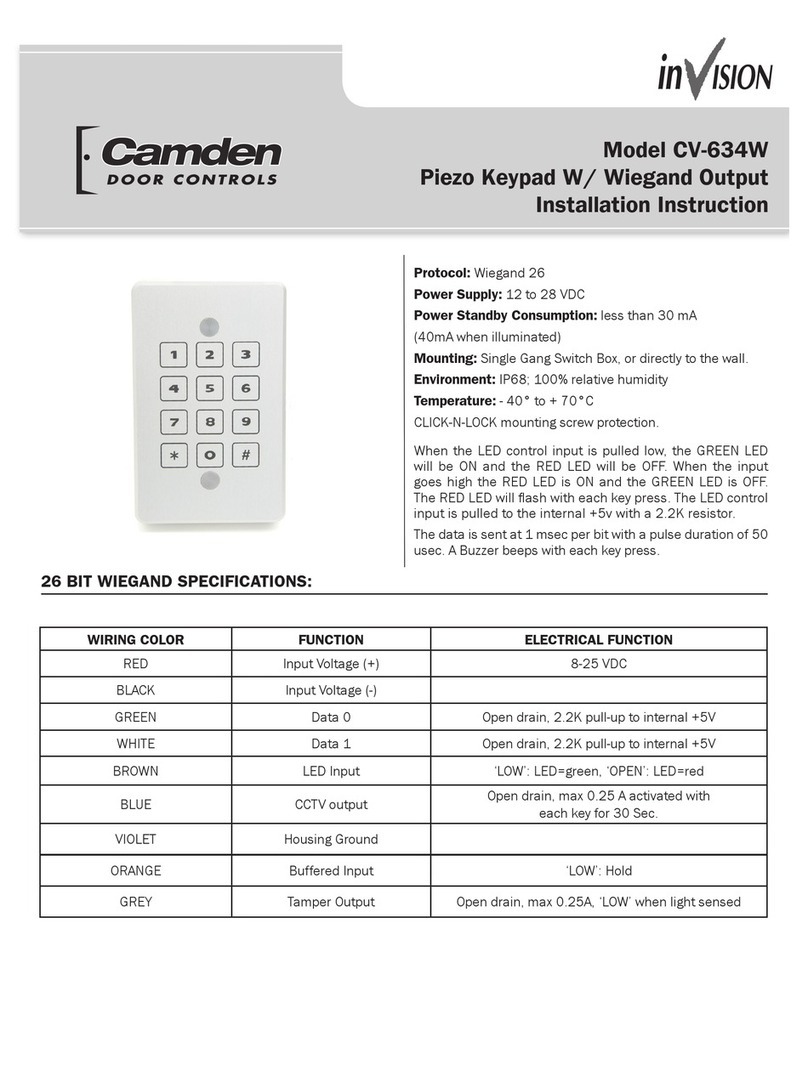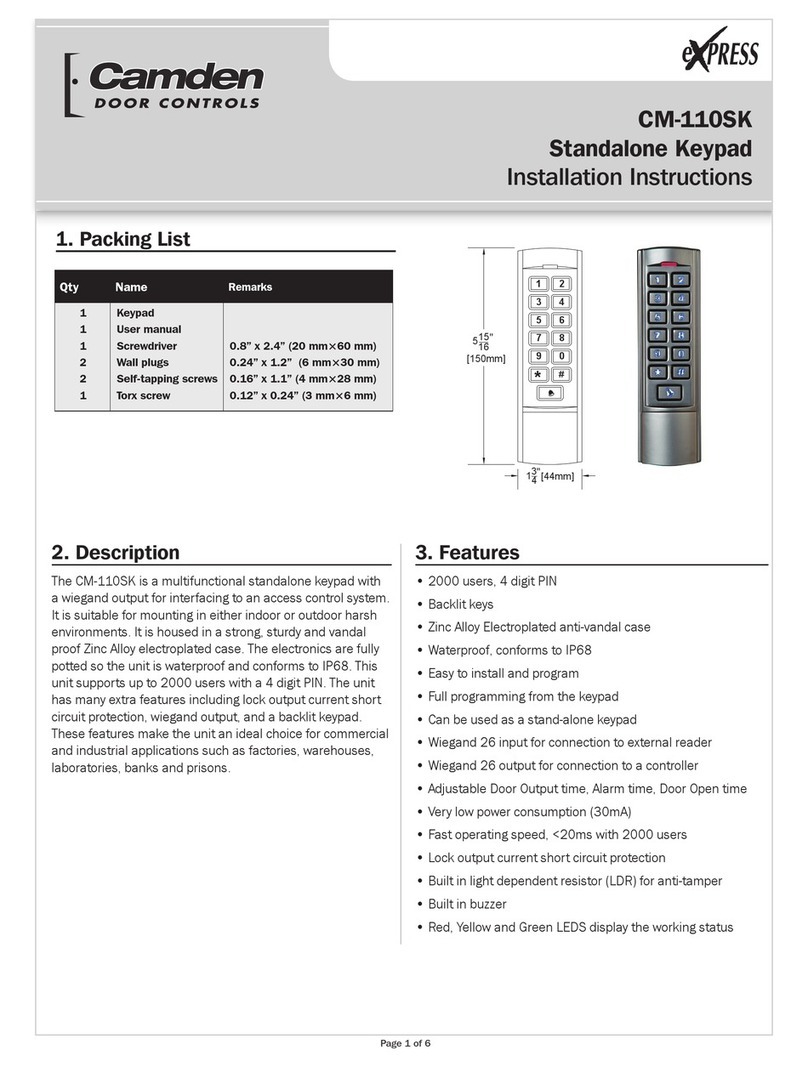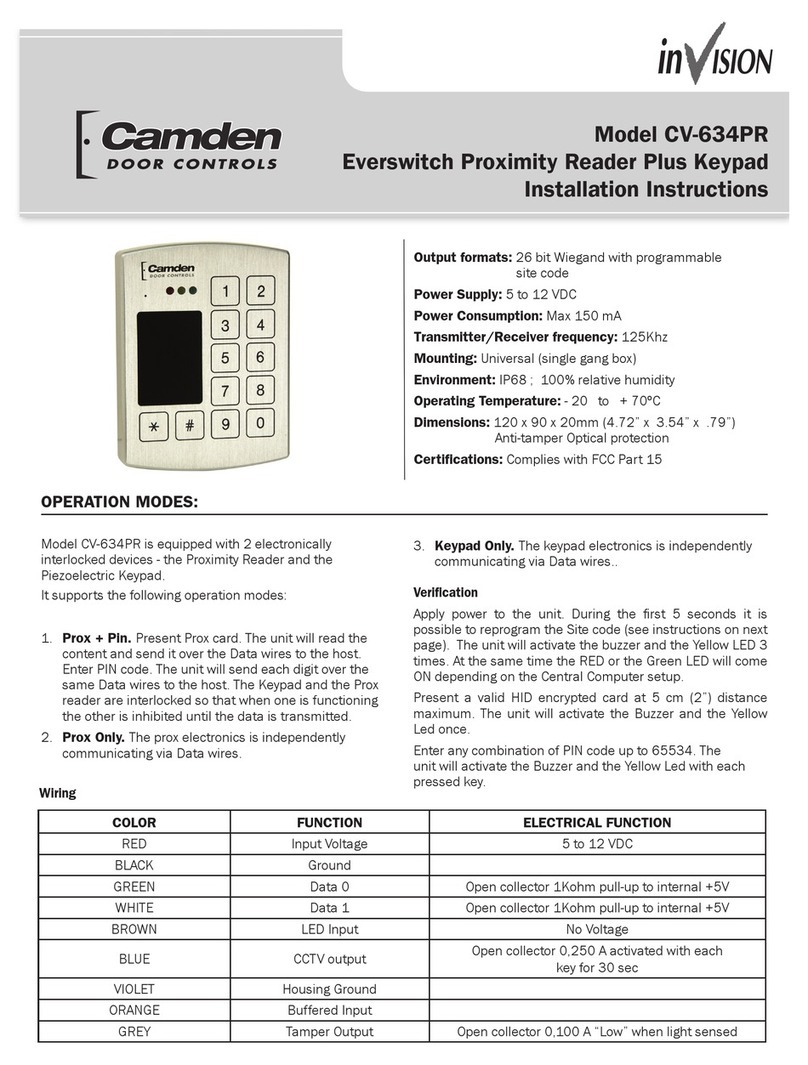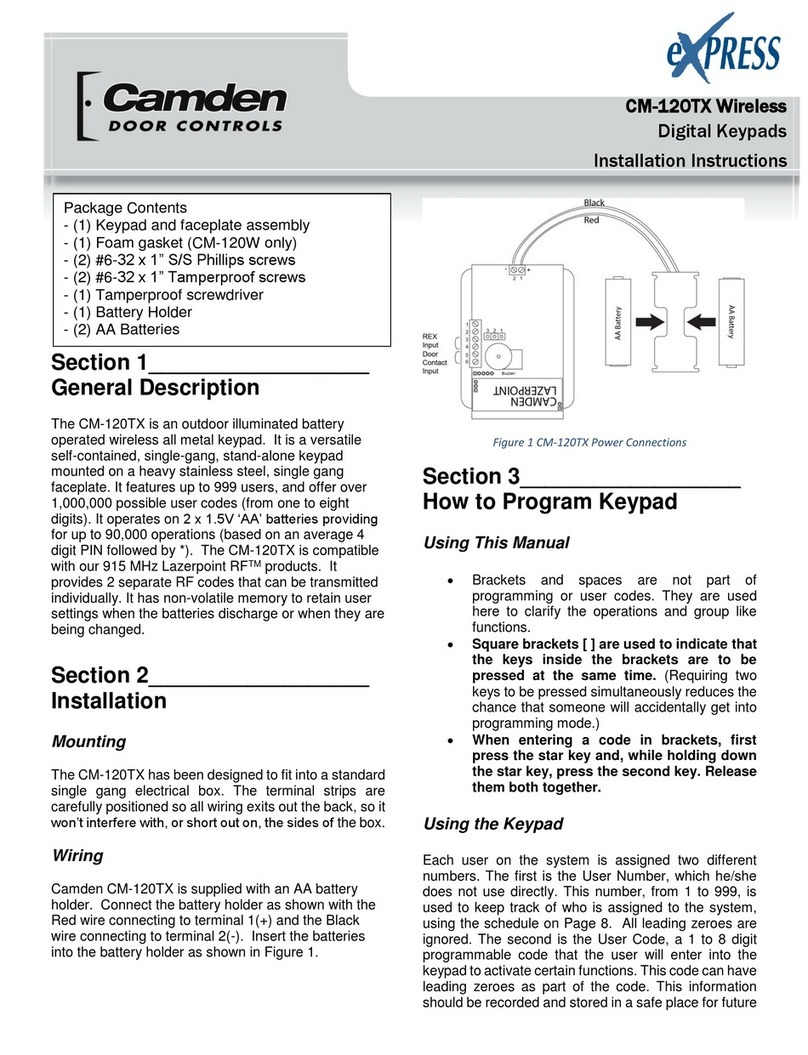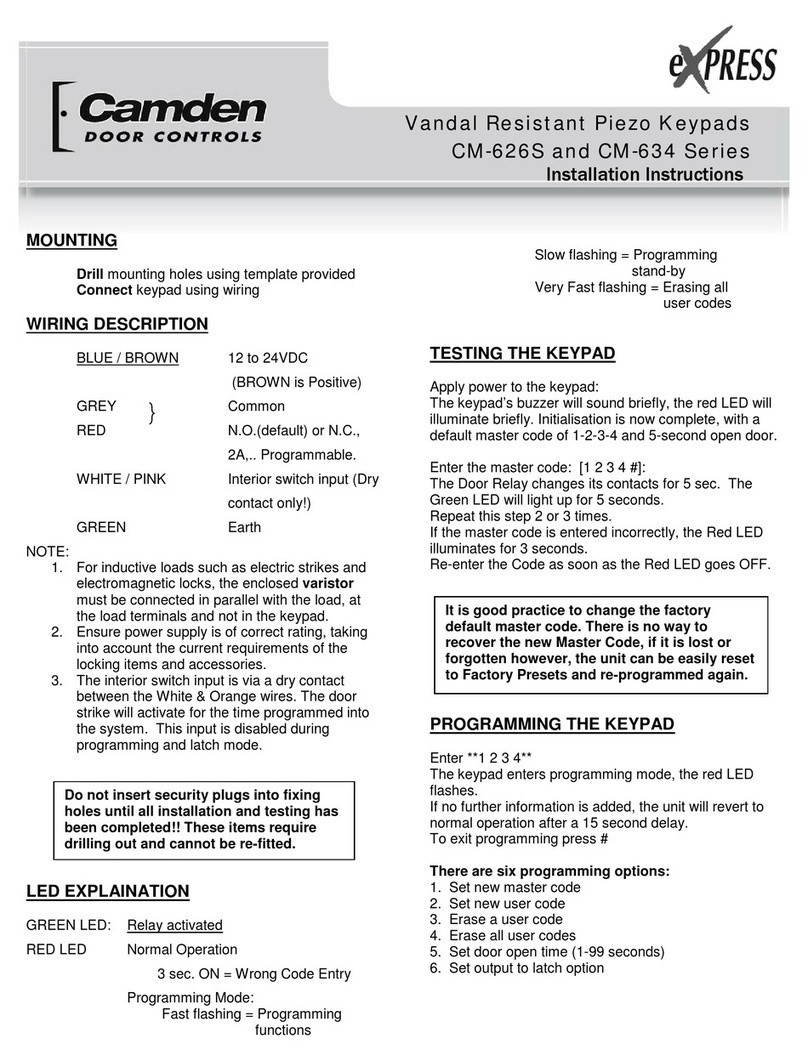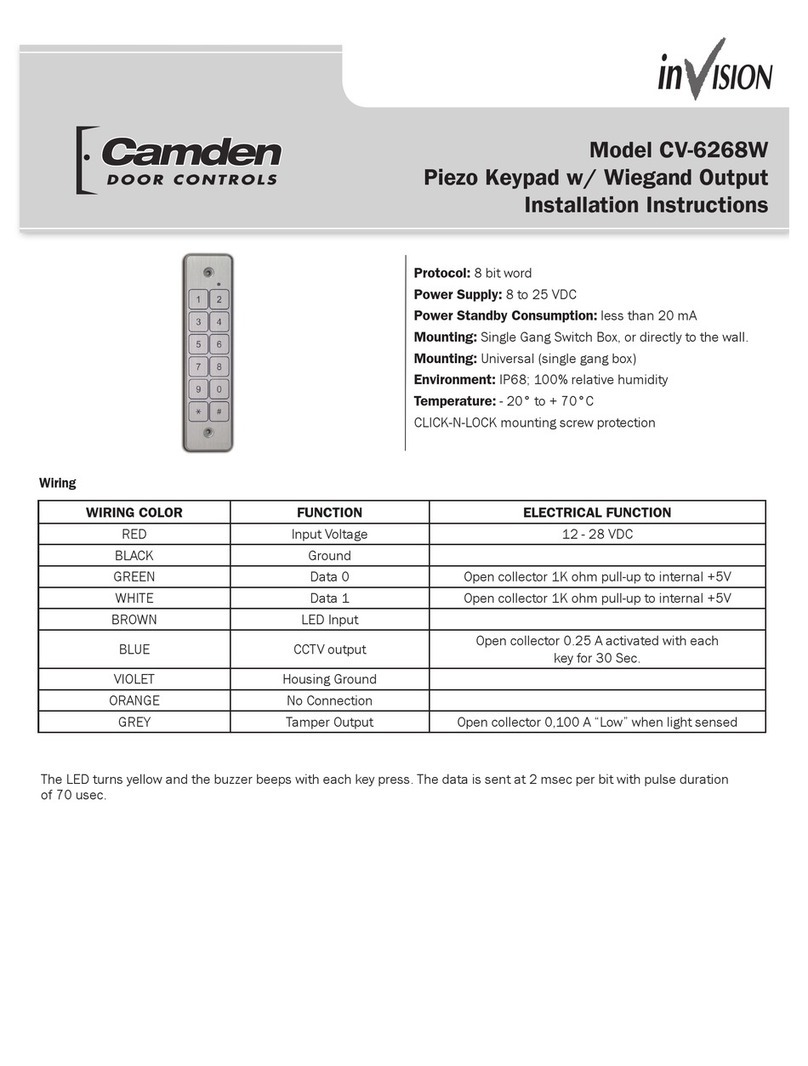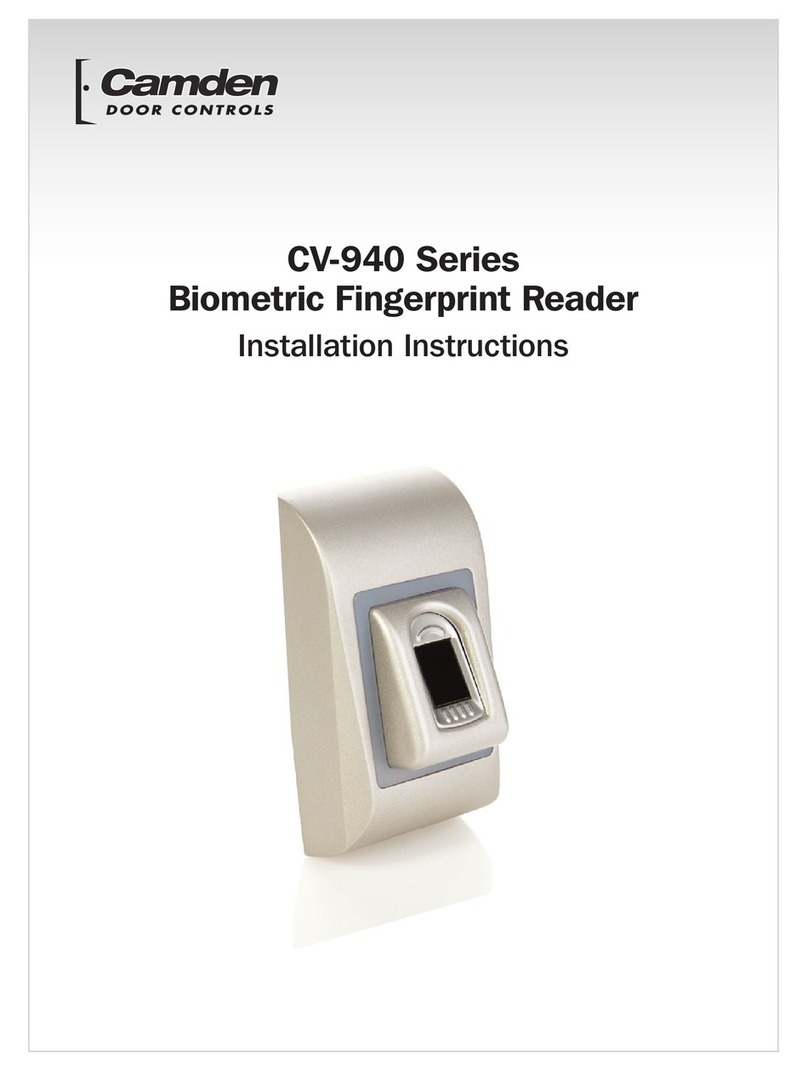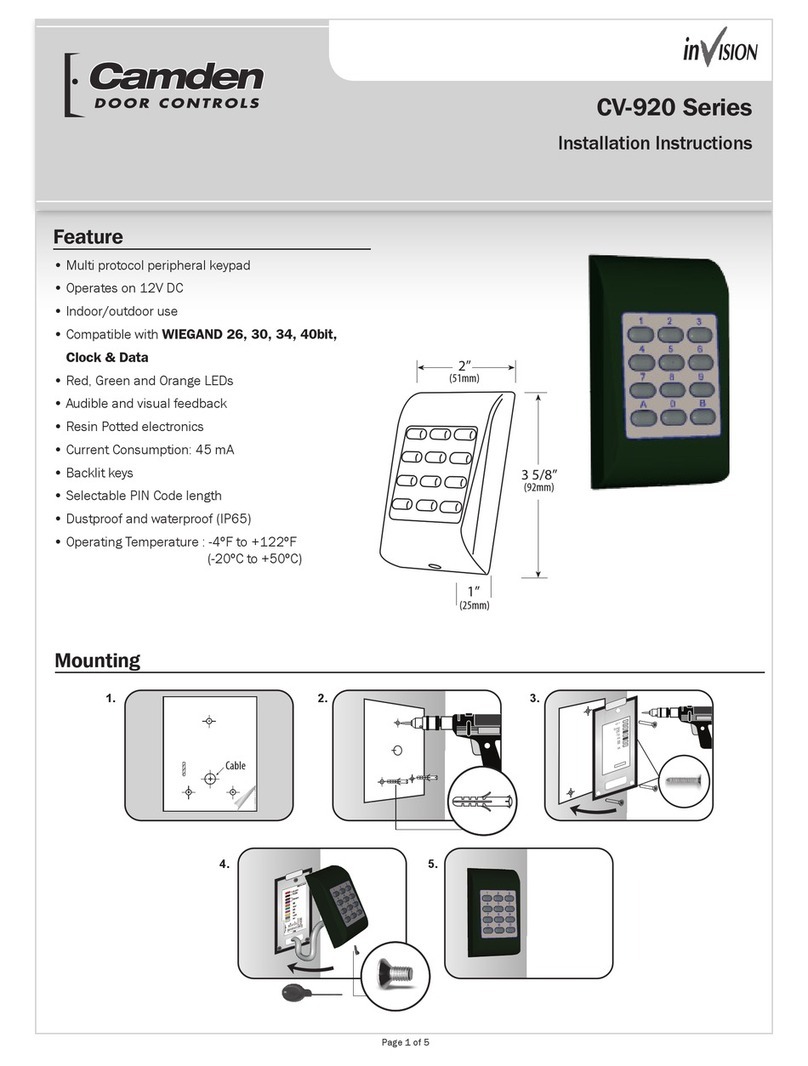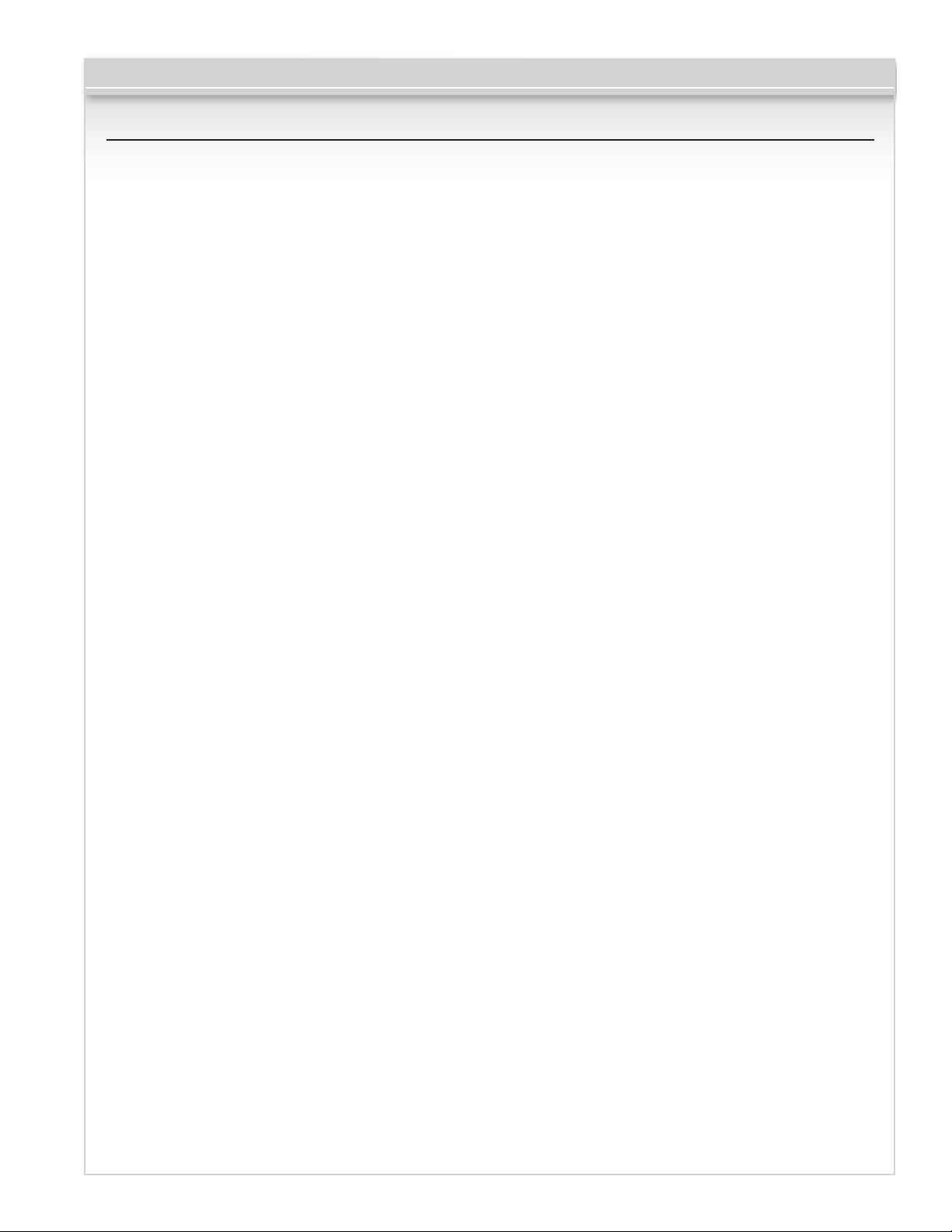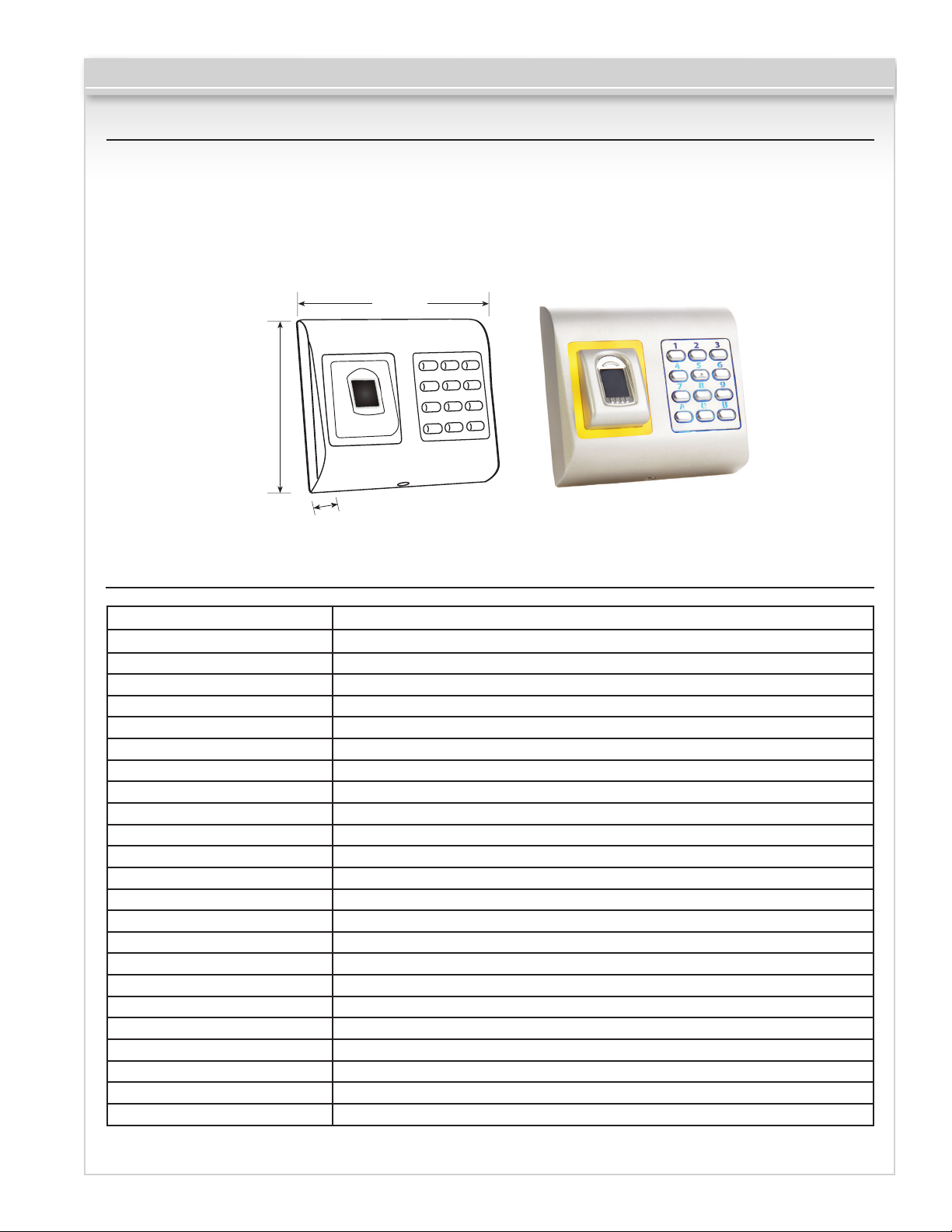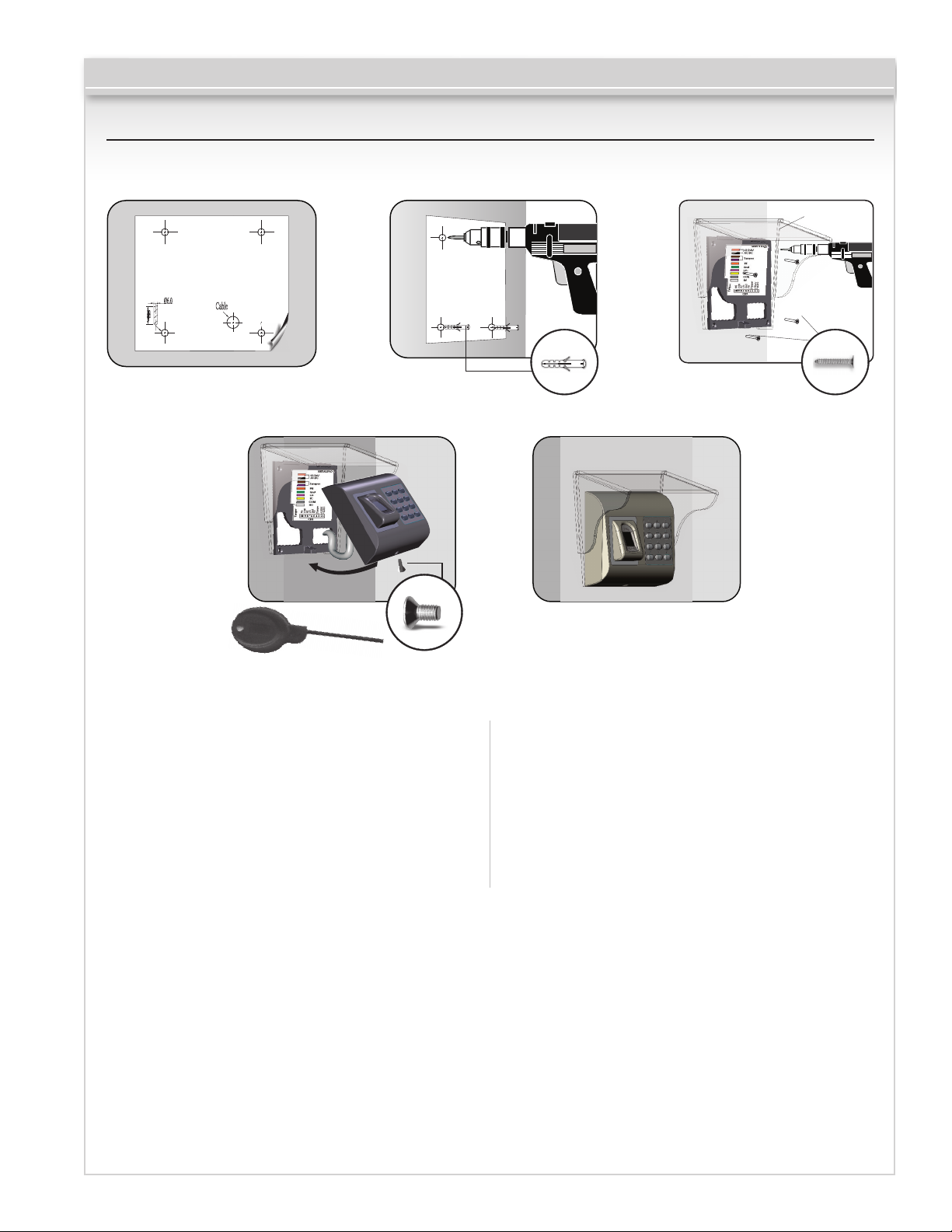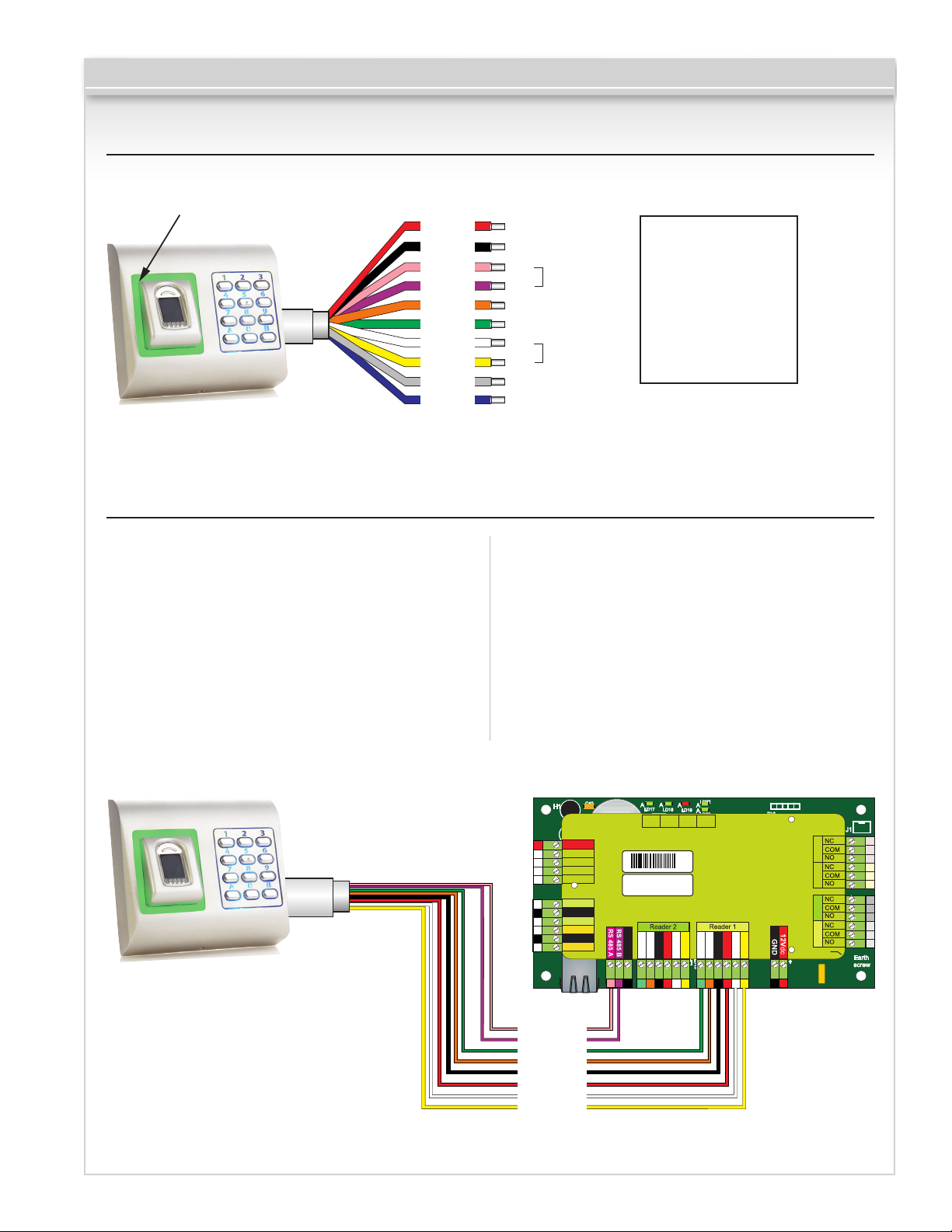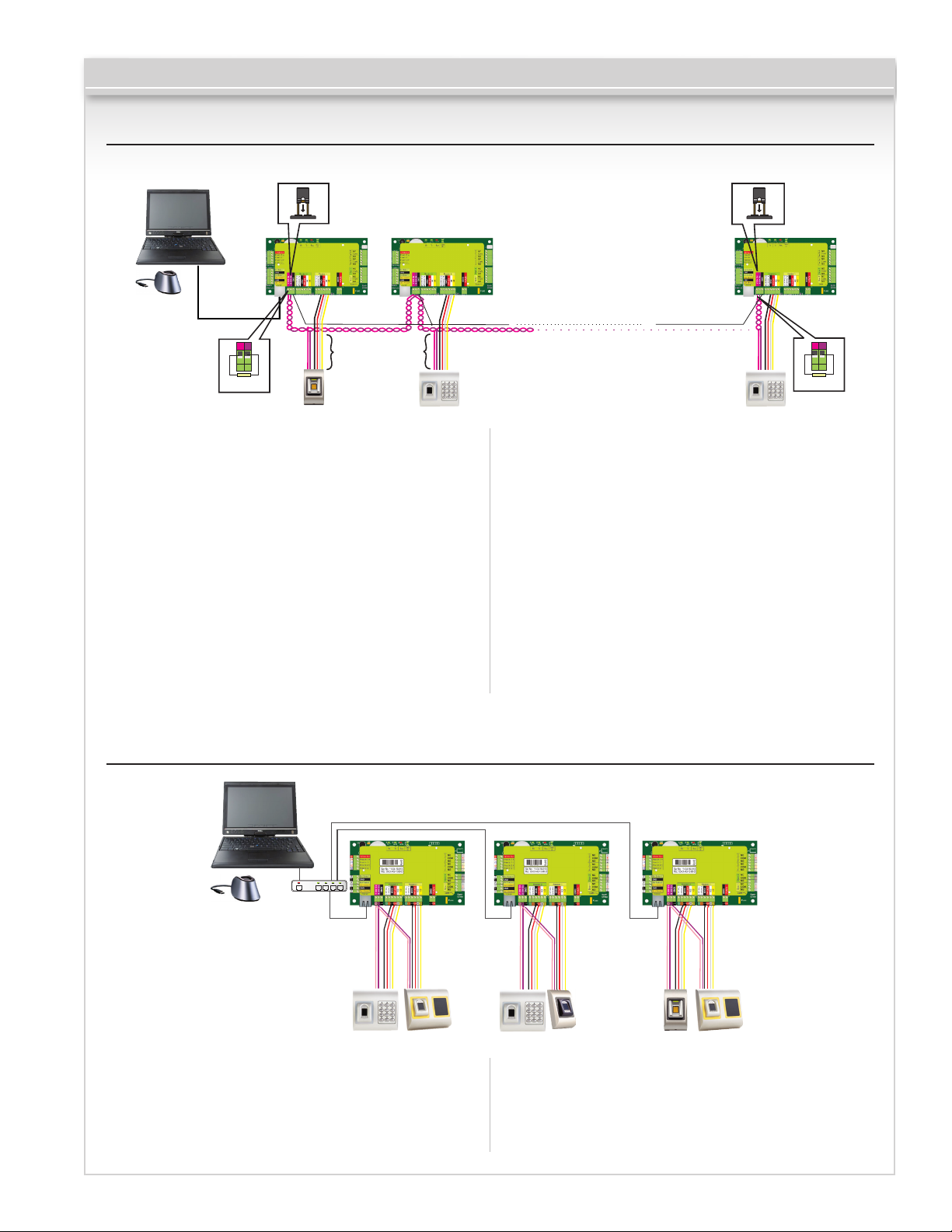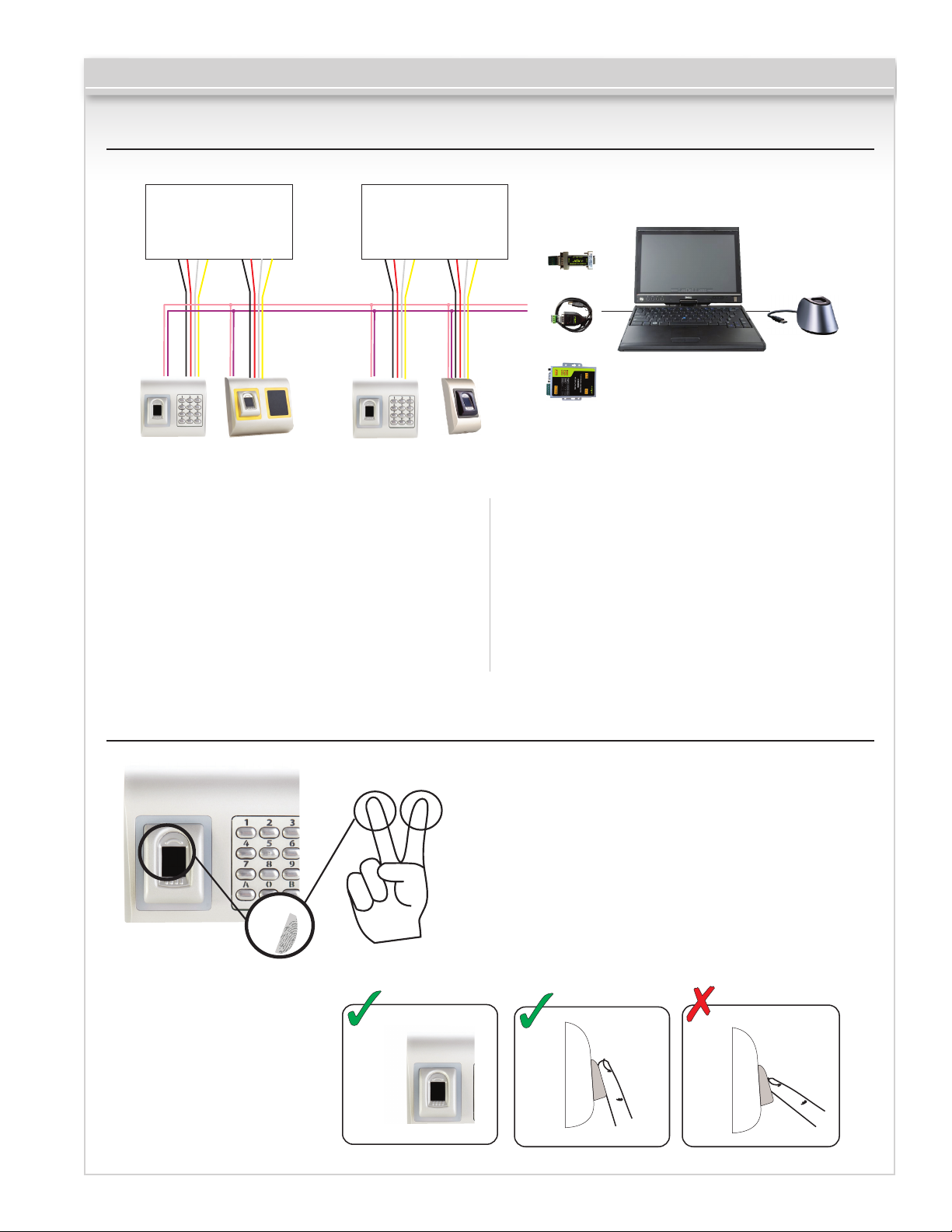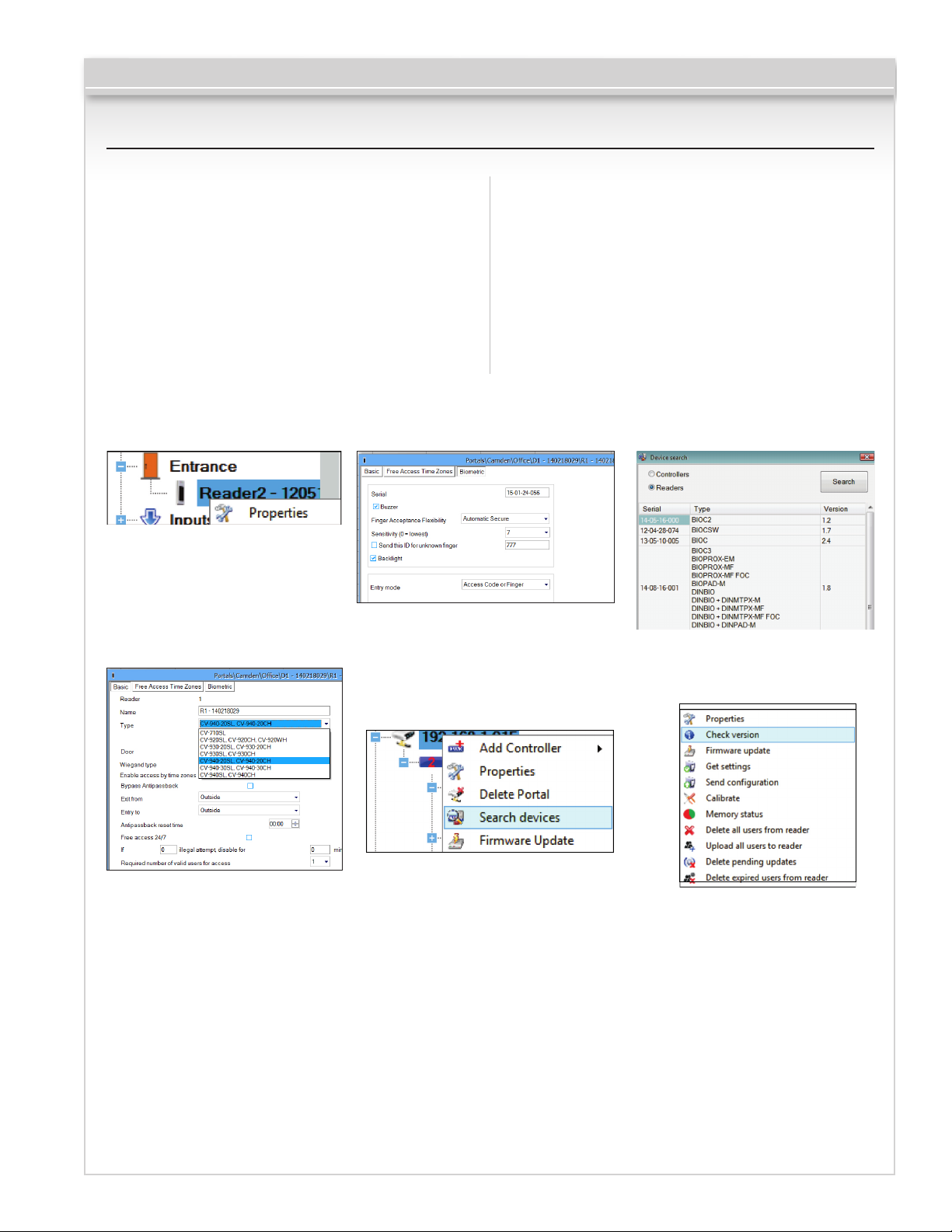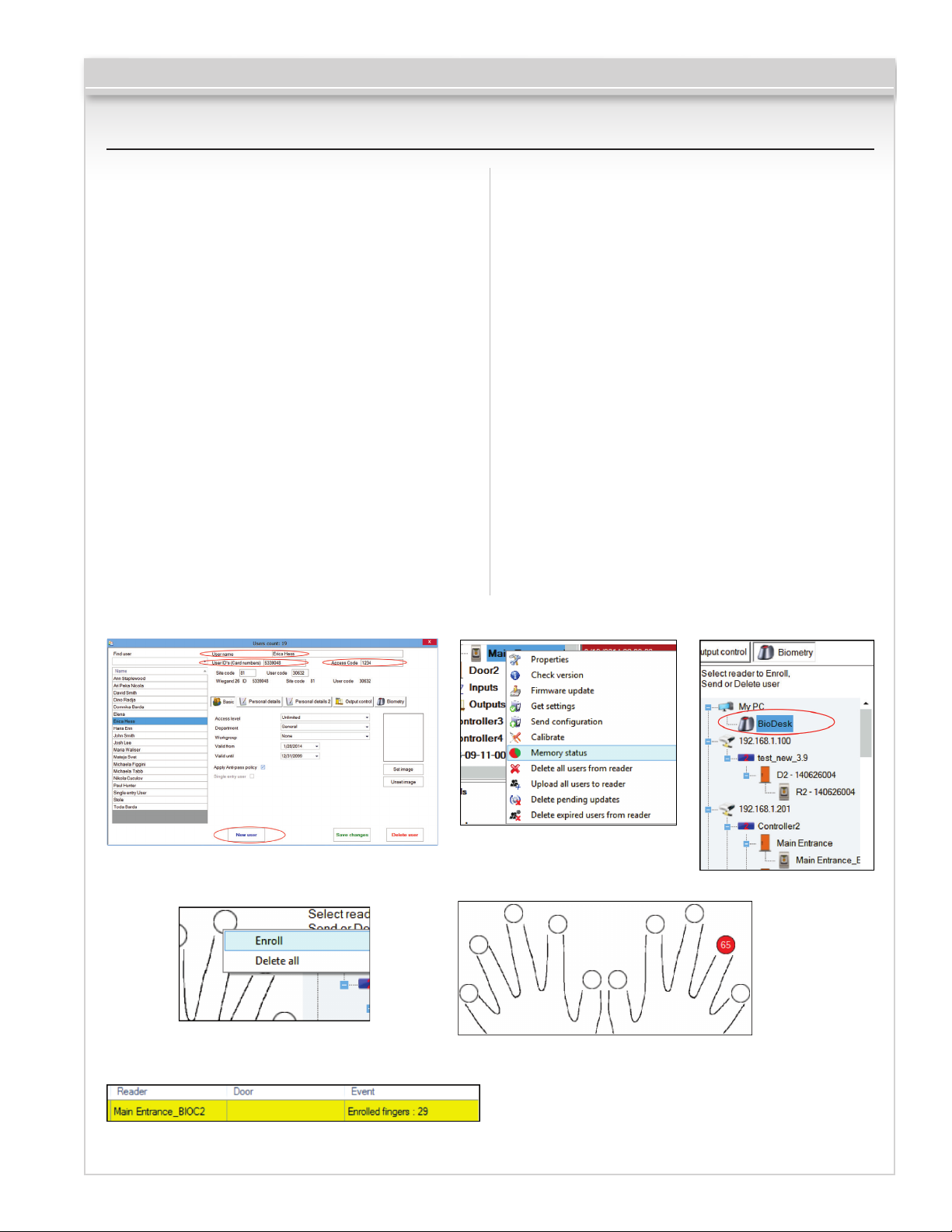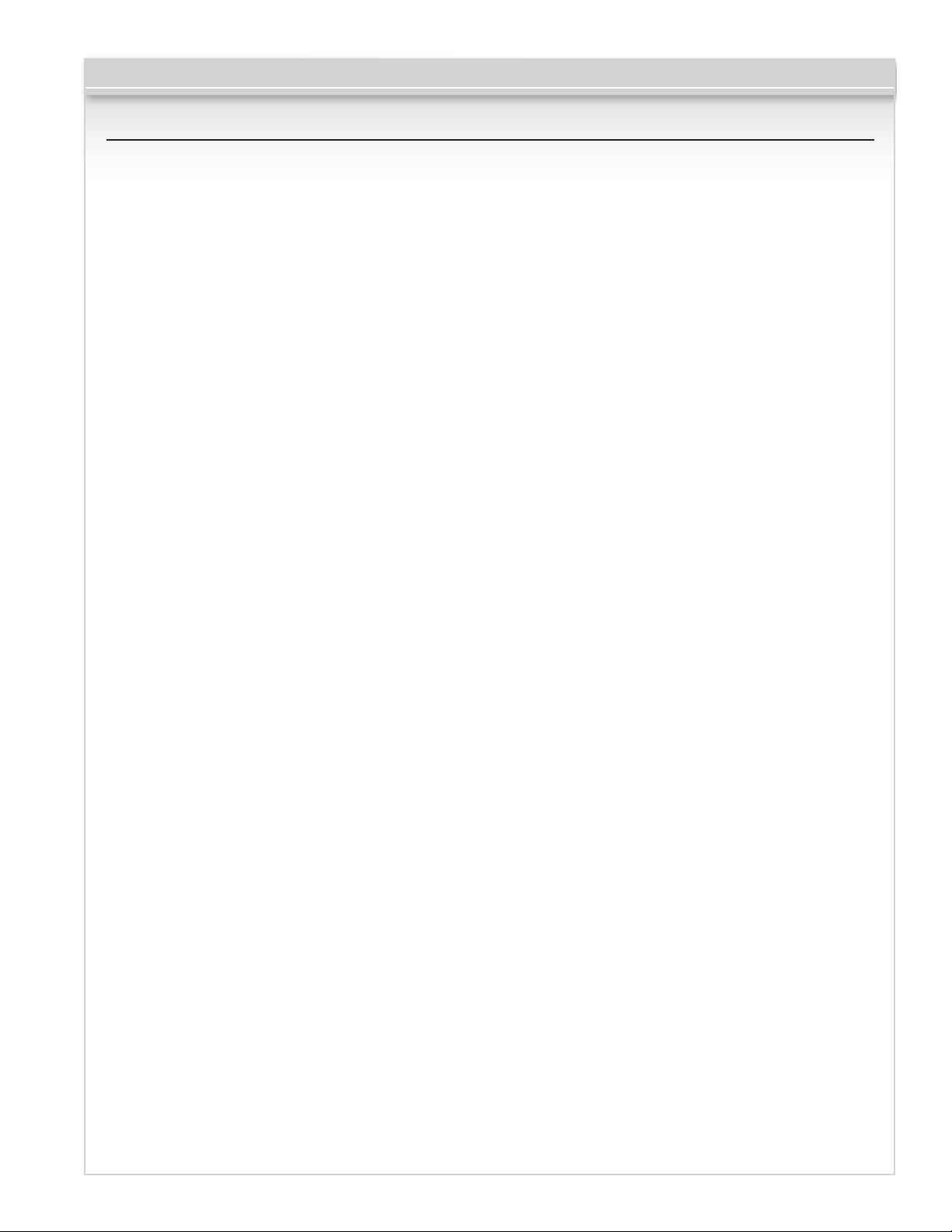
CV-940-20 Series
Contents
1. Description.................................................................................................................................................................. 03
2. Specifications ............................................................................................................................................................. 03
3. Mounting .................................................................................................................................................................... 04
4. Wiring ......................................................................................................................................................................... 05
5. Connecting Biometric Reader to CV-350 Controller ..................................................................................................... 05
5.1 Connecting Biometric Readers in Same RS485 Line with the CV-350 Controllers ........................................................... 06
5.2 Connecting Biometric Readers When All the Controllers Have TCP/IP Communication ..................................................... 06
6. Connecting Biometric Readers to 3rd Party Controller ................................................................................................ 07
7. Enrollment .................................................................................................................................................................. 07
8. Configuring the Biometric readers in CAMS Software ................................................................................................. 08
8.1 Adding Biometric reader ............................................................................................................................................ 08
8.2 Enrolling Fingerprints from a reader .............................................................................................................................
09
8.3 Enrolling Fingerprints from Desktop Reader ................................................................................................................. 10
8.4 Deleting Fingerprints .................................................................................................................................................. 11
8.5 Uploading the fingerprints to the Biometric readers ...................................................................................................... 11
8.6 Firmware update ....................................................................................................................................................... 12
8.7 Entry Mode ............................................................................................................................................................... 12
8.7.1 Finger or PIN Code ................................................................................................................................................. 12
8.7.2 Finger and PIN Code .............................................................................................................................................. 12
8.7.3 Finger Only ............................................................................................................................................................ 12
8.8 Change PIN Code length ............................................................................................................................................ 13
8.9 Sensor calibration ..................................................................................................................................................... 13
8.10 Send Configuration ................................................................................................................................................. 13
8.11 Advanced setting .................................................................................................................................................... 14
9. Configuring the Biometric Readers in BioManager ...................................................................................................... 14
9.1 add reader ............................................................................................................................................................... 15
9.2 edit reader ................................................................................................................................................................ 16
9.3 delete reader ............................................................................................................................................................ 16
9.4 Calibrate sensor ........................................................................................................................................................ 16
9.5 ADD user ................................................................................................................................................................. 16
9.6 edit user ................................................................................................................................................................... 17
9.7 delete users ............................................................................................................................................................. 17
9.8 enroll fingers ............................................................................................................................................................. 17
9.9 upload fingerprints to reader ...................................................................................................................................... 18
9.10 delete fingerprints ................................................................................................................................................... 18
9.10.1 Deleting one user from the biometric reader ........................................................................................................... 18
9.10.2 Deleting all users from the biometric reader ........................................................................................................... 18
9.11 complex user upload ............................................................................................................................................... 18
9.12 custom wiegand ...................................................................................................................................................... 19
10. Wiegand protocol description ................................................................................................................................... 19
11. Safety precautions ................................................................................................................................................... 20
12. Troubleshooting ........................................................................................................................................................ 21