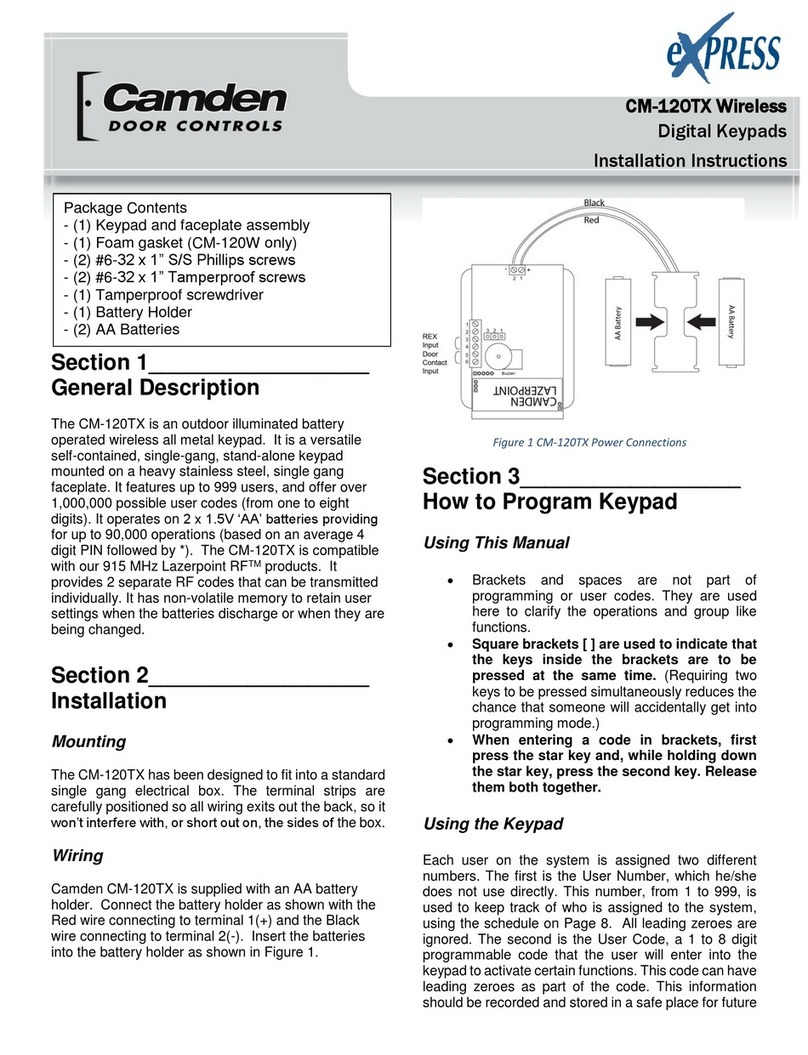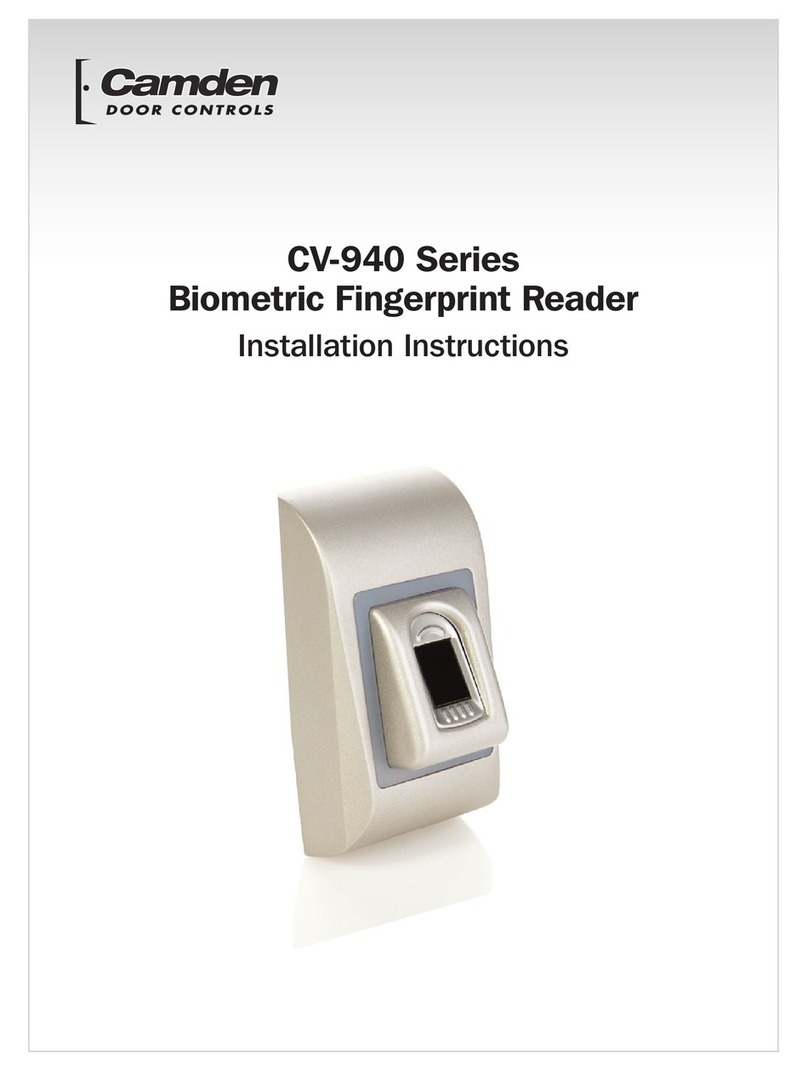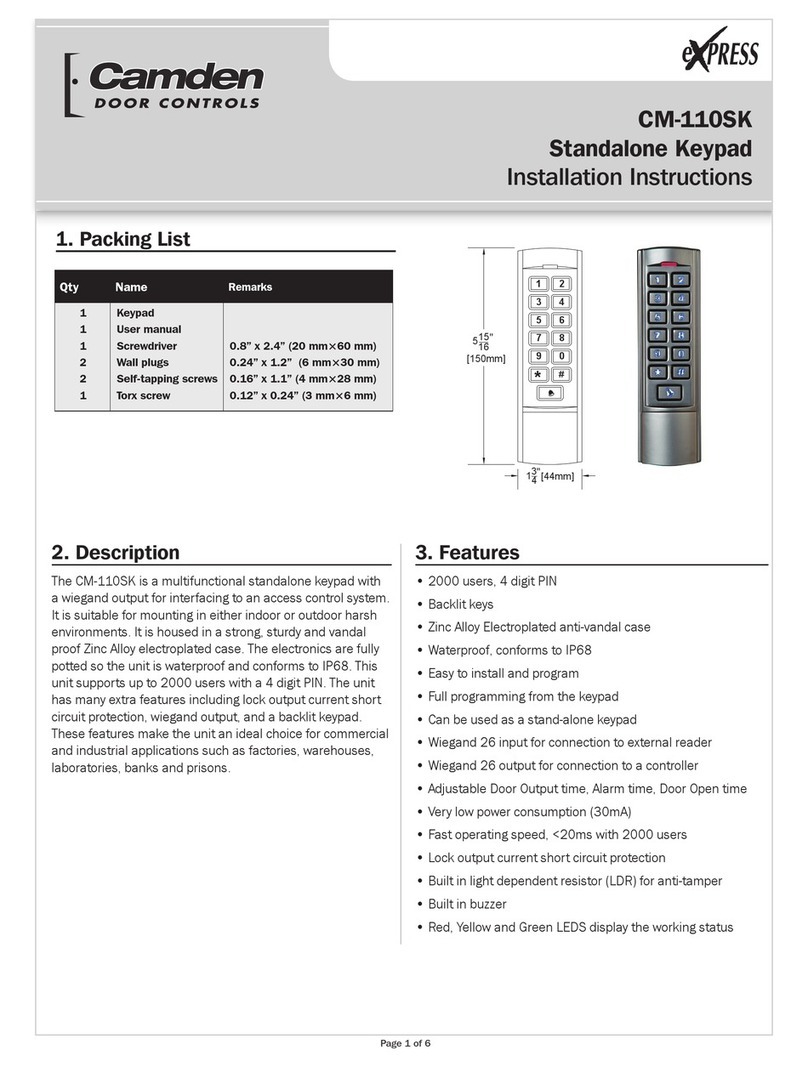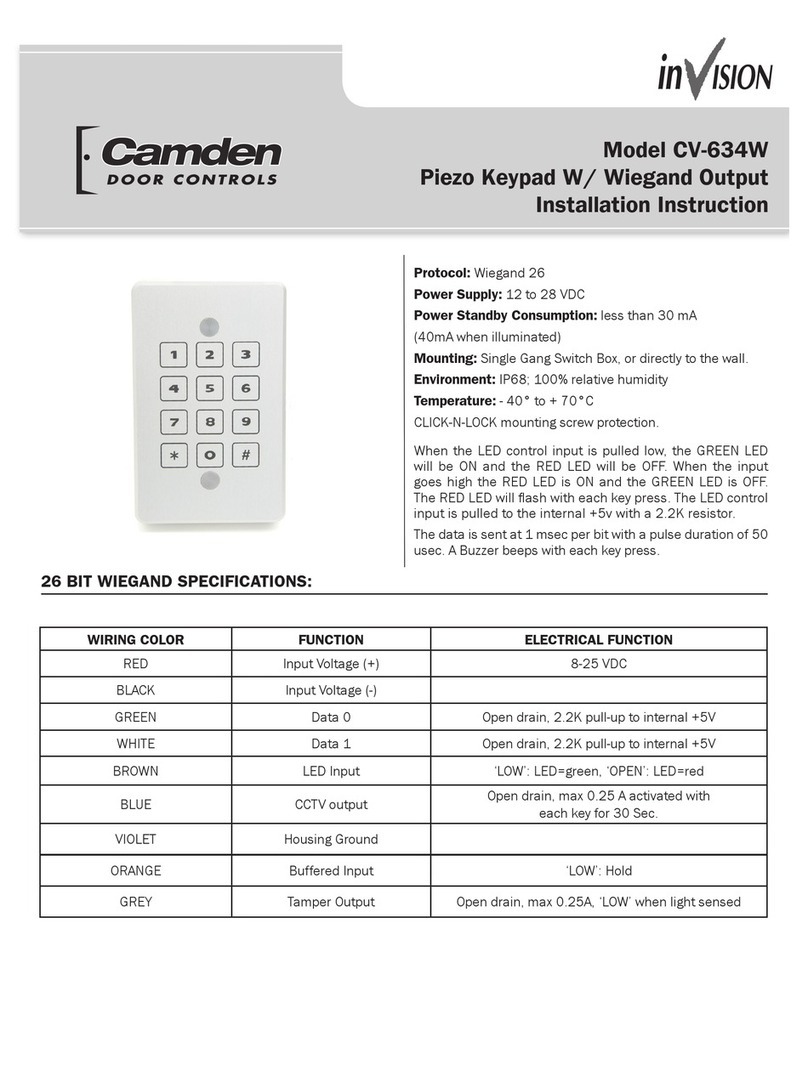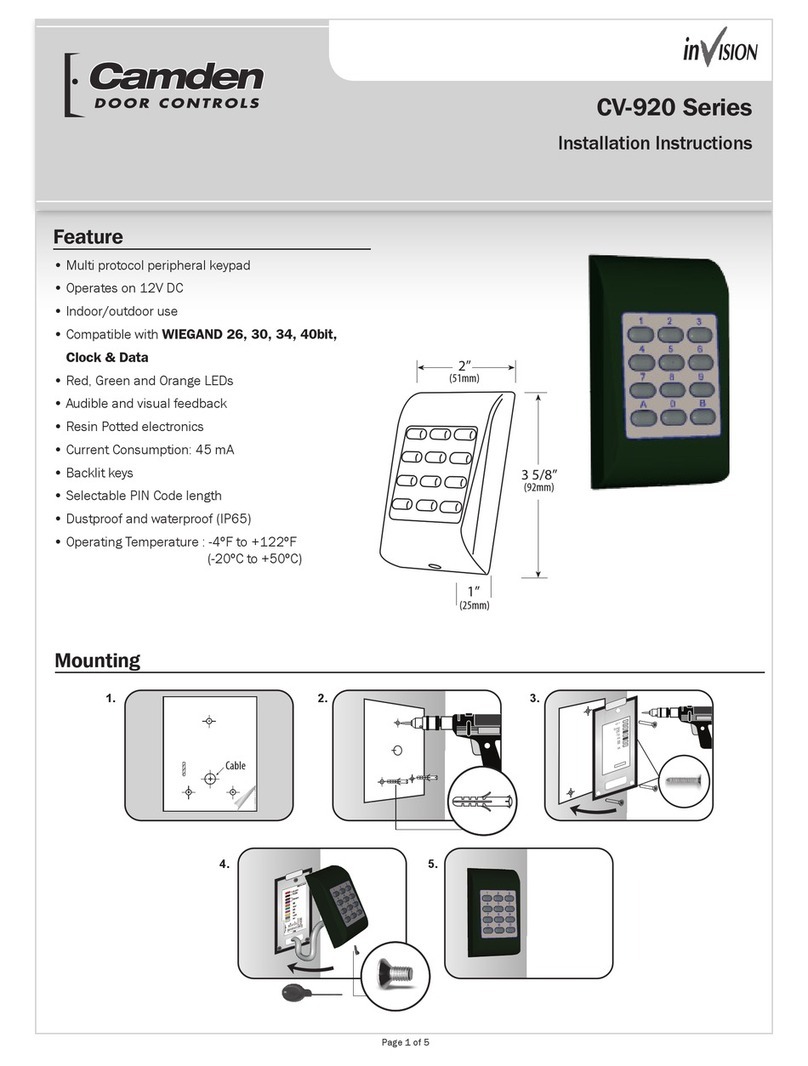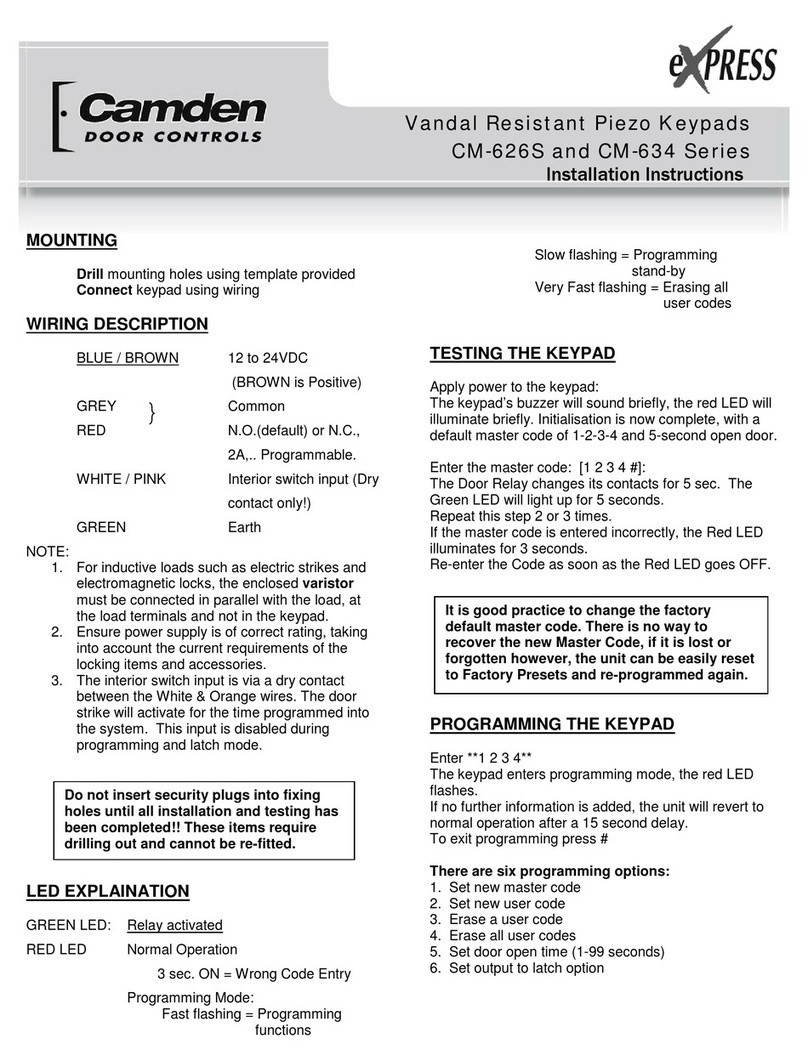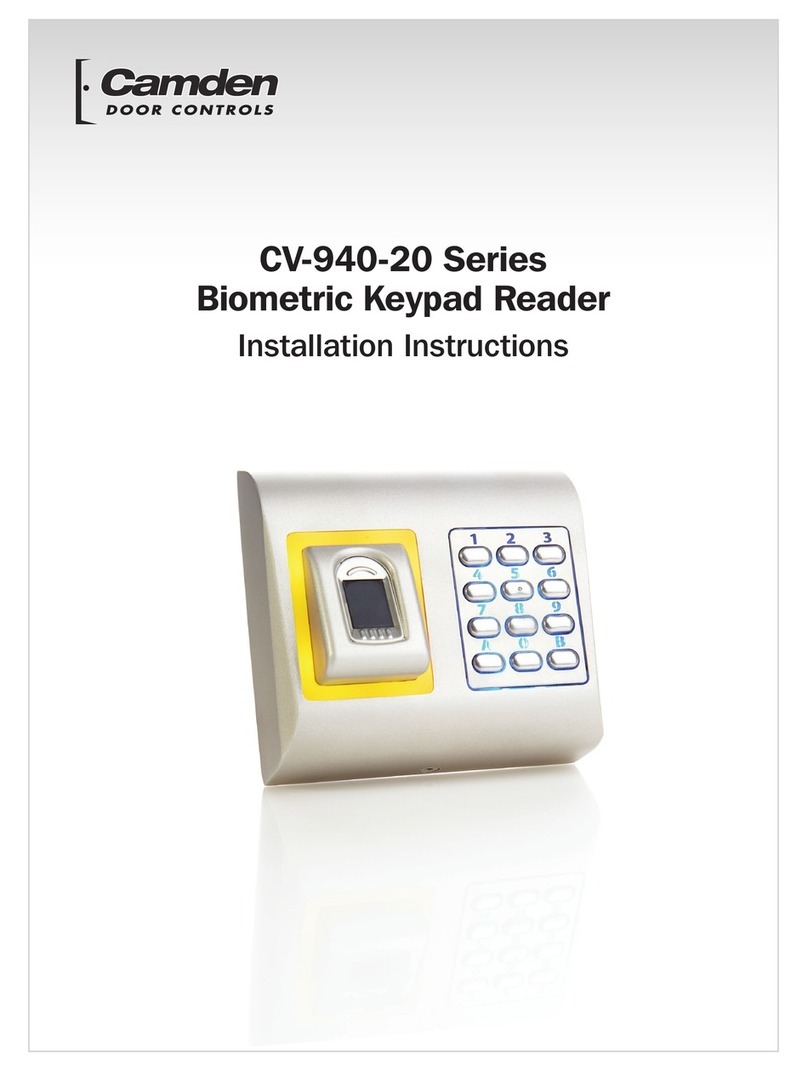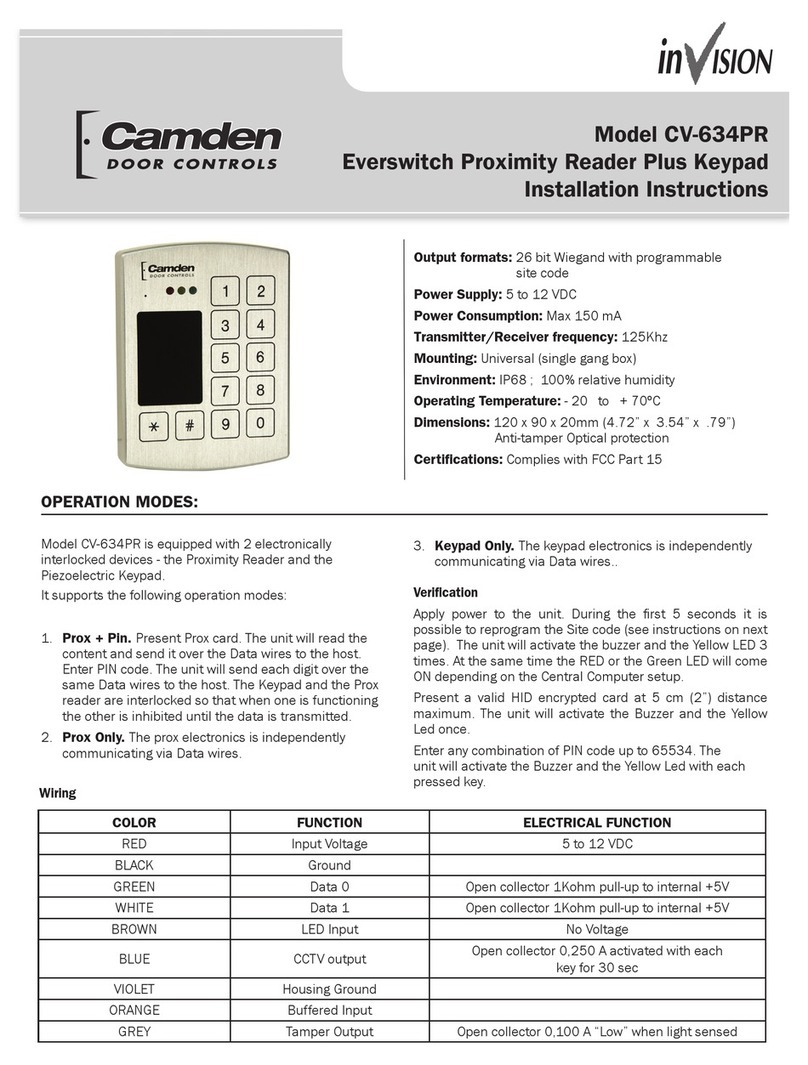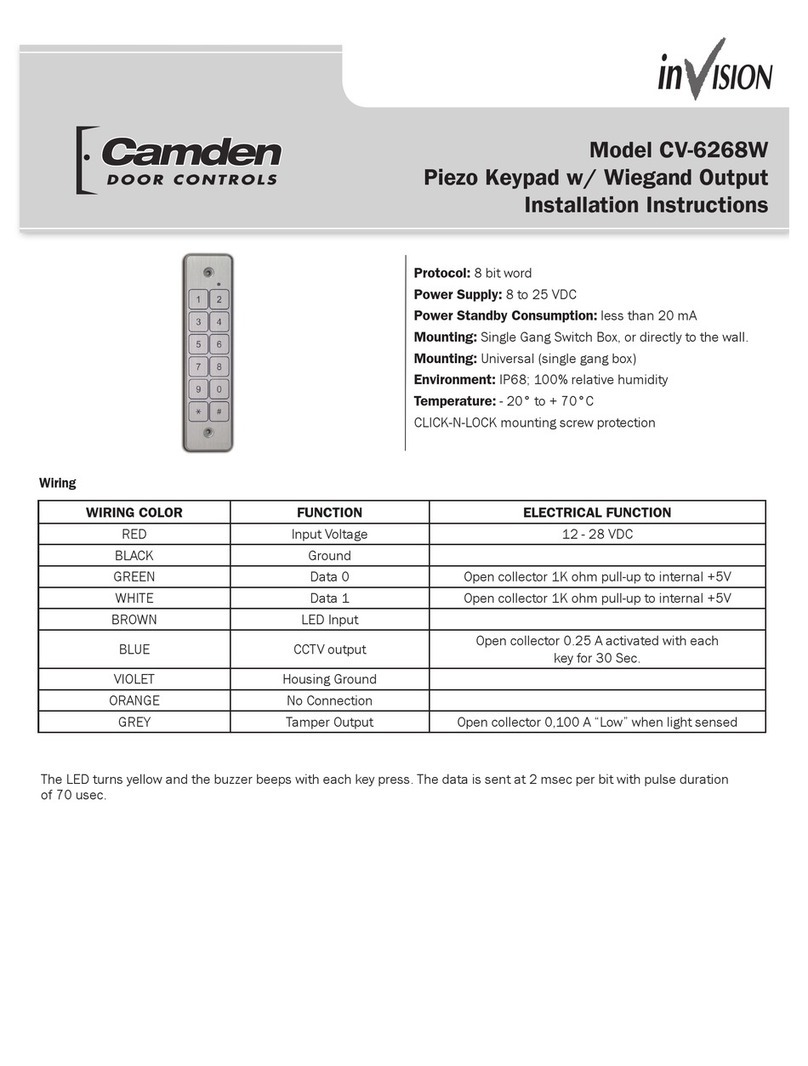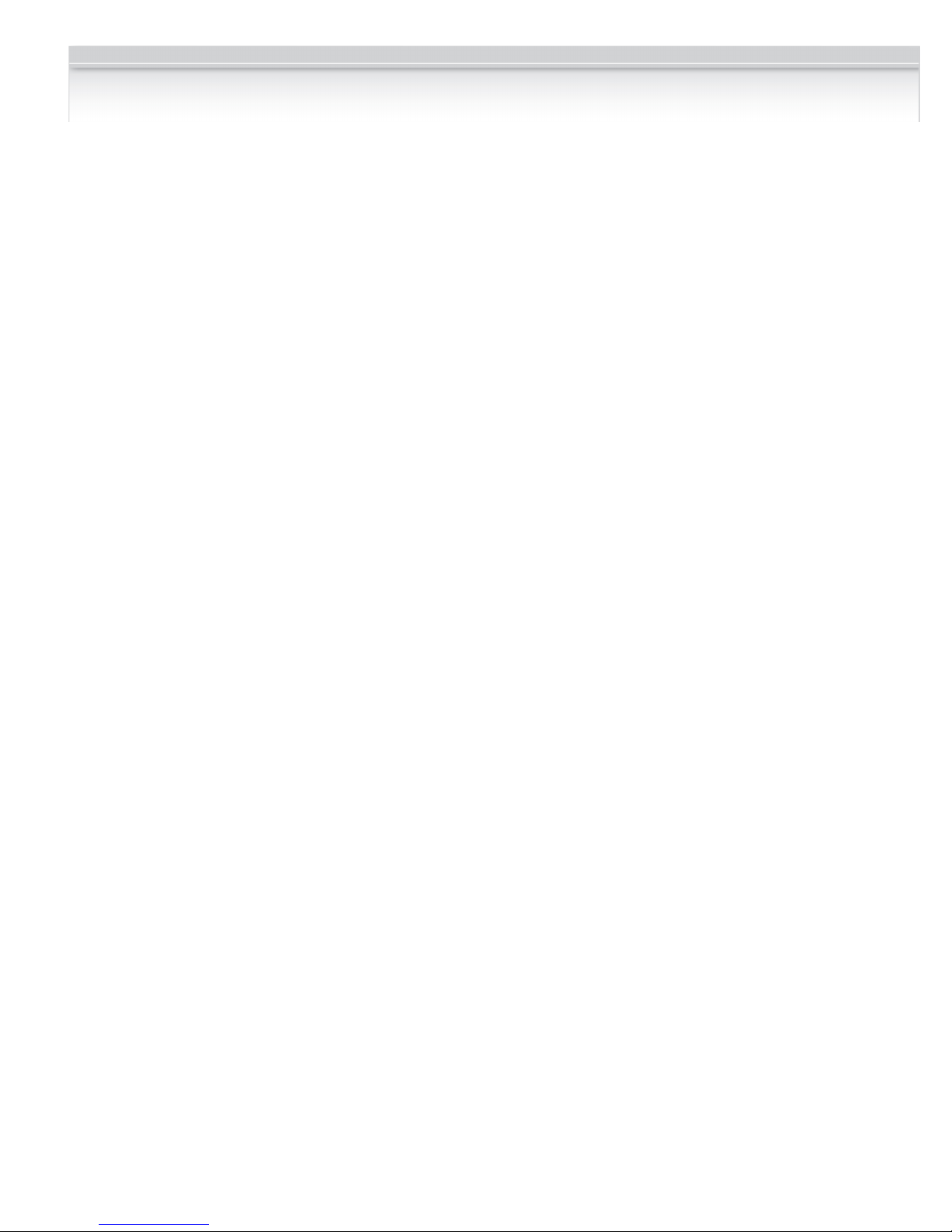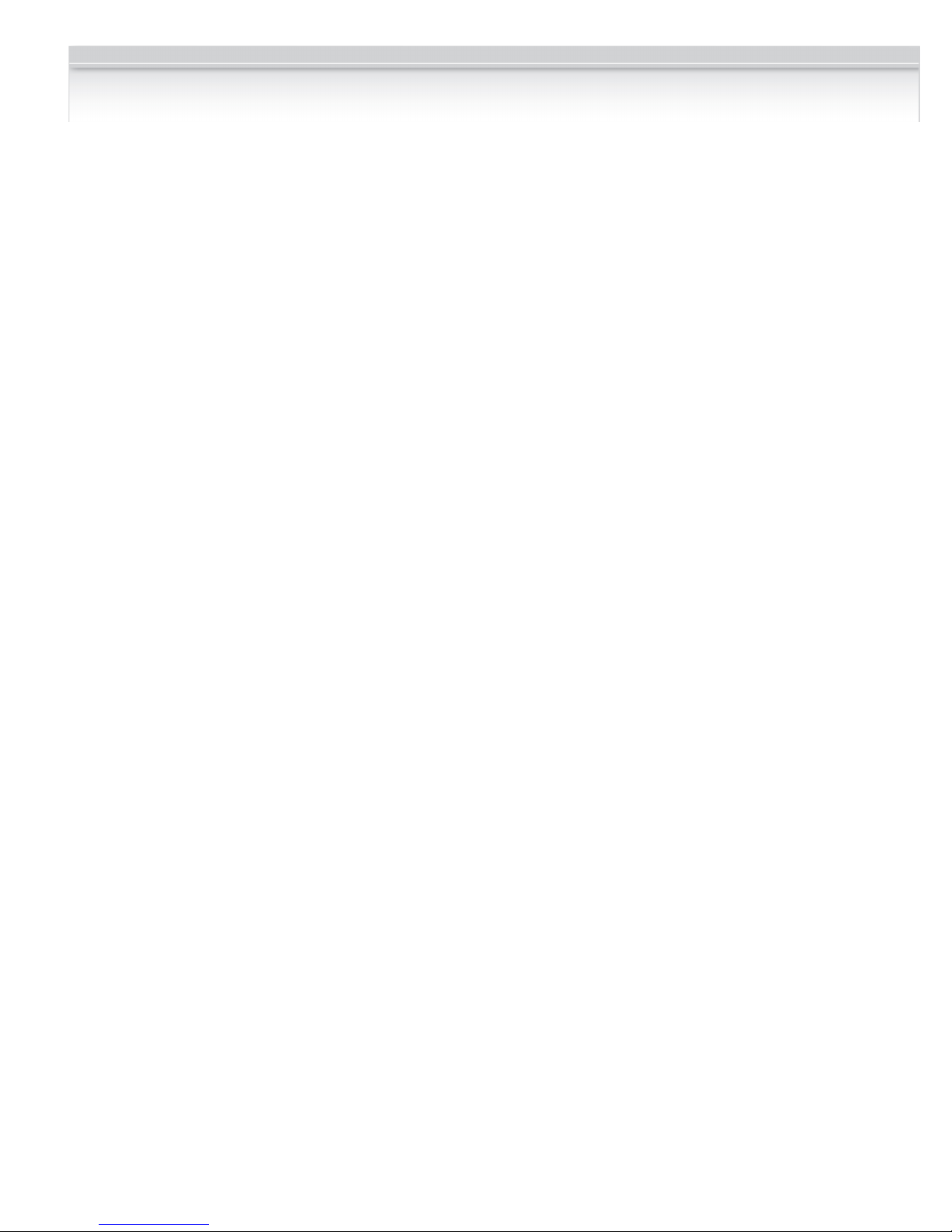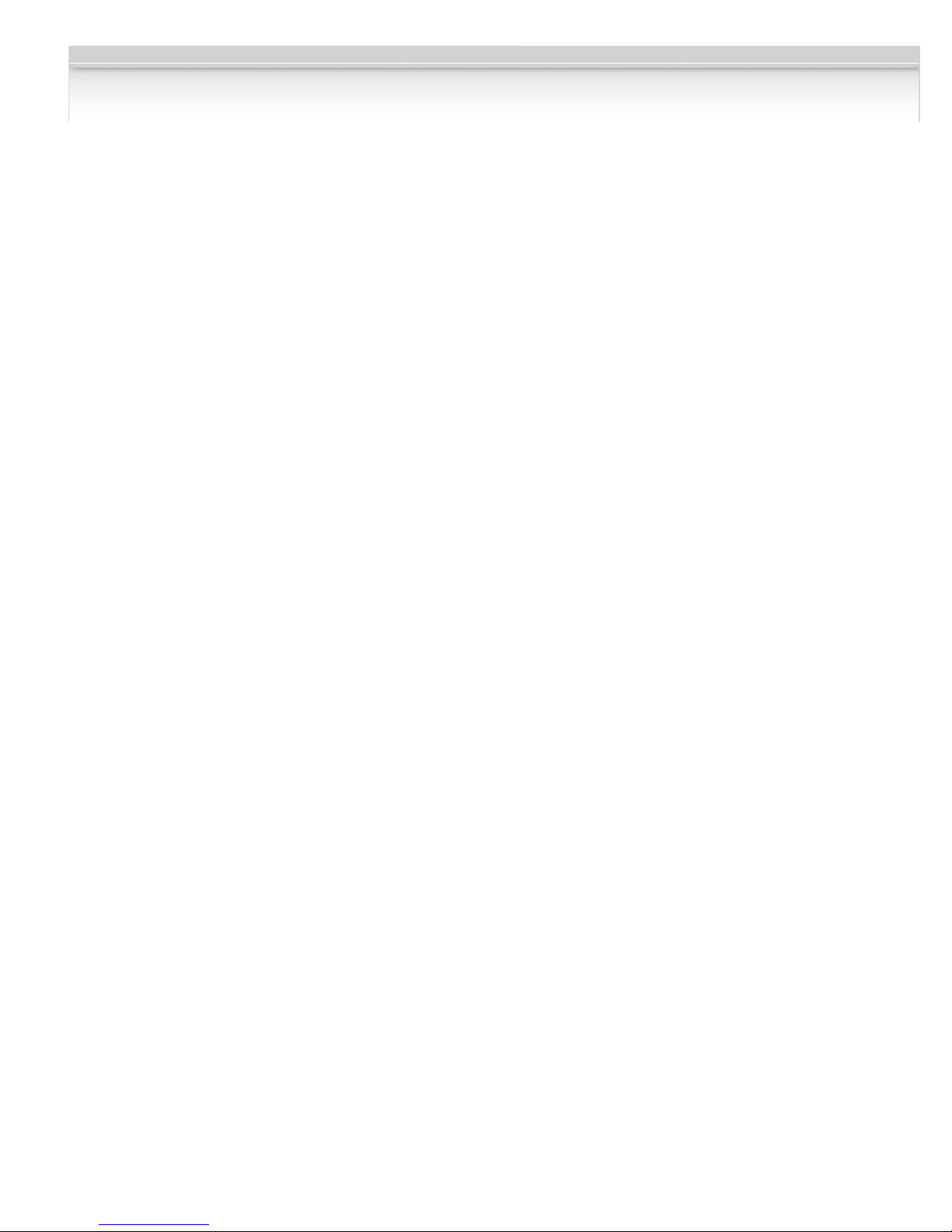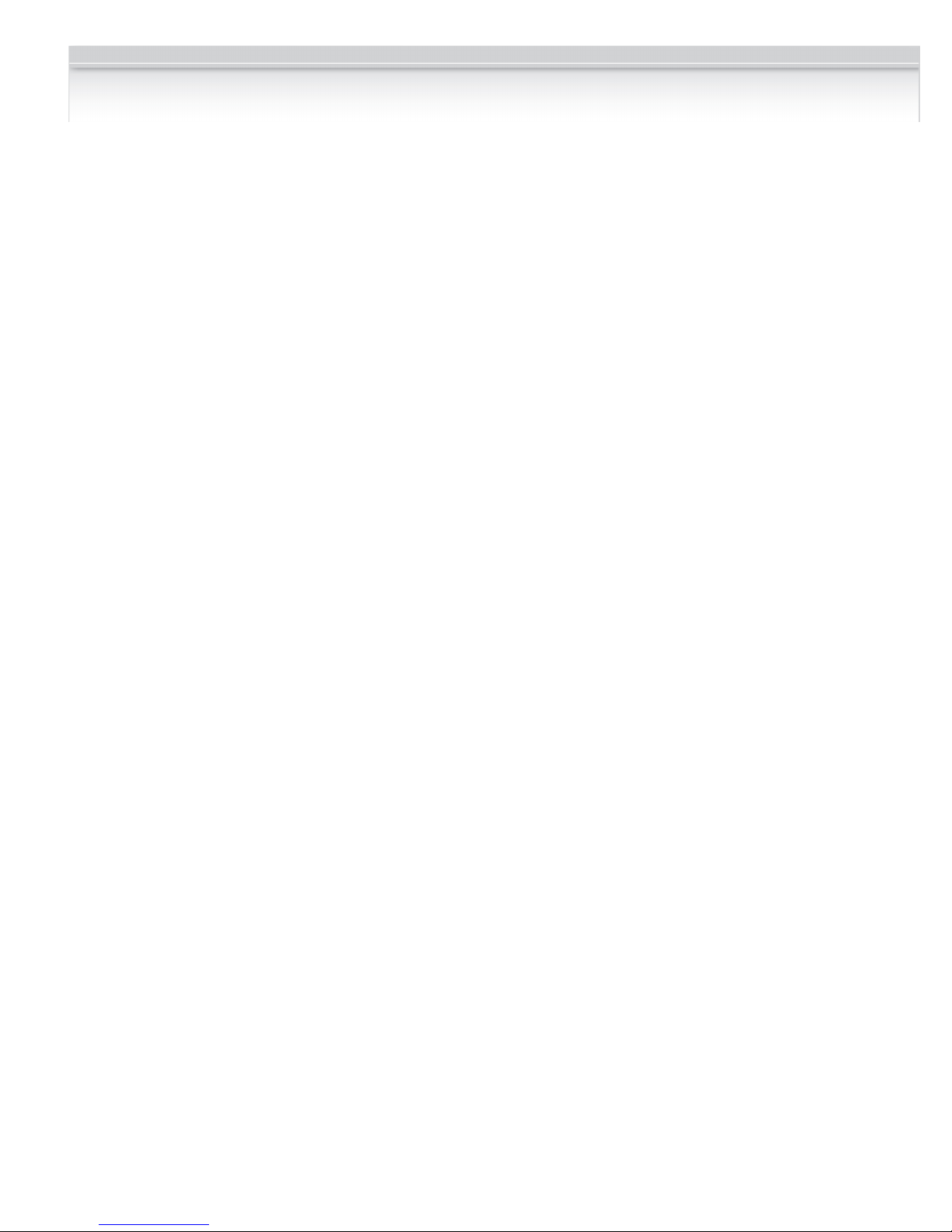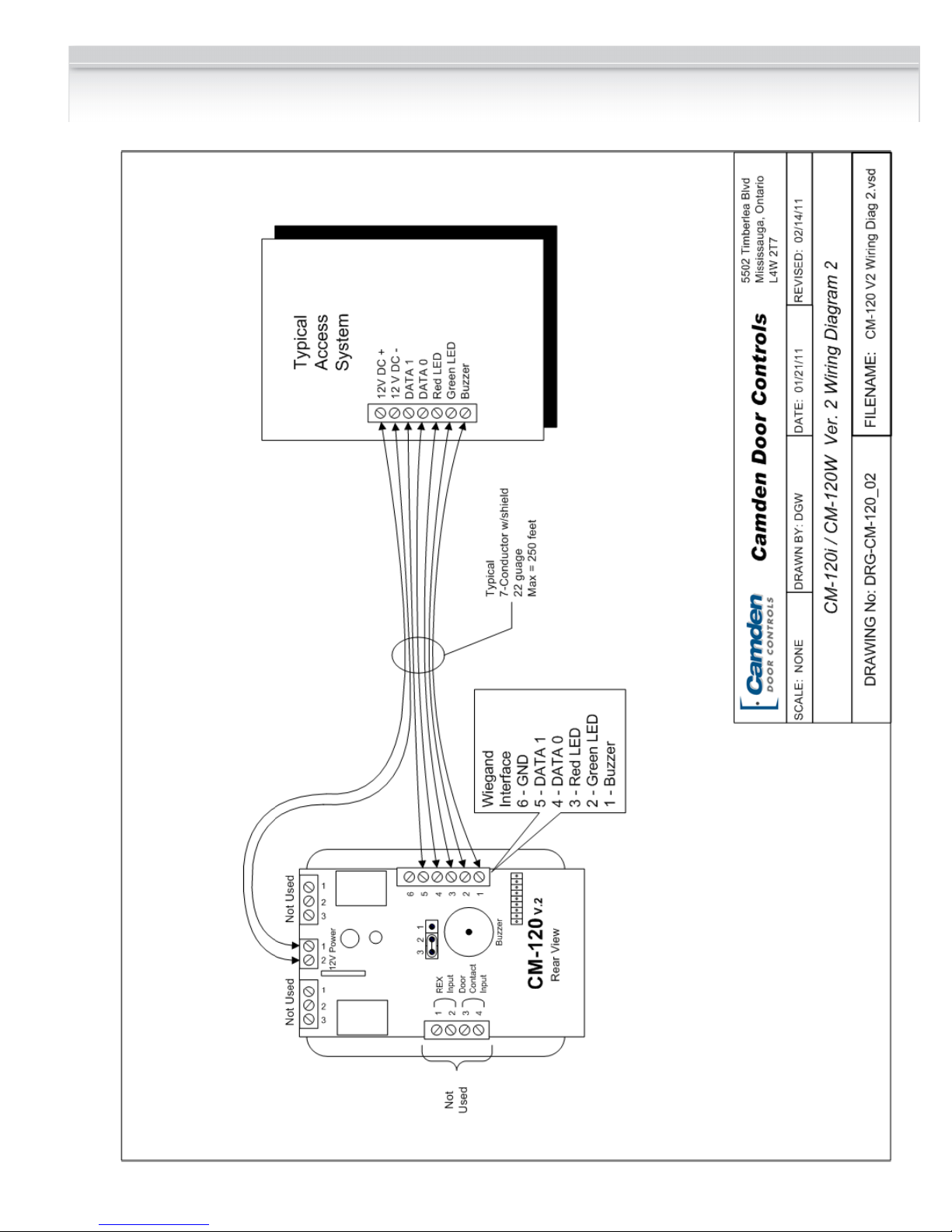Installation Instructions
4
To choose the Relay Output mode:
First, enter program mode. Then enter [*1], then 7#,
then 0 for Relay 1 only, 1 for split output, or 2 for both
relays sequenced, then *.
0 = Relay 1
1 = 1 - 499 = Relay 1, 500 –999 = Relay 2
2 = Sequence Relay 1, then Relay 2
For example [*1] 7 # 1 * will allocate any user number
from 1 – 499 = relay 1, and any user number from
500 – 999 to relay 2.
NOTE: If mode 1 or 2 are chosen, then relay 2 will be
unavailable for any/all alarm conditions.
[*2] Add/Change/Delete Users
To add or change a user:
First, enter program mode (see First Step above),
then enter [*2], then the user number you wish to add
or change (from 1 to 999 inclusive) followed by #.
Finally, enter the new User Code (up to 8 digits),
followed by *, then the new User Code again (for
verification), followed by *. User Codes may only
contain digits 0 through 9 (* and # may not be used
as part of the code, except when programmed as the
“enter” key).
Example: [*2] 44 # 2125 * 2125 * will assign a user
number of 44 and a user code of 2125.
To delete a user code:
First, enter program mode. Then enter [*2], then the
user number you wish to delete (from 2 to 999,
inclusive), then press #, then *, then *.
For example, [*2] 75 # * * will delete the user code
and all assignments for user number 75.
PLEASE NOTE: The Master Code cannot be deleted
but it may be changed.
Example: [*2] 1 # 38714 * 38714 * will change the
Master Code to 38714. If you change it, don’t forget it.
[*3] Time Delay/Duration Functions
0# Relay 1 Operate Duration
Default: 8 seconds. (0-255 seconds allowed)
This controls the duration for relay 1 to engage on
entry of a valid user code. If this feature is
programmed to zero, the relay operates in toggled
mode, or latch mode (enter a valid user code to
engage the relay on, and enter a valid code to toggle
the relay back off). This is a global setting. It is also
possible to set for individual users - See command
[*0] further along in this section.
To program relay 1 operate time:
First, enter program mode. Then enter [*3], then 0#,
then the active time in seconds (0=toggled), then *.
For example, [*3] 0 # 30 * will set relay 1 operate time
to 30 seconds.
2# Door Prop open Alarm Delay
Default: Disabled
Sets the delay (1 to 255 seconds) before open door
contacts are considered an alarm condition.
(NOTE: Door contacts are required for this feature.)
To program the door open alarm delay:
First, enter program mode. Then enter [*3], then 2#,
then the delay time in seconds (0=disabled), then *.
For example, [*3] 2 # 30 * will set the door open
alarm delay to 30 seconds.
NOTE: To turn this feature on/off, see section [*4] 3#
Door Prop Open Alarm on the next page.
3# Relay 2 Operate Duration
(Split & Sequence Modes only)
Default: 8 seconds. (0-255 seconds allowed)
This controls the duration for relay 2 to engage on
entry of a valid user code. If this feature is
programmed to zero, the relay operates in toggled
mode, or latch mode (enter a valid user code to
engage the relay on, and enter a valid code to toggle
the relay back off).
To program relay 2 operate time:
First, enter program mode. Then enter [*3], then 3#,
then the active time in seconds (0=toggled), then *.
For example, [*3] 3 # 30 * will set relay 2 operate time
to 30 seconds.
4# Relay 2 Delay on Operate
(Sequence Mode only)
Default: 4 seconds. (1-255 seconds allowed)
This controls the time delay before relay 2 engages
on entry of a valid user code.
To program the delay-on-operate time:
First, enter program mode. Then enter [*3], then 4#,
then the active time in seconds, then *.
For example, [*3] 4# 10 * will set the delay-on-
operate time to 10 seconds.
NOTE: For Sequence Mode only -Setting either of
the relay times to 0, or latch mode, will automatically
set both relays into latch mode.