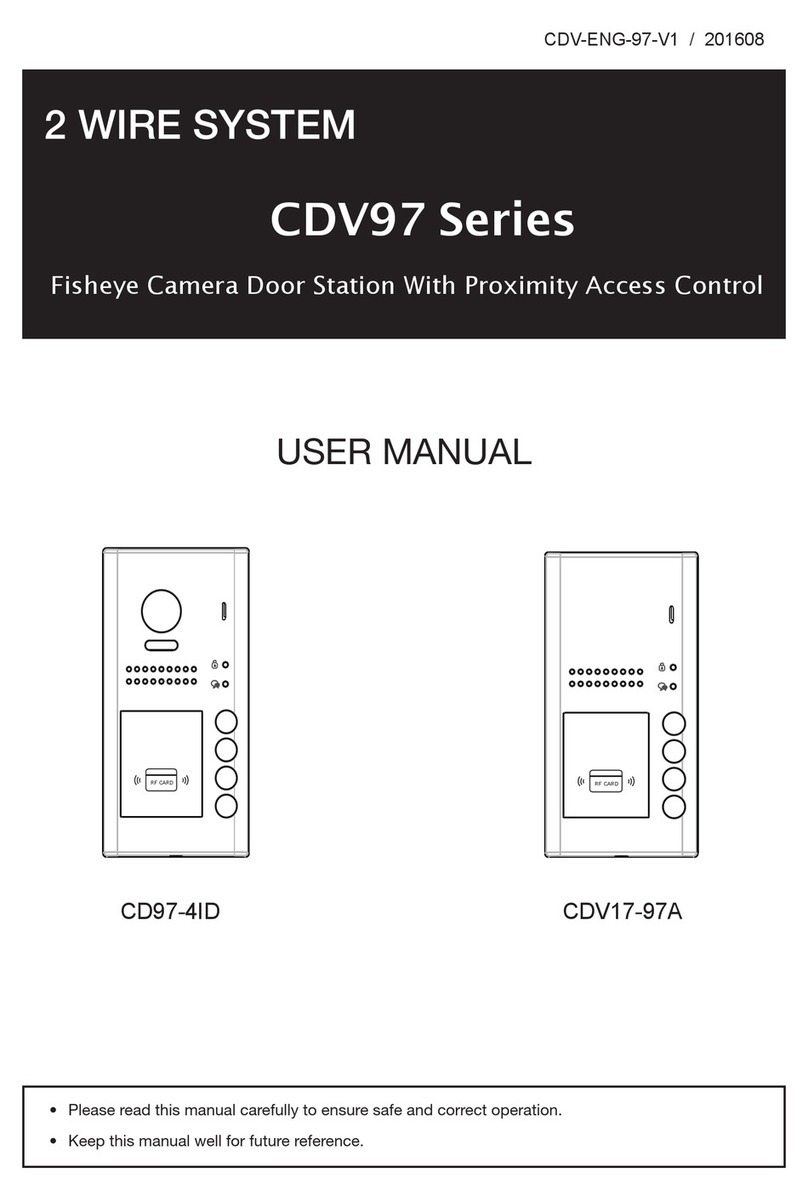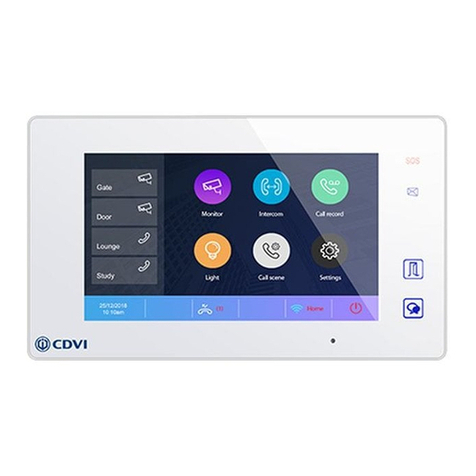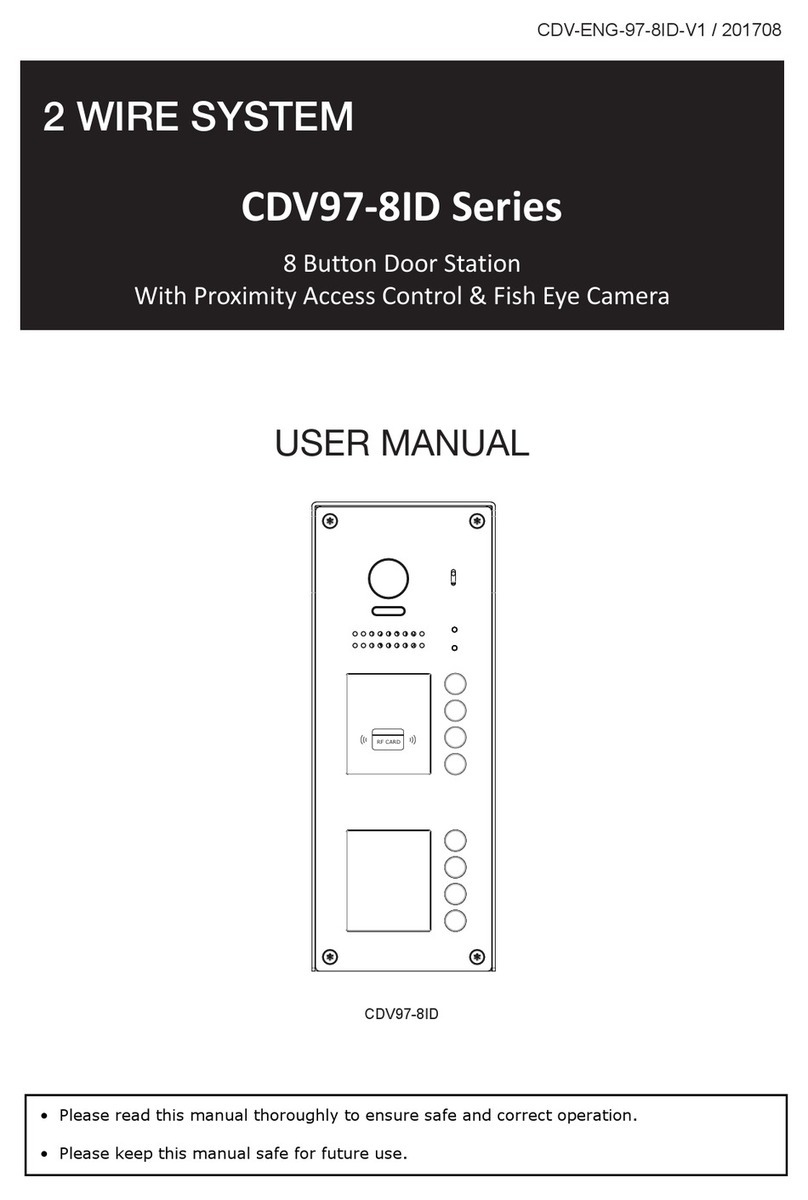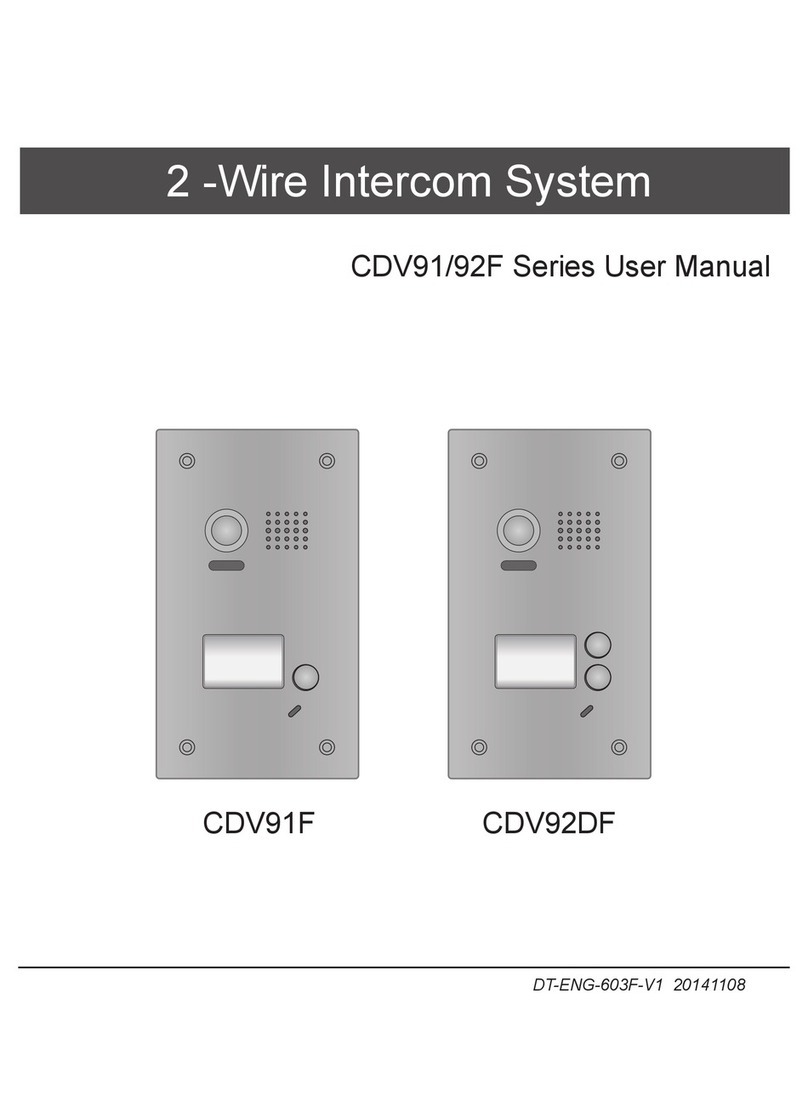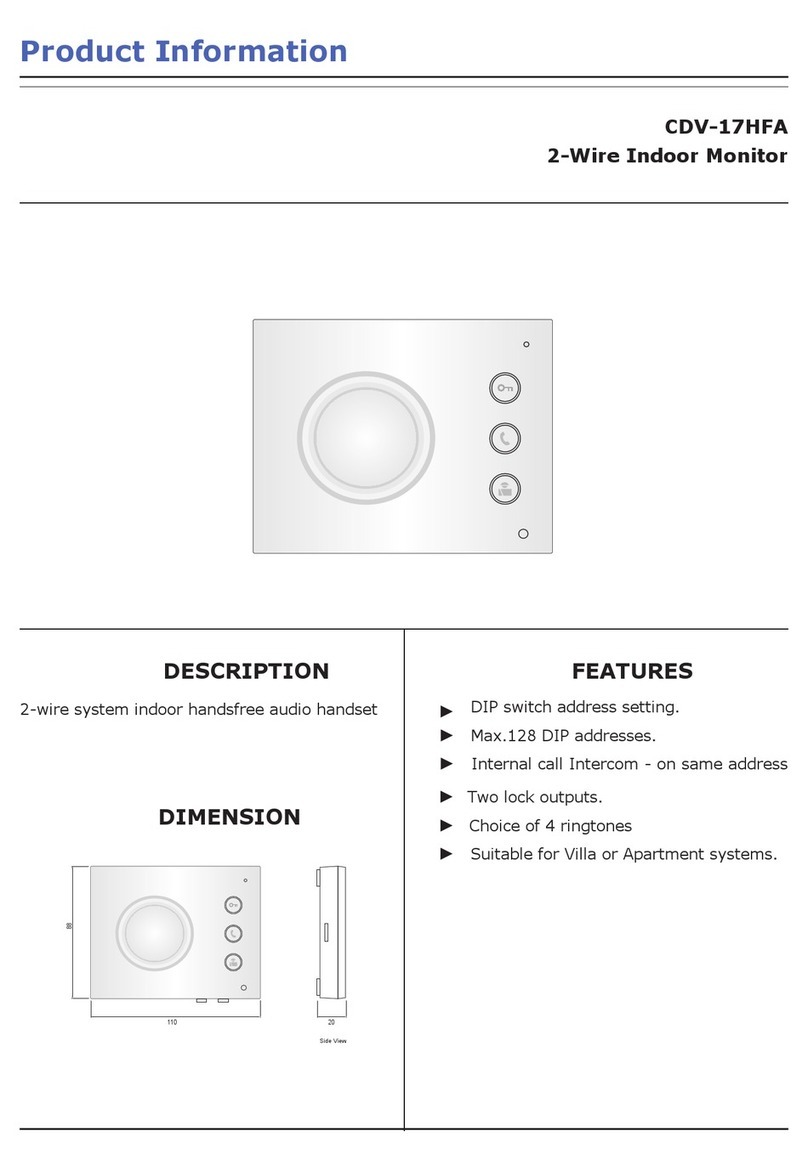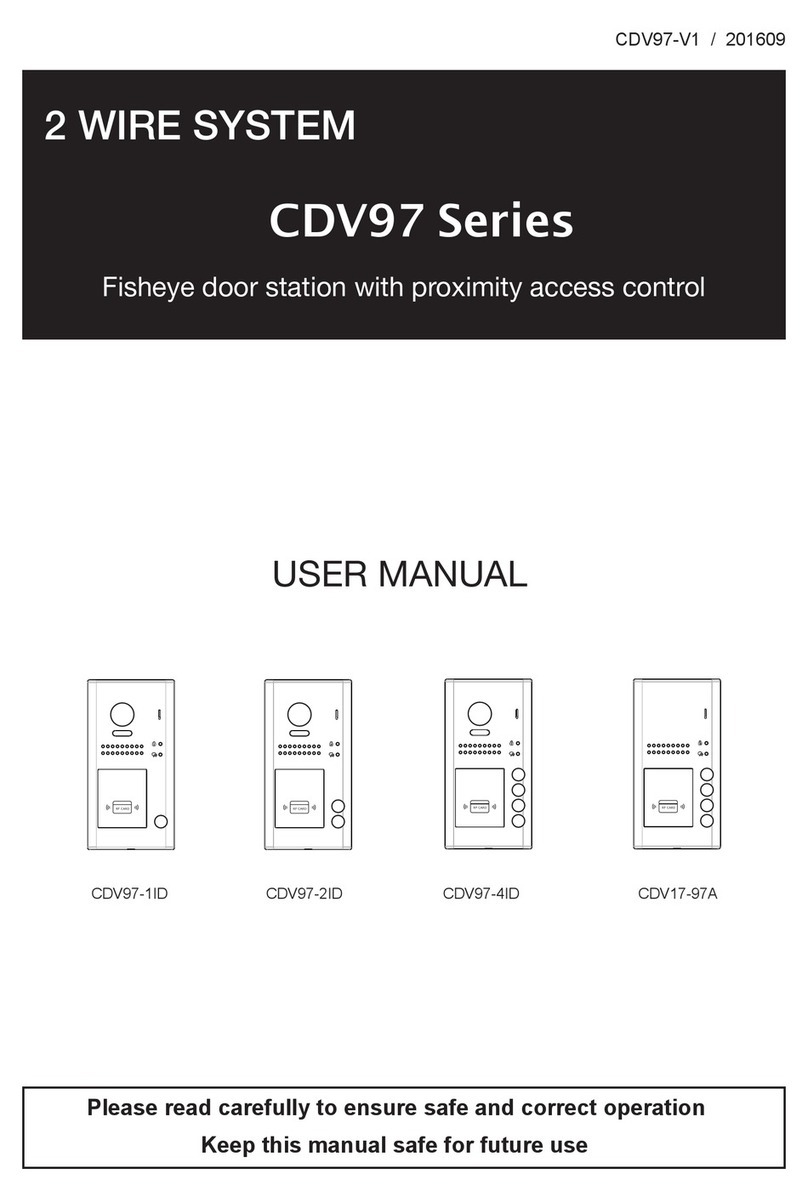EN EN
9
CDV-DDP-F, CDV-DDP-RH
2EASY 2-wire Video Door Station with Built-in Reader
Item Sub-menu
2. Setup 1. Language [0]
2. Tone Select [01]
3. Tone Volume [3]
4. Unlock Code [1111]
5. Work Mode [0]
6. Clock ...
7. Setup Code ...
8. About ...
9. Default ...
3. Card Manage 1. Add Card ...
2. Delete By Card
3. Delete By M.code
4. Cards Information
5. Format
4. Online Monitors To search the online monitors,
enter the monitor code number
to search
5. Online Devices To search the online door
stations. (Max.4 door stations
can be searched)
6. Voltage Measure To check the voltage of the
monitor, note that the monitor
must be online.
1. Installer Setup
Item Description Factory Setting
ID Code
If only one door station is installed in this building,
set to 0;
If multiple door stations are installed, primary door
station must be set to 0, and other sub-door stations
must be set from 1 to 3. Note that max. 4 door
stations are available in one building
[0] Single
Unlock Timing To set the duration of the lock release when the door
release is activated from 01 to 99 seconds.
[01] 1 second
Unlock Output To set the unlock mode to match the lock type. Range
from 0 to 1.
0: Power-on-to-Unlock Mode(Normally Open Mode)
1: Power-off-to-Unlock Mode(Normally Closed Mode)
0
Monitor Timing To show the monitor time: Range from 6s to 600s 600s
Doorplate Mode Auto Call: Setting range from 0 to 1. 0: enter the
call code to call. 1: input “#” to conrm dialling after
input a complete call codes.
Building No.:0~4 digit for the Building No., 0 means
without a Building No. The door station will only call
to local monitors connected.
Room No.: 2~4 digit for the Room No. Enter 2 digits
for the Room No. to call.
Input No.: 2~8 maximum digit for input codes, at
least 2 digits.
Call Mode: Reserve, always set it to 2.
Waiting Timing To show the calling wait time: 6s to 600s 40s
Talking Timing To show the limitation time for talking: 6s to 600s 90s
Installer Code... To change door station administrator code [66666666]
Default... Restore Installer Setup to factory settings, except
access card info. This operation is irreversible.