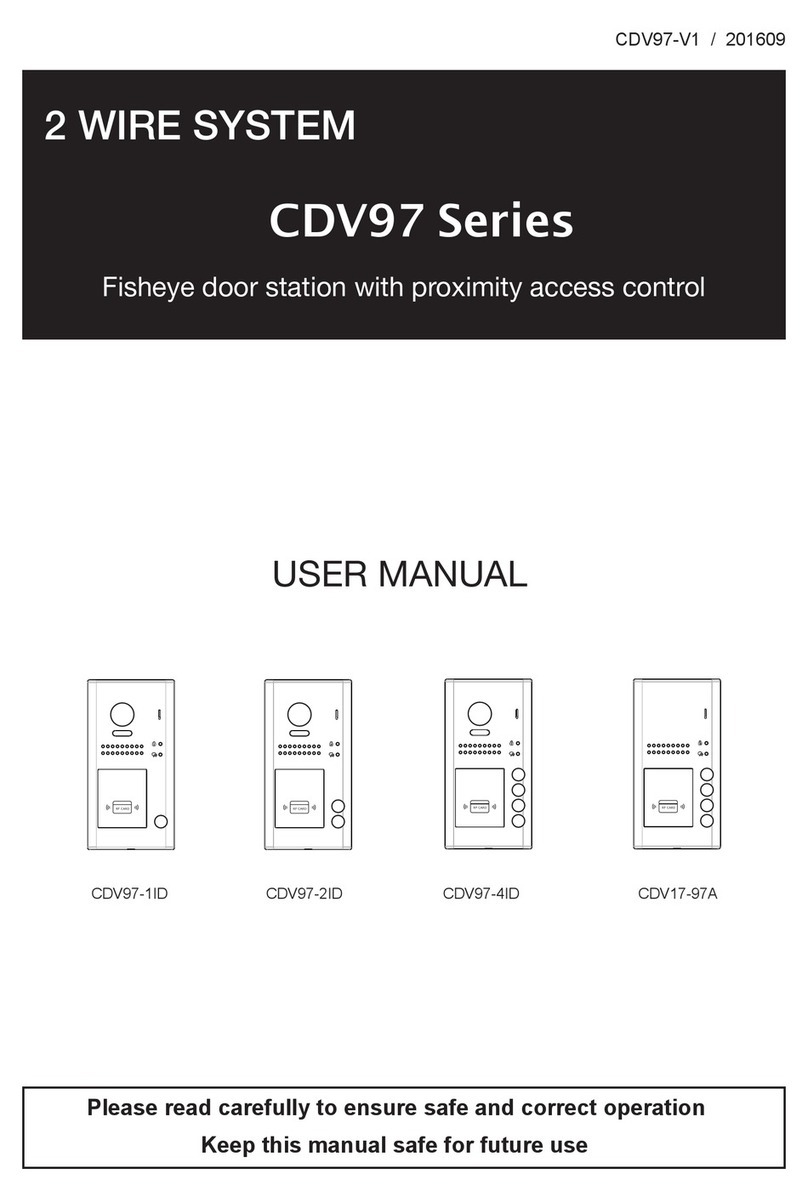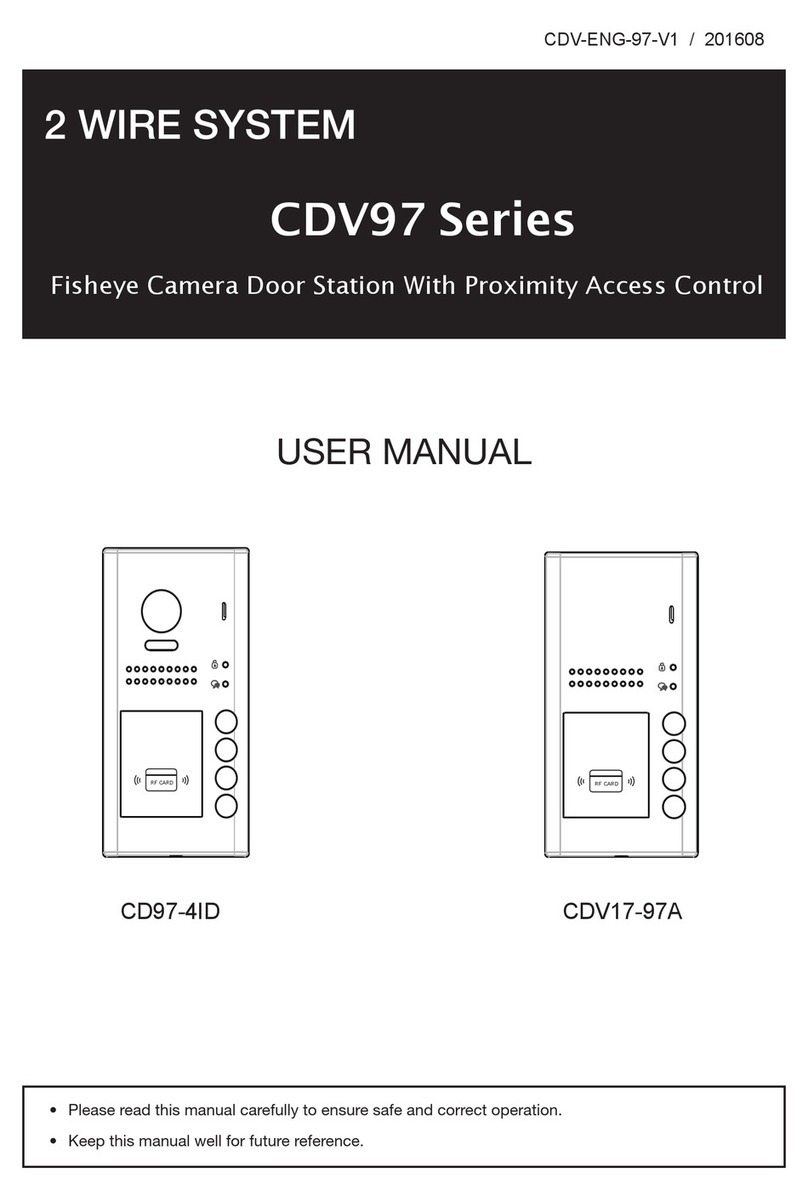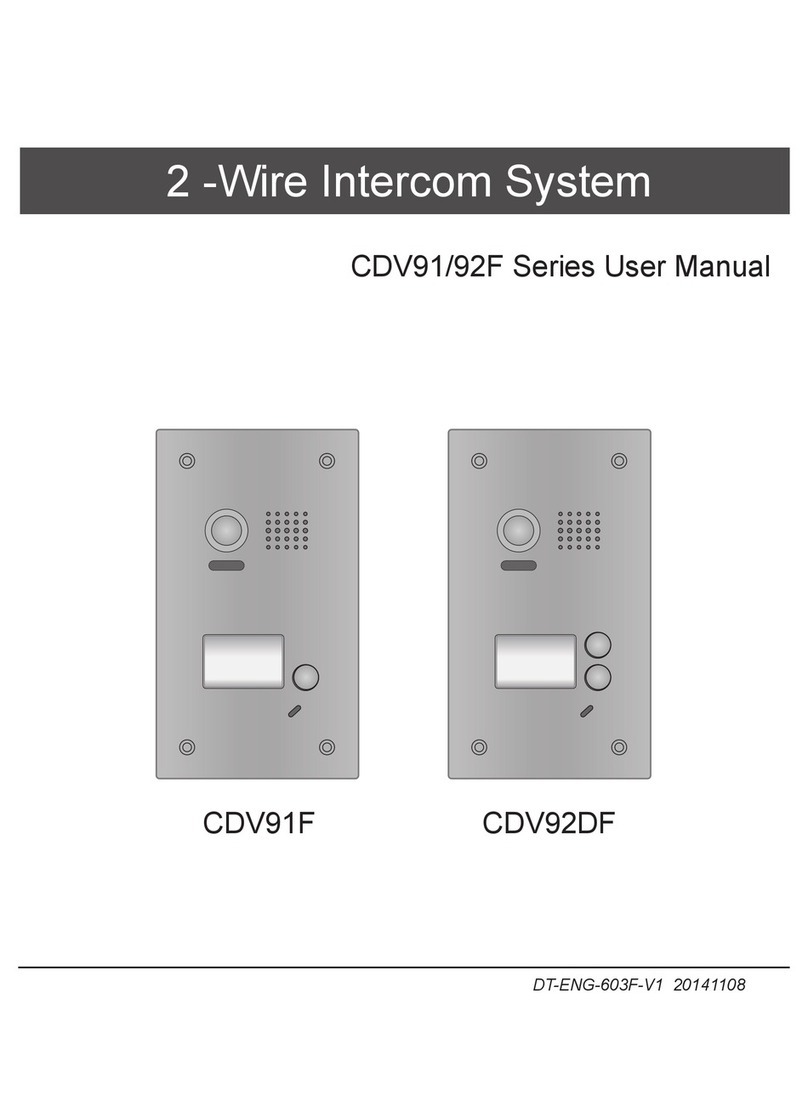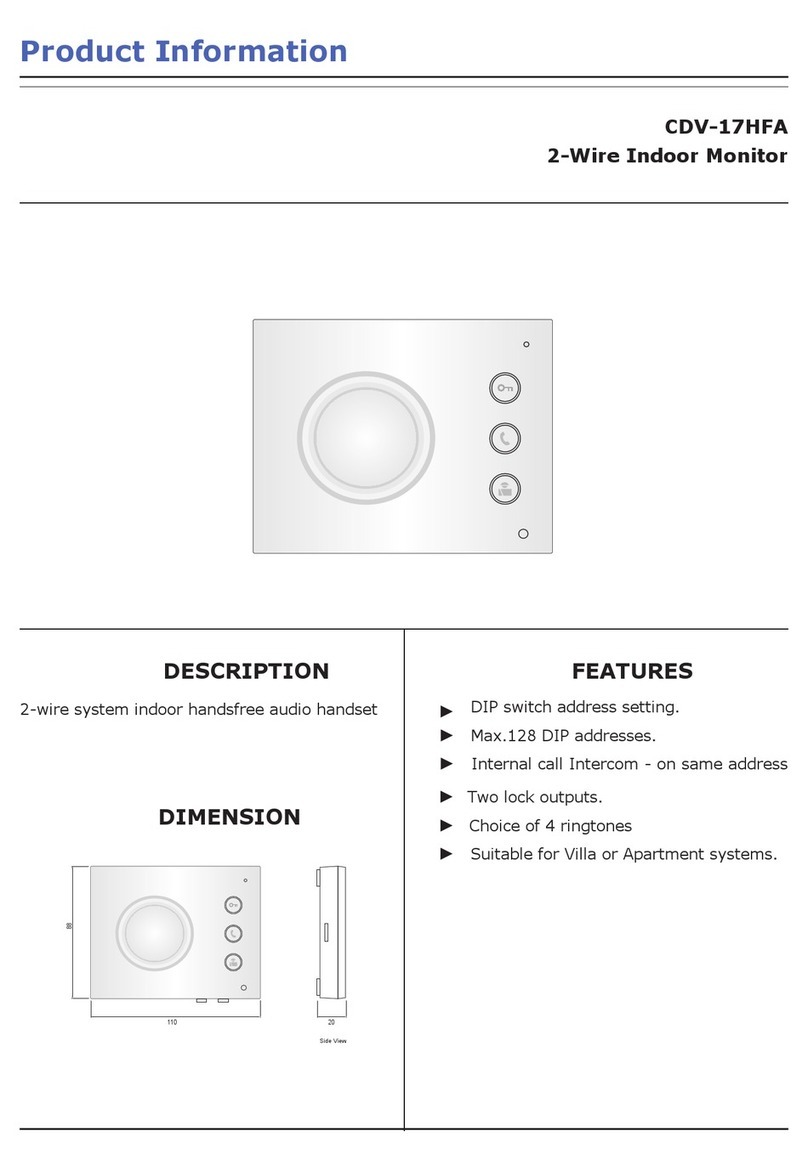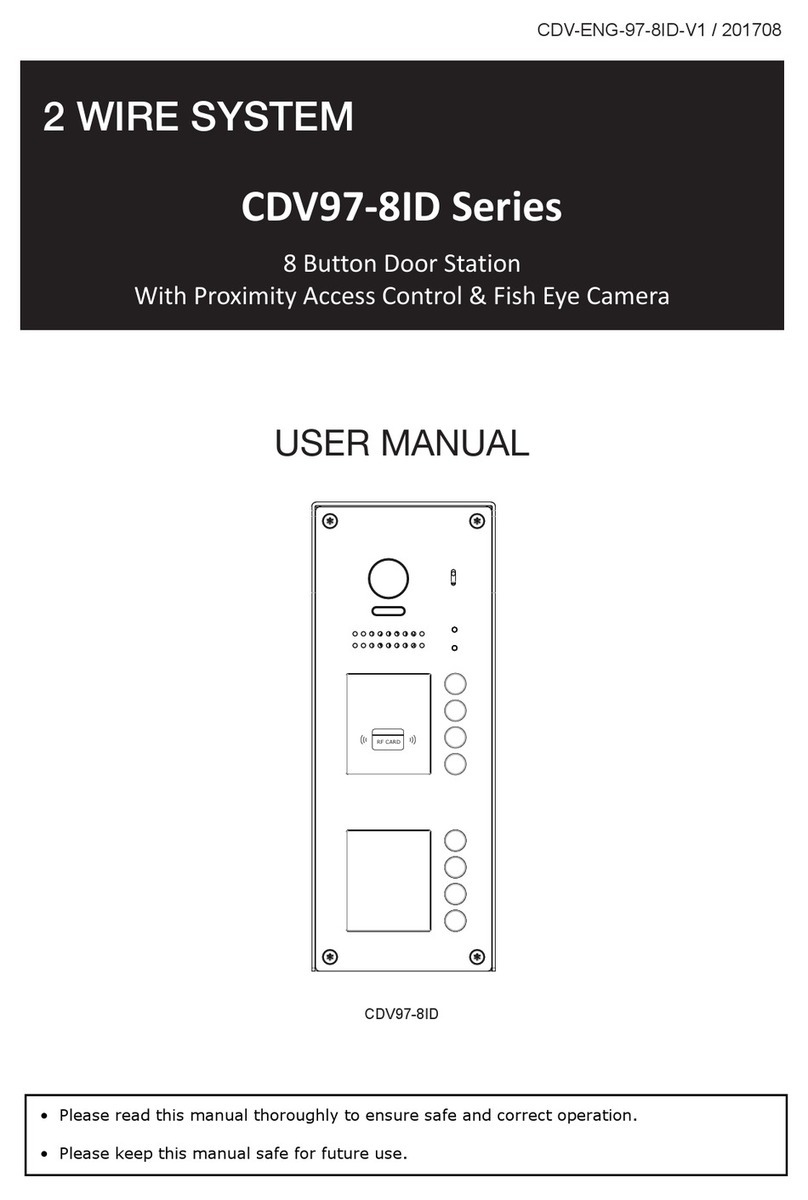2 EASY
DESCRIPTION MOUNTING
PARTS AND FUNCTIONS
Camera Lens
Night View LED
Speaker
Adjustable Camera
350 mm
128 mm
1 2 3
654
7 8 9
#0
*
LCD Screen
ID Card Window
Digital Keypad
Microphone
12
3
Touch Key
RF CARD
TERMINAL DESCRIPTION
L1
T/R -
CN-LK
T/R+
J/KMB JP-LK
Bus
SD Card Slot
EB+
EB-
N.O
LK+
LK-
+12V
L2
12
3
12
3
• +12V: 12VDC power output.
• LK-(GND): Power ground.
• LK+(COM): Common contact of the relay .
• NO.:Normally open contact of the relay(refer to DT technical
guide for detail informations about lock connection).
• EB+: Exit button connection port.
• EB-: Exit button connection port.
• JP-LK: For electronic lock safety type setting(refer to door
station lock connections).
• T/R-: USB-RS485 communication terminal negative.
• T/R+: USB-RS485 communication terminal positive.
• Bus(L1,L2): non-polarity bus line.
Surface mounting
Flush mounting
1 2
4 5 6
Drill holes in the wall to match the size of
screws and attach the rainy cover to the wall.
Attach screws to fix the metal box Attach the unit to the rainy cover correctlly The last view for all mounting
The view for rainy cover after mounted. Adjust the camera angle and attach the
metal to the panel and wire correctly.
Camera
angle
3
1 2 3
4
7
5 6
Drill a hole and attach the rainy
cover to it
Attach screws to fix the metal
box
Attach the unit to the
rainy cover correctlly
Attach the baffle to protect
the unit from droping
The last view for all mounting
The view for rainy cover
after mounted
Adjust the camera angle and attach the
metal to the panel and wire correctly.
Camera
angle
147
m
m
3
95
m
m
4
2mm
RF CARD
DMR18S Technical Menu-2-
INTRODUCTION:
Installation Guide
Connection Port
As an upgrade of the CDV-DDP, the CDV-DDPs provides stability and
stronger communication. It can call up of 128 families expanding the
capacity of the system. It also adds many special functions,such as
selection by use of a touch sensitive keypad for the name list, voice
prompt etc. , bringing clients fresh and modernised experience. For
convenience users can upgrade the User Interface(UI) and voice
prompt through use of an SD card themselves.