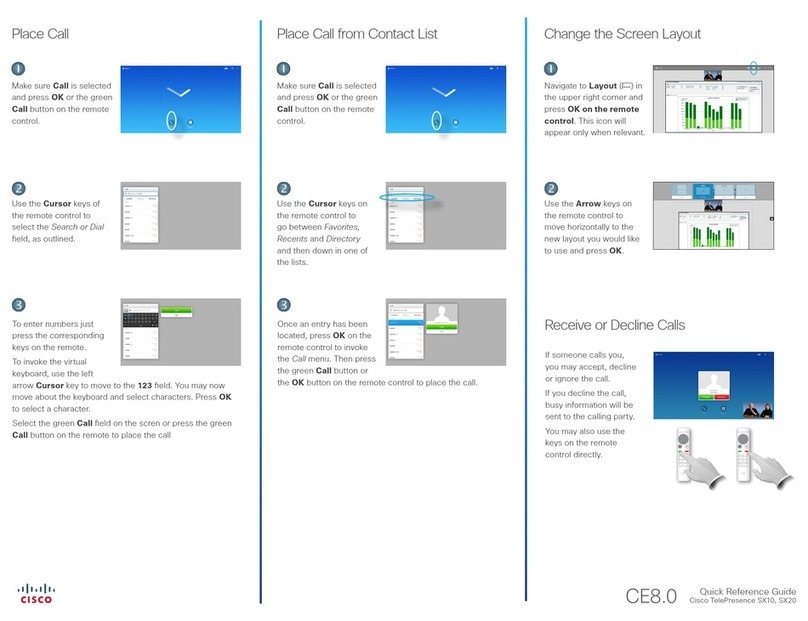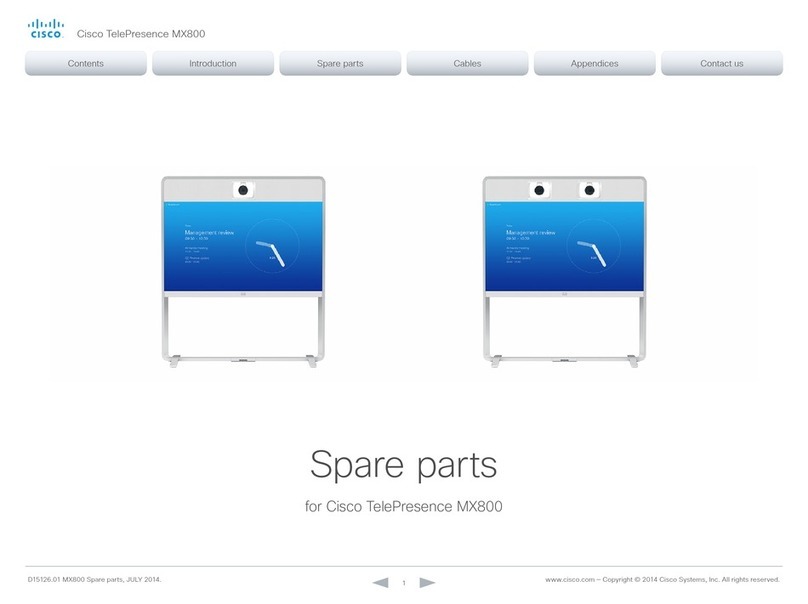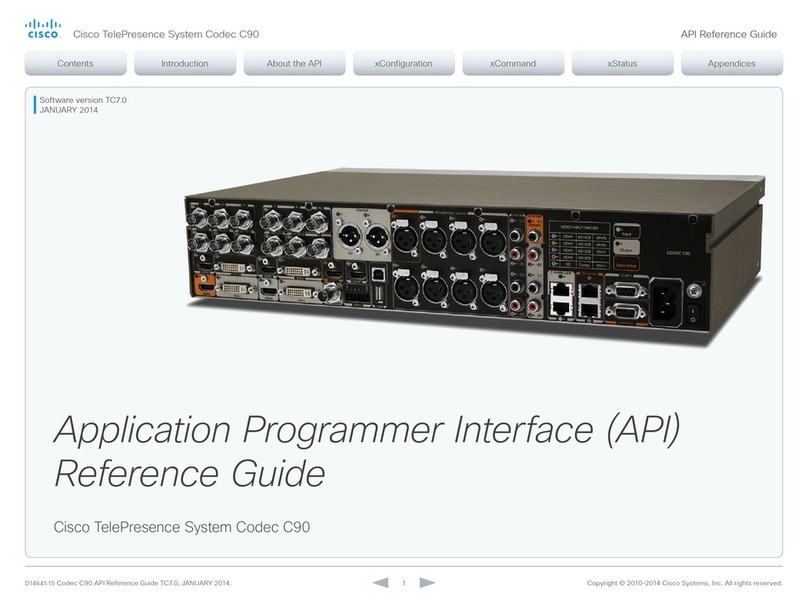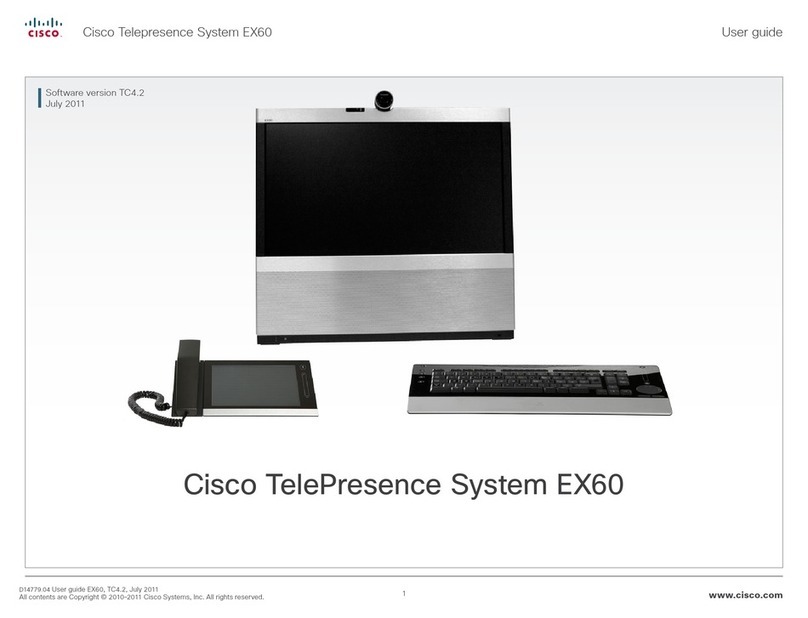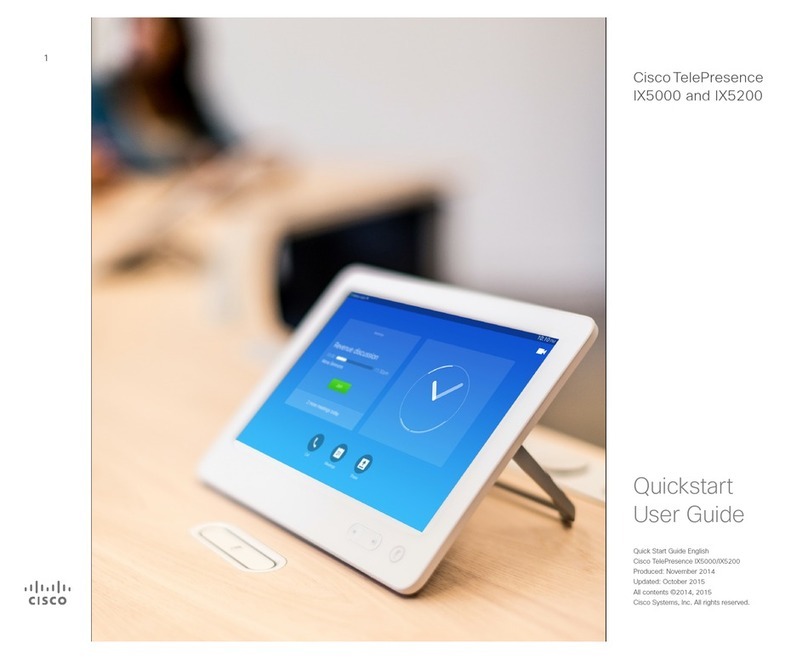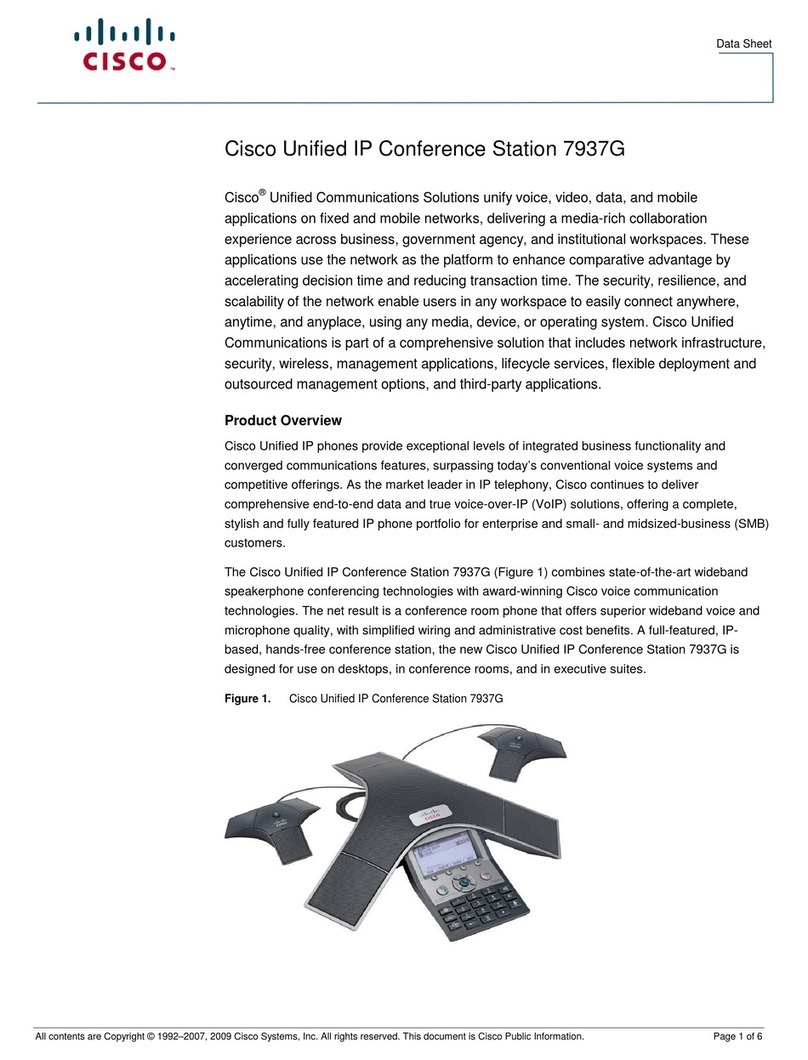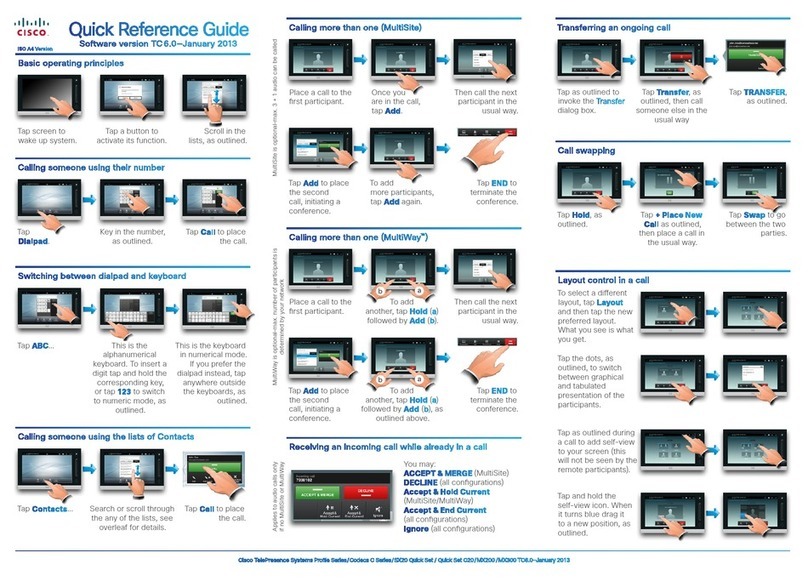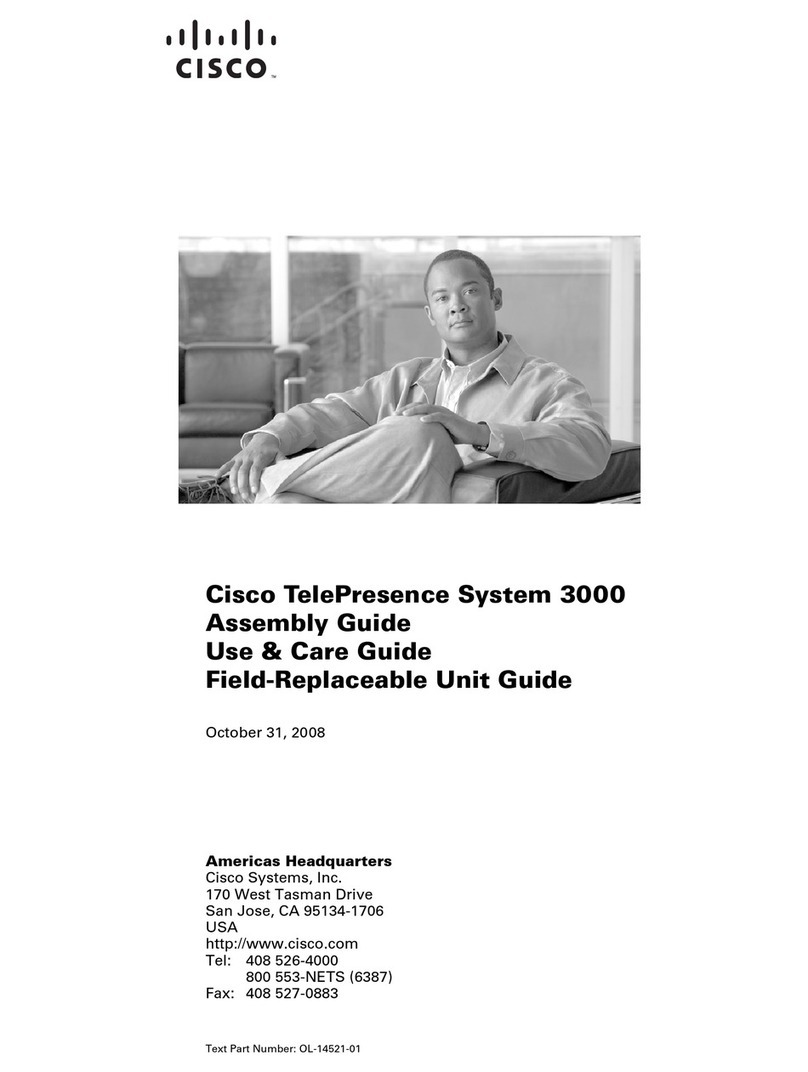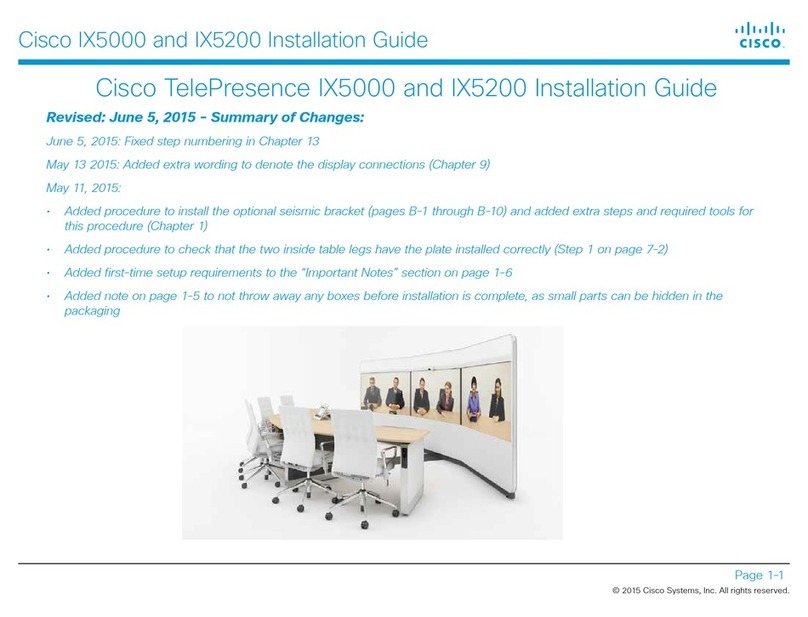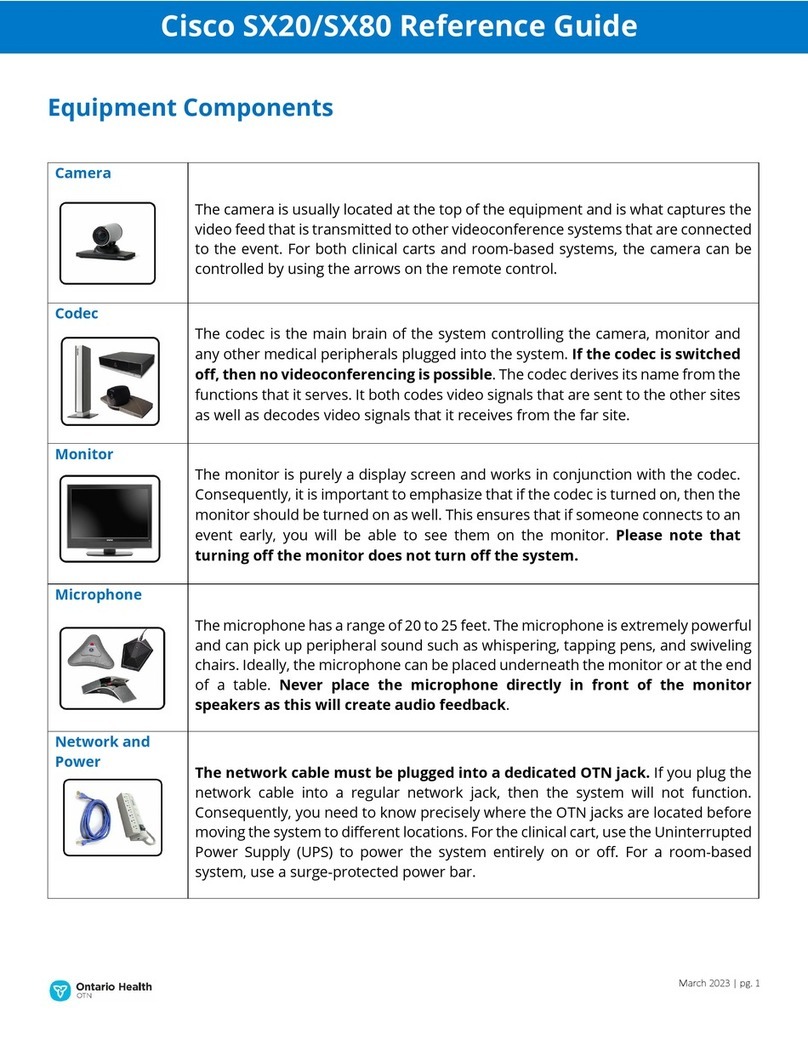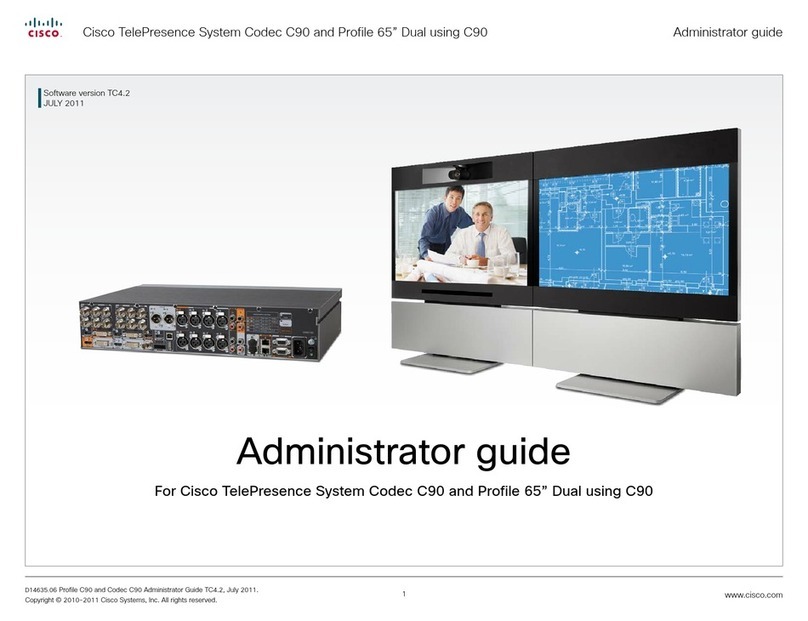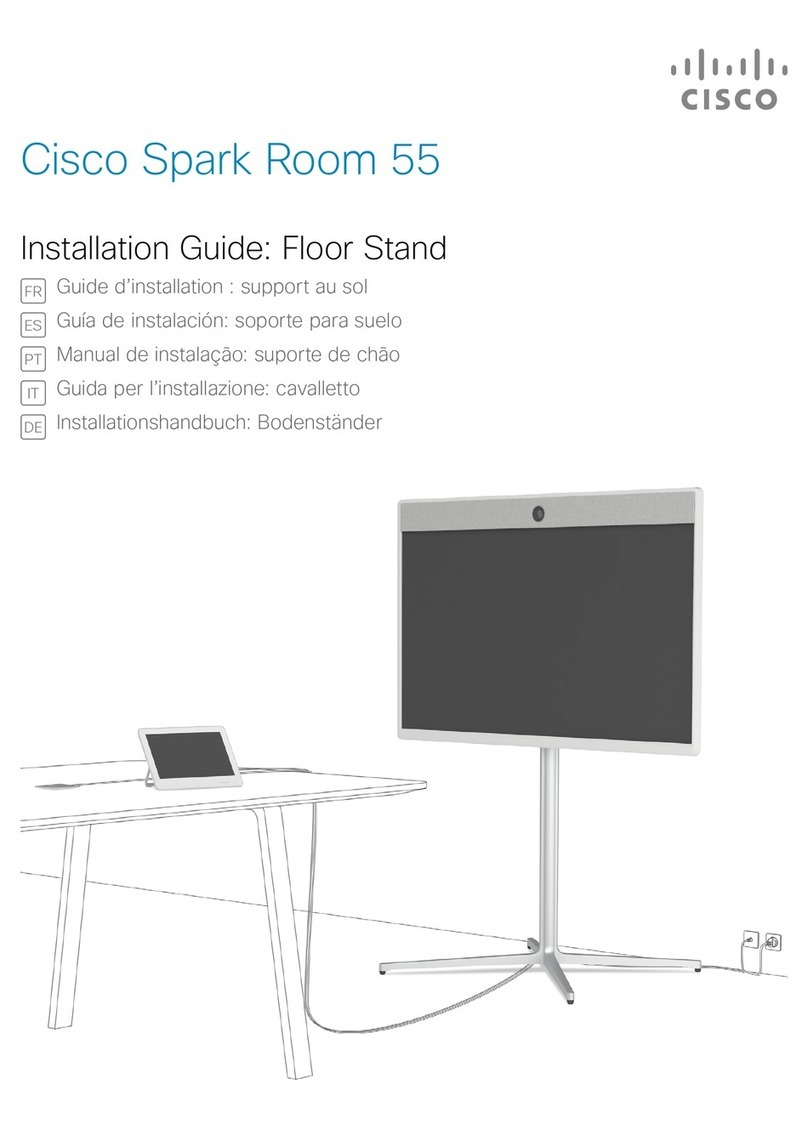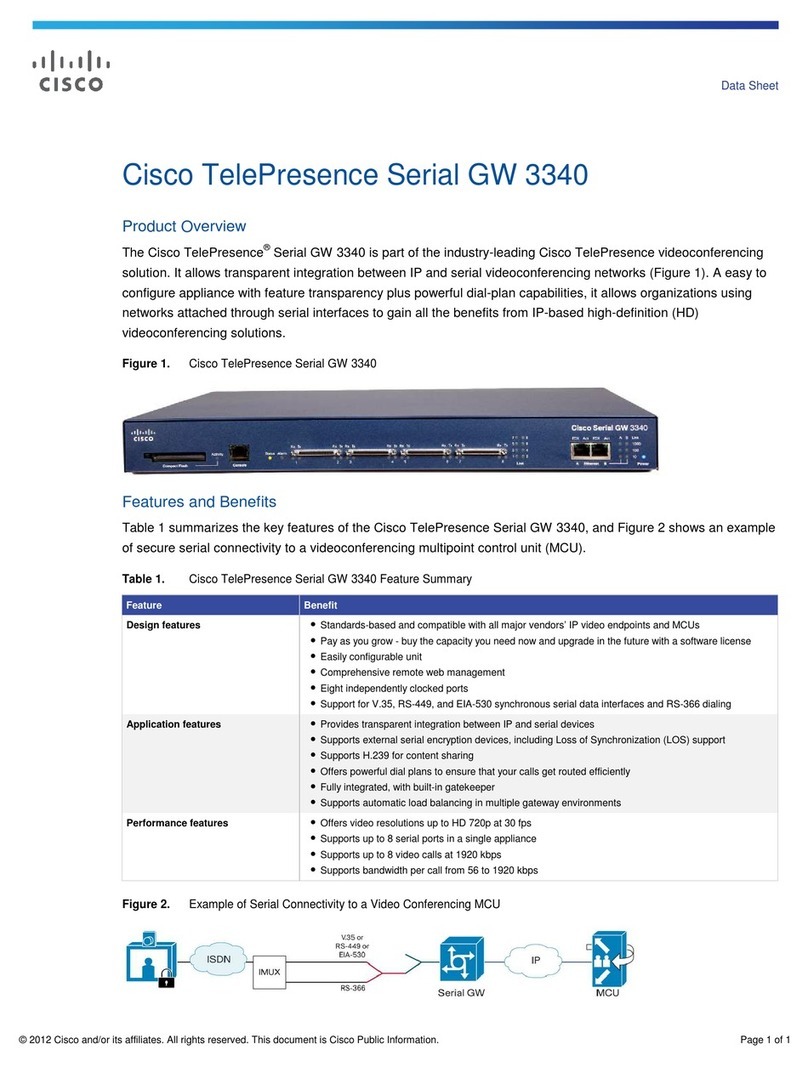D14639.06 Video Systems Getting Started Guide (TC5.1) | 2012 FEBRUARY | © 2011-2012 Cisco Systems, Inc. All rights reserved. www.cisco.com
Cisco TelePresence Systems
GETTING STARTED GUIDE
3
Intellectual property rights ...................................................4
User documentation............................................................5
Software..............................................................................5
Cisco contact ......................................................................5
6
User interfaces....................................................................7
8
About user roles, user accounts and passwords.................9
Configuration tasks............................................................10
Configuration using the Touch controller ...........................13
Provisioning set-up........................................................14
Configuring IP................................................................15
Configuring H.323 and SIP ............................................16
Setting date, time and location ......................................17
Configuration using the remote control and on-screen
menu.................................................................................18
Setting the AdministratorSettings menu password .......19
Provisioning set-up........................................................20
Configuring IP................................................................21
Configuring H.323 and SIP ............................................22
Setting date, time and location ......................................23
Configuration using the web interface...............................24
Setting the system/codec password .............................25
Provisioning set-up........................................................26
Configuring IP................................................................27
Configuring H.323 and SIP ............................................28
Setting the date, time and location................................29
Setting the menu password using the command line
interface ............................................................................30
31
How to use the Touch controller........................................32
The Settings menu on the Touch controller.......................33
How to use the remote control and on-screen menu .......34
The on-screen menu system............................................38
How to use the web interface ...........................................39
The Advanced Configuration page on the web interface ..40
Cisco VCS provisioning for MX and EX Series...................41
User documentation on the Cisco web site.......................42
Thank you for choosing Cisco!
Your Cisco product has been designed to give you many
years of safe, reliable operation.
This part of the product documentation is aimed at
administrators working with the setup of the Cisco
TelePresence products running TC software.
Our main objective with this Getting started guide is to
address your goals and needs. Please let us know how
well we succeeded!
May we recommend that you visit the Cisco web site
regularly for updated versions of this guide.
The user documentation can be found on
http://www.cisco.com/go/telepresence/docs.
The top menu bar and the entries in the Table of contents
are all hyperlinks. You can click on them to go to the topic.