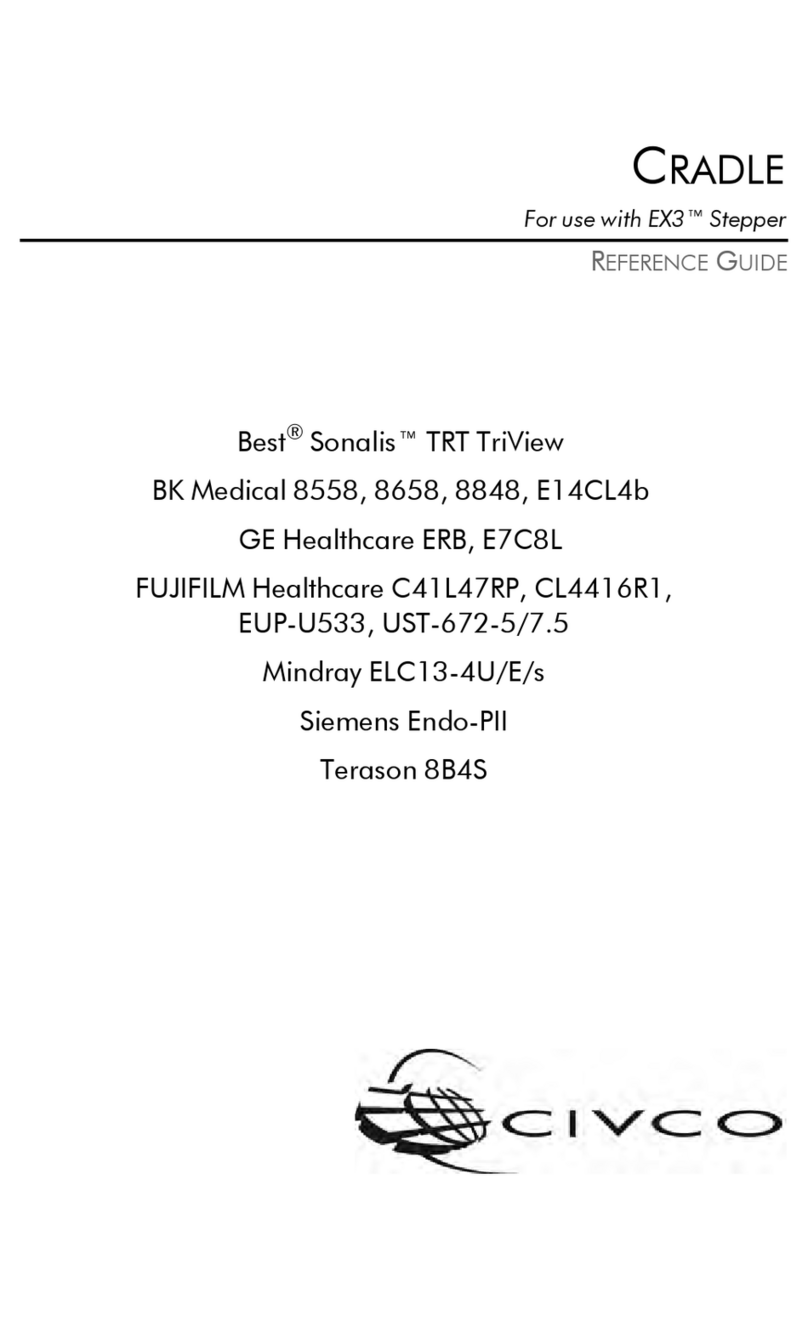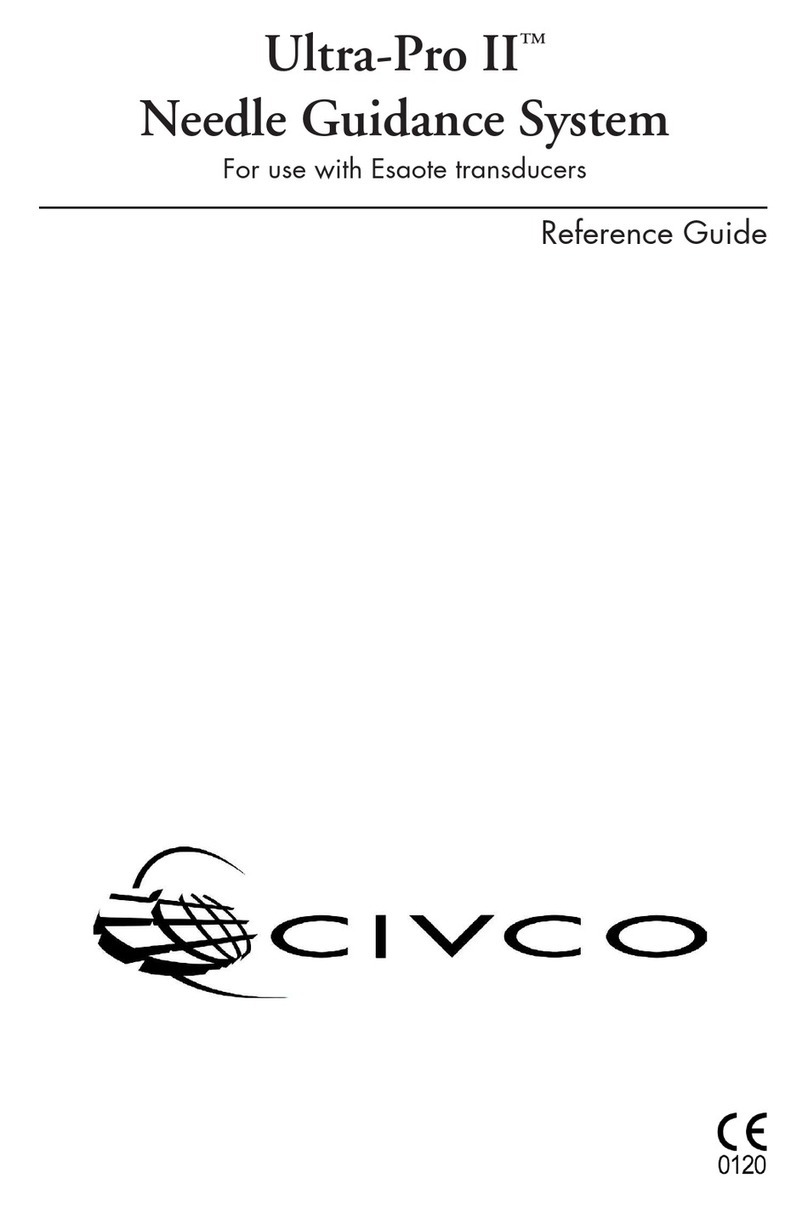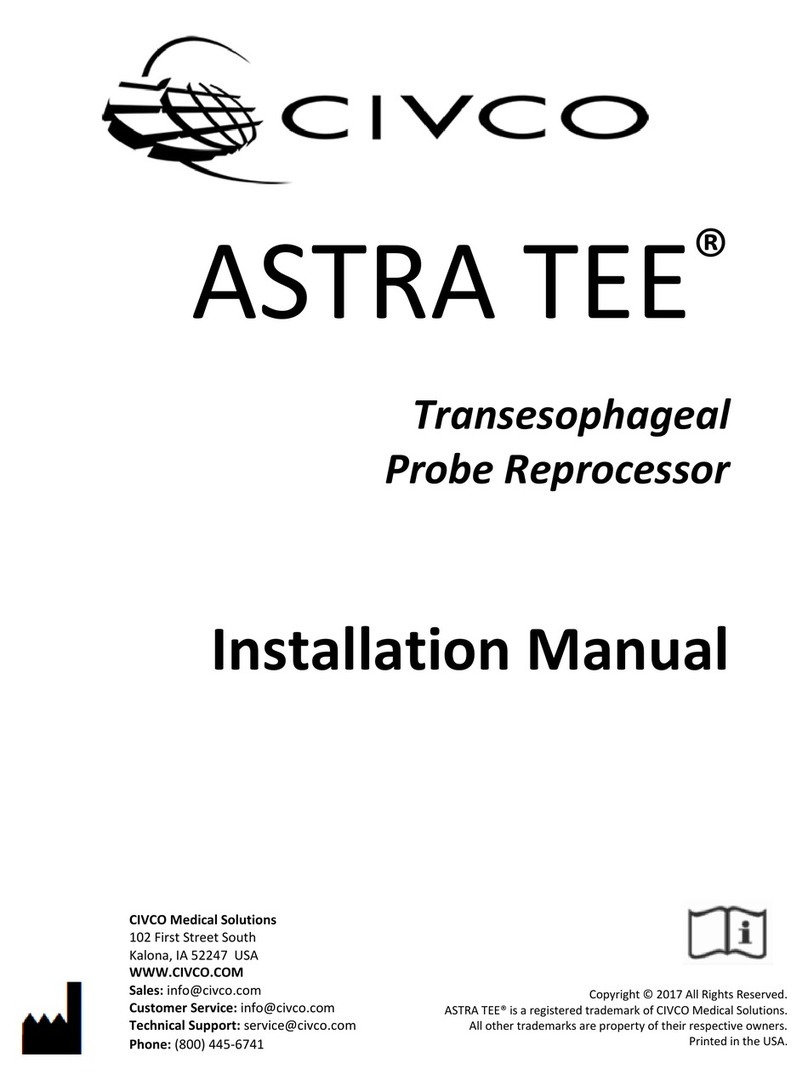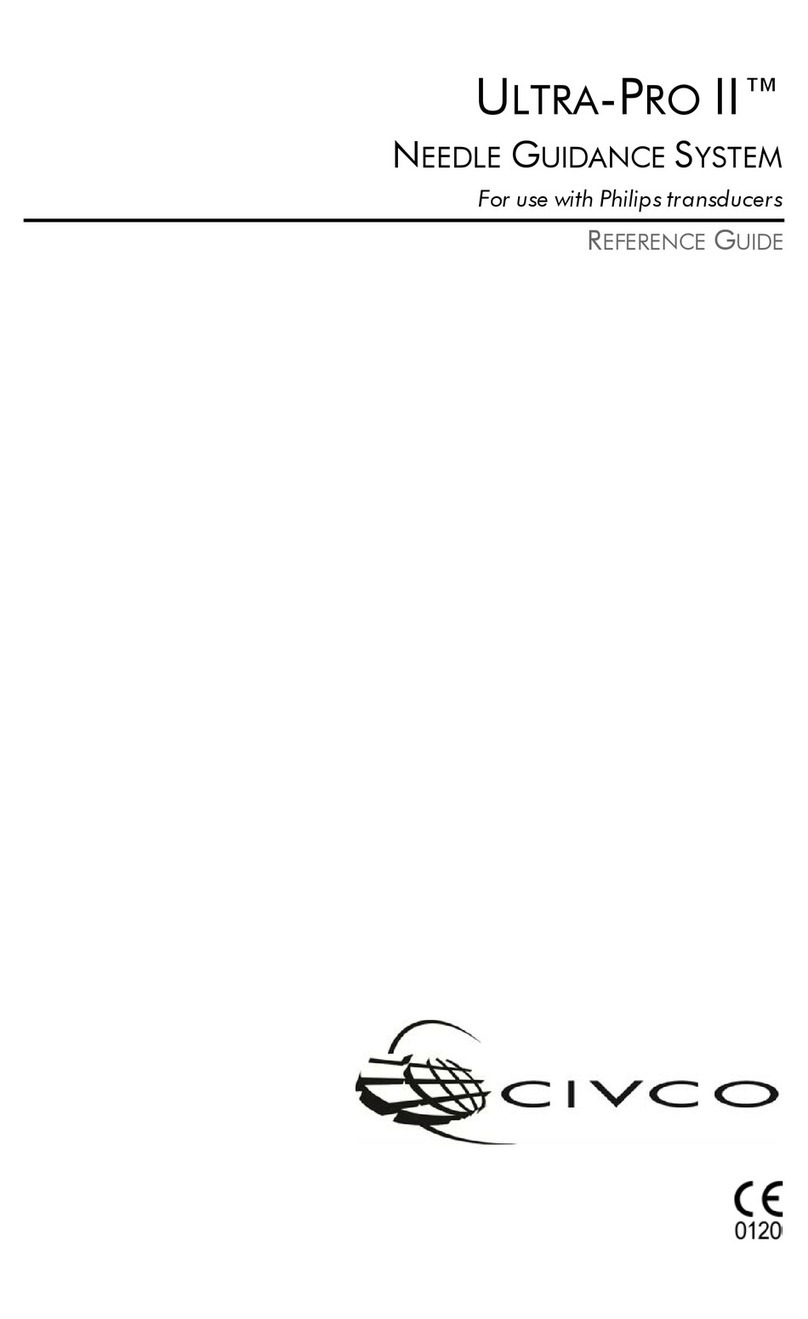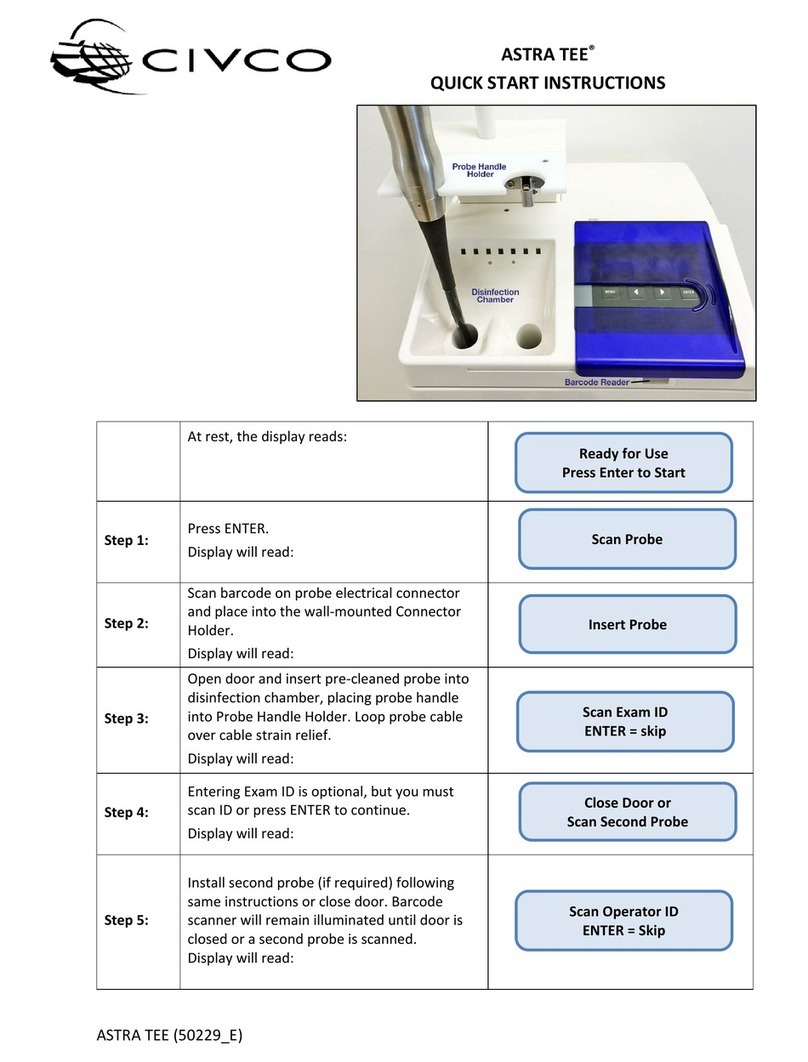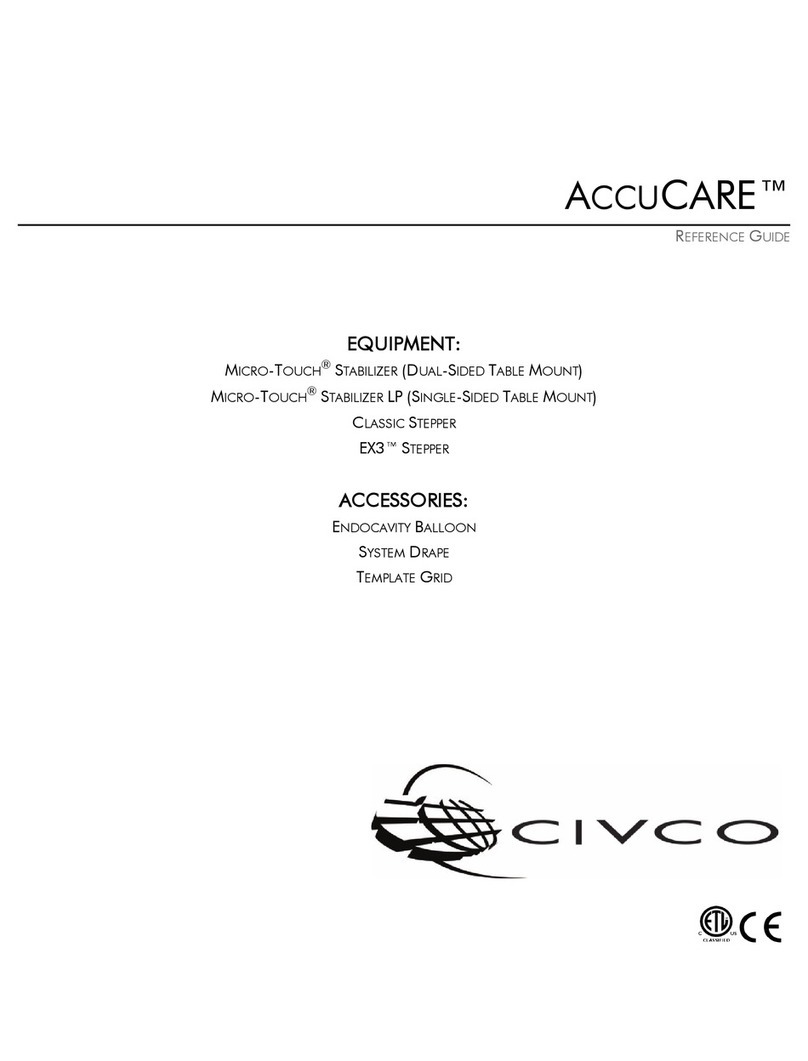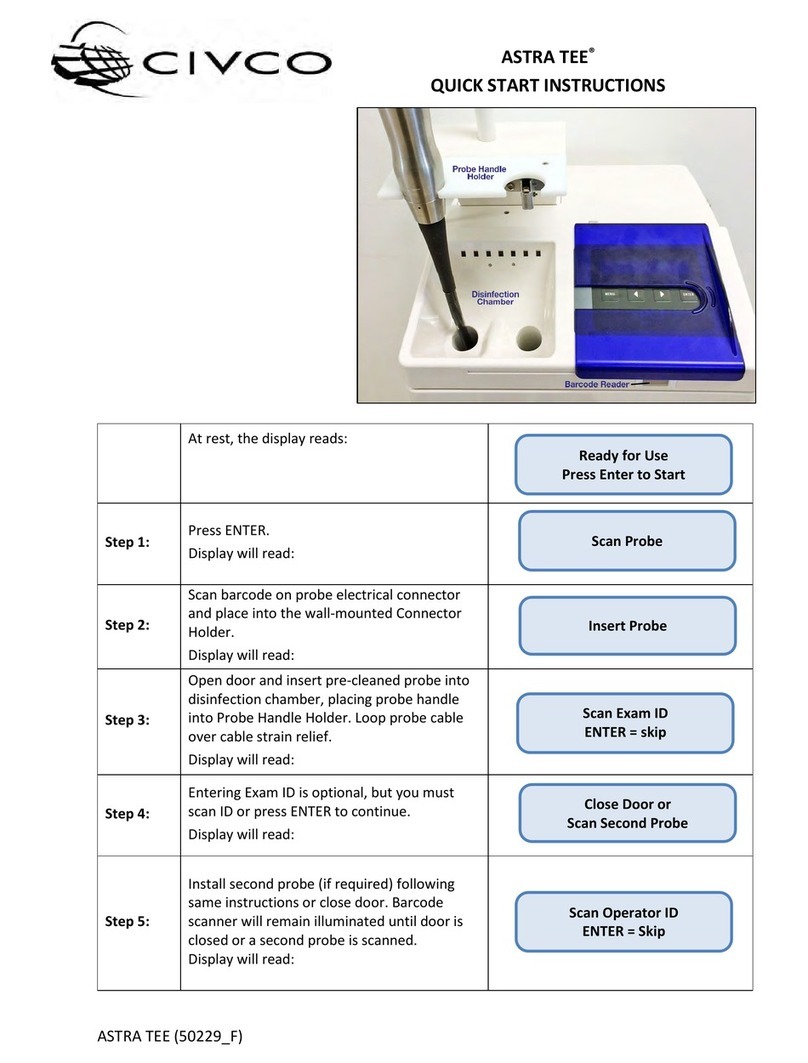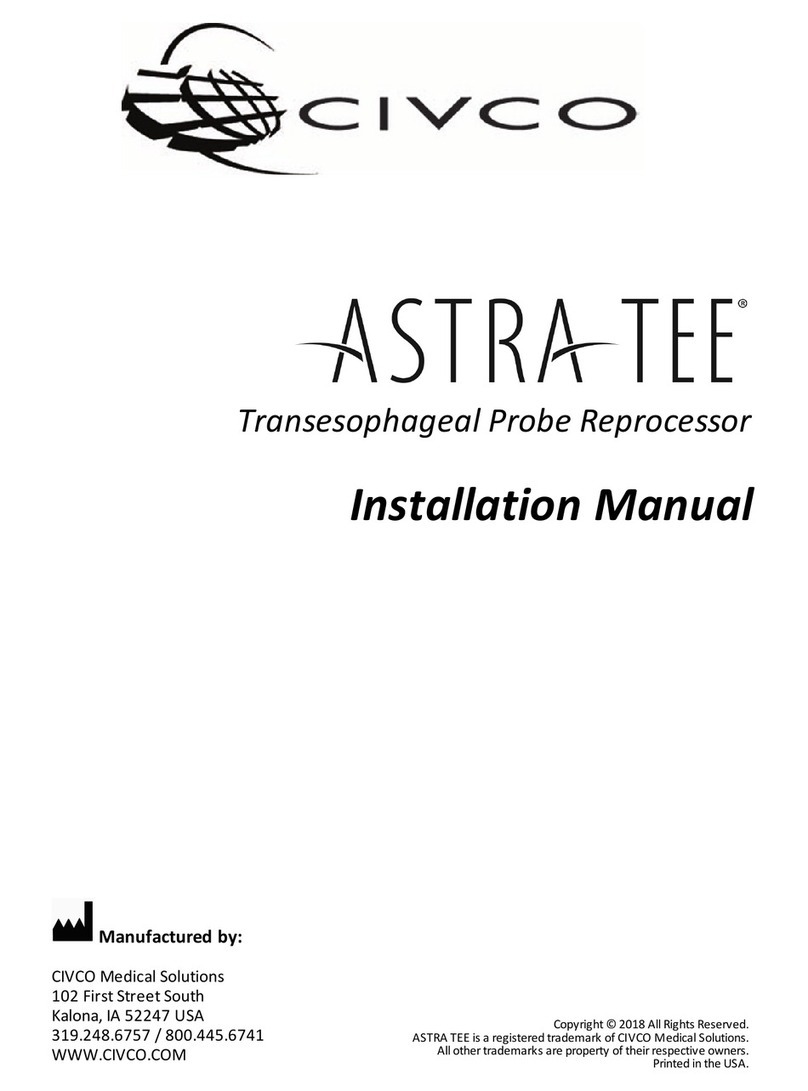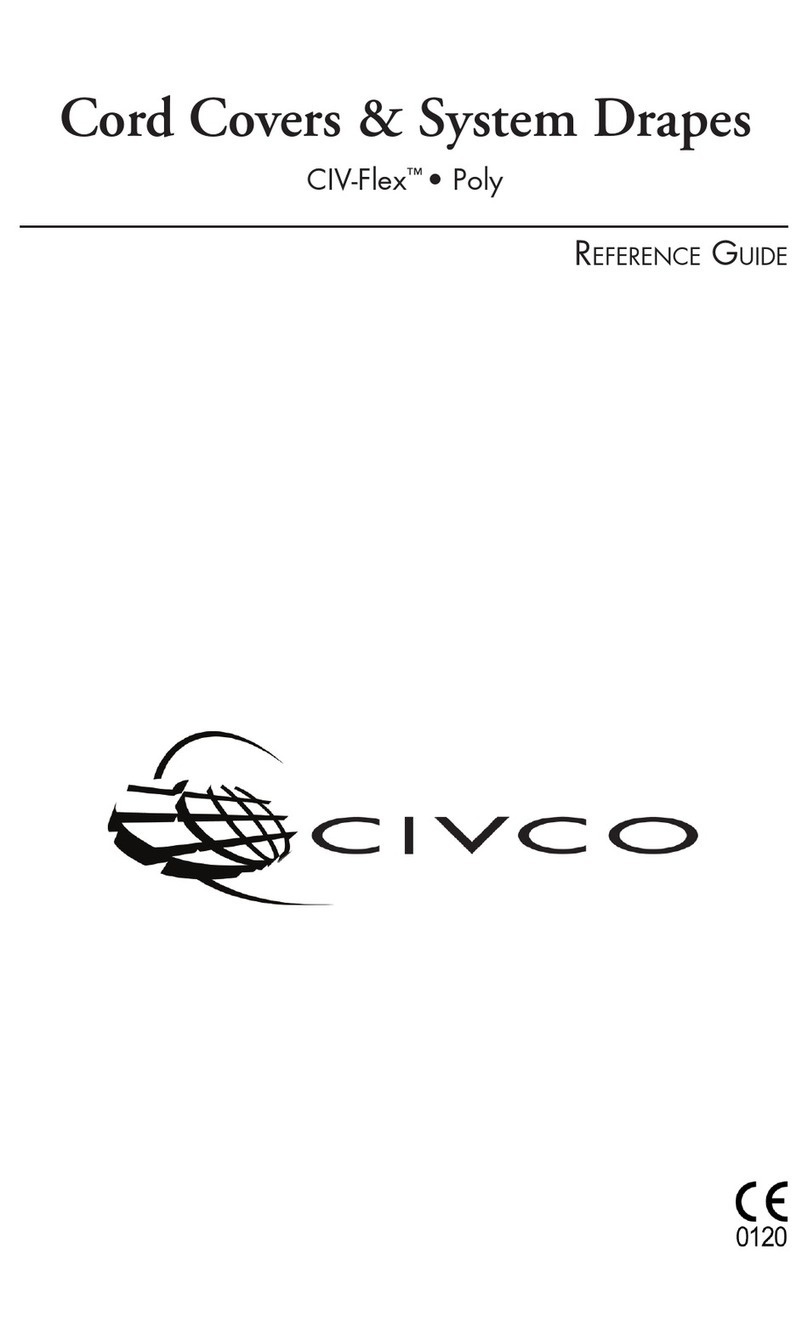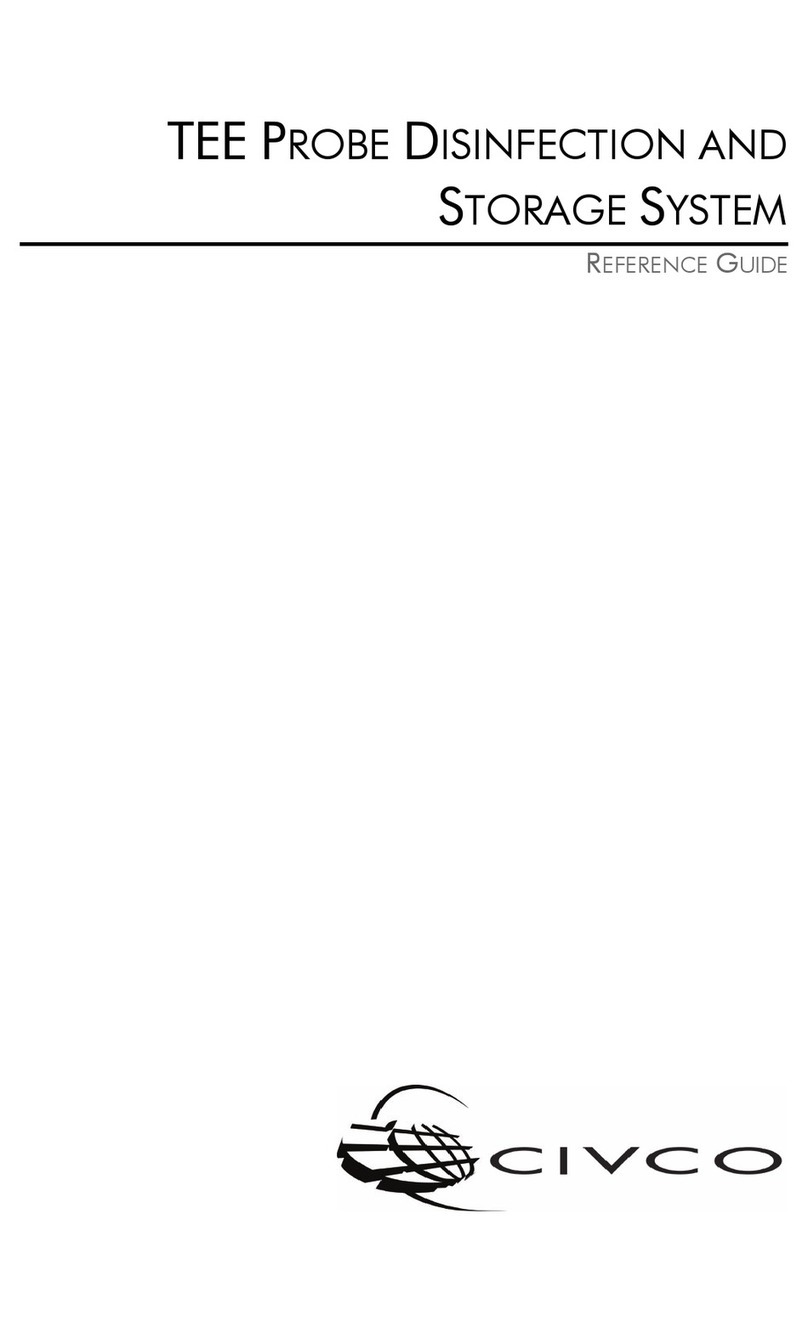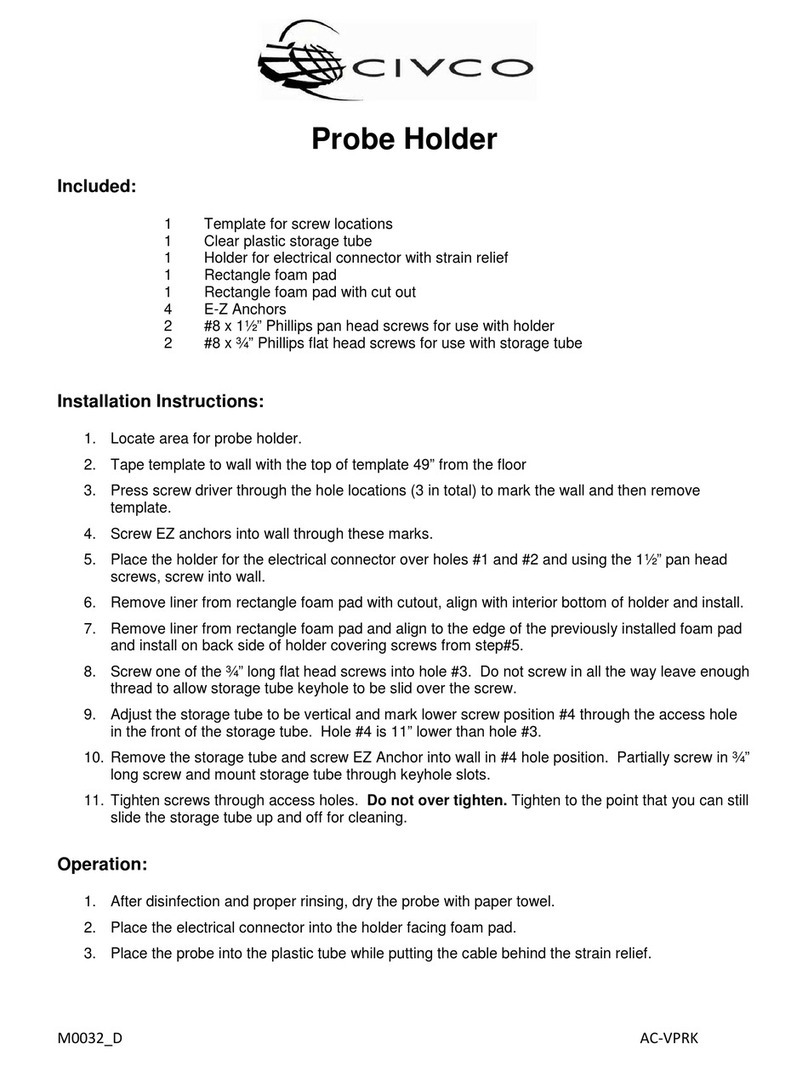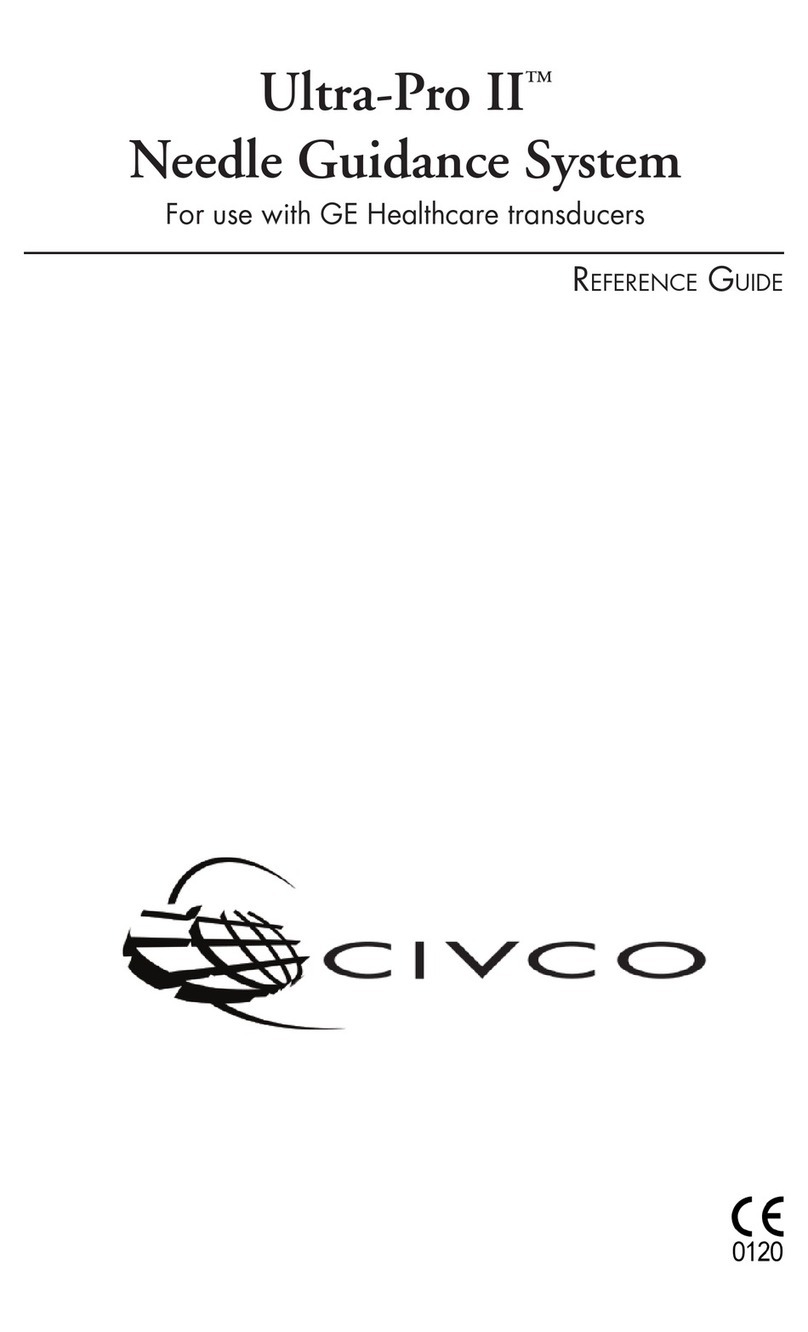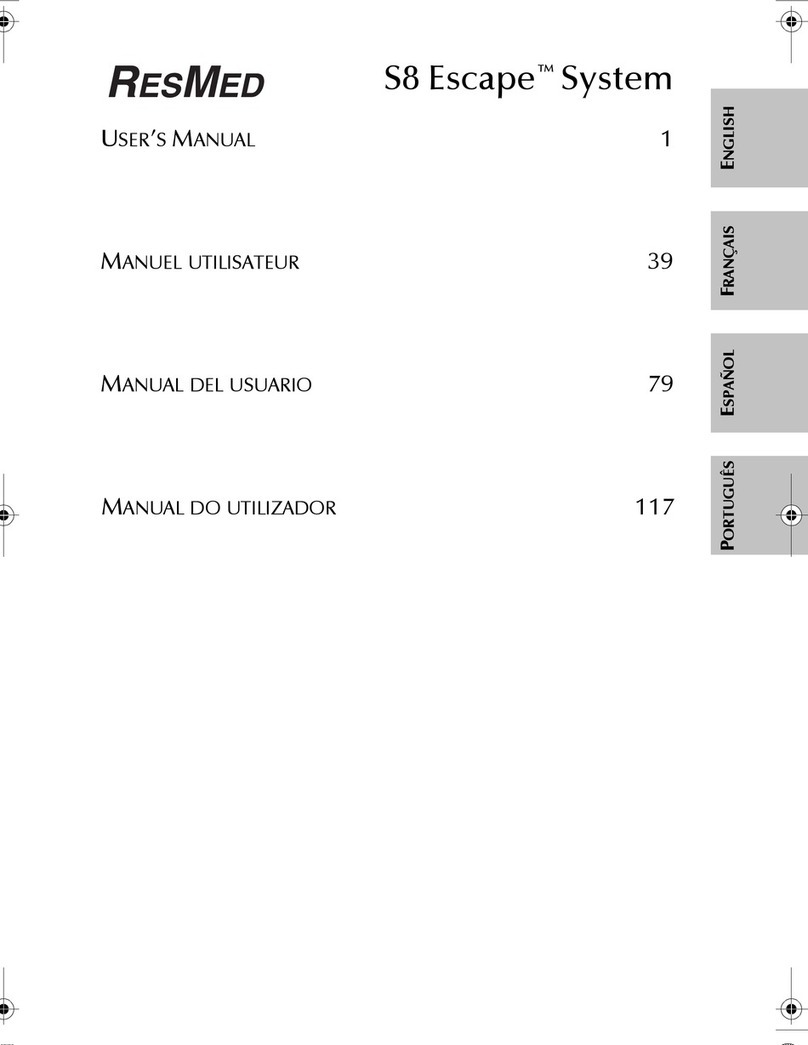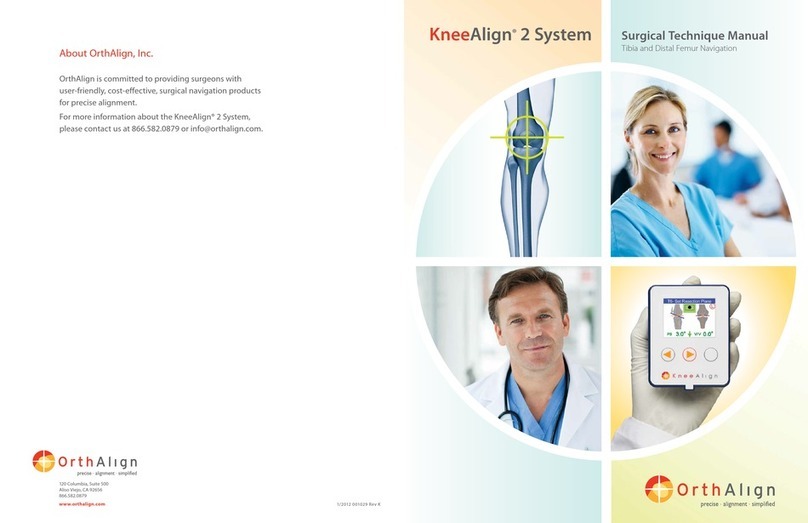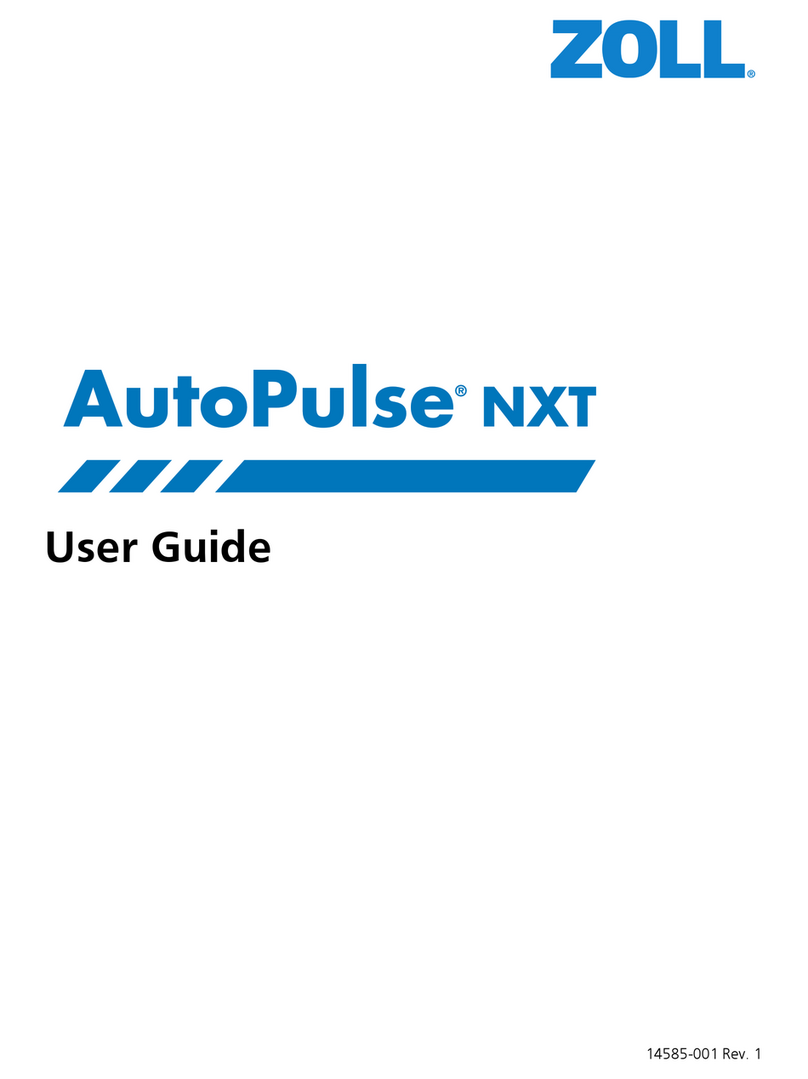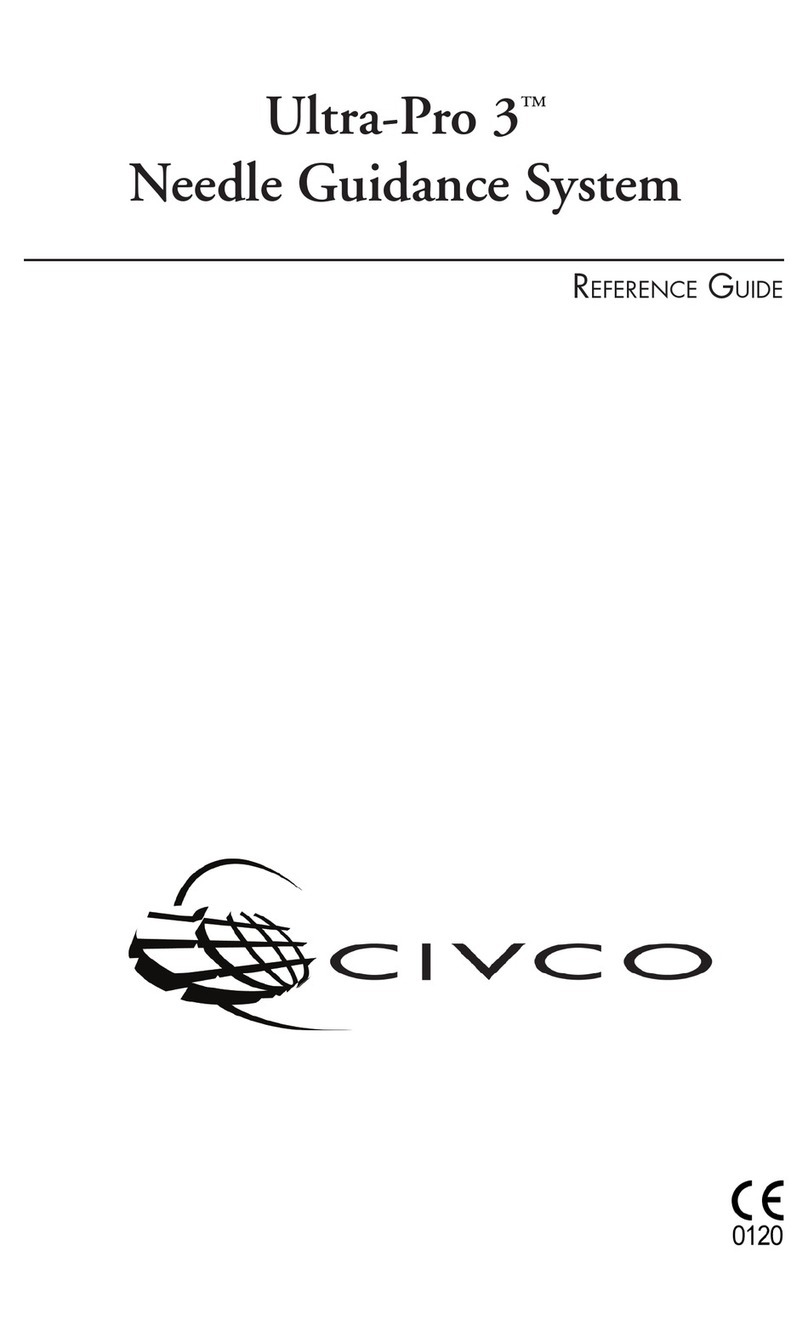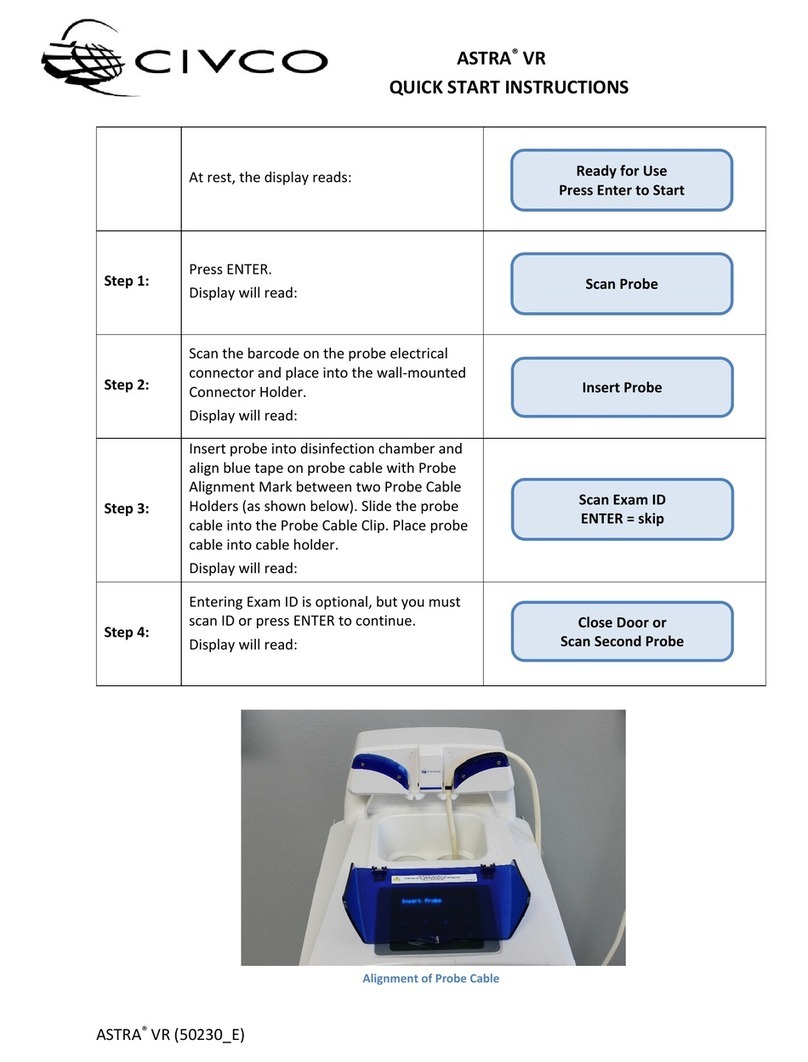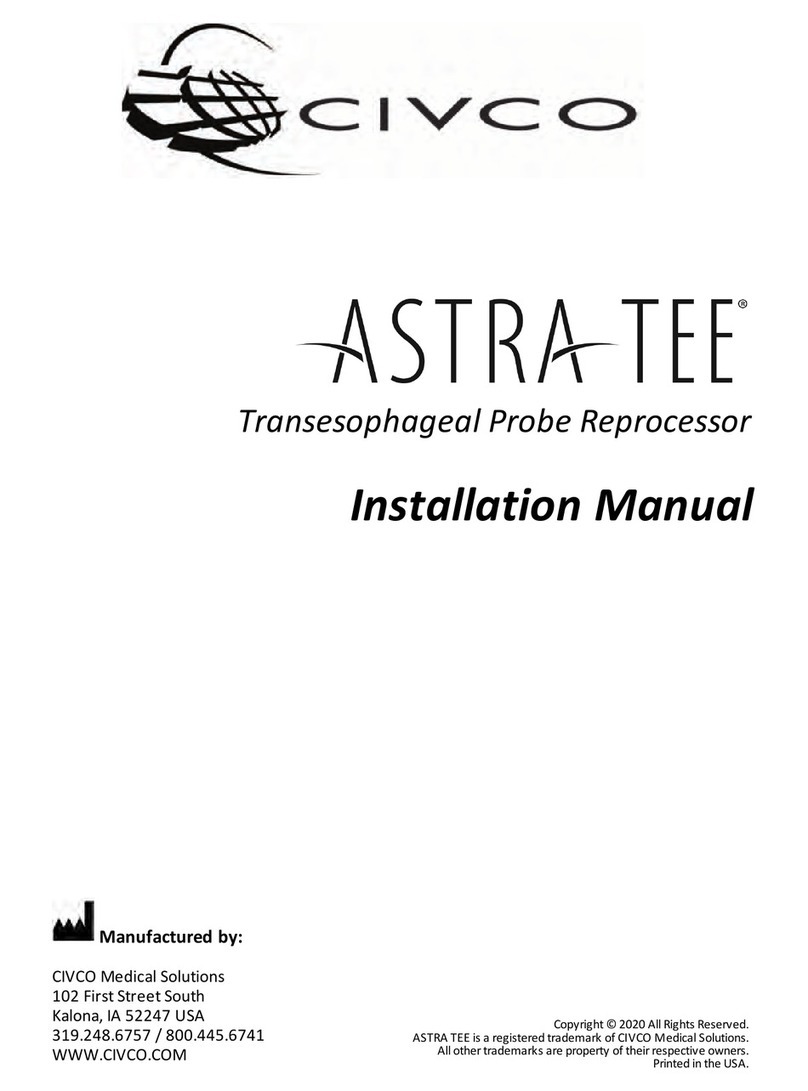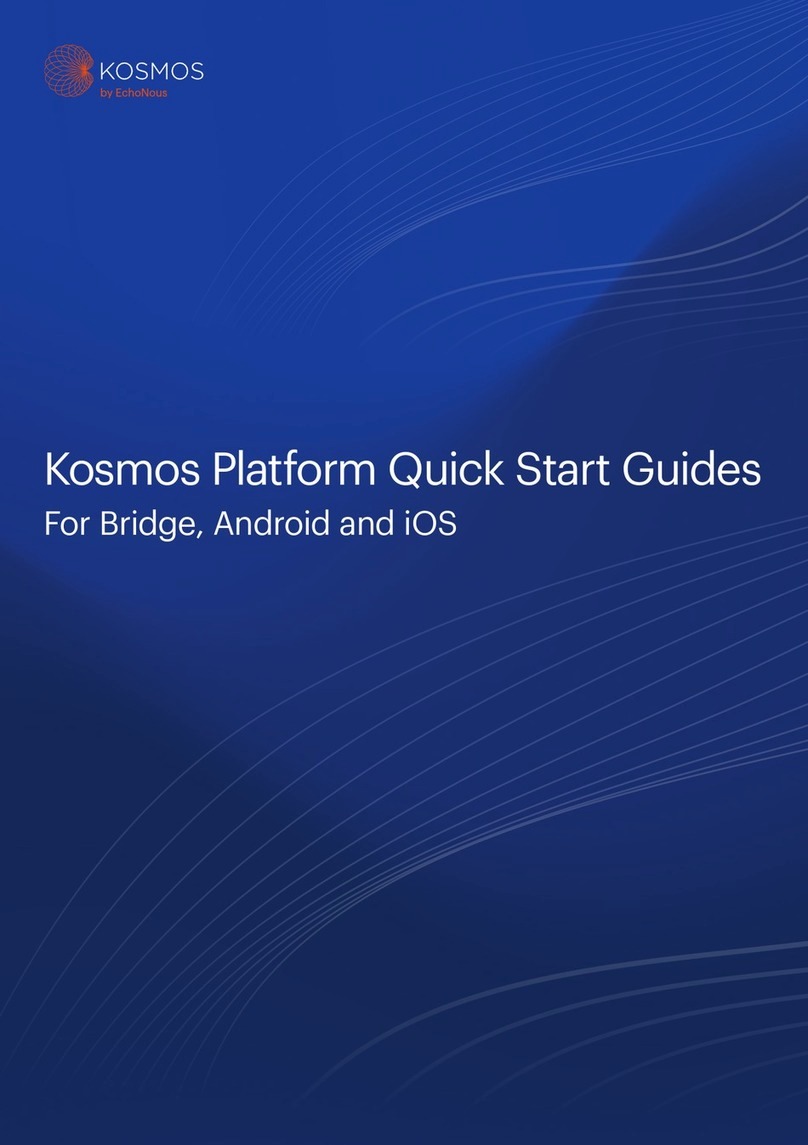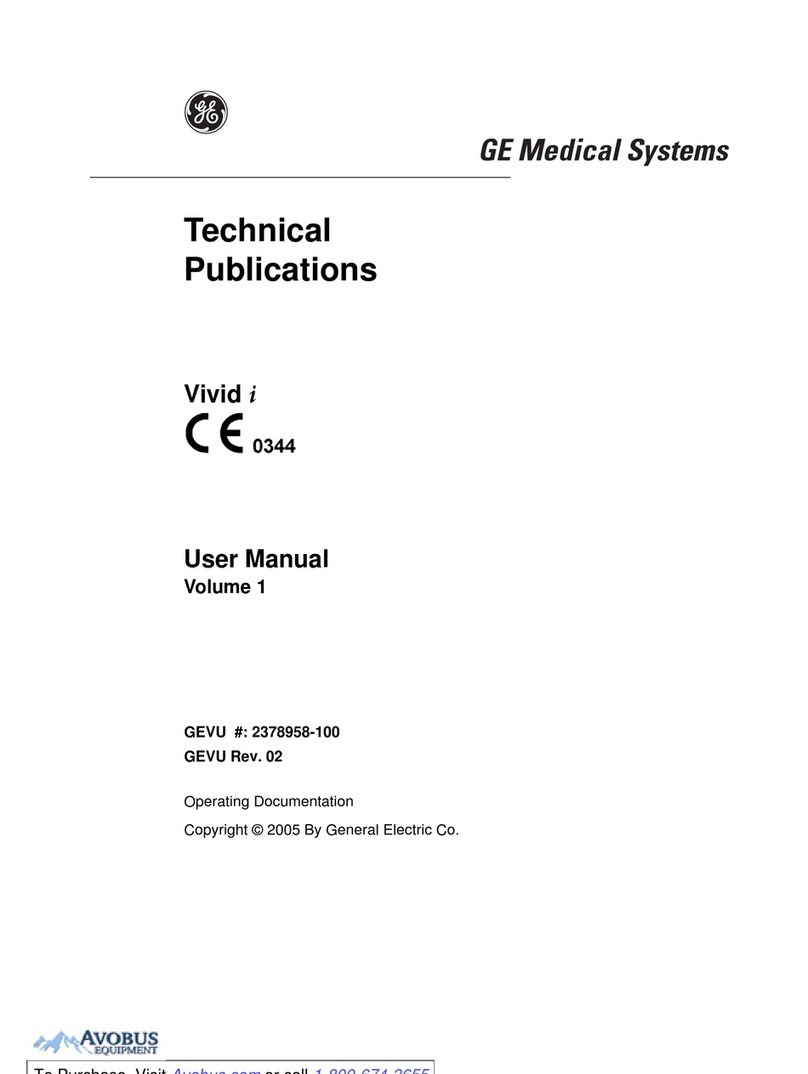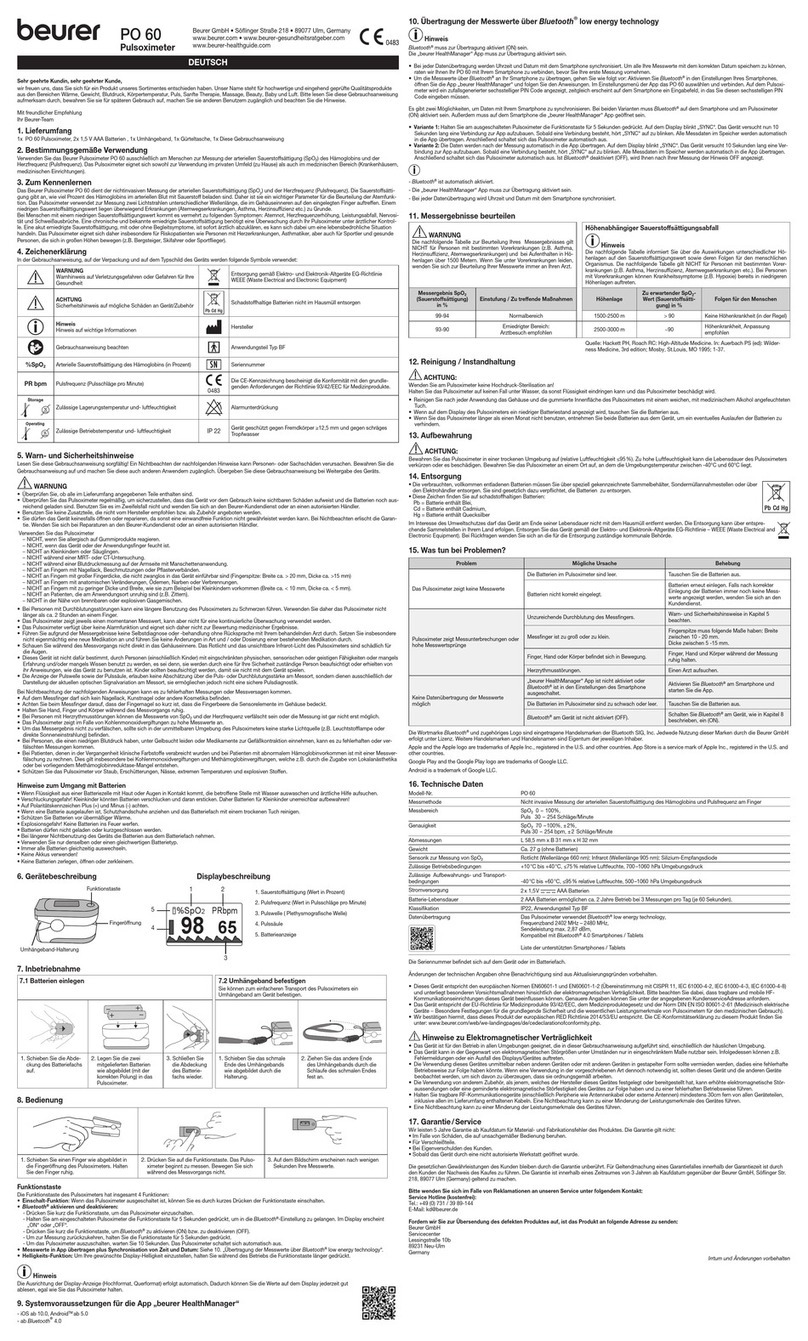W0013_D
ASTRA® User Menu Options
Note: To access any of the menus below, press MENU on the touch pad and scroll to desired option. Refer to Section 4 in the
Operator’s Manual for more details.
Daylight Savings Time and Regularly –
The time should be verified regularly to
maintain accurate compliance tracking.
Press ENTER at the Set Date and Time screen.
Use arrow keys to move cursor, press ENTER to edit, and press
ENTER to confirm changes.
Press MENU twice to return to “Ready for Use” Screen.
Changing HLD from Resert to OPA and
Changing HLD from OPA to Resert -you
MUST confirm that your probe manufacturer
has approved Resert/OPA for use with your
probes.
NOTE: You will need two bottles of the new
HLD type to change the HLD type.
Press ENTER to Change HLD Type screen. To view all potential
HLD types, use the arrows and press ENTER to select the HLD type
you want.
To confirm, press YES using the corresponding arrow.
Press ENTER to activate the scanner to scan in your new HLD
bottle.
Refer to “Replace HLD bottle” and run a WILD cycle.
A complete cycle report can be downloaded
after each cycle is complete. A routine should
be established to download the cycle log in
accordance with your hospital’s policy, such
Insert CIVCO Medical Solutions USB flash drive into USB port.
Press ENTER at the Download Cycle Log screen to start the
download process.
If Error 90 occurs, repeat steps above.
Press MENU until you return to “Ready to Use” Screen.
Safely remove the USB flash drive and view the log on a PC.
Every 14-21 days, MRC test fails, after WILD
cycle and Change HLD Type –
On the last day of the 14-21 day reuse period,
the screen will blink between “Change
disinfectant, Press MENU” and “Ready for
Use, Press Enter to Start”.
Press ENTER at the “Replace HLD Bottle” screen.
Barcode scanner will illuminate, scan operator ID barcode.
Remove HLD bottle, press the two quick-disconnect fittings.
Scan the new HLD bottle.
Place bottle on warmer. Hold bottle against sensor with one
hand, firmly connect with the other to avoid an Error 22.
and
Change Air Filter
14 days prior to 6-month limit, screen will
blink between “Change <Water / Air> filter
Press MENU” and “Ready for Use, Press Enter
to Start”.
NOTE: You will need a new HLD bottle when
Press ENTER at the “Change <Water / Air> Filter” screen.
Barcode scanner will illuminate, scan operator ID barcode.
Remove the water or air filter and Press Enter. If removing water
filter, press the two quick-disconnect fittings.
Scan the new water or air filter.
Install new water or air filter. Press ENTER. Begin WILD cycle.
Strip Bottle
Regularly – Before running a disinfection
cycle, a qualified test strip bottle must be
loaded to be used in the system. A qualified
test strip must satisfy the following:
a) Match HLD type used
b) Expiration date has not passed
c) Pass quality control test
Press ENTER at the “Load Qualified Test Strip Bottle” screen.
Barcode scanner will illuminate, scan operator ID barcode.
Barcode scanner will illuminate, scan the HLD bottle barcode.
Barcode scanner will illuminate, scan test strip bottle barcode.
The system will prompt for the test strip bottle open date to be
entered. Select the date and press MENU.
The system will prompt for the HLD solution temperature used to
perform the quality control test to be entered. Select the
temperature and press ENTER.
The system will prompt for the Positive Quality Control test
results to be entered. Select PASS or FAIL.
If PASS is selected, the system will prompt for the Negative
Quality Control tests results to be entered. Select PASS or FAIL.
If PASS is selected for both the Positive and Negative Control
tests, the screen will display “QC Pass TS Bottle Loaded”.
Bottle Status
Regularly – At any point, the user may
confirm a qualified test strip bottle has been
previously loaded into the system.
Press ENTER at the “Confirm Test Strip Bottle Status” screen.
Barcode scanner will illuminate, scan test strip bottle barcode.
If test strip bottle has been previously qualified, display will read
“Bottle in System, Expiration MM/DD/YY”.
If test strip bottle has not been previously qualified, display will
read “Bottle Not in System, Please Load”.