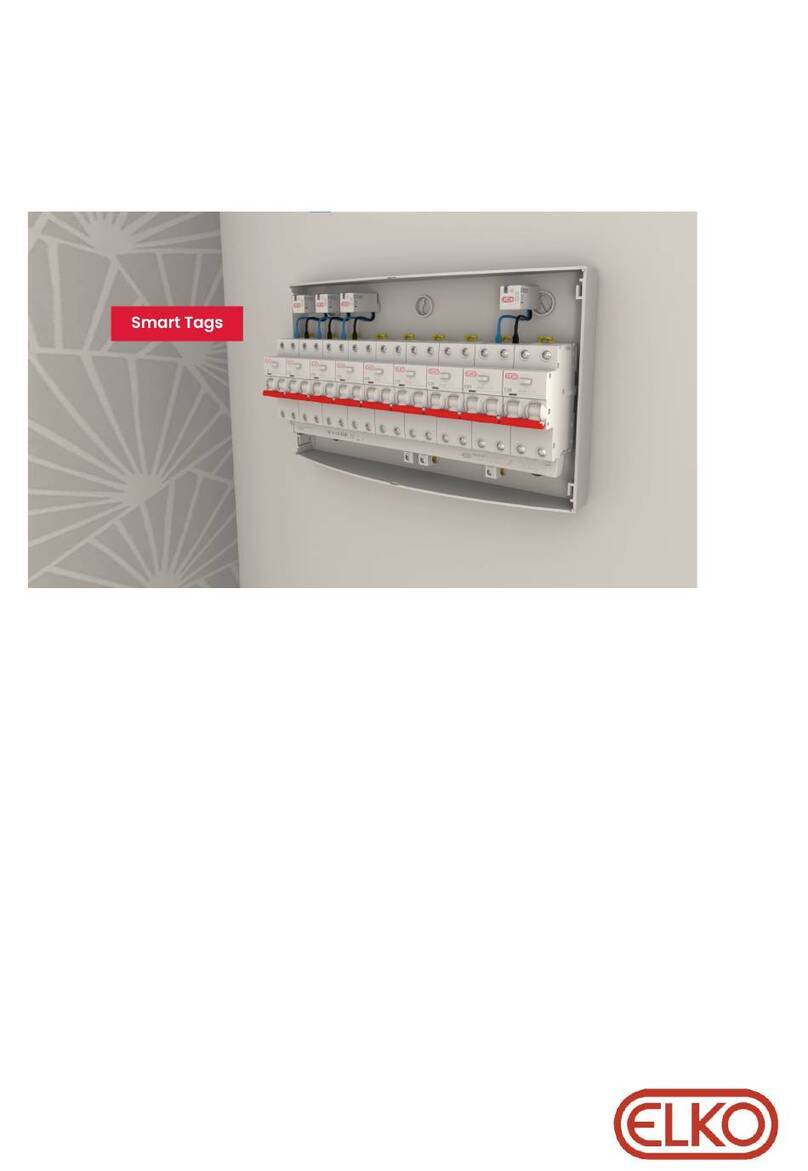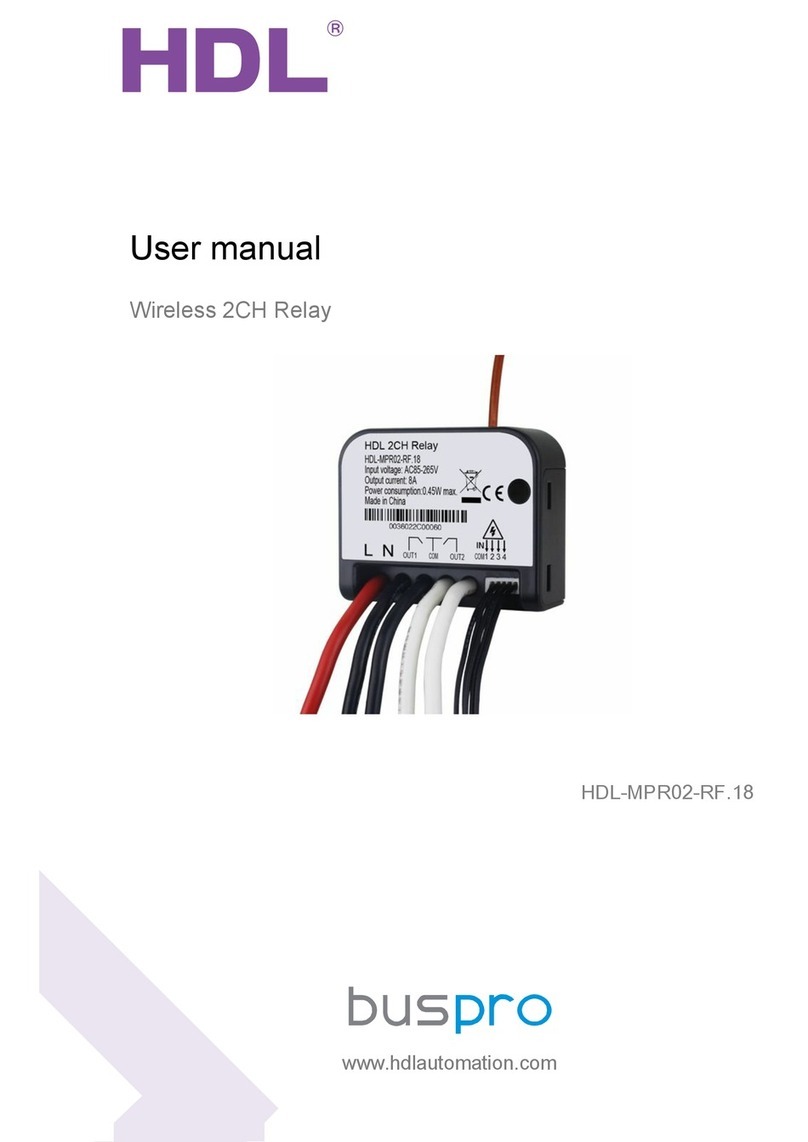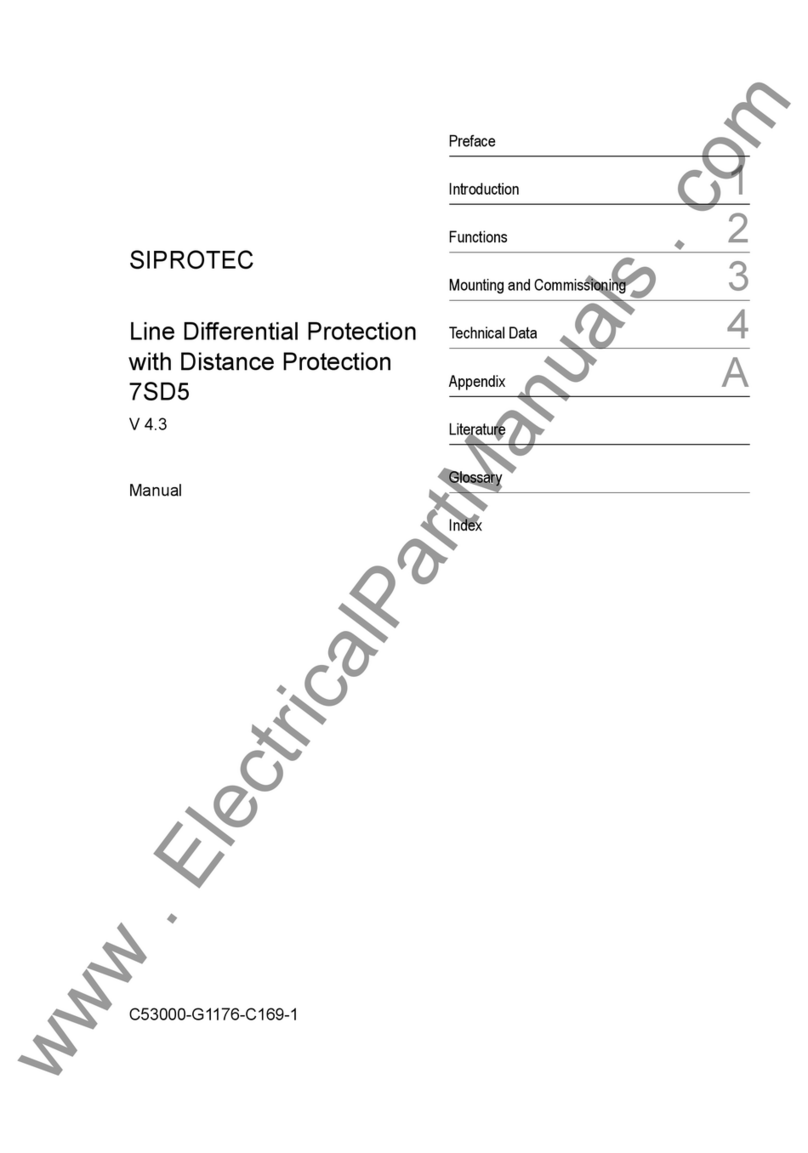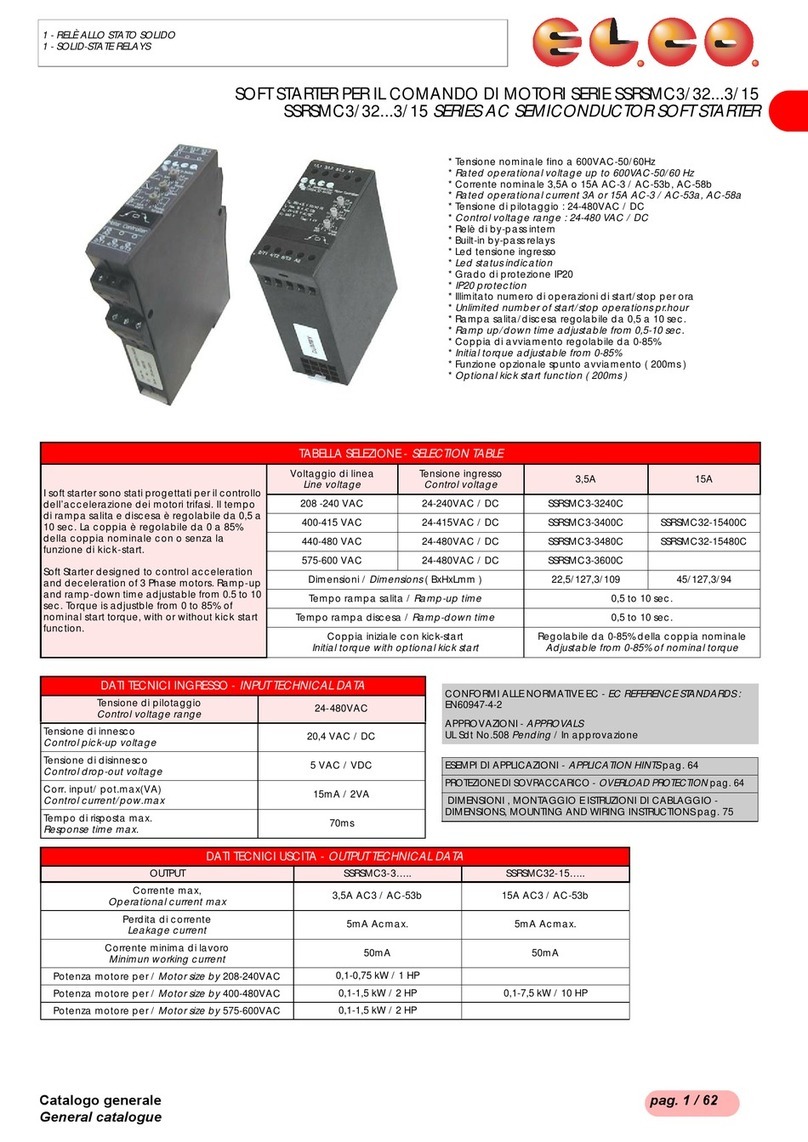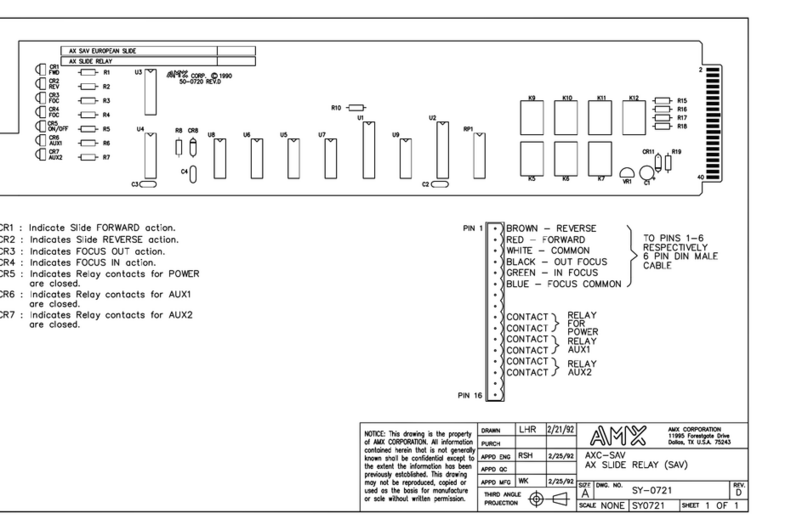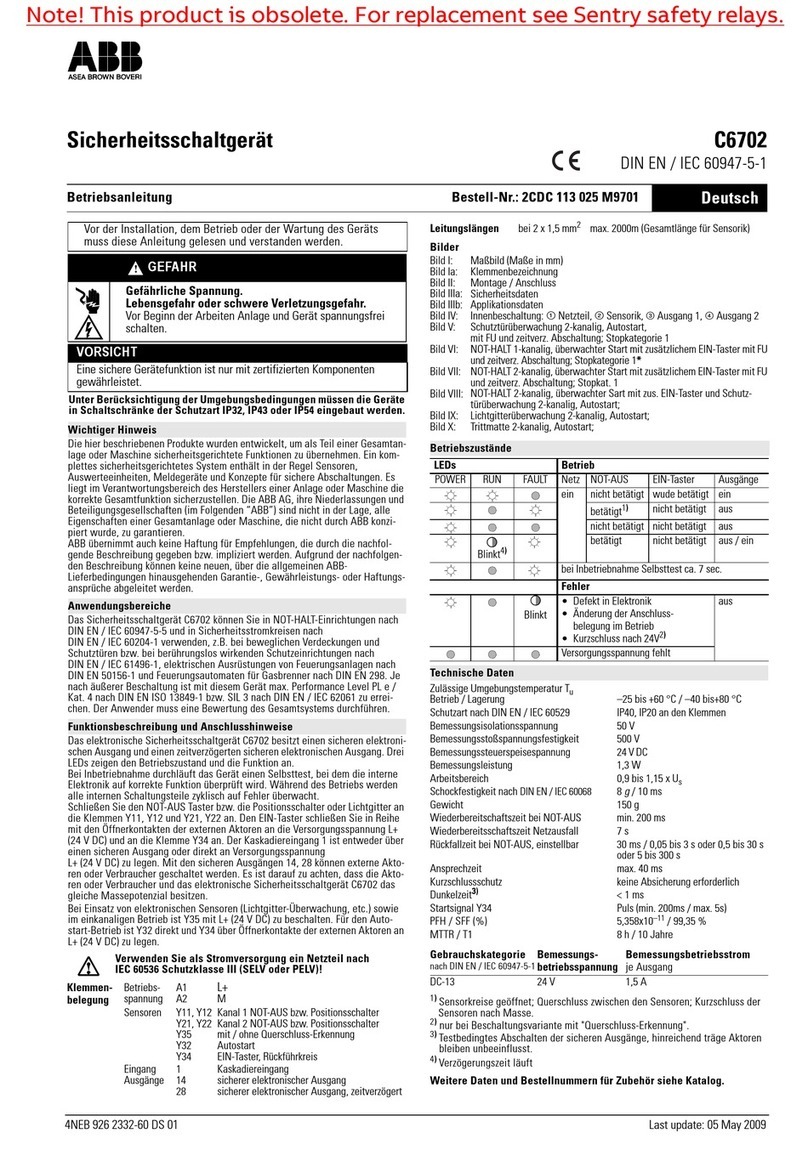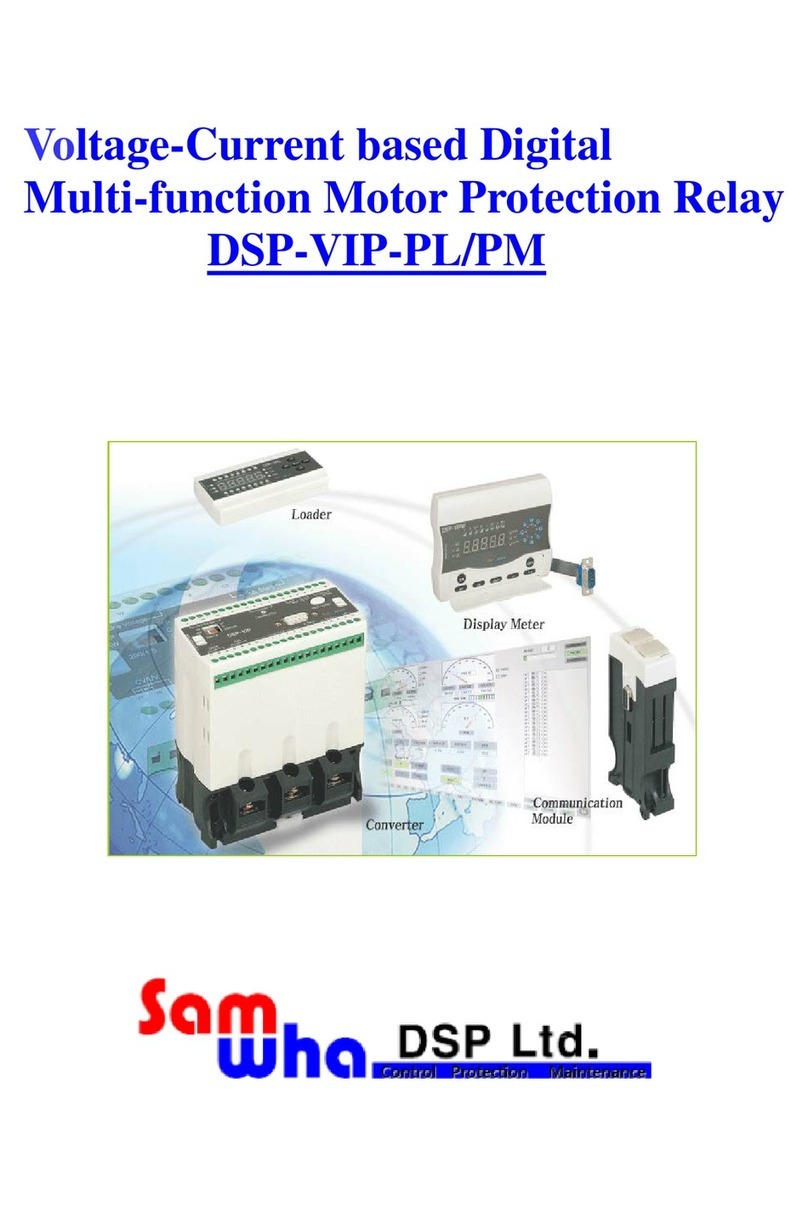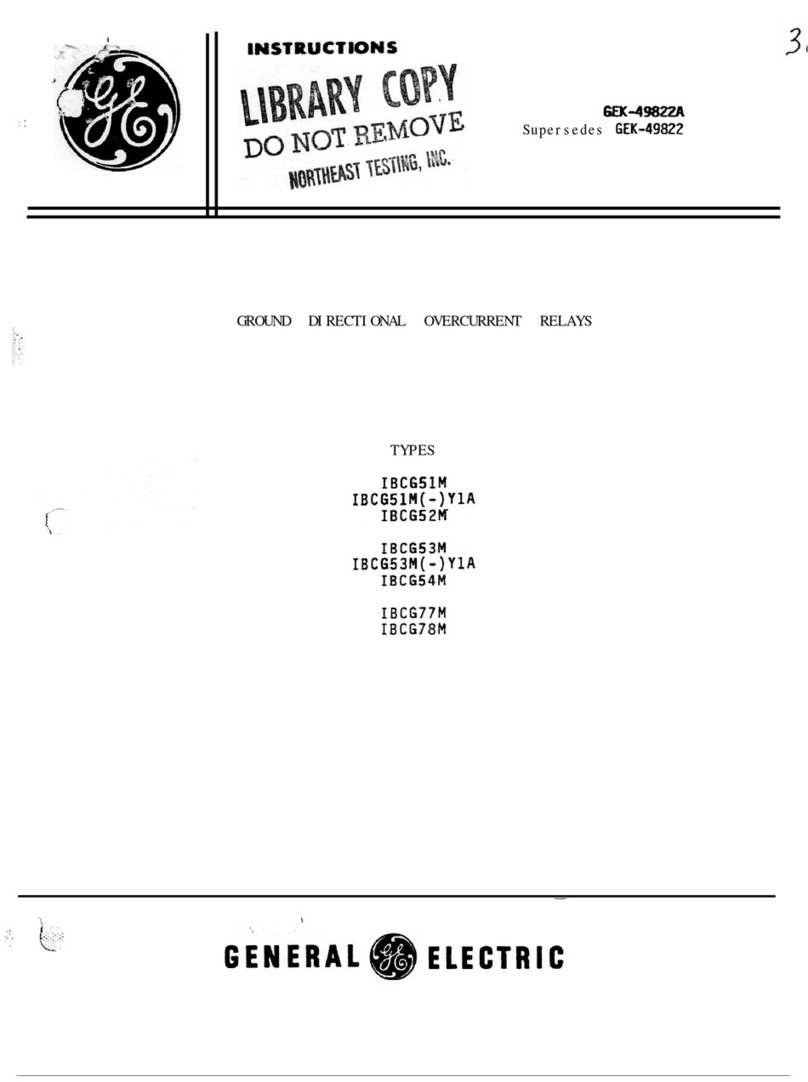Elko EKO0727X User manual

ELKO - SmartDim Multiwire Universal LED
Rotary
Device user guide
Information about features and functionality of the devices
11/2022
www.elko.no

Legal Information
The ELKO brand and any trademarks of ELKO AS and its subsidiaries referred to in
this guide are the property of ELKO AS or its subsidiaries. All other brands may be
trademarks of their respective owners.
This guide and its content are protected under applicable copyright laws and
furnished for informational use only. No part of this guide may be reproduced or
transmitted in any form or by any means (electronic, mechanical, photocopying,
recording, or otherwise), for any purpose, without the prior written permission of
ELKO.
ELKO does not grant any right or license for commercial use of the guide or its
content, except for a non-exclusive and personal license to consult it on an "as
is" basis. ELKO products and equipment should be installed, operated,
serviced, and maintained only by qualified personnel.
As standards, specifications, and designs change from time to time, information
contained in this guide may be subject to change without notice.
To the extent permitted by applicable law, no responsibility or liability is assumed by
ELKO and its subsidiaries for any errors or omissions in the informational content of
this material or consequences arising out of or resulting from the use of the
information contained herein.

Table of Contents
Safety information.......................................................................................4
ELKO - SmartDim Multiwire Universal LED Rotary ...............................5
For your safety ...........................................................................................5
About the device.........................................................................................6
Installing the device ....................................................................................6
Pairing the device .......................................................................................6
Pairing device manually.........................................................................6
Pairing device with auto scan.................................................................8
Checking the type of wiring mode ................................................................9
Configuring the device ................................................................................9
Changing the device icon ......................................................................9
Renaming the device ..........................................................................10
Changing the device location ...............................................................10
Managing dimmer settings...................................................................12
Removing the device ................................................................................14
Resetting the device .................................................................................15
Using the device.......................................................................................15
Switching/Dimming the device manually ...............................................16
Switching/Dimming the device using app ..............................................16
Creating a Schedule............................................................................17
Creating a moment .............................................................................18
Creating an automation .......................................................................20
LED Indication..........................................................................................25
Troubleshooting .......................................................................................25
Technical Data .........................................................................................26
DUG_SmartDim MW Rotary_ELKO-01 3

Safety information
Safety information
Important information
Read these instructions carefully and look at the equipment to become familiar
with the device before trying to install, operate, service, or maintain it. The
following special messages may appear throughout this manual or on the
equipment to warn of potential hazards or to call attention to information that
clarifies or simplifies a procedure.
The addition of either symbol to a “Danger” or “Warning” safety label indicates
that an electrical hazard exists which will result in personal injury if the
instructions are not followed.
This is the safety alert symbol. It is used to alert you to potential personal injury
hazards. Obey all safety messages that accompany this symbol to avoid possible
injury or death.
DANGER
DANGER indicates a hazardous situation which, if not avoided, will result in
death or serious injury.
Failure to follow these instructions will result in death or serious injury.
WARNING
WARNING indicates a hazardous situation which, if not avoided, could result
in death or serious injury.
CAUTION
CAUTION indicates a hazardous situation which, if not avoided, could result in
minor or moderate injury.
NOTICE
NOTICE is used to address practices not related to physical injury.
4 DUG_SmartDim MW Rotary_ELKO-01

ELKO - SmartDim Multiwire Universal LED Rotary
ELKO - SmartDim Multiwire Universal LED Rotary
EKO0727X, EKO07280 EKO07281, EKO30198
For your safety
DANGER
HAZARD OF ELECTRIC SHOCK, EXPLOSION, OR ARC FLASH
Safe electrical installation must be carried out only by skilled professionals.
Skilled professionals must prove profound knowledge in the following areas:
- Connecting to installation networks.
- Connecting several electrical devices.
- Laying electric cables.
- Safety standards, local wiring rules and regulations.
Failure to follow these instructions will result in death or serious injury.
DANGER
RISK OF FATAL INJURY FROM ELECTRIC SHOCK
The output may carry electric current even when the load is switched Off.
Disconnect the device from the supply by means of the fuse in the incoming
circuit before working on the device.
Failure to follow these instructions will result in death or serious injury.
CAUTION
THE DEVICE MAY BE DAMAGED
Only connect dimmable load.
Failure to follow these instructions can result in injury or equipment
damage.
DUG_SmartDim MW Rotary_ELKO-01 5

ELKO - SmartDim Multiwire Universal LED Rotary
About the device
The SmartDim Multiwire Universal LED Rotary (hereinafter referred to as Rotary
Dimmer) has a rotary knob that can be used to switch and dim ohmic, inductive or
capacitive loads manually or remotely. It can detect the load automatically and
provides thermal protection, overload-resistance and short-circuit protection.
Control options
Home control: To control the dimmer through the ELKO app you will need the
ELKO SmartHUB.
Direct operation: The dimmer can always be controlled directly on-site. You can
also connect any number of mechanical push buttons to control the device.
Installing the device
Refer to the installation instruction supplied with this product.
See SmartDim Multiwire Universal LED Rotary.
Pairing the device
Using the ELKO Smart app, pair your device with the ELKO SmartHub to access
and control the device. You can either add the device manually or do an auto-scan
to pair it.
Pairing device manually
To pair the device manually:
1. On the Home page, tap +.
2. Tap and select the required ELKO SmartHUB on the slide-up menu.
3. Select an option to add the device (A):
–Add Device with Install Code
–Add Device without Install Code
Add Device
Install Code is Recommended
Add Device without Install Code
A
TIP: It is highly recommended to add the device with Install code.
6 DUG_SmartDim MW Rotary_ELKO-01

ELKO - SmartDim Multiwire Universal LED Rotary
4. To pair the device with an install code, tap Add Device with Install Code to
display the slide-up menu. Select any one of the options (B):
–Scan Install Code - you can scan the device for the install code.
–Enter Install Code Manually - you can manually enter the install code
from the device.
After pairing the device with install code, proceed to Step 6.
Add Device
Install Code is Recommended
Add Device without Install Code
Add Device
Install Code is Recommended
B
5. To pair the device without install code, tap Add Device without Install Code.
6. Remove the knob from the device.
7. Short press the dimmer button 3 times (< 0,5 s) on the device.
3× < 0,5 s
The LED blinks amber.
8. In the app, select Confirm LED is blinking amber and tap Start
configuration (C).
How to pair device
2
1
1. Remove knob from device.
2. Short-press the dimmer button 3 times.
Cancel
C
DUG_SmartDim MW Rotary_ELKO-01 7

ELKO - SmartDim Multiwire Universal LED Rotary
9. After few seconds, a solid green LED indicates that the device is successfully
paired to the ELKO SmartHUB.
10. Once the device is added in the app, tap Done.
Pairing device with auto scan
Pairing the device with auto scan automatically discovers the device when the
corresponding device is powered on.
To pair the device:
1. On the Home page, tap +.
2. Tap Auto scan and tap Confirm.
3. If you have multiple hubs, do Step 4 or proceed to Step 5.
4. Tap Select hub and select the ELKO SmartHub from the slide-up menu.
5. Remove the knob from the device.
6. Short press the push button 3 times (< 0,5 s).
NOTE:
• The LED blinks amber.
• Wait for a few seconds until the device search is complete.
7. Tap Next (A) then select Rotary Dimmer.
Next A
Auto Scan
Available devices found
8. Once the device is added successfully, tap Done.
8 DUG_SmartDim MW Rotary_ELKO-01

ELKO - SmartDim Multiwire Universal LED Rotary
Checking the type of wiring mode
Using the ELKO Smart app, you can check whether the dimmer is connected with
or without neutral wire.
To check the type of wiring mode:
1. On the Home page, tap All devices >Rotary Dimmer.
2. Tap and tap Device information.
You see the type of wiring mode (A) in the app.
Device information
copy
A
NOTE: Virtual ID and MAC address may vary with the device.
Configuring the device
Changing the device icon
You can change the device icon using the ELKO Smart app.
1. On the Home page, select the device for which you wish to change the icon.
2. At the top-right corner of the screen, tap .
3. Tap edit next to the device name.
4. Tap Icon to view the menu.
DUG_SmartDim MW Rotary_ELKO-01 9

ELKO - SmartDim Multiwire Universal LED Rotary
5. In the slide-up menu, select any one of the following (A) to change the device
icon:
–Take photo - allows you to click a photo from the mobile camera.
–Select from Icon Library - allows you to select an icon from the app
library.
–Select from Album - allows you to select a photo from the mobile gallery.
Renaming the device
You can rename the device using the ELKO Smart app.
1. On the Home page, select the device for which you wish to rename.
2. At the top-right corner of the screen, tap .
3. Tap edit next to the device name.
4. Tap Name, enter the new name (A) and then tap Save.
Name
Name
Save
Rename
A
Changing the device location
You can change the device location using the ELKO Smart app.
1. On the Home page, select the device for which you wish to change the
location.
2. At the top-right corner of the screen, tap .
10 DUG_SmartDim MW Rotary_ELKO-01

ELKO - SmartDim Multiwire Universal LED Rotary
Managing dimmer settings
Using the ELKO Smart app, you can manage the Dimmer modes and settings.
To access the dimmer settings:
1. On the Home page, tap All devices >Rotary Dimmer.
2. On the device control panel page, tap Settings.
Dimming mode
You can change the dimming mode in the app if you have problems with light
flickering. This improves the dimming quality.
Tap Dimming Mode (A) and select either of the following:
–Auto - When any other load is connected to the dimmer (e.g. filament bulb).
–RL-LED - When a LED is connected to the dimmer.
NOTE: This mode uses 10 % of the nominal load to avoid overheating of the
Dimmer, refer to technical data, page 26.
Dimming range
You can restrict the maximum and minimum brightness of the load connected to
the device. This is done to avoid flickering and switching off the LED.
Tap Dimming Range (B) and do either or both of the following:
–Min Brightness - Drag the sliding bar to restrict the minimum brightness.
NOTE: The minimum brightness level should be lower than maximum
brightness level.
TIP: If you set the minimum brightness to the right most position on this sliding
bar, then the load glows at the minimum brightness even if you drag the sliding
bar to the lowest value in the control panel, page 15.
–Max Brightness - Drag the sliding bar to restrict the maximum brightness.
NOTE: The maximum brightness level should be greater than minimum
brightness level.
TIP: If you set the maximum brightness to the left most position on this sliding
bar, then the load glows at the maximum brightness even if you drag the
sliding bar to the highest value in the control panel, page 15.
12 DUG_SmartDim MW Rotary_ELKO-01

ELKO - SmartDim Multiwire Universal LED Rotary
NOTE: The Dimming range is limited if the min. and max. levels are too close
to each other.
LED indicator mode
You can select the LED indicator mode for easy identification of the device status.
Tap LED Indicator Mode (C) and select any one of the following:
–Reverse With Load - The LED on the Dimmer is on when the load is off.
–Consistent With Load - The LED on the Dimmer is on when the load is on.
–Always Off - The LED on the Dimmer is always off.
–Always On - The LED on the Dimmer is always on.
For information on LED color during each modes, refer to LED indication, page 25.
Toggle mode setting
Using this setting, the device will remember the last state of the device.
Tap Toggle Mode Setting (D) and select any one of the following:
–100% - The LED glows at maximum brightness every time it is turned on.
–Last Level (Memory Function) - The LED glows at the previously set brightness
level whenever it is turned on.
DUG_SmartDim MW Rotary_ELKO-01 13

ELKO - SmartDim Multiwire Universal LED Rotary
Removing the device
Using the ELKO Smart app, you can remove a device from the device list.
To remove a device:
1. On the Home page, tap All devices >Rotary Dimmer.
2. Tap to display more details.
3. Tap Remove and Factory Reset Device (A) and tap OK.
Rotary Dimmer
Others
Moment and Automation
FAQ & Feedback
Add to home Screen
More
A
TIP: Alternatively, you can long tap on the Rotary Dimmer on the home
page to remove the device.
NOTE: Removing the device will reset the device. If you still have a
problem with reset, then refer to resetting the device, page 15.
14 DUG_SmartDim MW Rotary_ELKO-01

ELKO - SmartDim Multiwire Universal LED Rotary
Resetting the device
You can reset the dimmer to factory default manually.
Remove the knob and short-press the push button 3 times (<0.5 s) and then long-
press the push button once (>10 s).
The LED blinks red after 10 s, and then release the push button.
Upon successful reset, the LED stops blinking. Then, the dimmer restarts and
blinks green for a few seconds.
NOTE: After reset, the LED turns amber indicating that it is ready for pairing.
3× < 0,5 s
+1× > 10 s
Using the device
On the Home page, tap All devices >Rotary Dimmer to access the control
panel.
On the control panel page, you can see the following:
• The current state of the device (A)
• The current brightness percentage (B)
• Sliding bar to adjust the brightness (C)
•Schedule, page 17 (D)
•Settings, page 12 (E)
On
50%
D
E
A
Rotary Dimmer
C
B
DUG_SmartDim MW Rotary_ELKO-01 15

ELKO - SmartDim Multiwire Universal LED Rotary
Switching/Dimming the device manually
You can manually turn on/off the dimmer and increase/decrease brightness level.
This will provide power to the load connected to it.
To turn on or off the dimmer, short-press the push button (< 0,5 s).
< 0,5 s
To increase brightness, turn the dimmer knob clockwise, and to decrease
brightness, turn it anti-clockwise.
Switching/Dimming the device using app
Using the ELKO Smart app, you can switch on/off and increase/decrease the
brightness of the device.
Switch On/Off the device
To switch on/off the device:
1. On the Home page, tap the power button (A) to turn on/off the Rotary
Dimmer.
2. Alternatively, you can navigate to the control panel, page 15 of the device and
tap to turn on/off the Rotary Dimmer.
NOTE: The control panel shows the current state of the Dimmer.
16 DUG_SmartDim MW Rotary_ELKO-01

ELKO - SmartDim Multiwire Universal LED Rotary
Adjusting the brightness of the device
To increase/decrease the brightness of the device:
1. On the Home page, tap the ˅next to device name and drag the sliding to
adjust the brightness of the Dimmer.
2. Alternatively, you can navigate to the control panel, page 15 of the device and
drag the sliding bar up/down to increase/decrease the brightness.
NOTE: The control panel shows the current brightness percentage of the
Dimmer.
Creating a Schedule
The Rotary Dimmer can be controlled and triggered by a schedule. Once the
schedule is set, your system will follow the active schedule. You can create or
modify the schedules at any time.
To create a schedule:
1. On the Home page, tap All devices >Rotary Dimmer.
2. Tap Schedule >Add Schedule to add a schedule.
3. Set the time (A).
4. Tap Repeat (B), select the days you want to set the schedule.
5. Tap Note (C), enter the note and tap Confirm.
6. Tap the toggle switch (D) to turn on the Notification for the schedule. The
app will send a notification that the scheduled task is executed at the time of
schedule.
7. Adjust the Brightness settings (E) through sliding bar.
DUG_SmartDim MW Rotary_ELKO-01 17

ELKO - SmartDim Multiwire Universal LED Rotary
8. Tap Save.
Add Schedule Save
Once
Repeat
Note
B
C
D
9 41
8
40
44
10 42
11 43
12
Cancel
50% 100% E
A
Creating a moment
Moment allows you to group multiple actions that are usually done together. Using
the ELKO Smart app, you can create moments based on your needs.
To create a moment:
1. On the Home page, tap .
2. Go to Moment >+.
3. Tap Edit name, enter the name of the moment (A) and tap Save.
TIP: You can choose the cover image that represents your moment by
tapping .
Moment settings
Cancel Save
Any condition is met
Add Task
(0/10)
Edit name
Moment settings
Cancel
Save
Any condition is met
(0/10)
Edit name
Save
A
4. In the Action section, tap Add task (B) to open the slide-up menu.
18 DUG_SmartDim MW Rotary_ELKO-01

ELKO - SmartDim Multiwire Universal LED Rotary
5. In the Add task menu, you can do either or all of the following actions (C):
–Run the device - Select the devices that you want in a moment.
–Select Automation - Select the automation that you want to enable or
disable.
–Delay - Set the delay time.
NOTE: You can add one or more actions using .
6. Tap Run the device >Rotary Dimmer and select either or both the functions
to add in the moment:
–Dimmer - Turn the Dimmer on/off (D)
–Brightness - Adjust the brightness level (E)
Select function Next
Select function
Next
On
Save
D
Select function Next
Select function
Next
Save
E
50%
7. Once all the actions are set, tap Save.
Moment settings
Cancel Save
Action
Show on Home Page
(1/80)
My Moment
DUG_SmartDim MW Rotary_ELKO-01 19

ELKO - SmartDim Multiwire Universal LED Rotary
Editing a moment
To edit a moment:
1. On the Moment tab, locate the moment you want to edit and tap .
2. On the Edit page, you can tap each item (such as dimmer, shutter, delay,
temperature, etc.) to change the settings.
TIP:
• You can add one or more actions using .
• To delete an existing action, slide the each item towards left and tap
Delete.
Deleting a moment
To delete a moment:
1. On the Moment tab, locate the moment that you want to delete and then tap
.
2. Tap Delete and than tap Ok.
NOTE: After deleting a moment, the device action can no longer be
triggered.
Creating an automation
Automation allows you to group multiple actions that are usually done together,
triggered automatically or at scheduled times. Using the ELKO Smart app, you
can create automations based on your needs.
To create an automation:
1. On the Home page, tap the .
2. Go to Automation >+to create an automation.
3. Tap Edit name, enter the name of the automation (A) and tap Save.
TIP: You can choose the cover image that represents your automation by
tapping .
Automation settings
Cancel Save
Any condition is met
Add Condition
Action
Add Task
All-Day
(0/10)
(Added 0/80)
My Automation
Automation settings
Cancel
Save
Any condition is met
Action
Add Task
All-Day
(0/10)
Edit name
Save
A
20 DUG_SmartDim MW Rotary_ELKO-01
This manual suits for next models
3
Table of contents
Other Elko Relay manuals