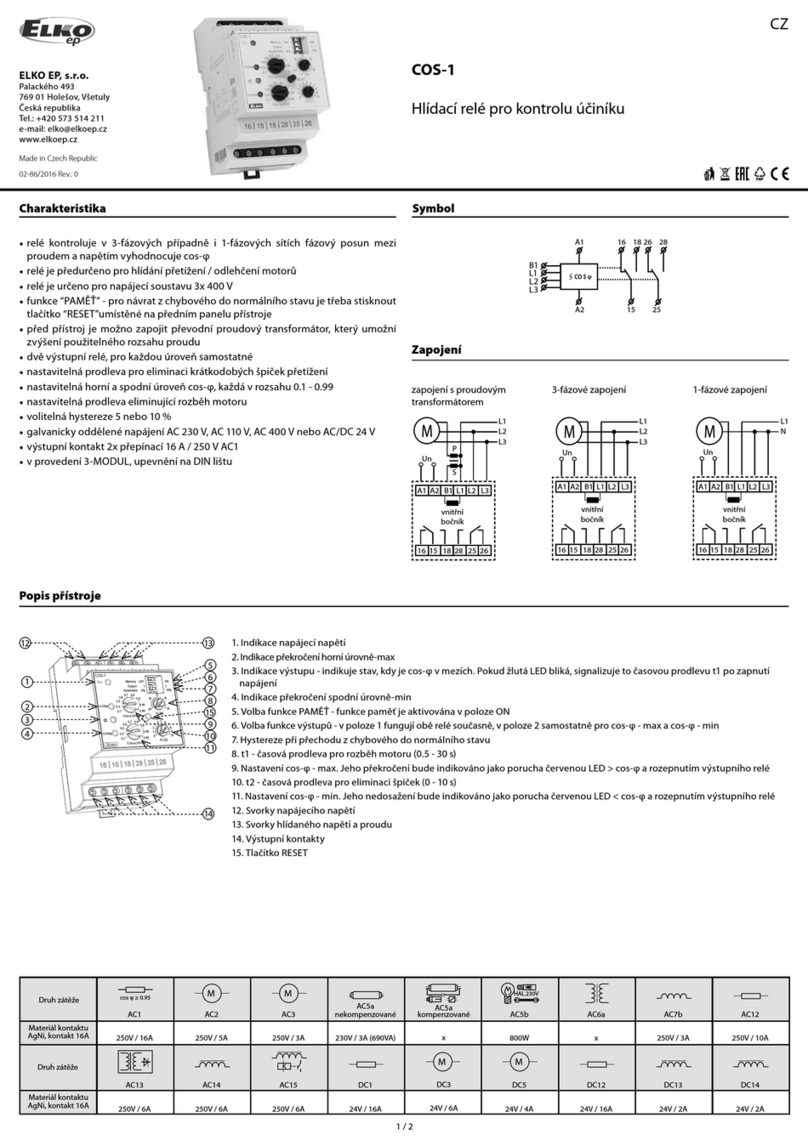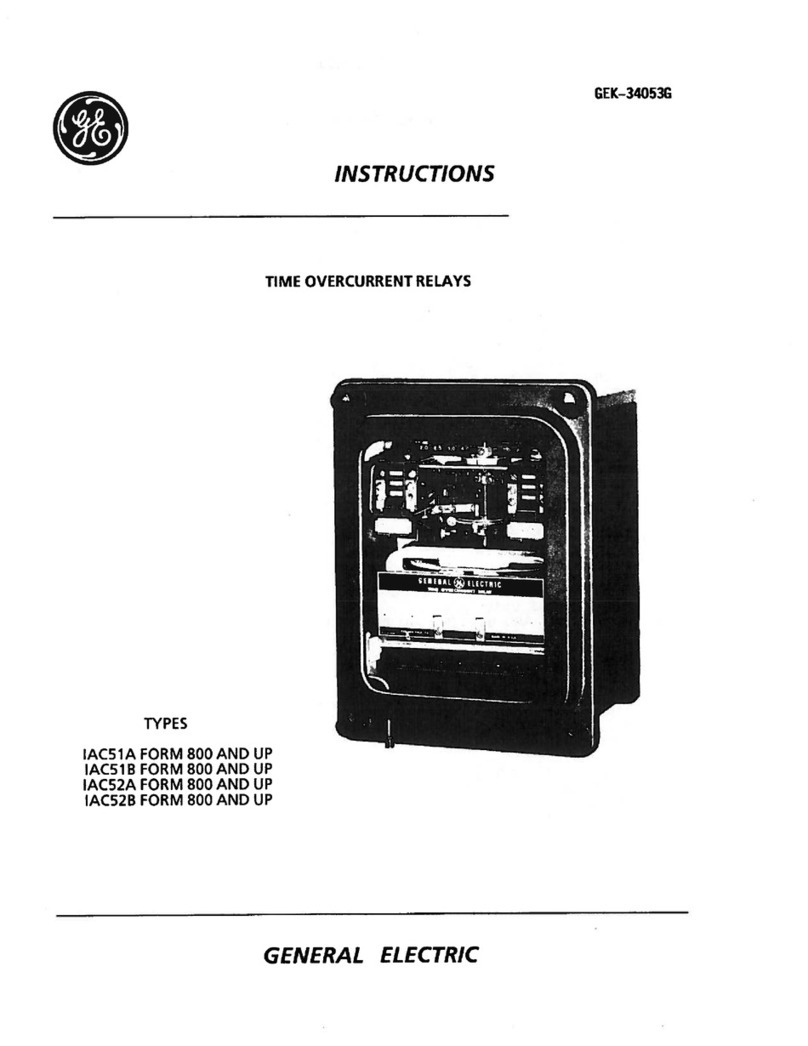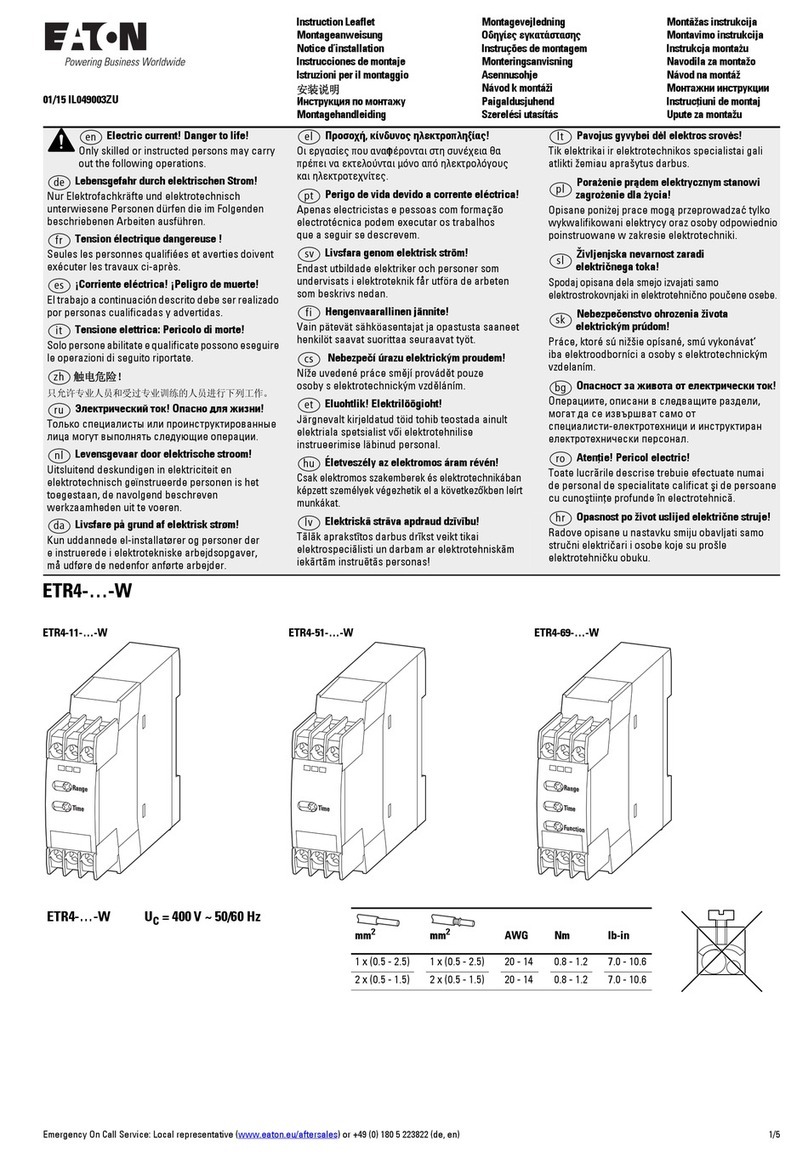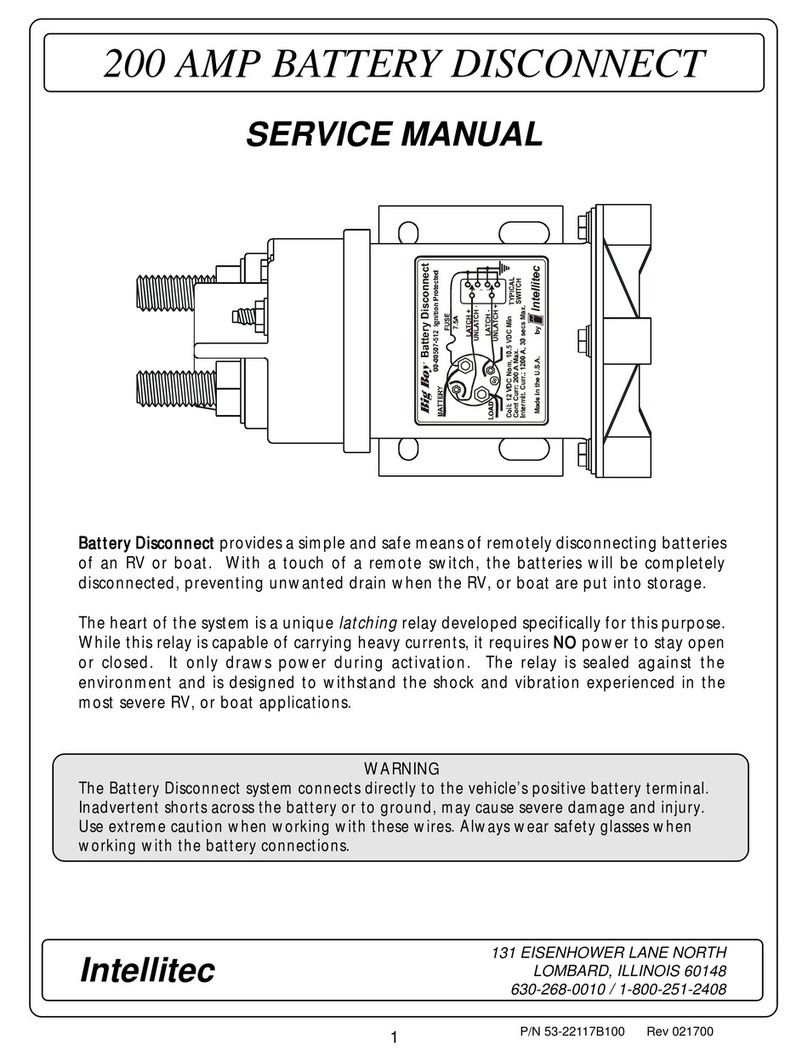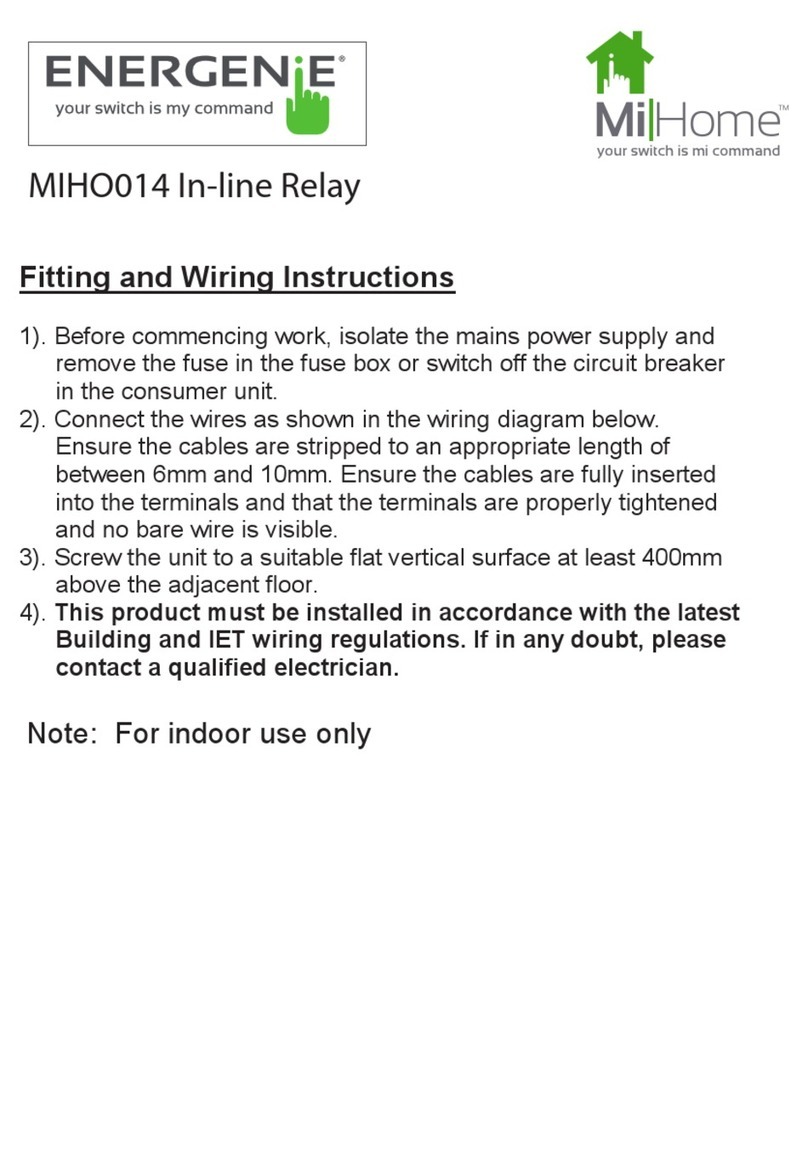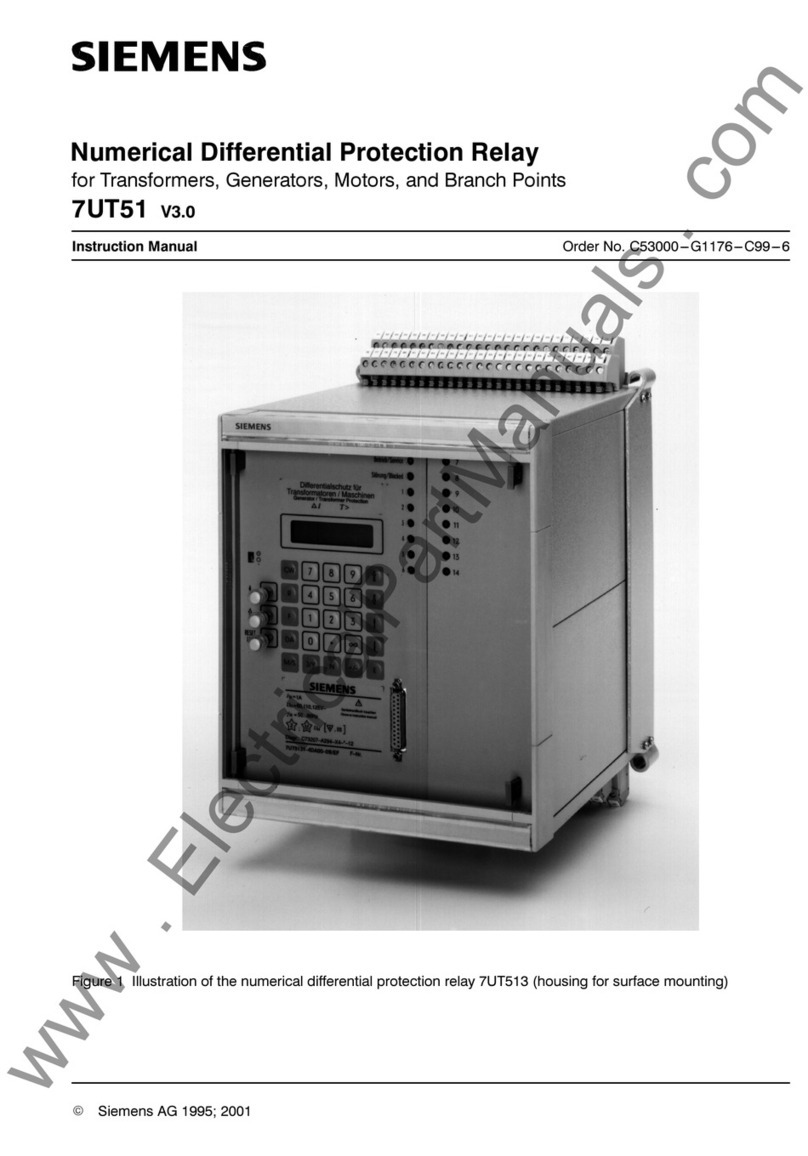Elko EKO01824 User manual

Legal Information
The information provided in this document contains general descriptions, technical
characteristics and/or recommendations related to products/solutions.
This document is not intended as a substitute for a detailed study or operational and
site-specific development or schematic plan. It is not to be used for determining
suitability or reliability of the products/solutions for specific user applications. It is the
duty of any such user to perform or have any professional expert of its choice
(integrator, specifier or the like) perform the appropriate and comprehensive risk
analysis, evaluation and testing of the products/solutions with respect to the relevant
specific application or use thereof.
The ELKO brand and any trademarks of ELKO AS and its subsidiaries referred to in
this document are the property of ELKO AS or its subsidiaries. All other brands may
be trademarks of their respective owner.
This document and its content are protected under applicable copyright laws and
provided for informative use only. No part of this document may be reproduced or
transmitted in any form or by any means (electronic, mechanical, photocopying,
recording, or otherwise), for any purpose, without the prior written permission of
ELKO.
ELKO does not grant any right or license for commercial use of the document or its
content, except for a non-exclusive and personal license to consult it on an "as is"
basis.
ELKO reserves the right to make changes or updates with respect to or in the content
of this document or the format thereof, at any time without notice.
To the extent permitted by applicable law, no responsibility or liability is
assumed by ELKO and its subsidiaries for any errors or omissions in the
informational content of this document, as well as any non-intended use or
misuse of the content thereof.

Table of Contents
Safety Information.......................................................................................4
Smart Tag Energy .......................................................................................5
For your safety ...........................................................................................5
About the device.........................................................................................6
Installing the device ....................................................................................6
Supported mounting positions................................................................7
Pairing the device .......................................................................................8
Pairing device manually.........................................................................8
Pairing device with auto scan...............................................................12
Configuring the device ..............................................................................15
Tariff information .................................................................................15
Checking currency type.......................................................................19
Identifying the device ..........................................................................19
Changing the device icon ....................................................................21
Renaming the device ..........................................................................21
Personalized Energy Insights ....................................................................22
Enabling Personalized Energy Insights.................................................22
Creating/updating home profile ............................................................23
Disabling Personalized Energy Insights ................................................28
Using the device.......................................................................................29
Identifying the signal strength...............................................................29
Checking energy consumption .............................................................30
Creating an automation .......................................................................36
Removing the device ................................................................................41
LED indications ........................................................................................42
Troubleshooting .......................................................................................43
Technical data ..........................................................................................44
DUG_Smart TagE_ELKO-02 3

Safety Information
Important Information
Read these instructions carefully and look at the equipment to become familiar
with the device before trying to install, operate, service, or maintain it. The
following special messages may appear throughout this manual or on the
equipment to warn of potential hazards or to call attention to information that
clarifies or simplifies a procedure.
The addition of either symbol to a “Danger” or “Warning” safety label indicates
that an electrical hazard exists which will result in personal injury if the
instructions are not followed.
This is the safety alert symbol. It is used to alert you to potential personal injury
hazards. Obey all safety messages that accompany this symbol to avoid possible
injury or death.
DANGER
DANGER indicates a hazardous situation which, if not avoided, will result in
death or serious injury.
Failure to follow these instructions will result in death or serious injury.
WARNING
WARNING indicates a hazardous situation which, if not avoided, could result
in death or serious injury.
CAUTION
CAUTION indicates a hazardous situation which, if not avoided, could result in
minor or moderate injury.
NOTICE
NOTICE is used to address practices not related to physical injury.
4 DUG_Smart TagE_ELKO-02
Safety Information

Smart Tag Energy
For your safety
DANGER
HAZARD OF ELECTRIC SHOCK, EXPLOSION, OR ARC FLASH
Safe electrical installation must be carried out only by qualified electrical
personnel. Qualified electrical personnel must prove profound knowledge in the
following areas:
• Connecting to installation networks
• Connecting several electrical devices
• Laying electrical cables
• Safety standards, local wiring rules, and regulations
Failure to follow these instructions will result in death or serious injury.
EKO01824 EKO01825 EKO01826
EKO01951 EKO01952
DUG_Smart TagE_ELKO-02 5
Smart Tag Energy

About the device
Smart Tag E (hereinafter referred as Smart Tag) is a compact, robust, and easy-
to-install wireless communication energy sensor. It is used together with the
SmartHub to collect information from every equipped circuit to identify the energy
consumption of each connected load. It is designed specifically to manage energy
consumption for new and existing residential installations. It monitors and
measures energy and power in real-time, and also provides complete visibility of
power transfer between power source and loads.
Features of Smart Tag:
• Easily mounted with top or bottom position directly on circuit breaker.
• Measures energy consumption and real-time power.
• Sends real-time notifications and alarms to the ELKO Smart app in case of
consumption limit set by user in automation exceeds.
• Automation based on spot price.
Benefits of Smart Tag:
• Easy accessibility and fastest installation.
• Energy Class 1: accurate measurement.
• Compact and cost effective.
Installing the device
It is recommended to place the ELKO SmartHub within 3 meters where Smart
Tag is installed for best results. This provides good network signal strength and
helps to prevent online/offline issues, which might result in corrupt data.
Refer to the installation instruction supplied with this product.
Instruction manual links:
•Smart Tag EKO01824,EKO01825,EKO01826
•Smart Tag EKO01825,EKO01951,EKO01952
6 DUG_Smart TagE_ELKO-02
Smart Tag Energy

Supported mounting positions
Mounting position Smart Tag Model number
Top Smart Tag 1P+N 230 V EKO01824
Top or bottom Smart Tag 3P 230 V EKO01825
Top Smart Tag 3P+N 400 V EKO01826
Top or bottom Smart Tag Flex 1P+N 230 V EKO01951
Smart Tag Flex 3P+N 400 V EKO01952
EKO01824 - 1P+N/2P (IT network)EKO018025 - 3PEKO018026 - 3P+N
RF-Id:
E210
0000
RF-Id:
E210
000 0
V0 0 1.001.00 1
SM21 1610010000 1
M
a
d
e
i
n
L
A
T
I
V
A
EKO01951 - 1P+N (IT networ)
Un: 200-240 V
RF-Id:
E210
0000
RF-Id:
E210
0000
V0
01.001.001
SM21 1610010000 1
N
N
N
N
N
RF-Id:
E210
000
0
RF-Id:
E210
000 0
V0 0 1.001.00 1
SM21
16100100001
U n: 3N 220-240 / 380-415 VEKO01952 - 3P+N
RF-Id:
E210
0000
RF-Id:
E210
0000
V0 0 1.001.00 1
SM21
1610010000 1
X
Y
Z
N
N
N
N
N
X
Y
Z
RF-Id:
E210
0000
RF-Id:
E210
0000
V0 0
1.001.00
1
SM21
16100100001
DUG_Smart TagE_ELKO-02 7
Smart Tag Energy

Pairing the device
Pair your Smart Tag with the ELKO SmartHub to access and control the Smart
Tag using the ELKO smart app.
• We recommend to configure your main Smart Tag as Grid on the main
incomer of the house. This helps to record the overall consumption.
NOTE:
◦Grid: main supply (referred as Grid in the app) of the house.
◦Load: power consumed from the Grid or a production source by
electrical devices such as light, water heater, and fridge.
• If you have more than one Smart Tag installed, it is recommended to pair the
main Smart Tag first and set it as Grid.
NOTE:
◦Main Smart Tag is connected to the Grid.
◦Additional Smart Tag are connected to the loads.
IMPORTANT: Smart Tag must be installed by qualified professional.
Pairing device manually
To pair the device manually:
1. On the Home page, tap +.
2. Tap , select the required ELKO SmartHub on the slide-up menu.
3. Select an option to add the device (A):
–Add Device with Install Code
–Add Device without Install Code
TIP: It is recommended to add the device with install code.
Add Device
Install Code is Recommended
Add Device with Install Code
Add Device without Install Code
To enhance network security, we strongly
recommend using the install code to add a
device.
If you are unable to scan or type the install
code, you can still add the device without it.
A
8 DUG_Smart TagE_ELKO-02
Smart Tag Energy

4. To pair the device with install code, tap Add Device with Install Code to
display the slide-up menu. Select any one of the options (B):
–Scan Install Code: you can scan the device for the install code. Position
your camera to scan the QR code or barcode available on the Smart Tag.
–Enter Install Code Manually: you can manually enter the install code on
the device.
After adding the device with Install Code, proceed to Step 6.
5. To pair the device without install code, tap Add Device without Install Code.
6. Select Confirm LED is blinking amber > Start Configuration (C).
NOTE: Smart Tag must be connected to the MCB and powered ON.
7. Wait for a few minutes for the app to connect with your Smart Tag.
Once Smart Tag is added, tap Done.
8. On the configuration page, tap on the Smart Tag to configure.
Add Device
Install Code is Recommended
Add Device with Install Code
Add Device without Install Code
To enhance network security, we strongly
recommend using the install code to add a
device.
If you are unable to scan or type the install
code, you can still add the device without it.
Enter Install Code Manually
Scan Install Code
Cancel
B
Cancel
Ensure that the device is connected to the
C
DUG_Smart TagE_ELKO-02 9
Smart Tag Energy

9. Tap Upgrade, to update to the latest version and unlock the respective
features.
NOTE: By default, the first two steps will be completed for new users.
10. Once all upgrade steps are completed, you will get a pop-up notification. Tap
Confirm, to open settings page.
11. On the settings page, tap (D) to select the type.
12. Select the type from the list based on the usage and appliance, then tap
Confirm.
IMPORTANT: It is mandatory to configure a Smart Tag as Grid on the
main incomer of the house.
History
Settings
Smart Tag
Grid
What's new?
App Update
Update your app to enjoy the new app
design and features.
Step 1:
Hub & Firmware Upgrade
latest version and unlock the new app features.
Step 2:
SmartTag Upgrade
Update your SmarTag to the latest
version and unlock the new features.
Step 3:
Upgrade
Settings
Identify
Save
D
10 DUG_Smart TagE_ELKO-02
Smart Tag Energy

13. Tap Name (E), enter the name then tap Save.
TIP: You cannot add the same name twice, and use the name Grid.
By default name will be taken from the type selected.
14. On setting page, tap Save > Confirm > OK.on pop-up notification.
NOTE: Once you configure, you will not be able to change the load type
you are monitoring.
To monitor another load type in the future, you have to remove and re-
configure the Smart Tag.
15. Once all Smart Tag are configured, tap Done.
On successful pairing, Smart Tag will appear on the home screen.
Settings
Identify
Save
E
Done
To enable energy monitoring, please associate your
devices to the load ‘type’ they are monitoring.
Grid Grid
Elec. Vehicle
DUG_Smart TagE_ELKO-02 11
Smart Tag Energy

Pairing device with auto scan
Pairing the device with auto scan automatically discovers the device when the
corresponding device is powered on.
1. On the Home page, tap + > Auto scan > Confirm.
2. Enable permissions to Access location and Wi-Fi for scanning device and
tap Start scanning.
NOTE: If you have multiple hubs, do Step 3 or proceed to Step 4.
3. Tap Select hub and select the ELKO SmartHub from the slide-up menu.
Wait for a few seconds until the device search is complete.
4. Tap Next and select Smart Tag.
5. Tap Done for slide up menu.
NOTE: Tap to rename the Smart Tag.
6. On the configuration page, select the Smart Tag from the list to configure.
Auto Scan
Available devices found
Smart Tag 15
Next
Added successfully
Smart Tag 16
Smart Tag 15
Smart Tag 14
Energy Center
Energy Center
Energy Center
Done
12 DUG_Smart TagE_ELKO-02
Smart Tag Energy

7. Tap Upgrade, to update to the latest version and unlock the respective
features.
NOTE: By default, the first two steps will be completed for new users.
8. Once all upgrade steps are completed, you will get a pop-up notification. Tap
Confirm, to open settings page.
9. On the settings page tap (A) to select the type.
10. Select the type from the list based on the usage and appliance, then tap
Confirm.
IMPORTANT: It is mandatory to configure a Smart Tag as Grid on the
main incomer of the house.
History
Settings
Smart Tag
Grid
What's new?
App Update
Update your app to enjoy the new app
design and features.
Step 1:
Hub & Firmware Upgrade
latest version and unlock the new app features.
Step 2:
SmartTag Upgrade
Update your SmarTag to the latest
version and unlock the new features.
Step 3:
Upgrade
Settings
Identify
Save
A
DUG_Smart TagE_ELKO-02 13
Smart Tag Energy

11. Tap Name (B), enter the name then tap Save.
TIP: You cannot add the same name twice, and use the name Grid.
By default name will be taken from the type selected.
12. On setting page, tap Save > Confirm > OK.on pop-up notification.
NOTE: Once you configure, you will not be able to change the load type
you are monitoring.
To monitor another load type in the future, you have to remove and re-
configure the Smart Tag.
13. Once all Smart Tag are configured, tap Done.
On successful pairing, Smart Tag will appear on the home screen.
Settings
Identify
Save
B
Done
To enable energy monitoring, please associate your
devices to the load ‘type’ they are monitoring.
Grid Grid
Elec. Vehicle
14 DUG_Smart TagE_ELKO-02
Smart Tag Energy

Configuring the device
Tariff information
You can view and update tariff information in the ELKO Smart app to access your
energy cost and billing data.
To access tariff information:
1. Tap on the home page.
2. Select Home Management and select your home where the energy device is
installed, to view Home Settings.
3. On Home Settings page, select Tariff > Electricity.
You can view and update the following in electricity menu:
A. Contract options, page 16
B. Tariff Zone, page 17 (Only available for spot price rate contract option)
C. Subscription type, page 17
D. Rates, page 18 (Not available for spot price rate contract option)
E. Schedules, page 18 (Only available for time of use contract option)
4. Once all the settings are updated, tap Save.
ElectricityClose
Save
No 1
Please Select
A
B
C
ElectricityClose
Peak Rate
Rate 2 kr/kWh
My Schedule
Weekdays
00:00 - 00:00
Rates
Schedules
Weekly - kr1
Flat Rate
Rate 1 kr/kWh
Add a Rate
Add A Schedule
Save
D
E
DUG_Smart TagE_ELKO-02 15
Smart Tag Energy

Setting contract options
You can update flat and peak rate based on your contract option in the ELKO
Smart app.
1. Tap My Contract Options on Electricity page.
2. In the slide-up menu, select any one of the following (A):
–Time of Use (Peak/Off-Peak Hours): rate set to a specific period of time
at which consumption is at its highest. It is the amount you pay for each
unit of electricity consumed for the time period set.
–Flat Rate: fixed rate for the entire time period of electricity consumption.
–Spot Price Rate: standard hourly rate of electricity consumption as per
tariff zone.
–No Contract: electricity rate is not set, no information related to bill will be
shown in the app.
NOTE: By default, No Contract option is set.
3. After selecting an option, tap Confirm.
ElectricityClose
Peak Rate
Rate 2 kr/kWh
My Schedule
Weekdays
00:00 - 00:00
Rates
Schedules
Weekly - kr1
Flat Rate
Rate 1 kr/kWh
Add a Rate
Add A Schedule
Save
Cancel
No Contract
Flat Rate
A
16 DUG_Smart TagE_ELKO-02
Smart Tag Energy

Tariff Zone
Once you select the spot price rate contract option, tariff zone option will be
available.
To select the tariff zone:
1. On Electricity page, tap Tariff Zone (A).
2. Select the zone based on your home location and tap Confirm.
NOTE: No 1 tariff zone is selected by default. Please modify if you live in
other tariff zones. Click here to find your tariff zone.
Setting subscription type
Based on your electricity subscription, you can update subscription period and
price in the ELKO Smart app.
1. Tap Subscription Type on Electricity page.
2. Select the subscription period (A).
–Yearly
–Monthly
–Weekly
–Daily
3. Enter Subscription Price (B), then tap Set.
ElectricityClose
No 1
Save
Please Select
A
Subscription types
Set
Yearly
Weekly
Monthly
Daily
1
A
B
DUG_Smart TagE_ELKO-02 17
Smart Tag Energy

Tariff rate
You can add flat and peak rate value in the ELKO Smart app.
Adding Flat Rate
When My Contract Options is set to Flat Rate:
1. In the Rates section, tap Flat Rate.
2. Enter the Rate and then tap Set.
Adding Time of Use (Peak /Off-Peak Hours)
When My Contract Options is set to Time of Use (Peak /Off-Peak Hours):
1. In the Rates section, tap Peak Rate.
2. Enter the Rate and then tap Set.
Adding Rate
1. Tap Add Rate on electricity page.
2. Enter name (A) and rate per kWh (B), then tap Set.
TIP: You can set the highest tariff rate as a peak rate and other tariff rates as
an off-peak rate.
Click here to find the tariff rates (maximum, minimum, average, peak and off-
peak).
Adding schedule to tariff rate
You should add a scheduled time period for which a tariff rate will be active.
1. Tap Add A Schedule on electricity page.
2. Enter a schedule Name (A).
3. Select the number of Days (B).
4. Tap Start Time and Finish Time to set the time period (C).
5. Tap Rate (D) and select the type of rate (Flat or Peak rate).
Add Rate
Set
Rate
Rate - kr/kWh
A
B
18 DUG_Smart TagE_ELKO-02
Smart Tag Energy

6. Tap Set to save the schedule.
Checking currency type
You can view the currency type in the ELKO Smart app.
NOTE: Default currency is set based on the home location.
To view currency type:
1. Tap on the home page.
2. Select Home Management and select your home where the energy device is
installed, to view Home Settings.
3. On Home Settings page, you can view the currency type.
Following currency are available based on home location:
•Kr NOK: Norway
•Kr SEK: Sweden
•Kr DKK: Denmark
•€ EUR: Finland and Spain
Identifying the device
Using the ELKO Smart app, you can identify the Smart Tag.
1. On the Home page, select the desired equipment Smart Tag from the list of
available devices.
Add Schedule
Set
Name
Days
Sun Mon Tue Wed Thu Fri Sat
Time
Rate Type
Start Time
Rate
Finish Time
B
A
C
D
DUG_Smart TagE_ELKO-02 19
Smart Tag Energy
This manual suits for next models
4
Table of contents
Other Elko Relay manuals
Popular Relay manuals by other brands
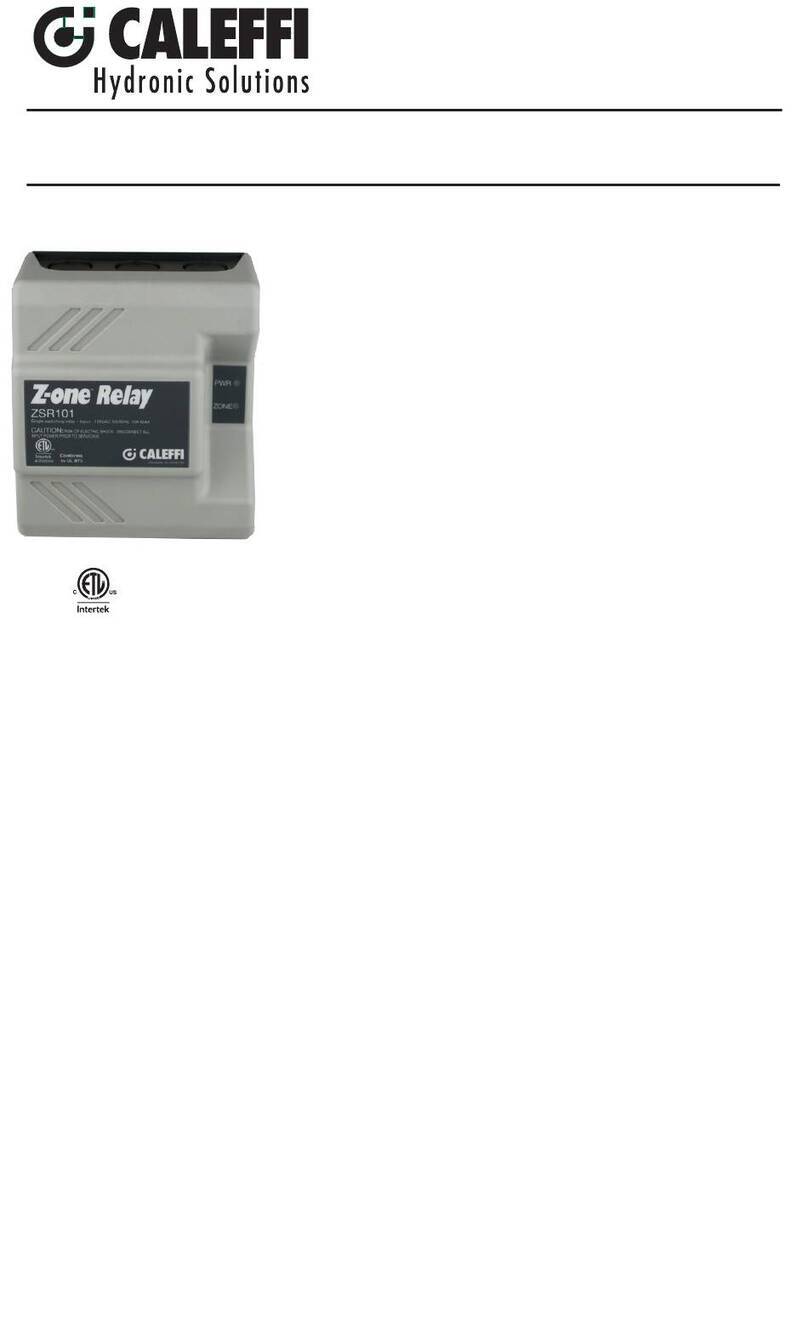
CALEFFI
CALEFFI Z-one ZSR101 Series Wiring guide

Westinghouse
Westinghouse KAB Installation, operation & maintenance instructions

Zamel
Zamel PNM-32 instruction manual

Eaton
Eaton Funke+Huster Fernsig TAR22 manual
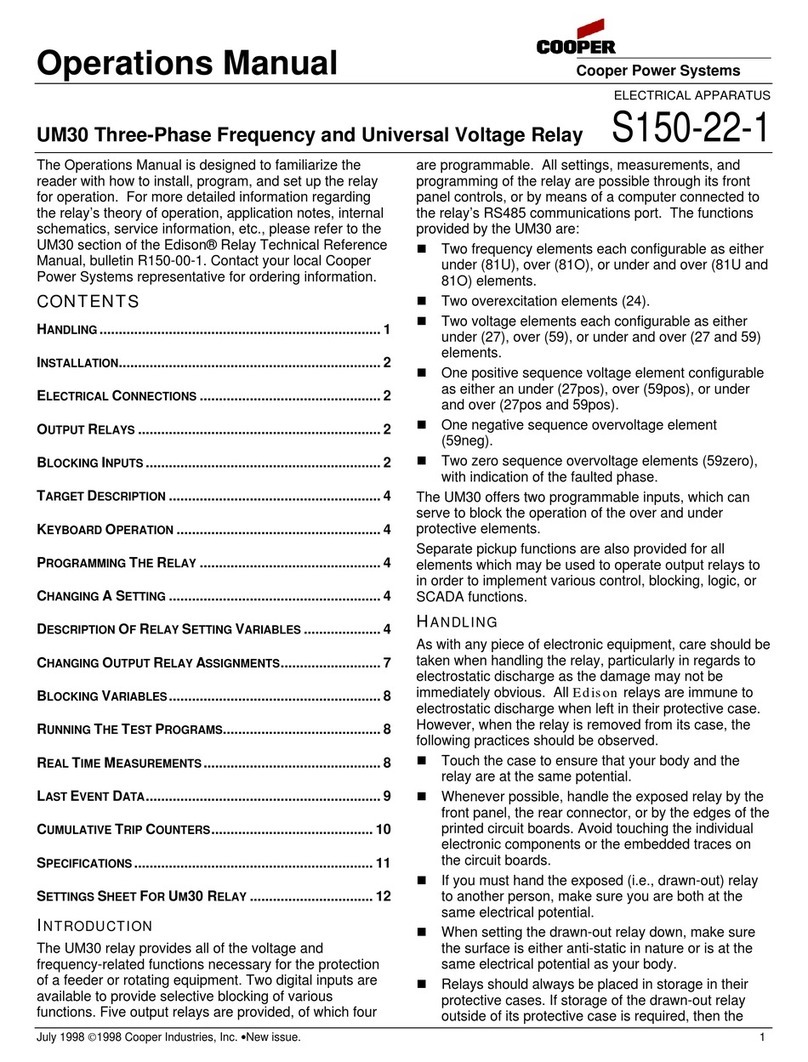
Cooper
Cooper UM30 Operation manual

Westinghouse
Westinghouse TR-1 Installation, operation & maintenance instructions