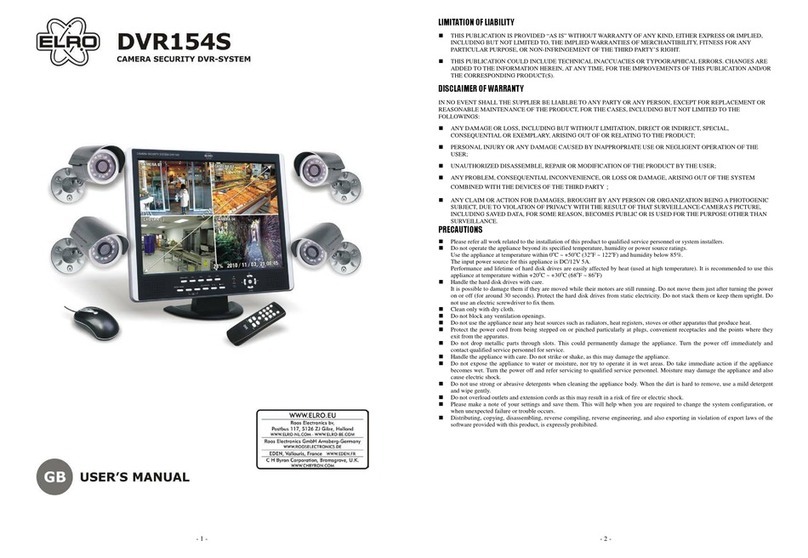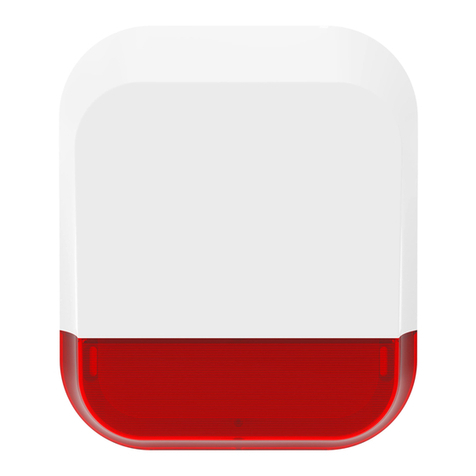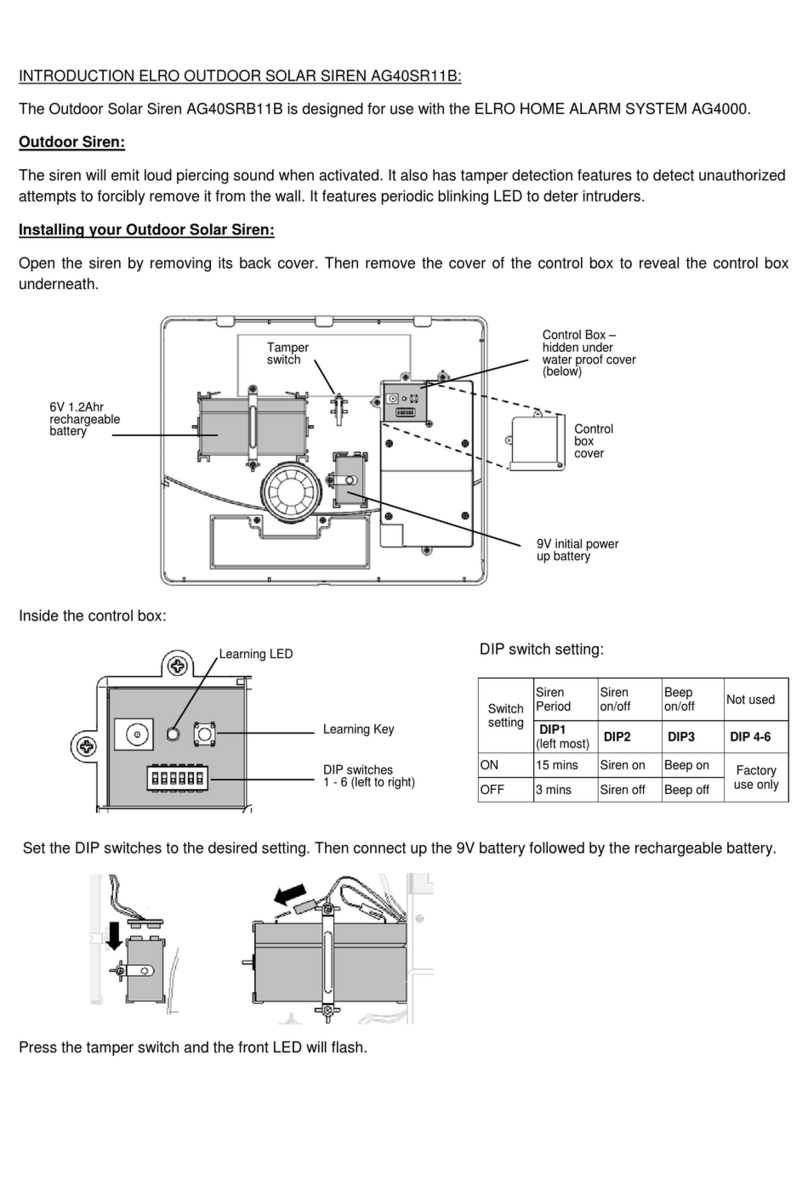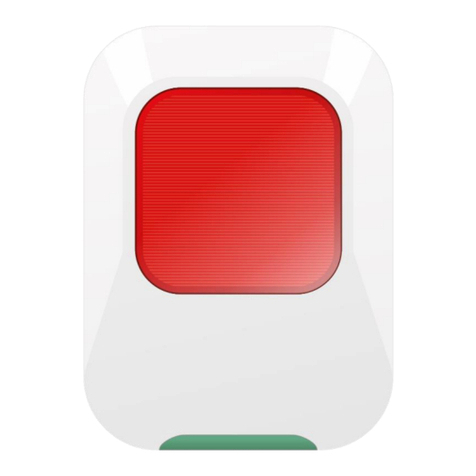6
10. Pair Button – The pair button is located on the back of the camera, it is used to pair the camera
with receiver.
Note:This camera includes an Auto Mechanical IR Cut Filter. When the camera changes between day
mode and night vision mode, an audible clicking noise may be heard coming from the camera. This
clicking is normal, and indicates that the camera filter is working.
Camera Installation
Before you install the camera, carefully plan where and how it will be positioned, and where you will
route the cable that connects the camera to the power adaptor.
Before starting permanent installation, verify its performance by observing the image on the receiver
when camera is positioned in the same location/position where it will be permanently installed and the
receiver is placed in the location where it will be used most of the time.
Installation Warnings
Aim the camera(s) to best optimize the viewing area: Select a location for the camera that provides a
clear view of the area you want to monitor, which is free from dust, and is not in line-of-sight to a strong
light source or direct sunlight.
Avoid installing the cameras where there are thick walls, or obstructions between the Cameras and the
Receiver.
Night Vision
This camera has built-in IR LEDs, which provides the camera with the ability to view images in no/low
light conditions.
Installing the Camera
1. Carefully unpack the camera.
NOTE: If you are installing cameras that did not come with the system, please see the pairing camera
section of this manual for details on installation.
2. Mount the camera to the wall.
Mark the position of the screw holes on the wall, and drill holes and insert 3 screws, then firmly attach
the camera to the wall. Make sure to strongly secure the screw the mounting bracket into the wall
NOTE: The camera can also be placed on a flat surface, such as a Table or Shelf, and no mounting
hardware is required.
3.Adjust the viewing angle of the camera. You can adjust camera angle to desired viewing area.
NOTE:You can install additional cameras (maximum of 4 cameras).When adding cameras that were not
included in the original box, you will need to pair up the cameras with the receiver. Refer to the camera
pairing section of this manual.
Connecting Camera Power
The camera can be powered by using the provided power adaptor