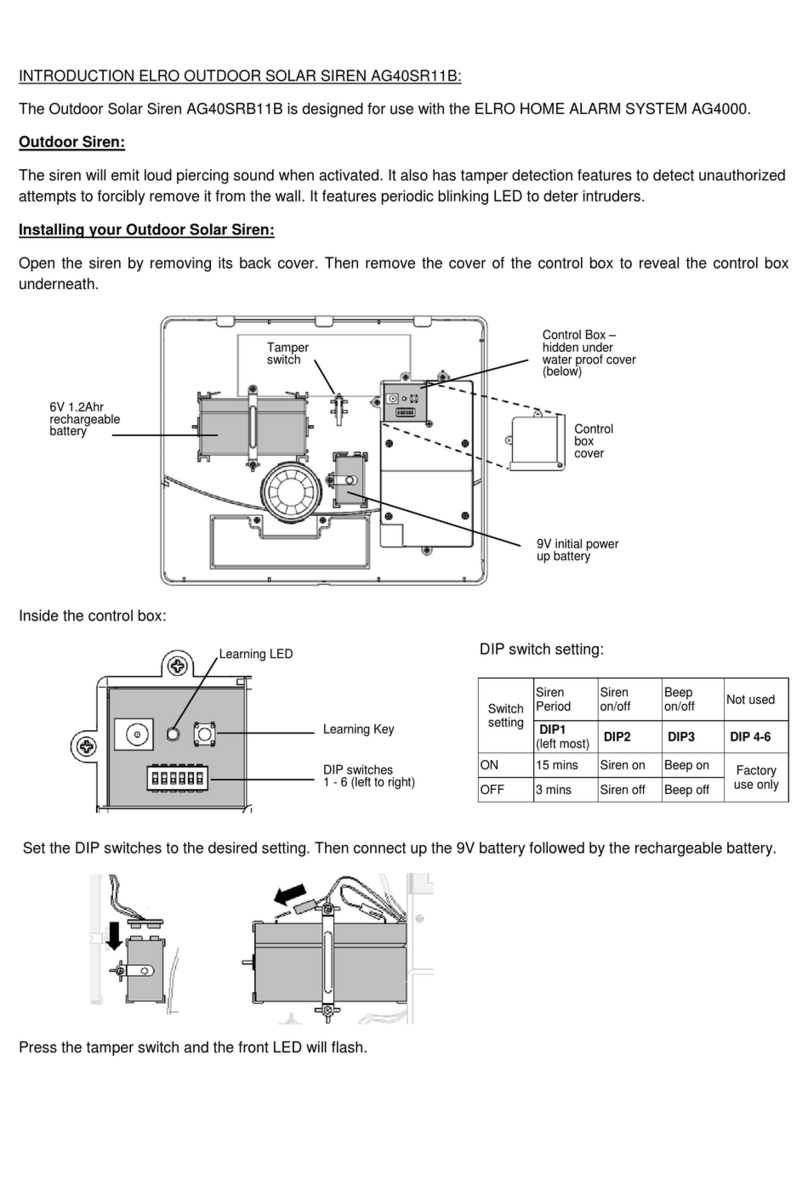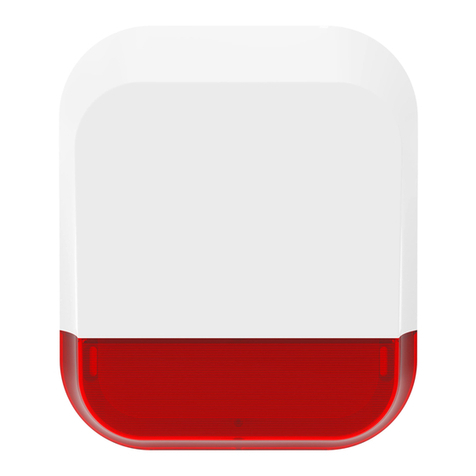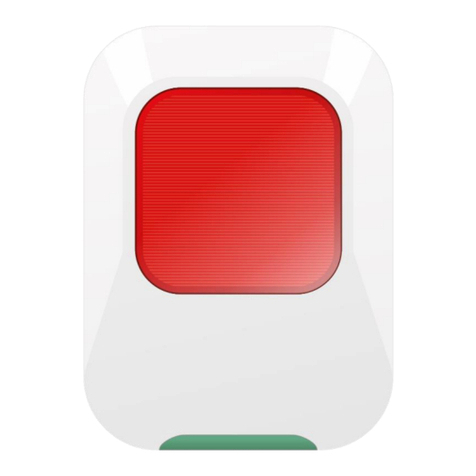- 3
Table of Contents
1. Product Overview···········································································································································································4
1.1 Features····················································································································································································4
2. Panels And Remote Controller······················································································································································5
2.1 Top Panel···················································································································································································5
2.2 Front Panel··············································································································································································6
2.3 Back Panel··············································································································································································7
2.4 Lateral Panel···········································································································································································7
2.5 Remote Control·································································································································································8
3. Installations···················································································································································································8
3.1 Basic Connections···································································································································································8
3.2 Optional Connections······························································································································································8
4. Main Screen And Basic Operations············································································································································9
4.1 Text Input················································································································································································9
4.2 Login And Logout···································································································································································10
4.3 Basic Operations····································································································································································10
4.4 Digital Zoom···········································································································································································11
5. Menu Display················································································································································································11
5.1 Status Display·········································································································································································12
5.2 Video Adjustment···································································································································································12
5.3 VGA Display···········································································································································································13
5.4 Backup Device·······································································································································································14
5.5 Software Upgrade (Administrator) ········································································································································15
5.6 System Shutdown (Administrator) ········································································································································15
6. Setup (Administrator) ·································································································································································15
6.1 Pre-Camera Setup···································································································································································16
6.2 Camera Setup·········································································································································································16
6.2.1 Video Loss Setup····························································································································································17
6.2.2 Motion Setup·································································································································································18
6.3 Alarm Setup············································································································································································20
6.4 SEQ Display Setup································································································································································21
6.5 Scheduled Record Setup·······················································································································································22
6.6 HDD Setup············································································································································································22
6.6.1 HDD Format/Clear···························································································································································23
6.7 Password Setup·······································································································································································24
6.8 System Setup··········································································································································································25
6.9 RS-232/422/485 Setup····························································································································································25
6.10 Network Setup··································································································································································26
6.10.1 E-mail Setup···································································································································································27
6.10.2 Advanced Network Setup··············································································································································28
7. PTZ Control···················································································································································································29
8. Search/Playback/Archive (Administrator/Supervisor) ···········································································································30
8.1 Search By Time·····································································································································································30
8.2 Search By Event / Log Display·············································································································································31
8.3 Search Archived Files····························································································································································32
8.4 Playback/Archive For Search By Time·································································································································32
8.5 Playback/Archive For Search By Event································································································································33
8.6 Playback For Archived Files··················································································································································33
9. Remote Access···············································································································································································34
10. PDA/Mobile Phone Remote Access···········································································································································37
Appendix A--MS-Windows HEM player·········································································································································37
Appendix B--The mouse operation interface reference····················································································································39
Appendix C--Specifications······························································································································································41
Appendix D--Time Zone Table·························································································································································42
Appendix E--Recording Table·························································································································································43
- 4 -
1. Pro uct Overview
The H.264 digital video/audio recorders are designed for a surveillance system, and are a combination of a hard disk recorder, a
video multiplexer, and a web server. To achieve the highest inter-connectivity and inter-operability, this series of digital video/audio
recorders are all based on industry-leading front-end to back-end surveillance infrastructure. With state-of-the-art system
architecture, powerful compression/decompression engine, and intelligent recording algorithms, sixfold operation can be easily
achieved without sacrificing the increasing demands of functionality, performance, reliability, and availability in the surveillance
industry.
1.1 Features
Up to 4 color and/or B/W cameras can be connected
H.264 Baseline Profile video compression/decompression with configurable quality
ADPCM audio compression/decompression
Real sixfold operation - simultaneous record, live, playback, backup, control, & remote access
Record capabilities –
Full-D1: up to 30 (NTSC) / 25 (PAL) IPS (Images Per Second)
Half-D1: up to 60 (NTSC) / 50 (PAL) IPS
CIF: up to 120 (NTSC) / 100 (PAL) IPS
Playback capabilities –
Full-D1: up to 30 (NTSC) / 25 (PAL) IPS
Half-D1: up to 60 (NTSC) / 50 (PAL) IPS
CIF: up to 120 (NTSC) / 100 (PAL) IPS
Realtime live display, 30 (NTSC) / 25 (PAL) IPS, for each channel
Event recording, time-lapse recording or both
Playback search by time or event (alarm, motion, & video loss)
Versatile display formats: full-screen and 4 split windows
Digital zoom, X2 & X4
Intelligent motion detection with programmable area and sensitivity
Powerful alarm processor with configurable triggering conditions and reactions
One 3.5"hard disk drive
Video/audio backup to USB2.0 storage devices,
Ethernet interface for remote access through web browser, remote alarm notification, remote setup, and remote software
upgrade
PTZ control capabilities
Multi-lingual support
Multi-level password to ensure high degree of security