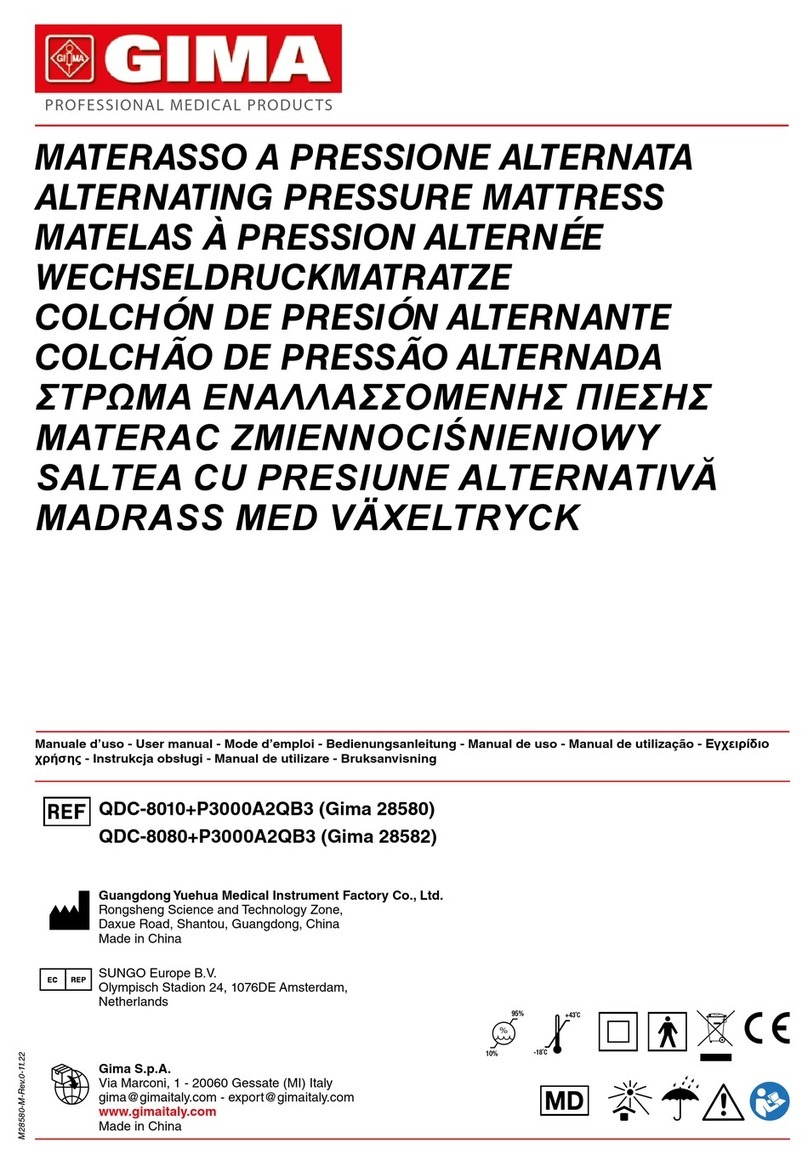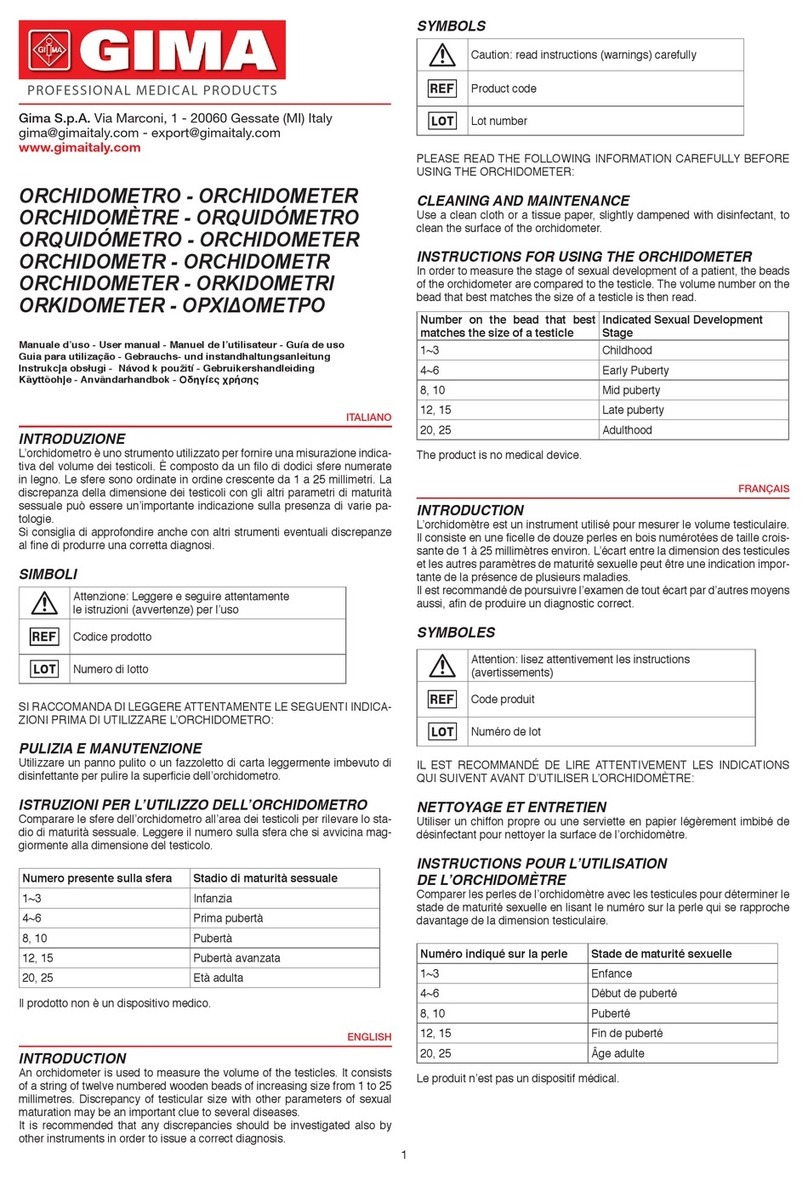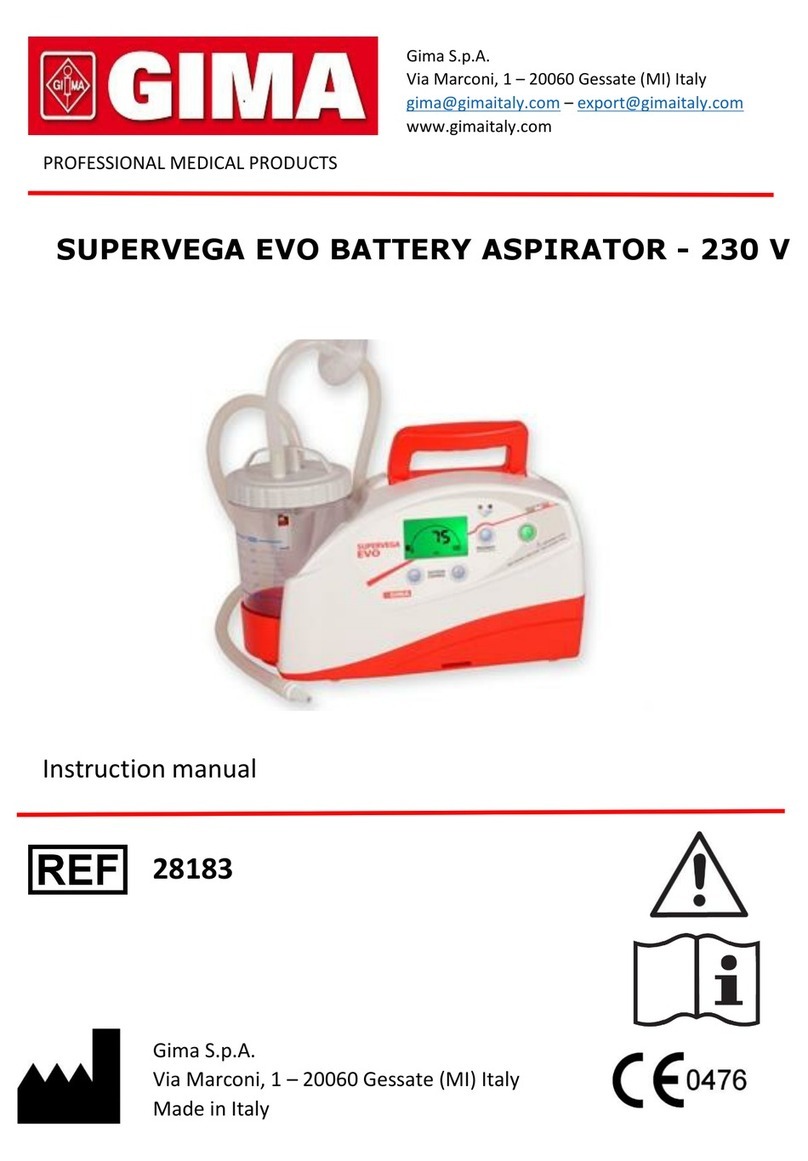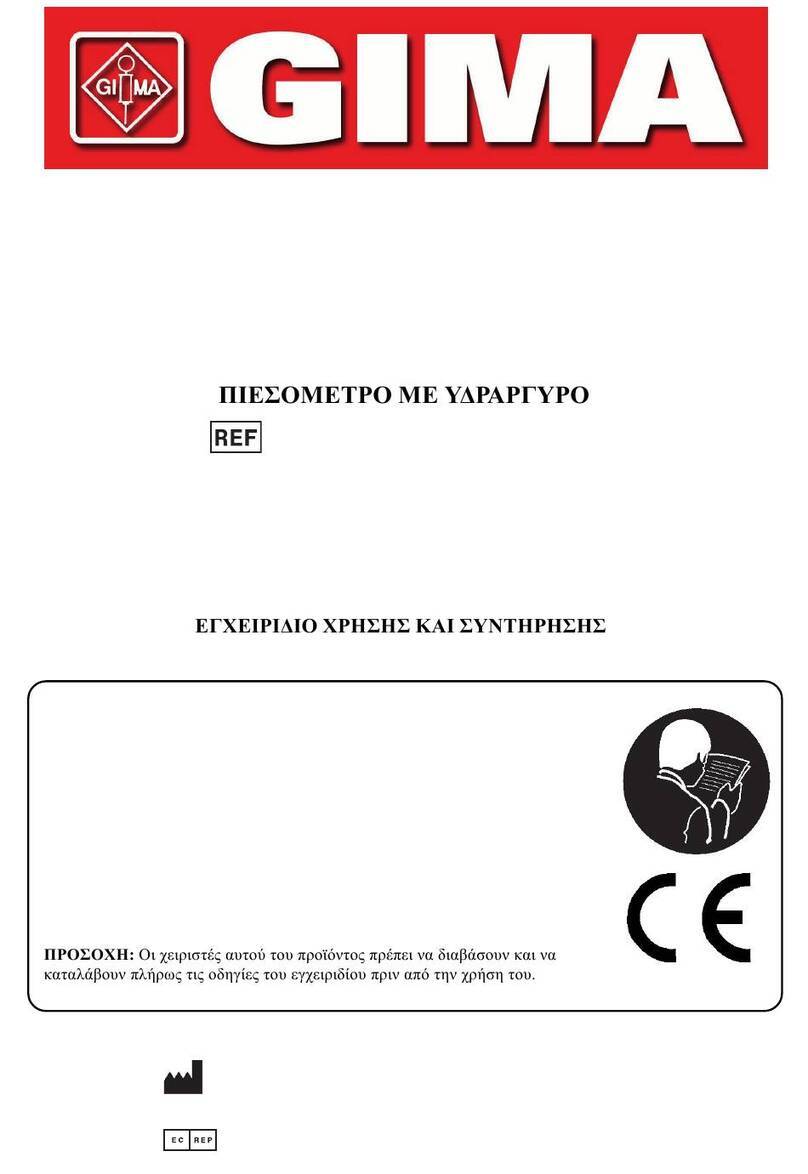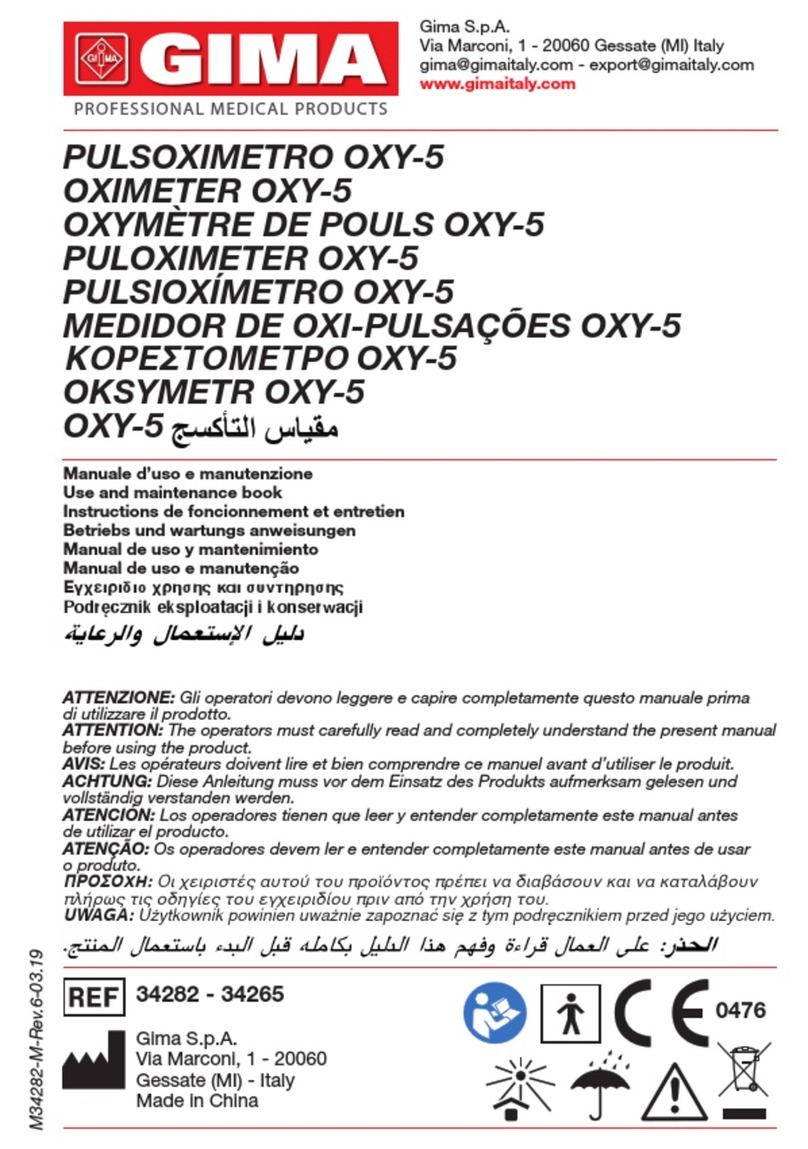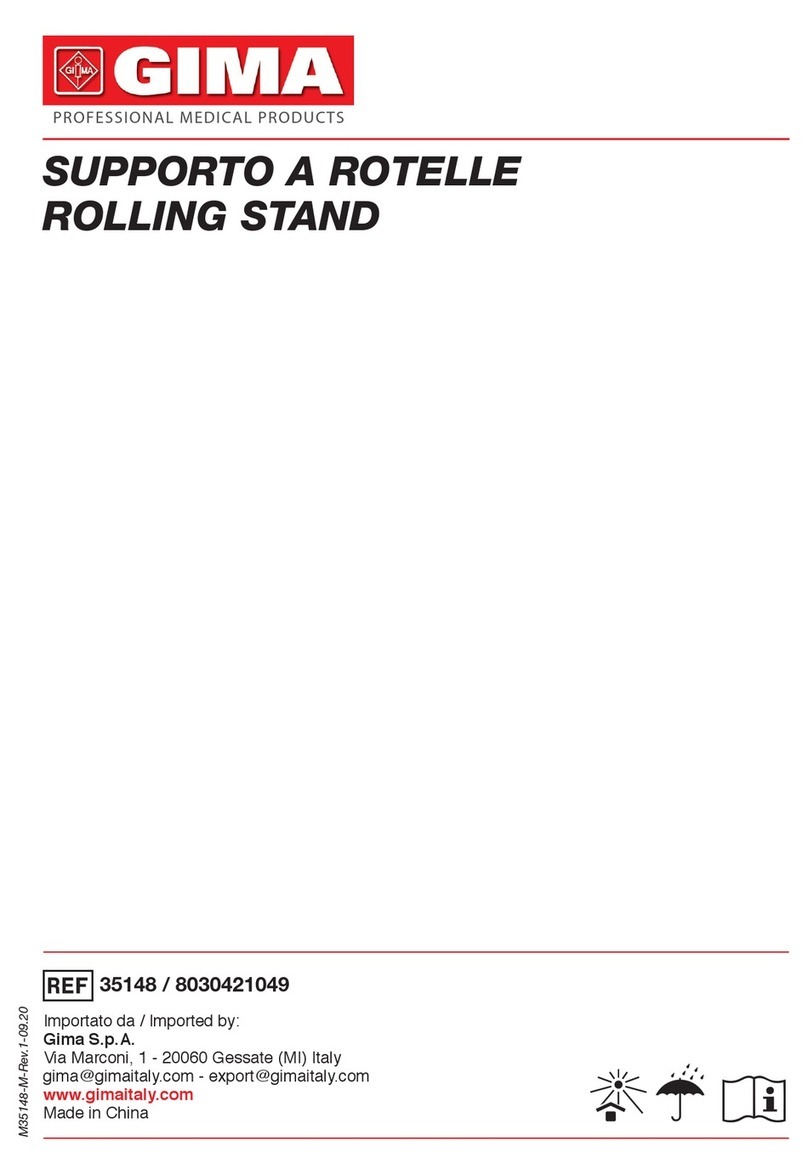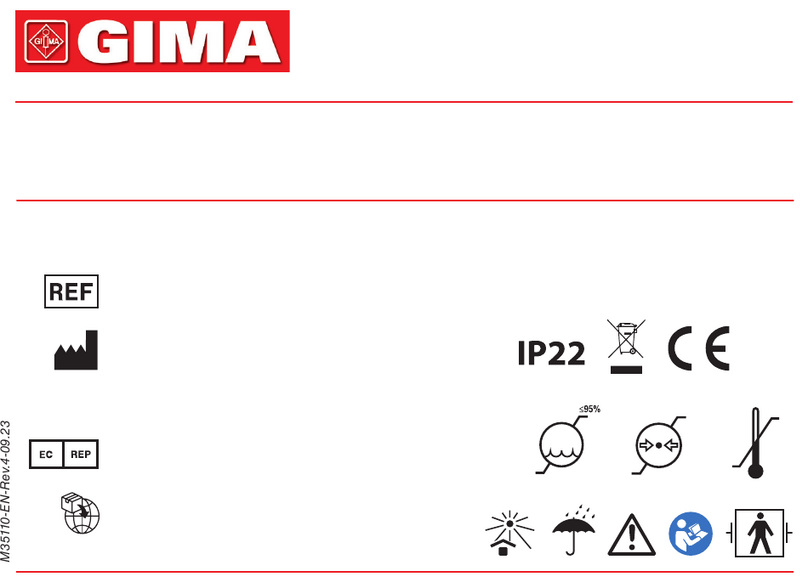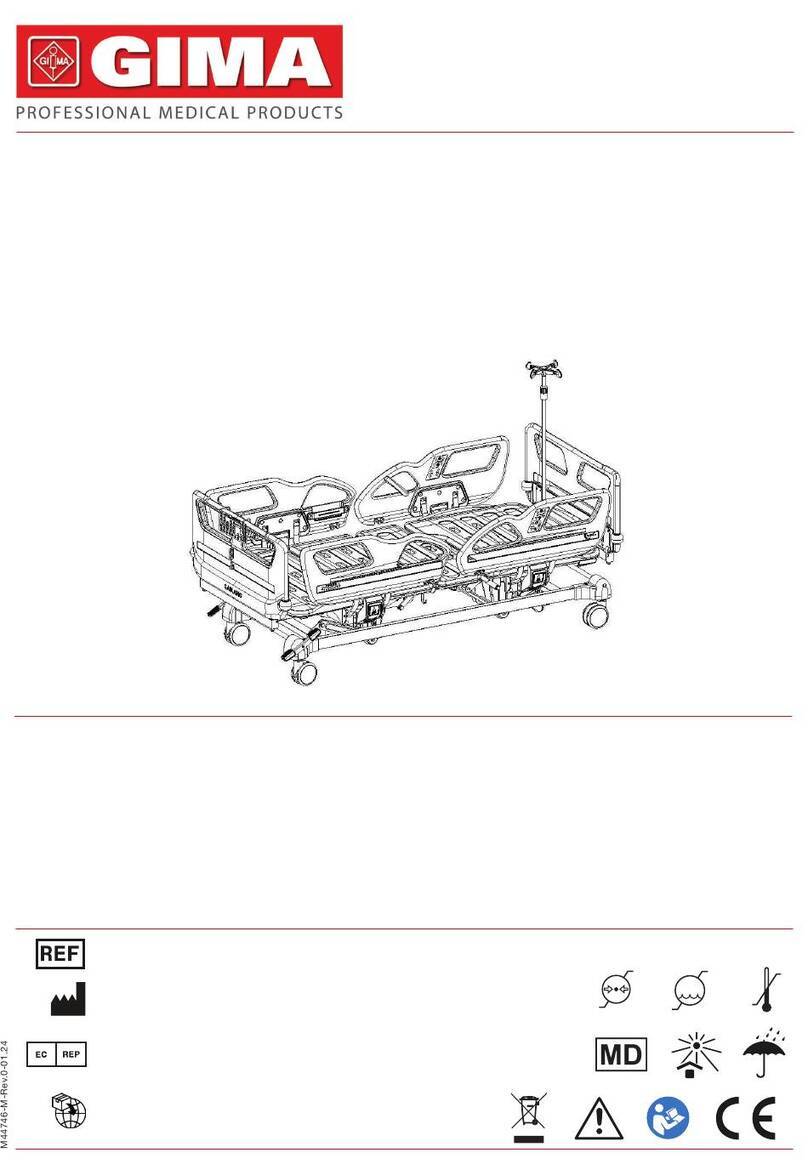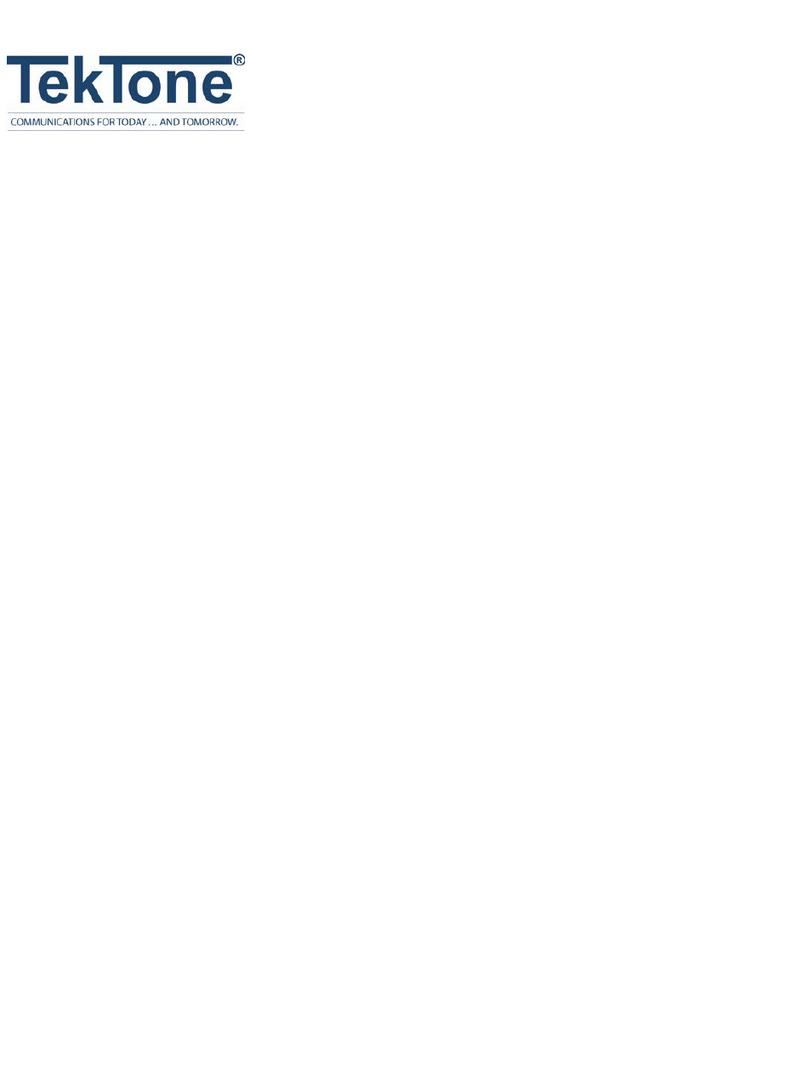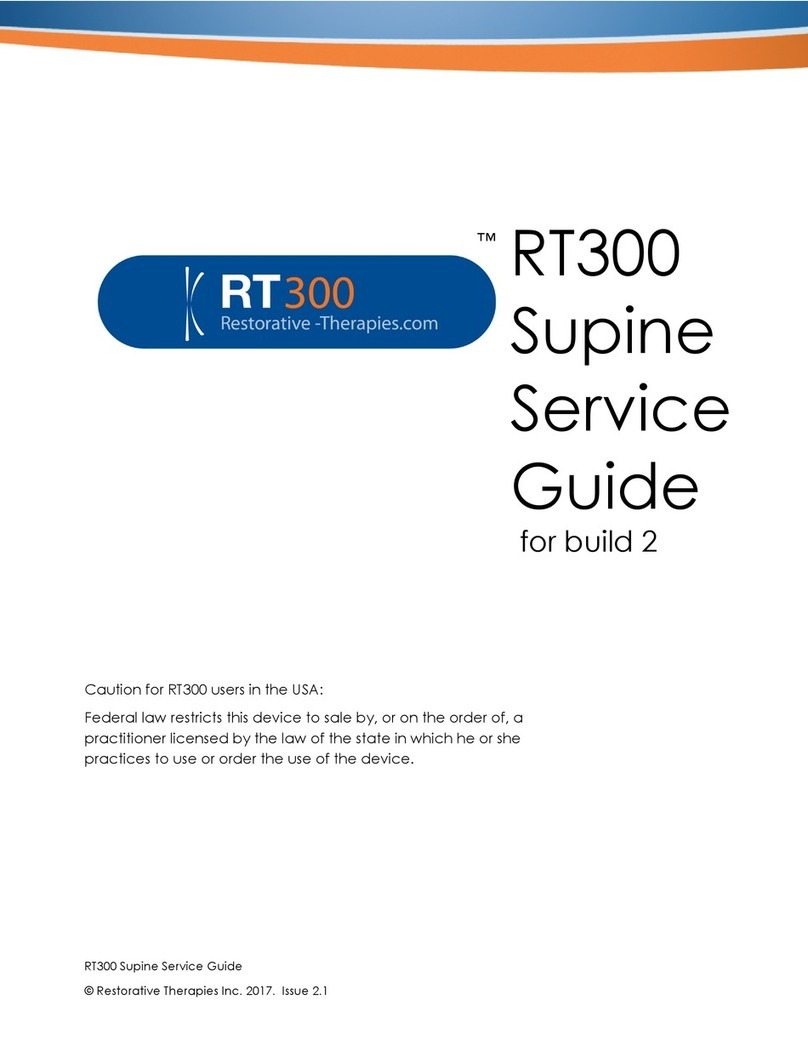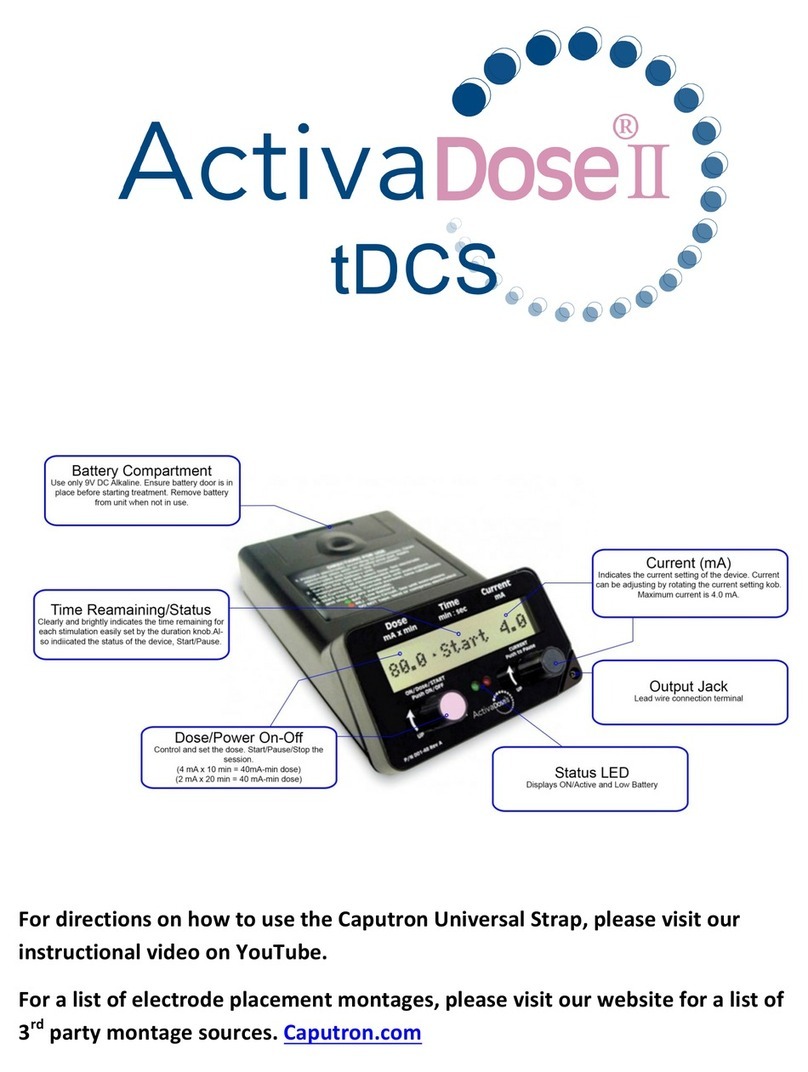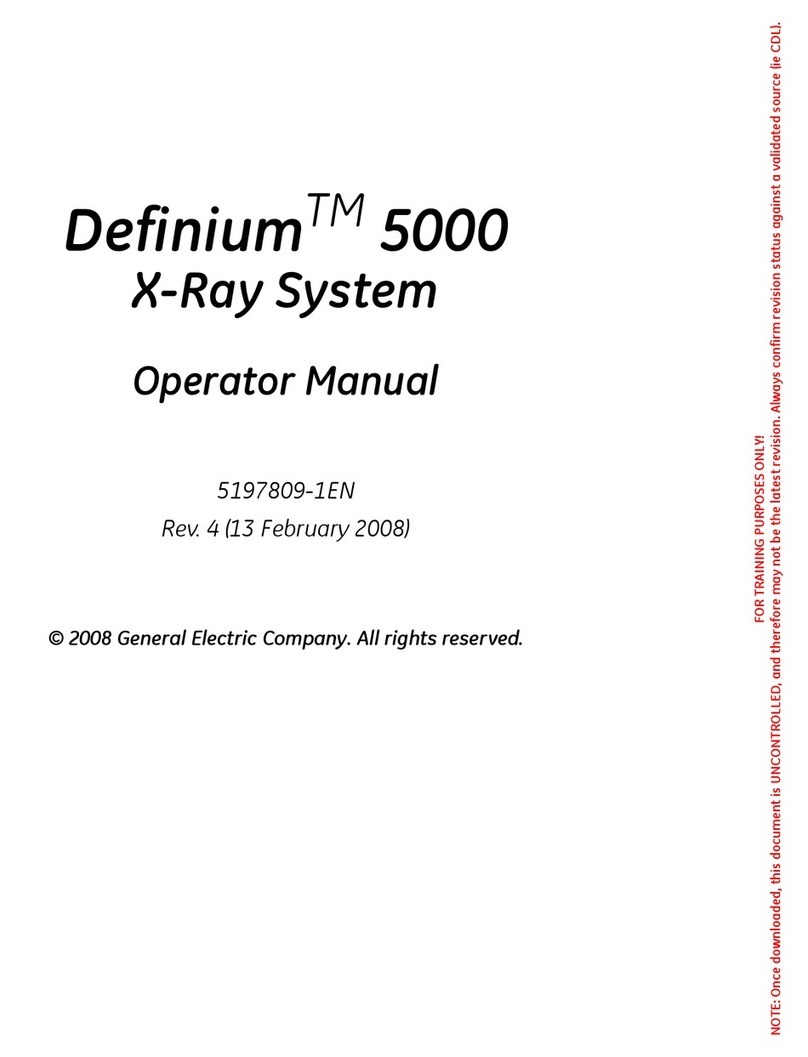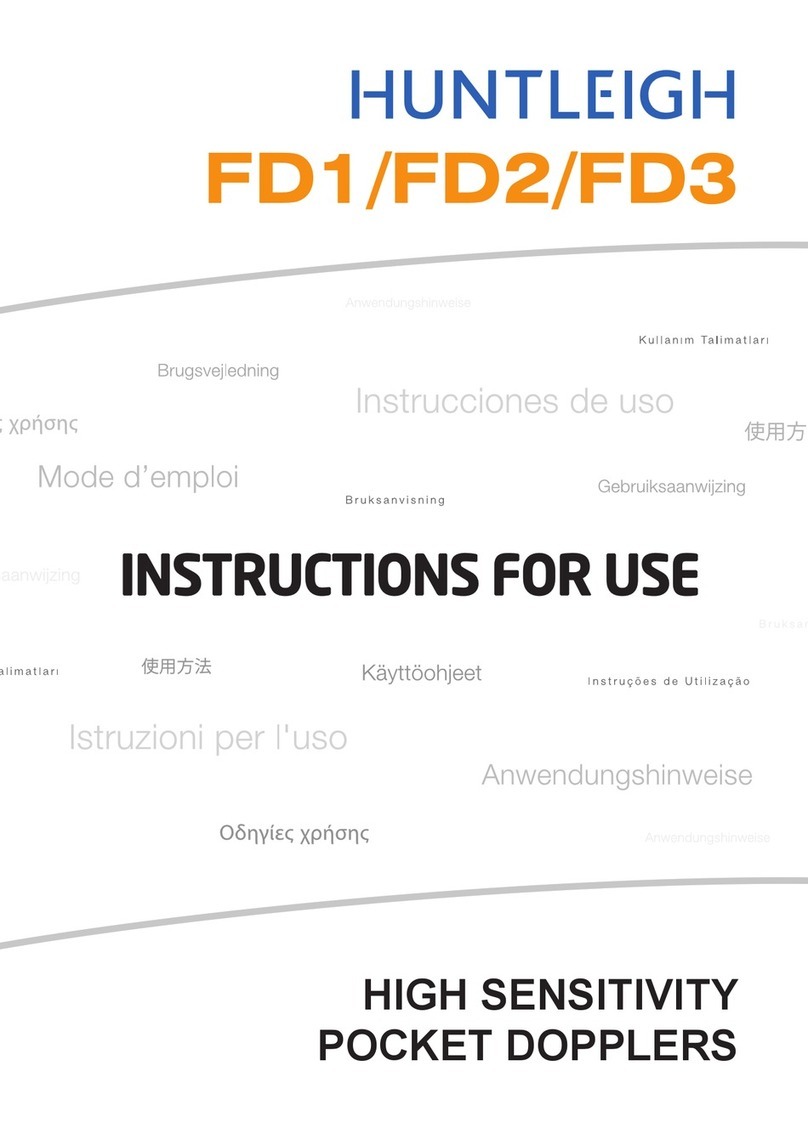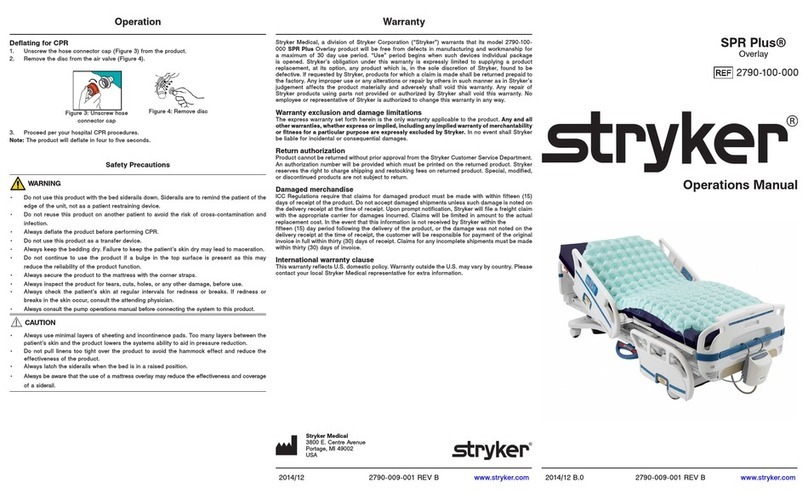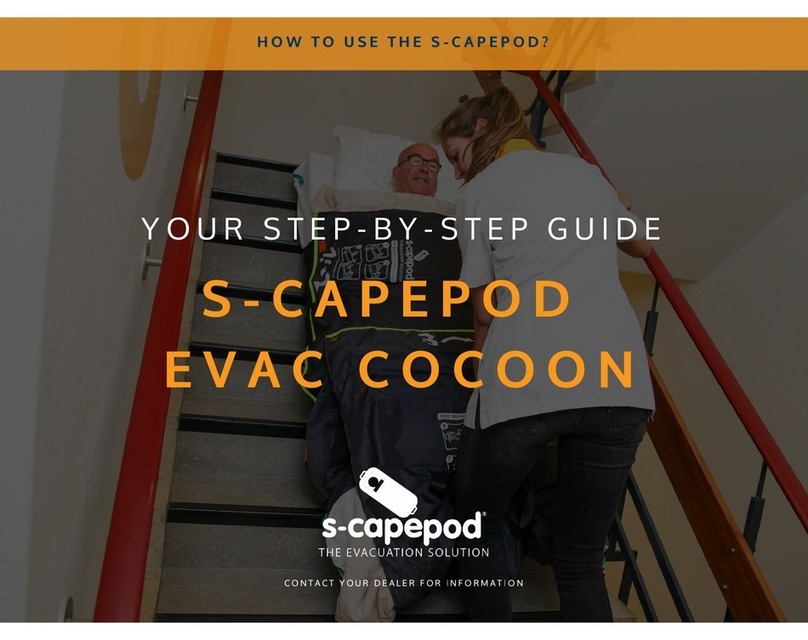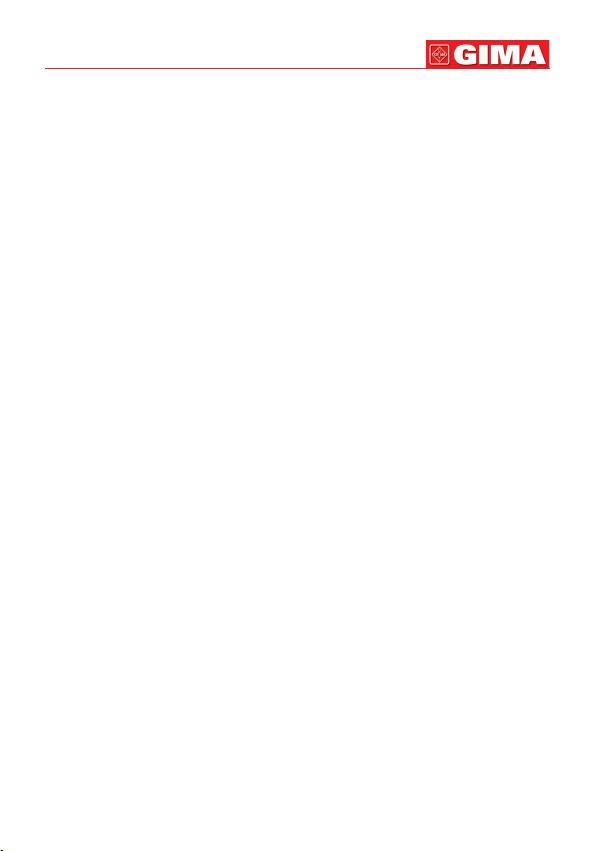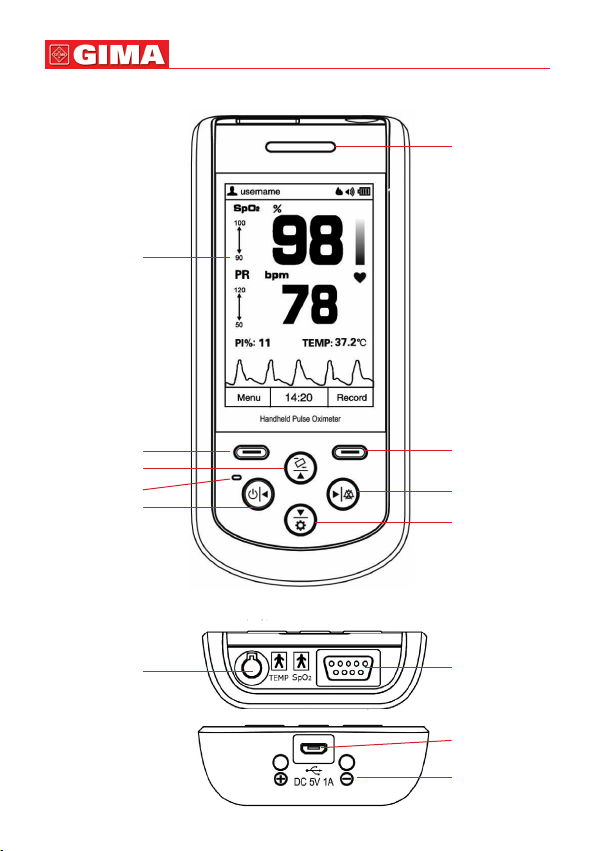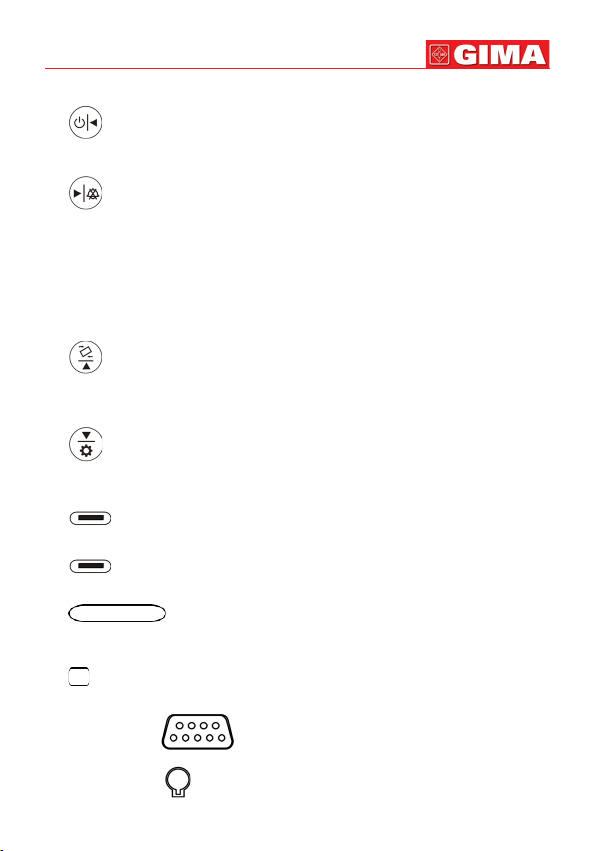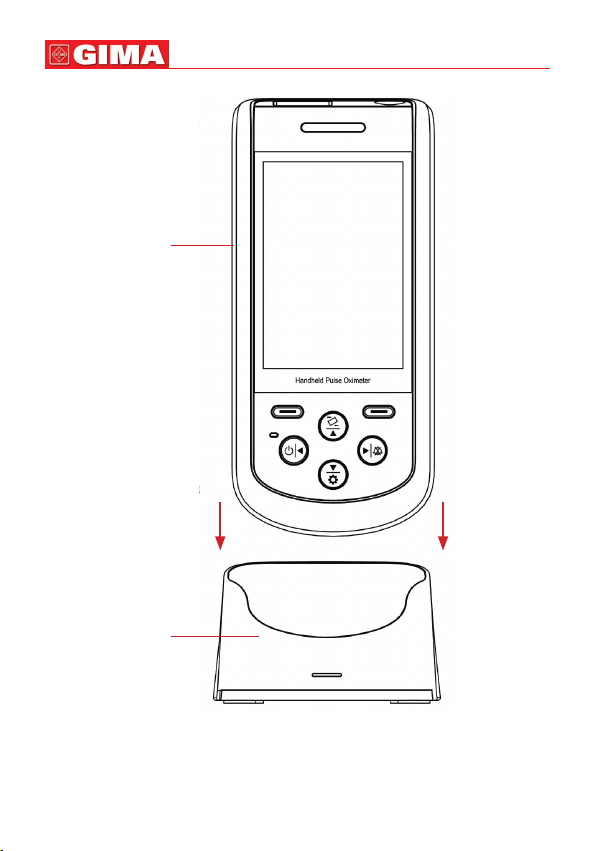41
1. Display screen: Display measurement result, trends and menus.
2. (Power/Left): Power on/off the device by longtime pressing; On menu or
sub-menu screen, short time press it to move the cursor left or adjust the param-
eter values.
3. (Right/Sound): On data recall screen, longtime press this key, then the
delete dialog pops up; On measuring screen, longtime press it to disable or enable
the global sound.
On measuring screen, if the global sound is enabled, and alert event occurs, then
short time press it to perform audible alert reset (that’s to say, to alert sound will
be mute). When the current alert event ends or a new type of alert event occurs,
then status of audible alert reset will be ended (that’s to say, the alert sound will be
generated again when an alert event occurs). On menu or sub-menu screen, short
time press it to move the cursor right or adjust the parameter values.
4. (Auto-rotate/Up): On measuring screen, longtime pressing to enable or dis-
able the automatic screen orientation (on horizontal or vertical direction); On menu
or sub-menu screen, short time press it to move the cursor upwards or adjust the
parameter value.
5.
(Setting/Down): On measuring screen, longtime pressing to enter into set-
ting screen; On menu or sub-menu screen, short time press it to move the cursor
downwards or adjust the parameter value.
6. (Menu/Conrm): Short time press it to enter into menu screen, or to con-
rm the selection.
7. (Record/Back): Short time press it to enter into
SpO2
record list screen,
or to back to the previous level of menu.
8. (Alert indicator): If the probe is not well placed or disconnected,
or the measured value exceeds the preset alert limit value, then the alert indicator
will ash with orange color.
9. (Power saving mode indicator) If the device is set as power saving mode,
then the indicator lights up. And on measuring screen, the indicator ashes with
the pulse beep.
10. Icon: “SpO2”: ( ):
SpO2
Probe Connector.
11. Icon: “TEMP”: ( ): Temperature Probe Connector.
ENGLISH