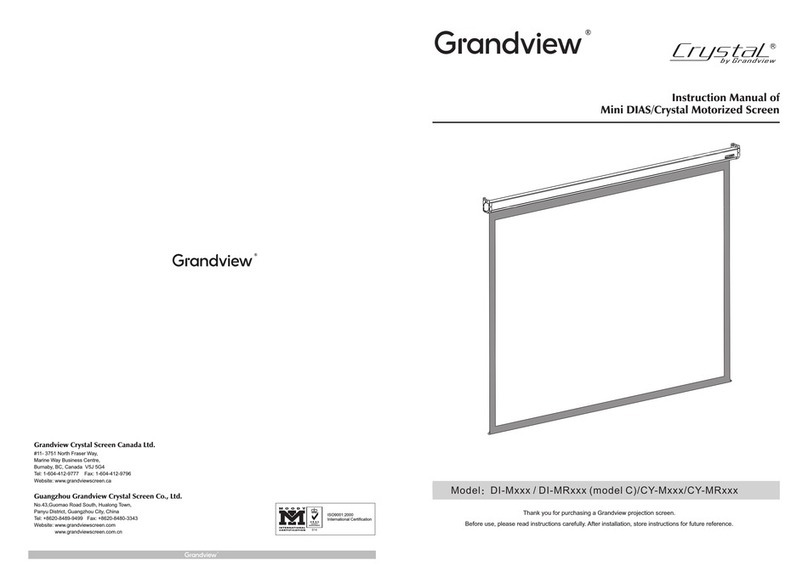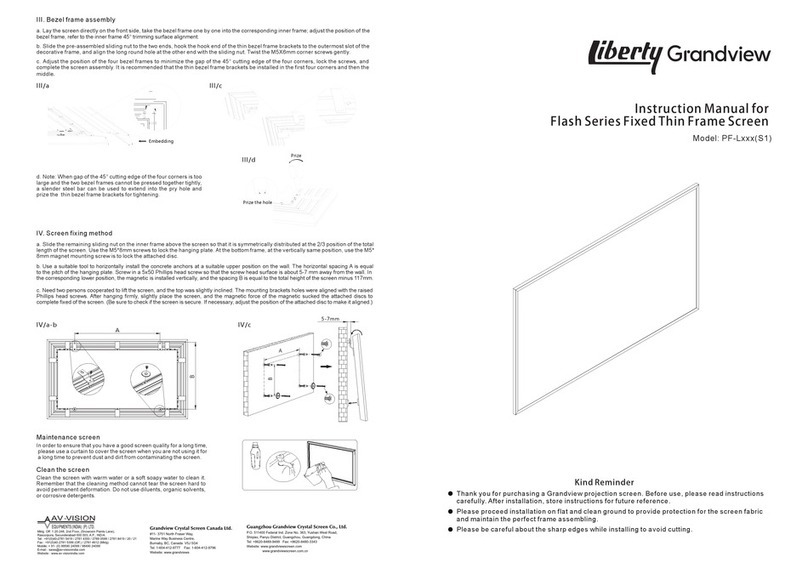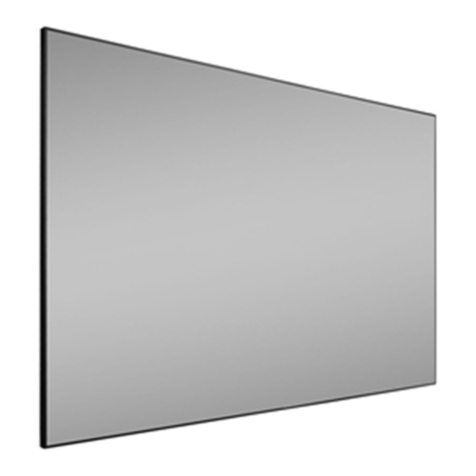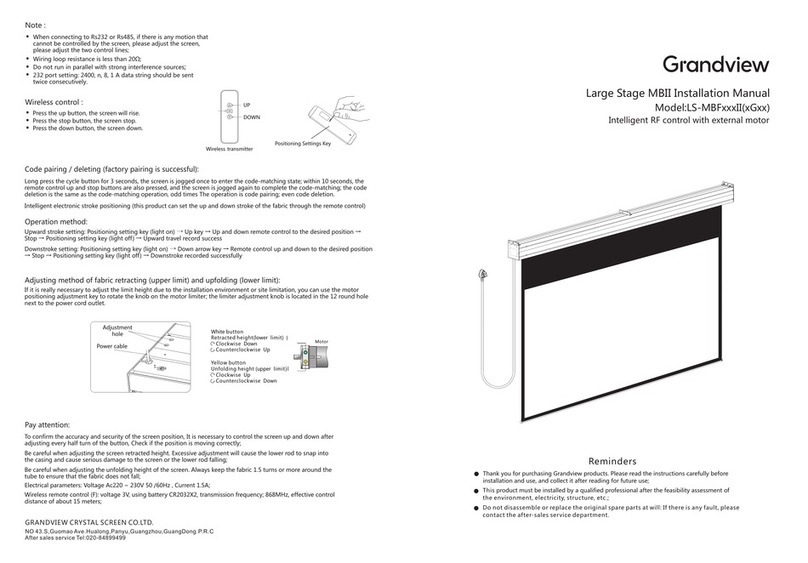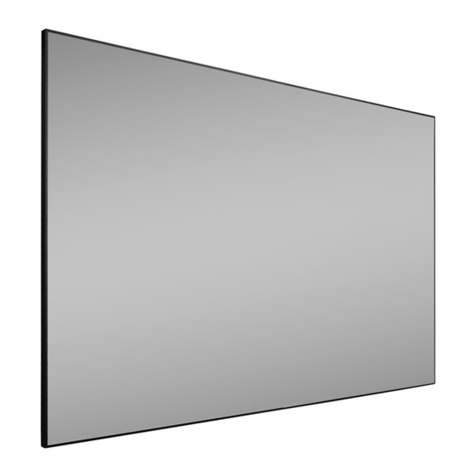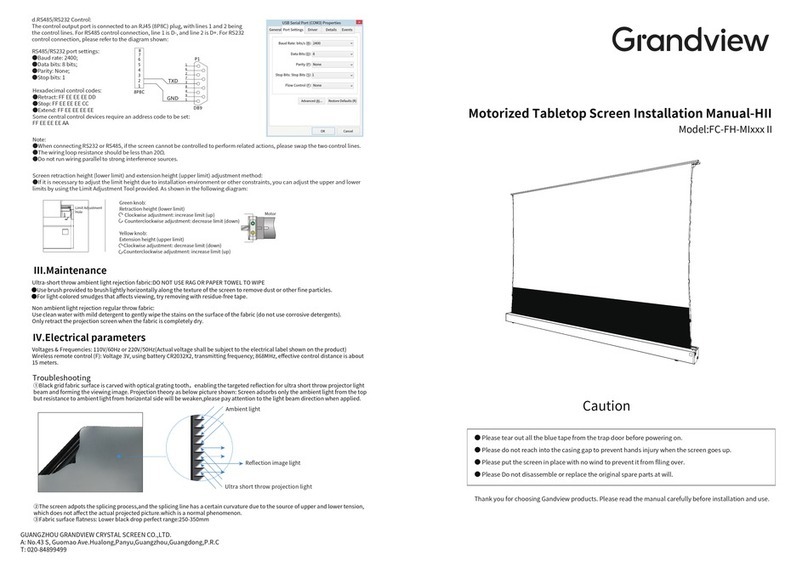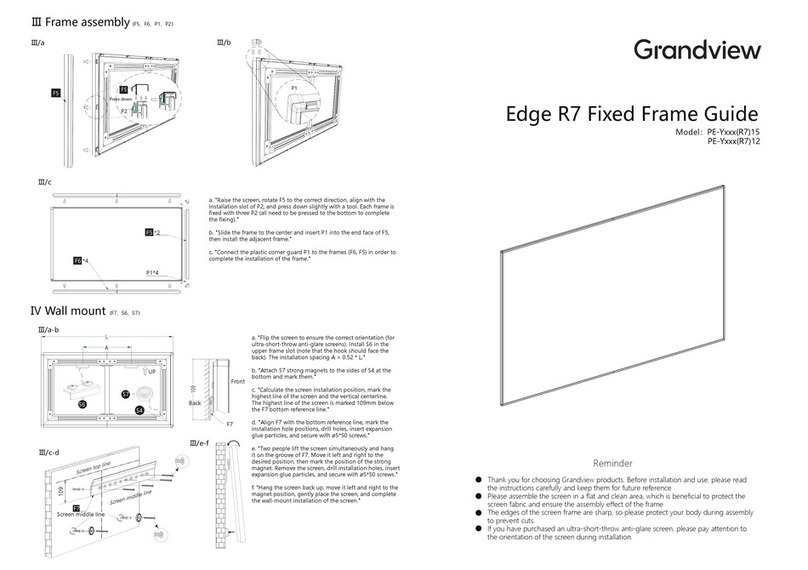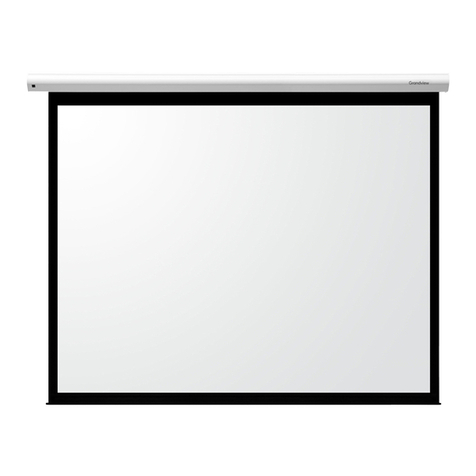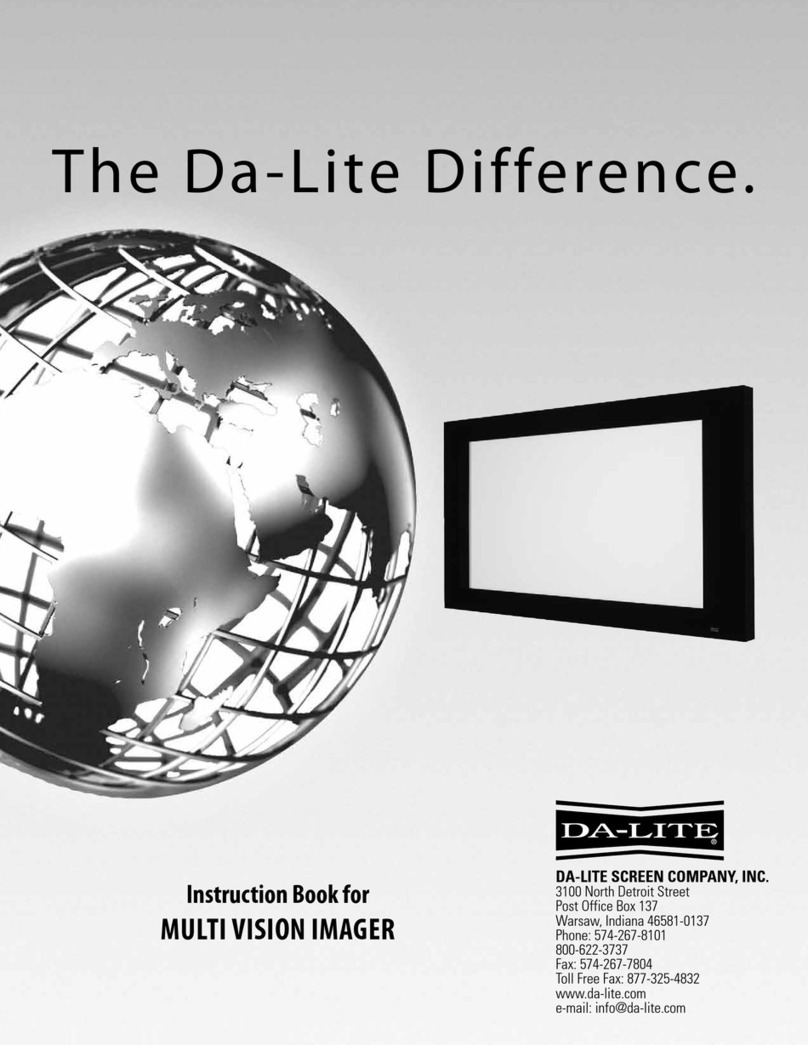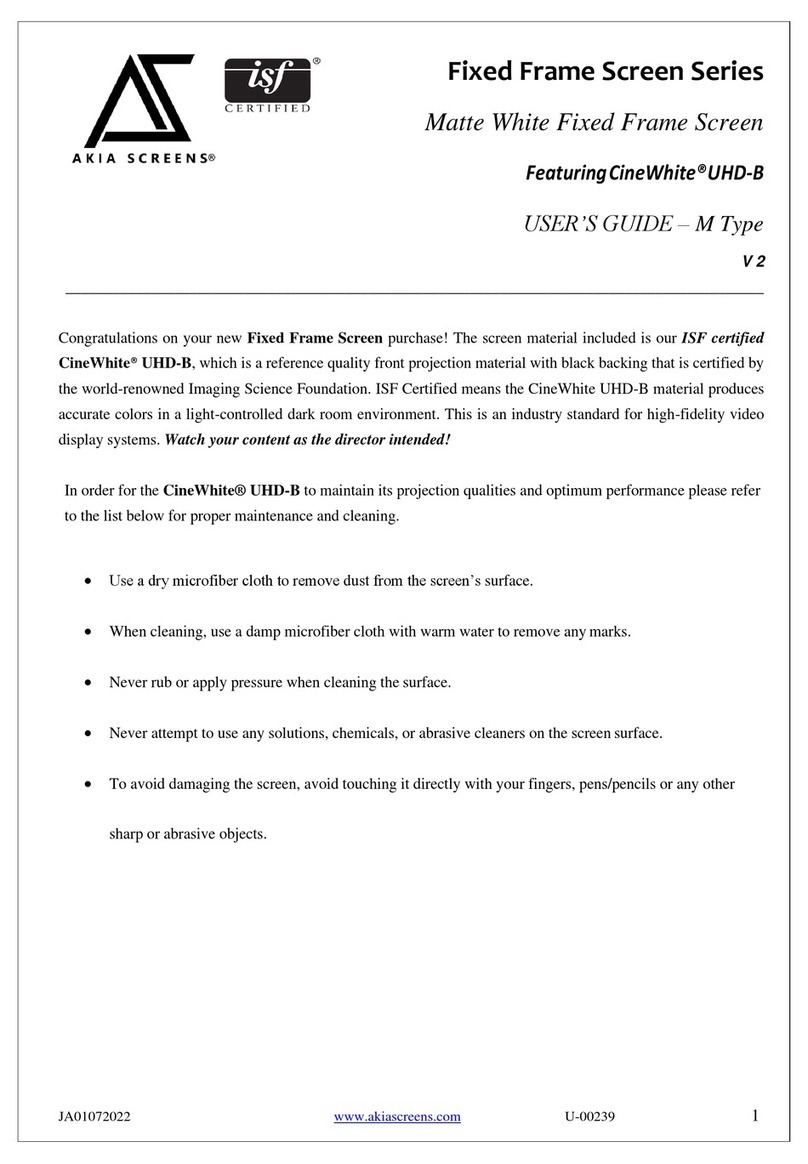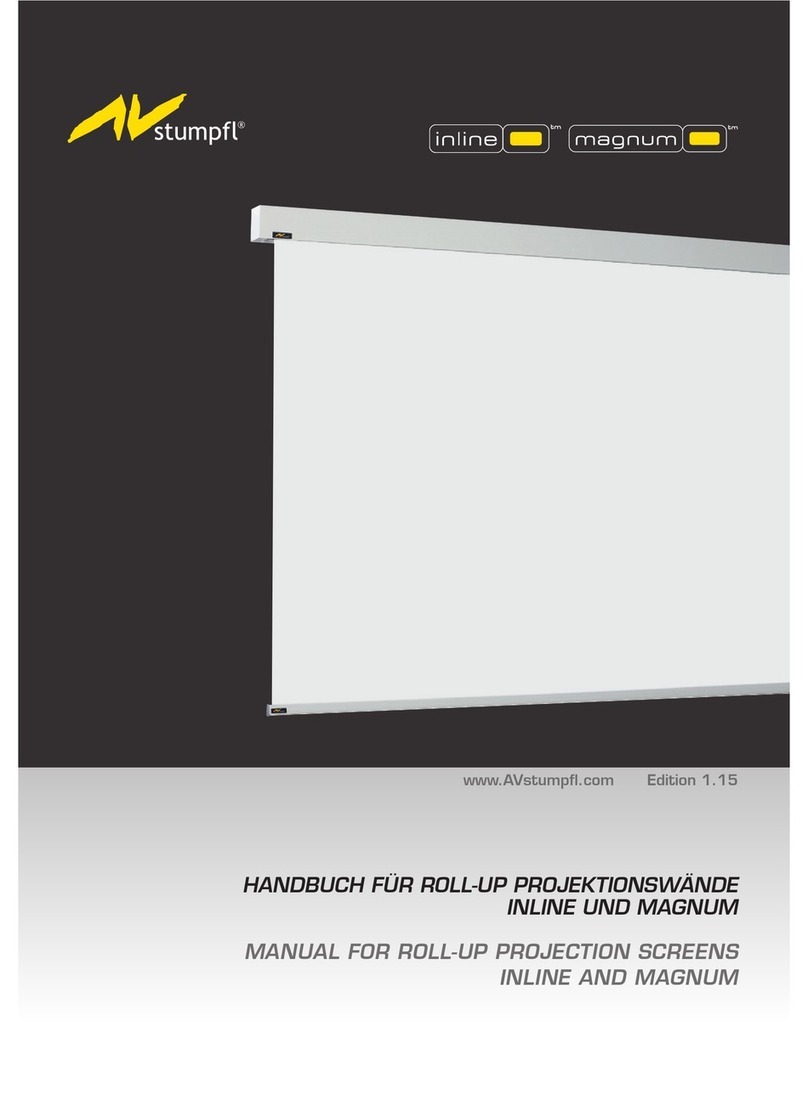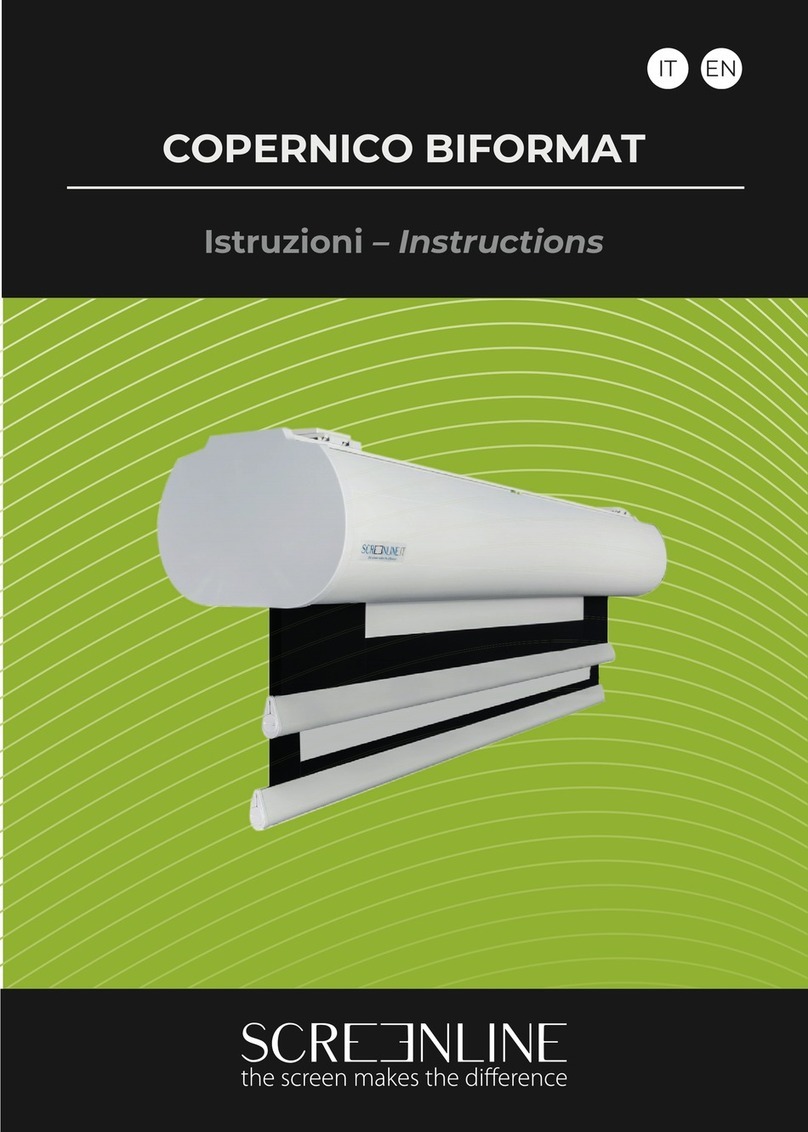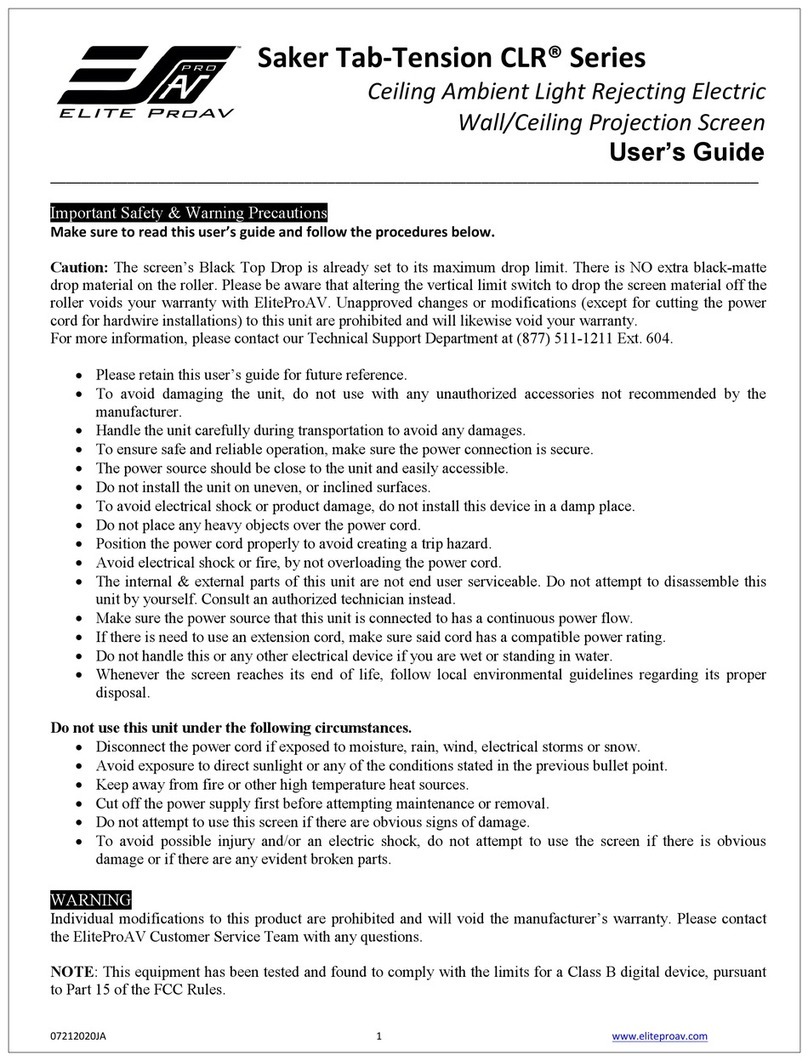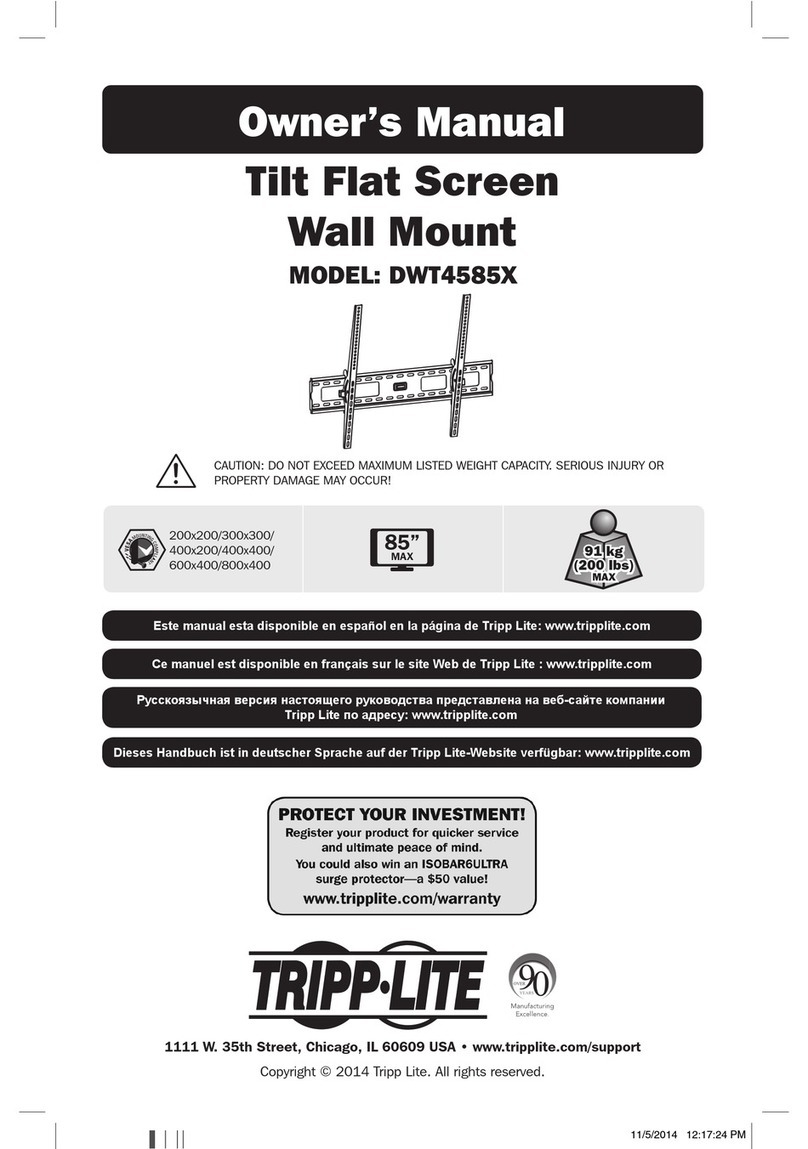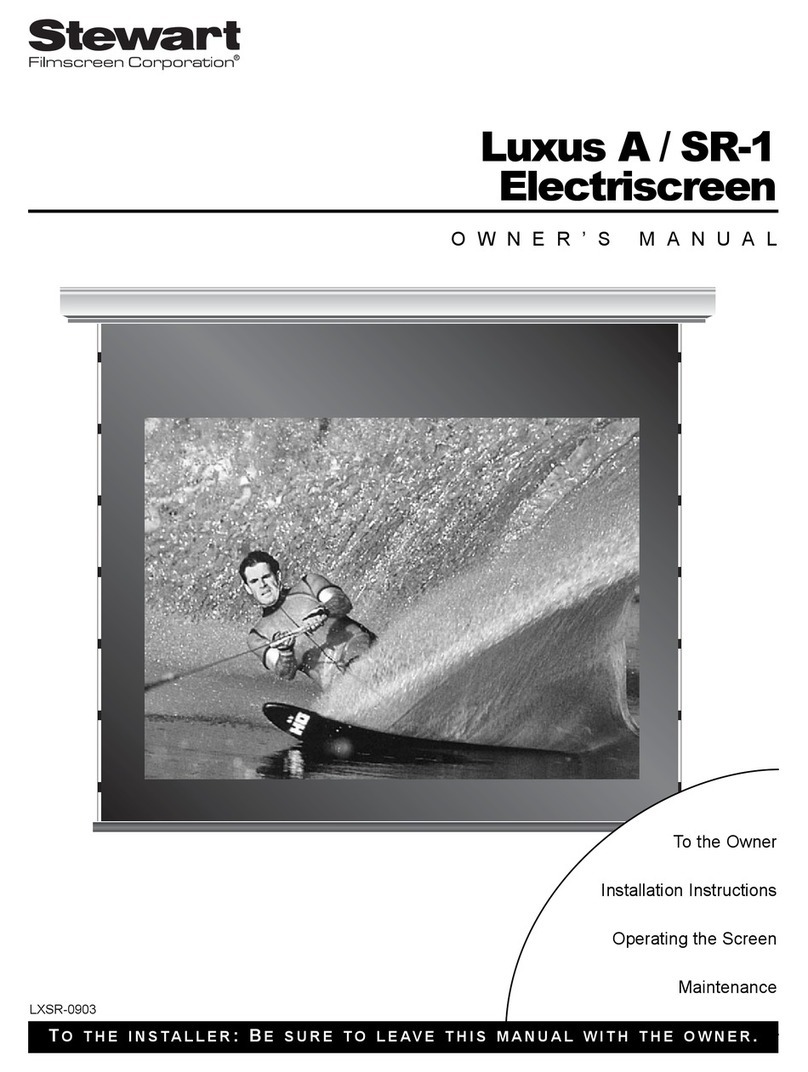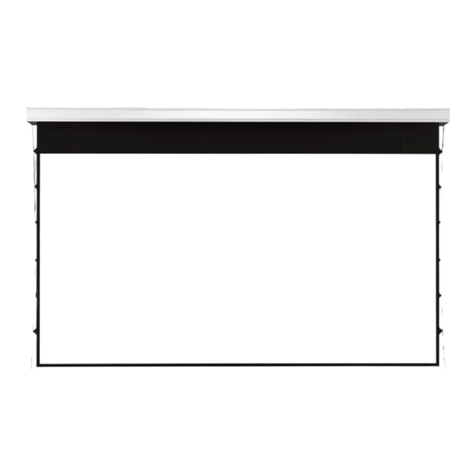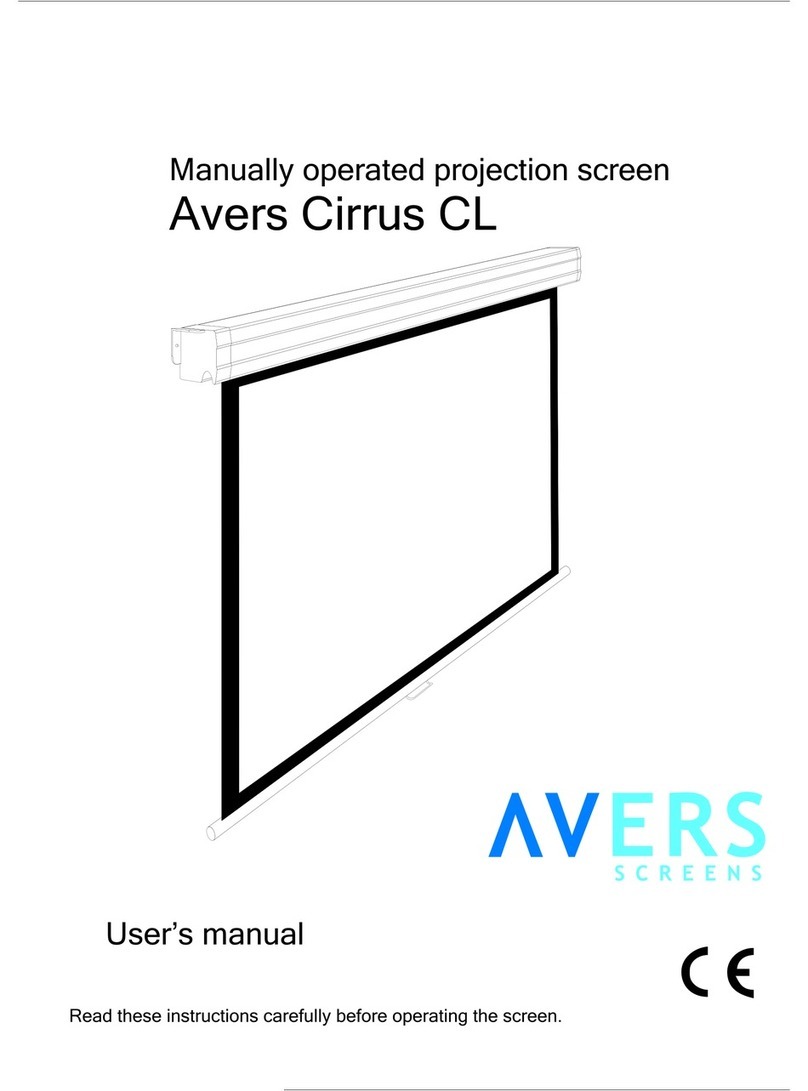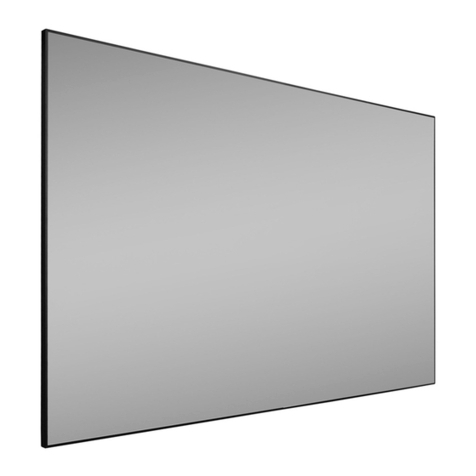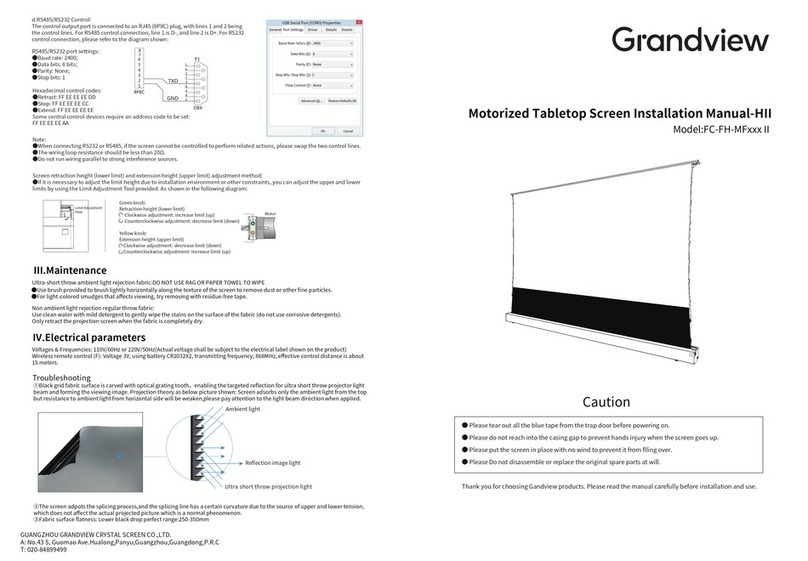CAUTION
Please prepare below necessary Installation tools: Screws
driver, leveling Instrument,tape measure and marker.
Installation preparation
Before installation,please measure the installation screws
distance and mark the screws position.
It must be assured the screen is fixed firmly onto the wall
which is strong enough according to the size and self weight.
After installation,keep the casing both edge level.
Dear Customers:
Thank you for the purchasing of Grandview Skyshow series D-
type projection screen. Before your normal using of product,
please read the specification first,and keep it well for future
reference.
Ceiling hanging Installation
Side(view) Front(view)
Low bar
Screen
fabric
Black
border
Casing
Strap
Screen
shell
Motor/Circuit Board
Inspection Hole
Accessaries:
Motor position
adjustment tools
(1pcs)
Remote
controller(1pc)
WARNING: Please guarantee ceiling or wall or
suspension device can bearing 4 times of product
net weight before installation,otherwise people
hurt and property losses possible to happen by the
reason of screen falling.
WARNING: Installation position must strictly fit for
the dimension of product,to avoid problems like
product cannot be installed or install leaning.
Make sure the hook is well fixed onto the ceiling, hang the
screen on and lock the buckle. Ensure the hook and buckle is
well installed in case of dropping accidentally,figure below:
Recommend leaving
Min.1000mm distance
from edge in case of
future repairing.
Required Installation
distance
Hook
Concrete ceiling
It is recommended to use hook available with adjustable
length,please check below:
Ceiling hanging Installation
Mounting
bracket
Mounting
bracket
Leave at least 1000mm spare distance on the left edge
referring to ceiling hanging installation. Fix the left and right
mounting brackets with screws onto wall and make it firm.
Please check below:
Ceiling mounting
Leave at least 1000mm spare distance on the left edge
referring to ceiling hanging/ ceiling mounted installation.Fix
the left and right mounting brackets with screws onto wall
and make it firm. Please check below:
Wall mounted installation
Mounting
bracket
Power connection:
Grandview screen is pre-install with your local plug, you can
operate the screen easily when power supply is connected.
Caution:
Please remove all the stickers before operate the screen.
Important note:
This product is using Single-phase AC power supply, must well
connected to earth wire before operation.
Stop
Stop
Up Down
Cycle control
B. RF remote with model name :
Press Up button, screen retract
Press Stop button, screen stop
Press Down button, screen expand
RF remote is pre-setting in factory with
the screen,also can reset if necessary.
Electronic positioning by Remote
User could set the down limit with remote according to requirement.
Remote pairing:
It's the remote paring status once motor connect to the power within
10 seconds. Press UP & STOP button together for remote pairing with
screen, once done, operate screen go down and go up once for test.
Remote un-pairing:
It's the remote paring status once motor connect to the power within
10 seconds. Press UP & STOP button together for clear the memory,
once done, operate screen go down and go up once for test.
Up button
Down
button
Stop
button
Fabric control instruction
4 Control ways are available for integrated
motorized screen with model name of (SK-MI)
A. Manual control (cyclic key)
B. Wireless remote
C. LVC
D. RS485 or RS232
RF emitter for
model named
power cable
6P output
port for
RS485 and
LVC
Cyclic key
A. Manual control:
Manual control button is on the left
side of the casing (close to RS485 and
dry contact interface), this is a cycle
control button.
Use a small pin fit to size to insert into positioning setting
keyhole at rear side of remote and press it to make the blue
light on.Then press“down”key on remote to operate screen to
go down.When screen moves to the required position,please
press positioning setting key with pin again to make screen
stop and the blue light would be also turned off.This is the
down positioning set as required.Please check below:
Note: Maximum travel distance of steel wire is 5meters.