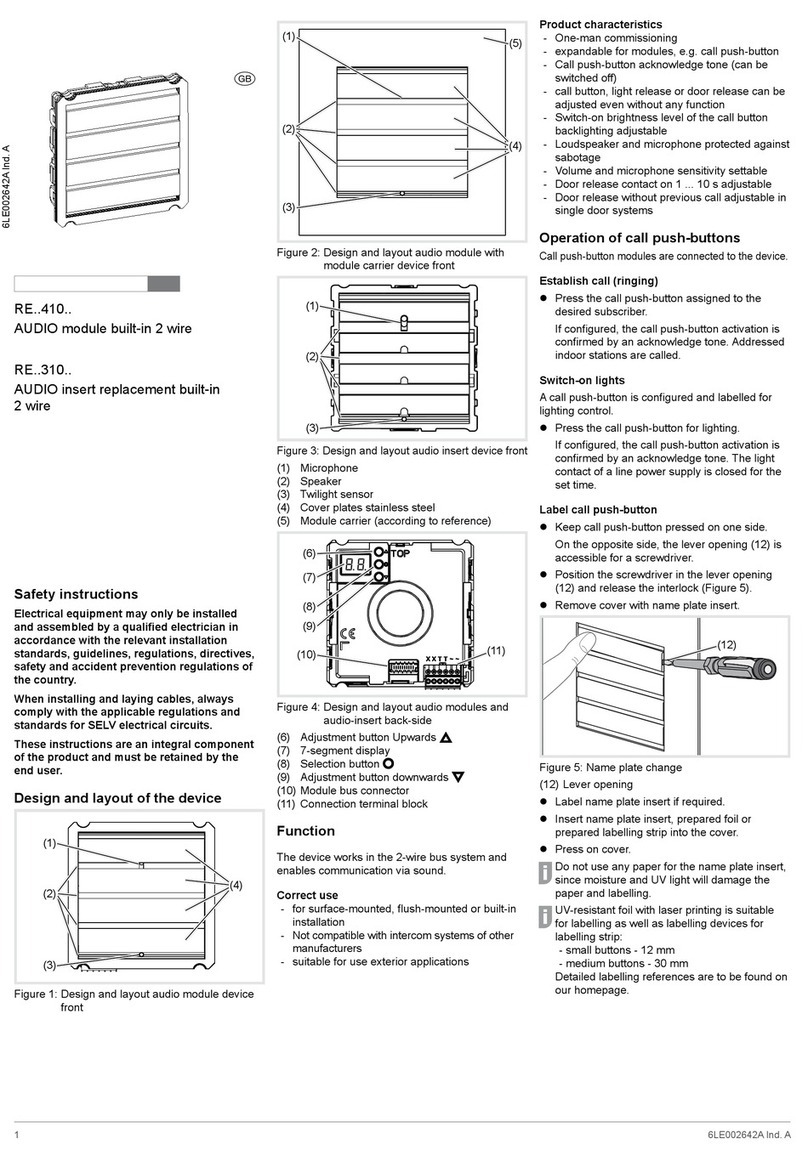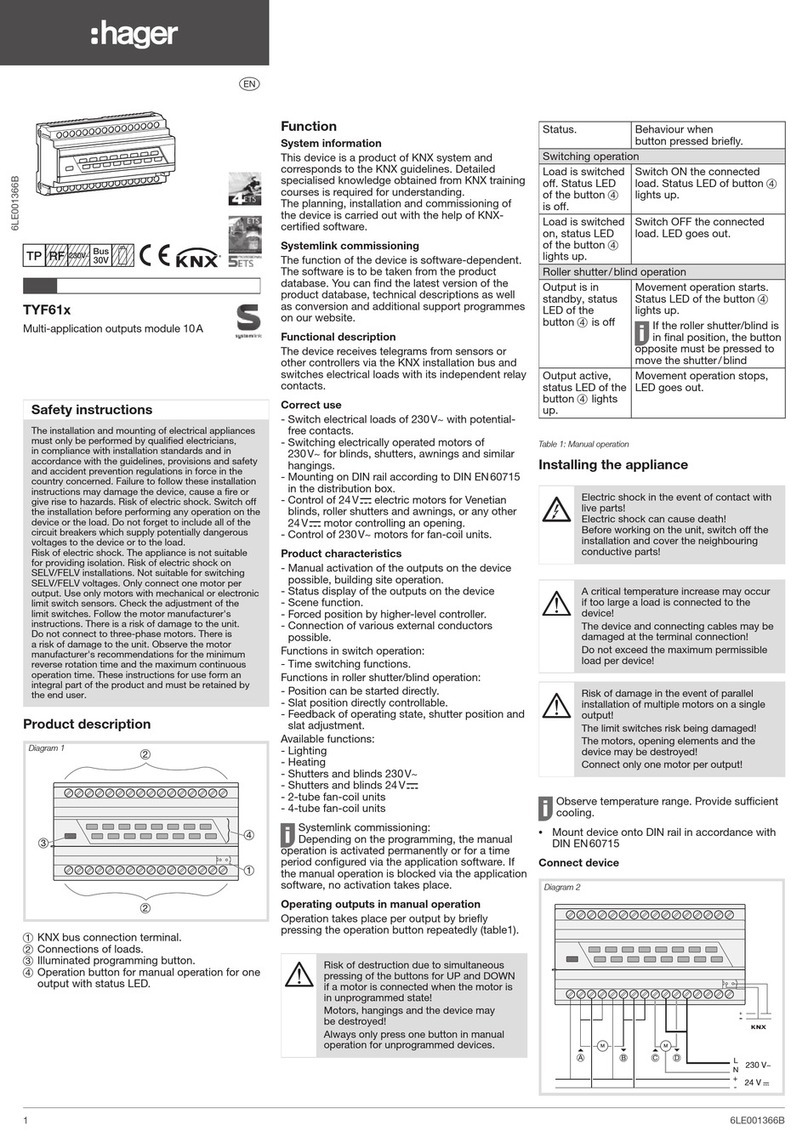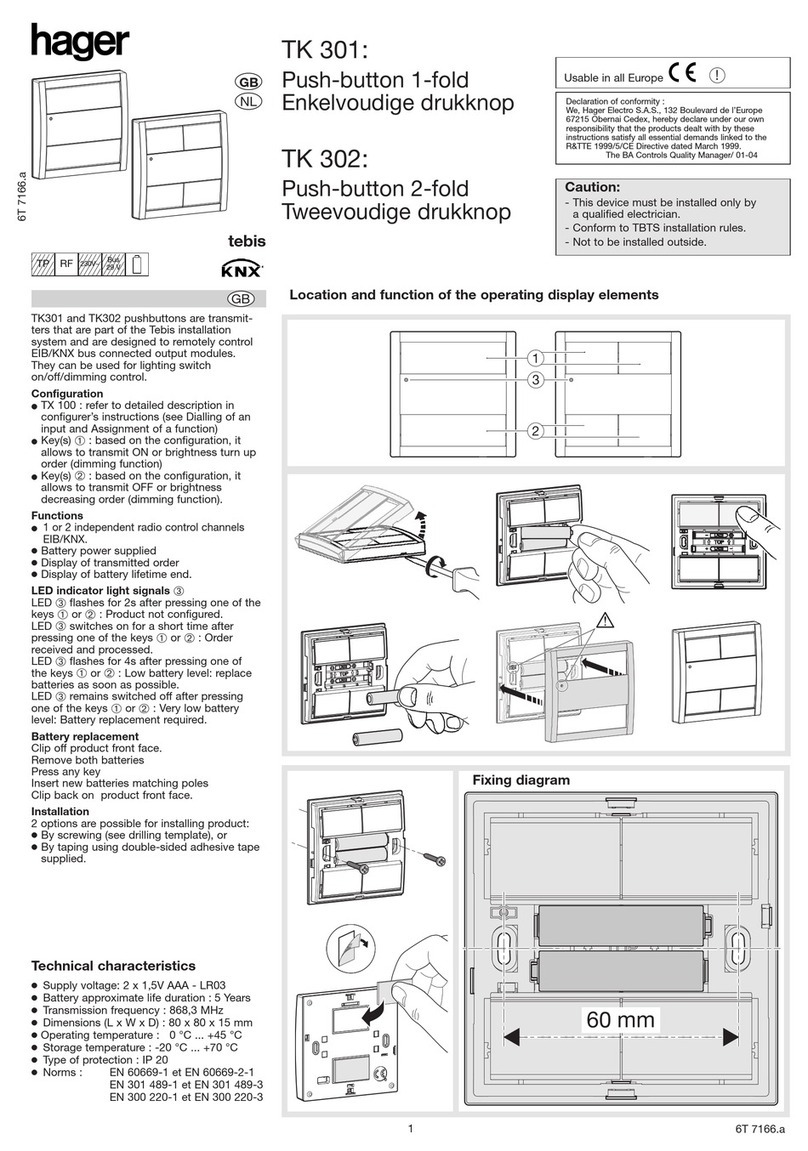02
Door stations with status indication
Dis-
play
Cause Function/Lighting duration
A subscriber
is called.
After 90 s without call ac-
ceptance or an operation on
the door station, goes out.
A subscriber
accepts the
door call.
goes out, lights up as
long as the intercom connec-
tion is pressed down, max.
3 min.
The door is
unlocked.
Call not accepted:
Symbol goes out and
lights up for the unlocking
time set on the door station.
Call accepted:
In addition to the , the
lights up for the unlocking
time set on the door station.
goes out approx. 5 sec
after the symbol.
Table 1: Status indications of door station
Information for electricians
Installation and electrical connection
DANGER!
Touching live parts in the installation
environment can result in an electric
shock!
An electric shock can be lethal!
Before working on the device or load,
disconnect all associated circuit
breakers. Cover all live parts in the
area!
ç
When installing door communication systems,
comply with the general safety regulations for
telecommunications systems according to VDE
0800:
- Separate routing of power and door
communication cables with a minimum spacing
of 10 cm
- Partitions between power and door
communication cables in shared trunkings
- Use of standard telecommunications’ cables,
e. g. J-Y (St) Y with 0.8 mm diameter
Bus cables
-J-Y(ST)Y or A-2Y(L)2Y
Use wrapped wire pair.
Recommendation: white/yellow
-CAT
Use wrapped wire pair.
Recommendation: orange/white
Avoid interference!
The 13-MHz video carrier frequency used for
two-wire video door communication systems
can cause reciprocal interference with other
devices, such as radios, routers and WLAN
devices.
zOnly use shielded cables corresponding to
the qualities recommended in this manual.
zIt is essential to comply with the applicable
regulations during planning and installation.
zRoute cables, wire the devices, and in
particular implement shielding and earthing
measures as described below.
P
Installing the device
An installation height of approx. 1.5 m (middle
of the loudspeaker) is recommended for
persons of average size.
Installation of the device depends upon the
respective product it is going to be installed in
(see already available installation instruction,
e.g. door station, frame, etc.).
Connect device
The connection cables and indoor stations are
connected to the line power supply while taking
the maximum cable lengths and attenuations into
account (see operating instructions of the line
power supply).
zBring pre-assembled station (door station,
frame, etc.) in installation position - if necessary
with safety rope and tools.
zShorten connection cable of the device as
required and strip the required wires.
zPull off connection terminal block (11) from the
device.
zConnect the wire pair of the 2-wire bus cable
to the terminals XX of the connection terminal
block (Figure 6).
zConnect door release cable to the terminals TT
of the connection terminal block ( gure 6 and 7)
if required.
or:
zFor manipulation-protected installation, connect
the door release to the contact of the line
power supply (Figure 8).
The door release lead must not be inserted
through the door station in order to protect
against manipulation.
zFor call push-button backlighting connect
12 V~ lead from the power transformer to the
terminals ~~ of the connection terminal block
(Figure 6... 8).
(11)
Figure 6: Wired connection terminal block
zAttach connector of the module connection cable
to the next call push-button module on the device.
zAttach connection terminal block to the device.
zEngage and screw in the module e.g. in the
rear latching receptacle of a door station (see
corresponding mounting instructions).
zClose station
Circuit symbols and elements of the circuit
diagrams
Line power supply RMD
Power transformer
Door release
Door station audio
Wrapped wire pair for 2-wire devices (recom-
mendation: white/yellow wire pair)
Unwrapped wire pair, for e.g. for door release
P
P
P
Figure 7: Door release station on the device
Figure 8: connection of device with manipulation
protected door release
If interference occurs in telecommunications
systems, radio services or other systems during
the operation of existing video door communication
systems, measures for shielding and earthing the
cables and for ltering must be implemented.
zFor this purpose, connect all of the drain wires
of the cables in a star shape using a terminal.
zConnect all drain wires to the PE rail in the
distribution box.