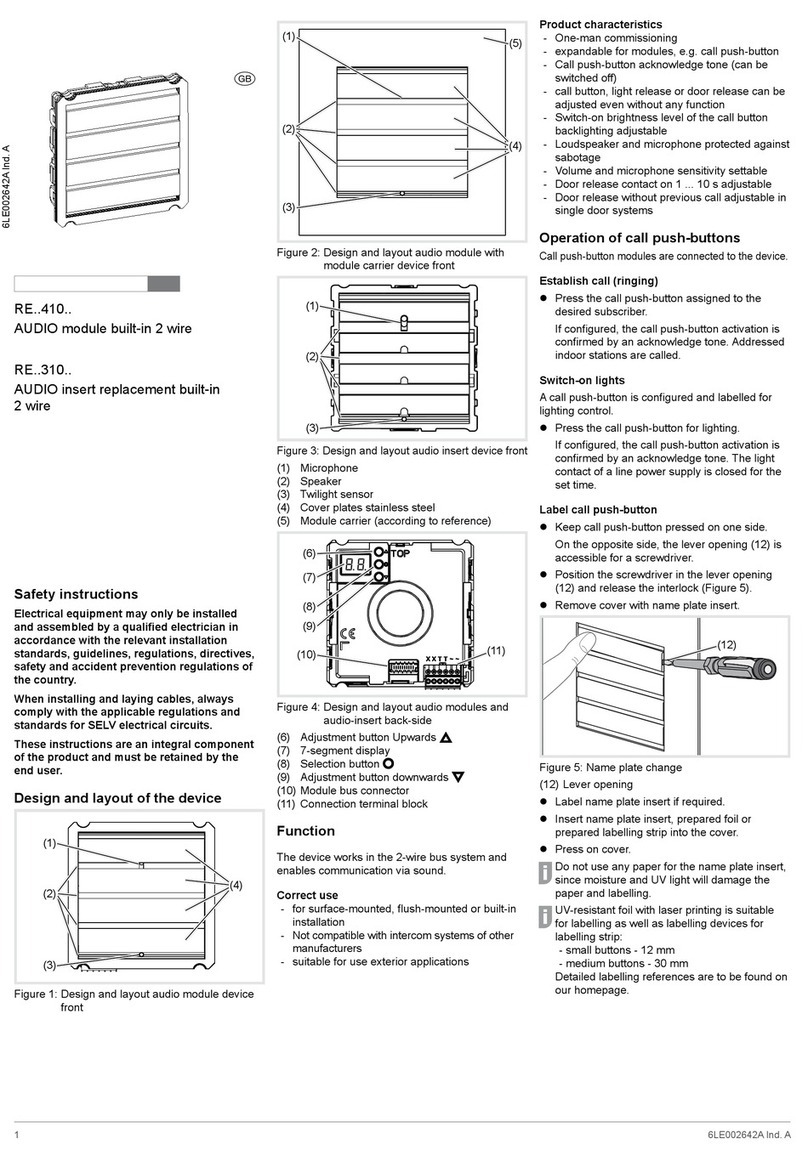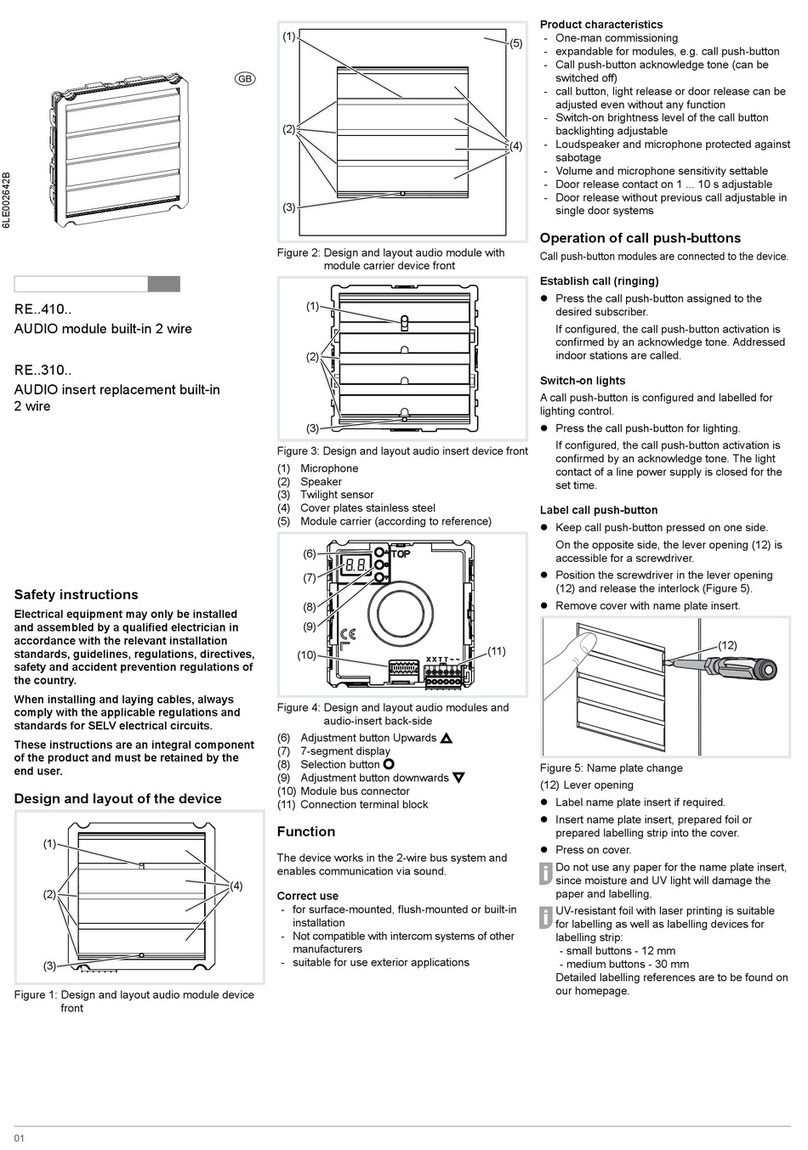5
Configuration or programming phase
Num. How to...
6To configure a pre-
set scenario for a
shutter or a blind.
Solutions
2
4
Configuration or programming phase
Num. How to...
5To configure and
set a scenario.
Solutions
2
- For a scenario including rolling shutters or blinds, first set up the lowering ti e (see
ite No. 10).
- Dial the input intended to activate the scenario to be configured.
- Select the scenario function S1 to S8.
Note: Caution: for drivers of shutters and blinds, S1 and S5 scena-
rios can be odified. Scenario 1 is freelyconfigurable (see
ite s No. 7 & 8); for scenarios S2 to S5, 4 positions are
available (see ite s 7 and 8)S6 to S8 scenarios are preset
(see ite 6)Caution: for di ers TX211 and TX214, scena-
rios S1, S2 and S3 can be odified. S2 to S8 scenarios are
preset. See product note.
- Establish a link between this input (push-button) and all outputs concerned.
Note: The creation of link is described in the TX100 Users’
Instructions.
- Return to "auto" ode.
- Activate the scenario by giving the corresponding scenario input a short press.
- Set outputs in the desired state (switch-on, switch-off, di ing, position of shutter
(see ite s 7and 8). This can be done with local controls of each output or with
anual controls on output odules.
- Store the scenario by giving scenario activation pushbutton a long press (5s)
(for ti e switch and di er switch, see ite 9).
- Set up the total lowering ti e of rolling shutter or blind (see note No.10).
- Dial the input associated with the scenario to be configured.
- Choose the function preset scenario (S6 with S8 foroutputs blinds/shutters):
Note: The positions of shutters or blinds for scenarios are defined as
follows:
- scenario 1: configurable
- scenario 2: (high, 1/4, 1/2, and low)
- scenario 3: (high, 1/4, 1/2, and low)
- scenario 4: (high, 1/4, 1/2, and low)
- scenario 5: (high, 1/4, 1/2, and low)
- scenario 6: high
- scenario 7: low
- scenario 8: 3/4 closed.
- Carry out a re ote loading of the product (see §6 page 21 of User’s Instructions
TX100).
- Establish a link between this input (push-button) and all outputs concerned.
Note: The creation of link is described in User’s Instructions TX100.