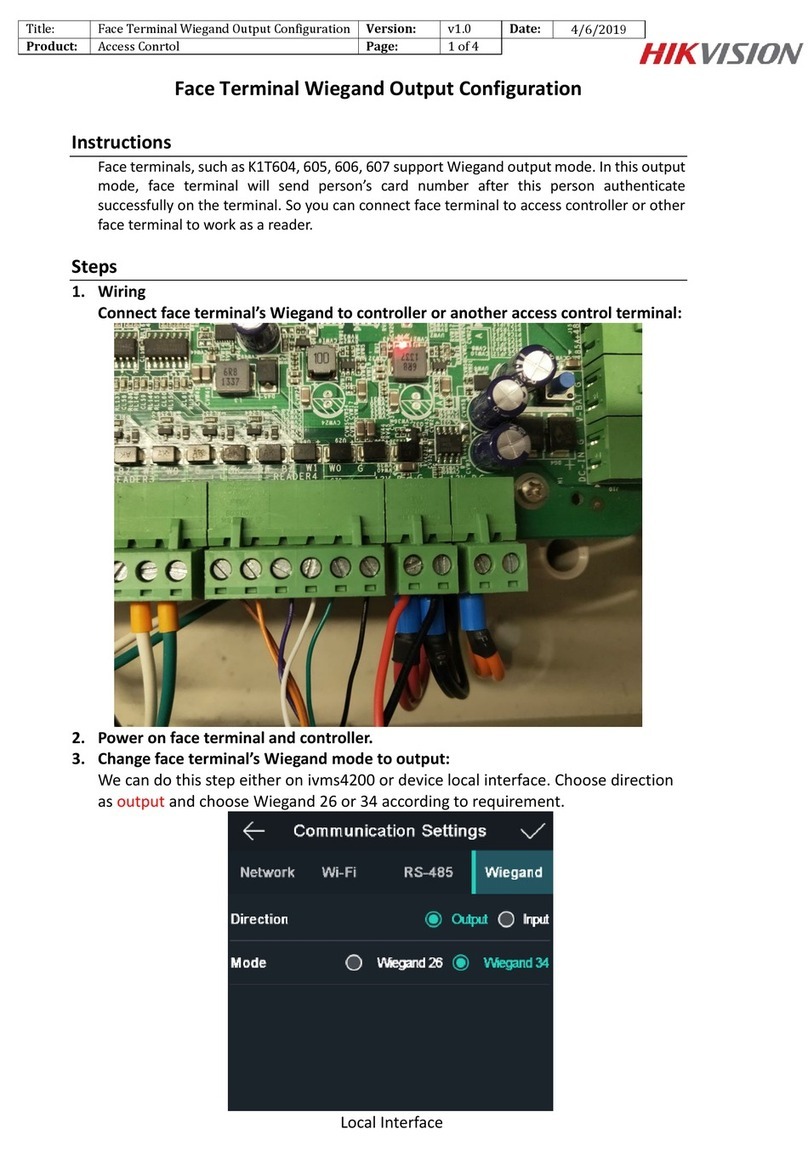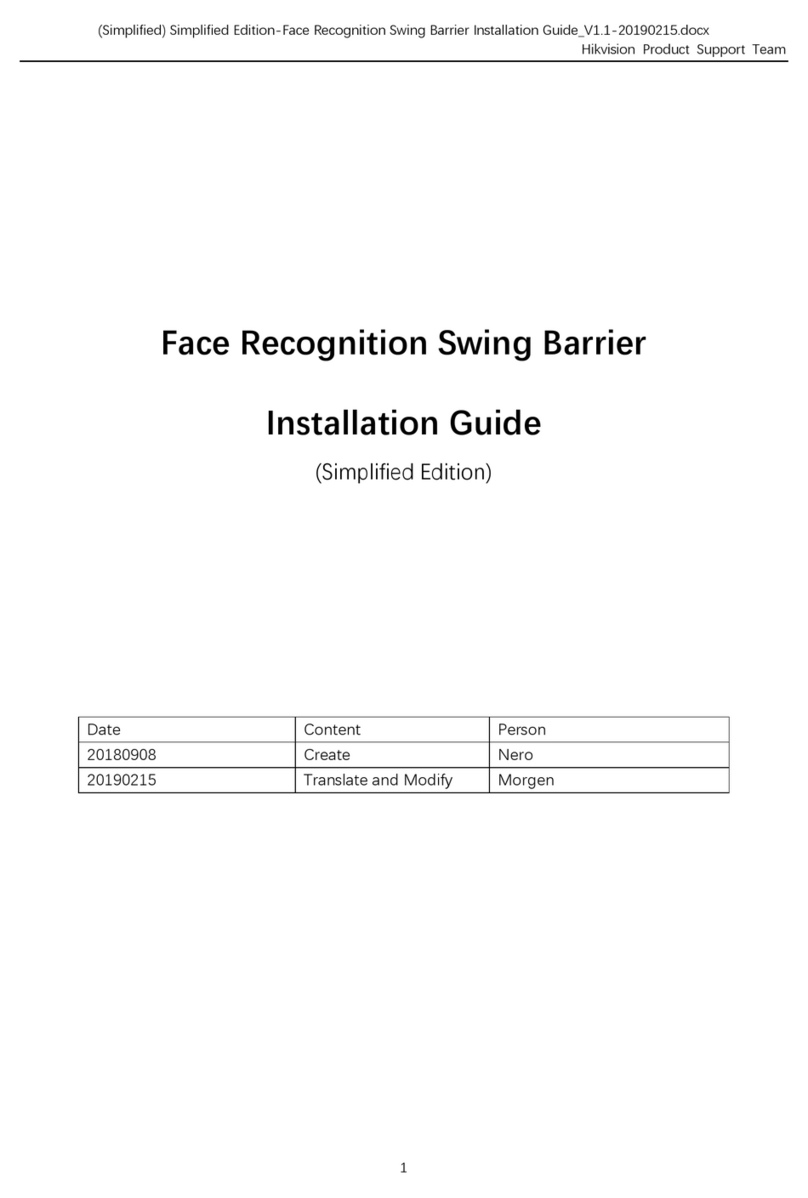HIK VISION DS-K1T502 Series User manual
Other HIK VISION IP Access Controllers manuals
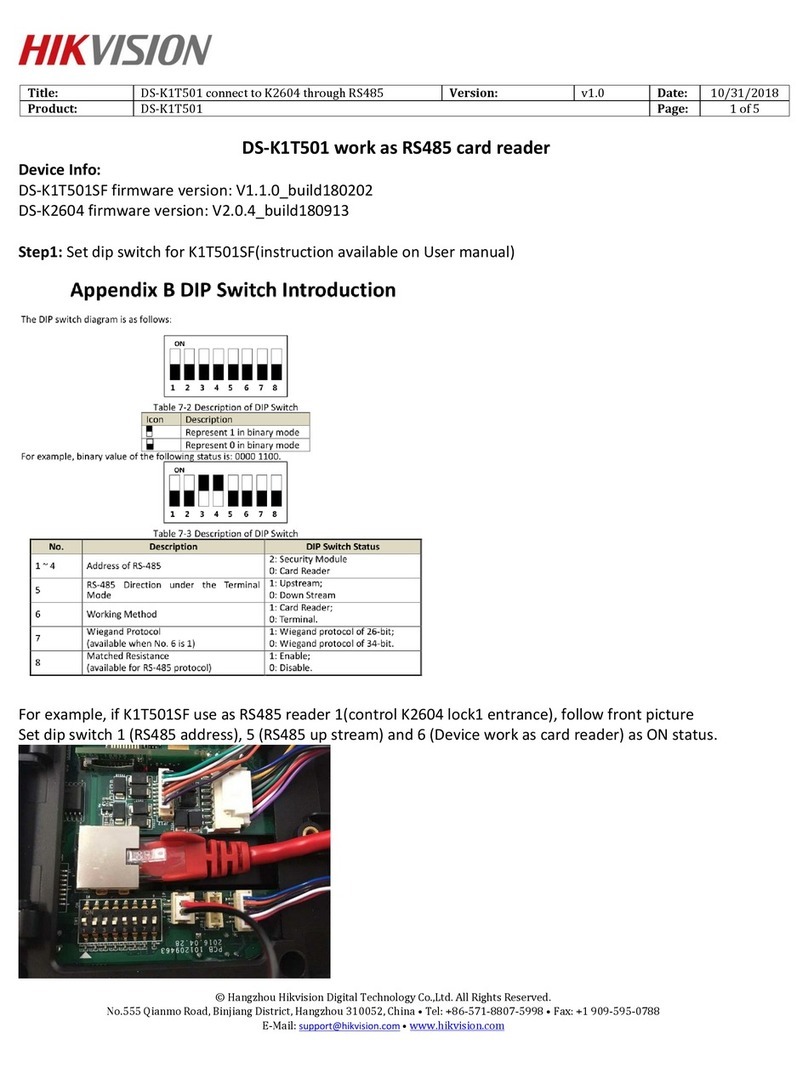
HIK VISION
HIK VISION DS-K1T501 User manual

HIK VISION
HIK VISION DS-K1F600U-D6E Series User manual
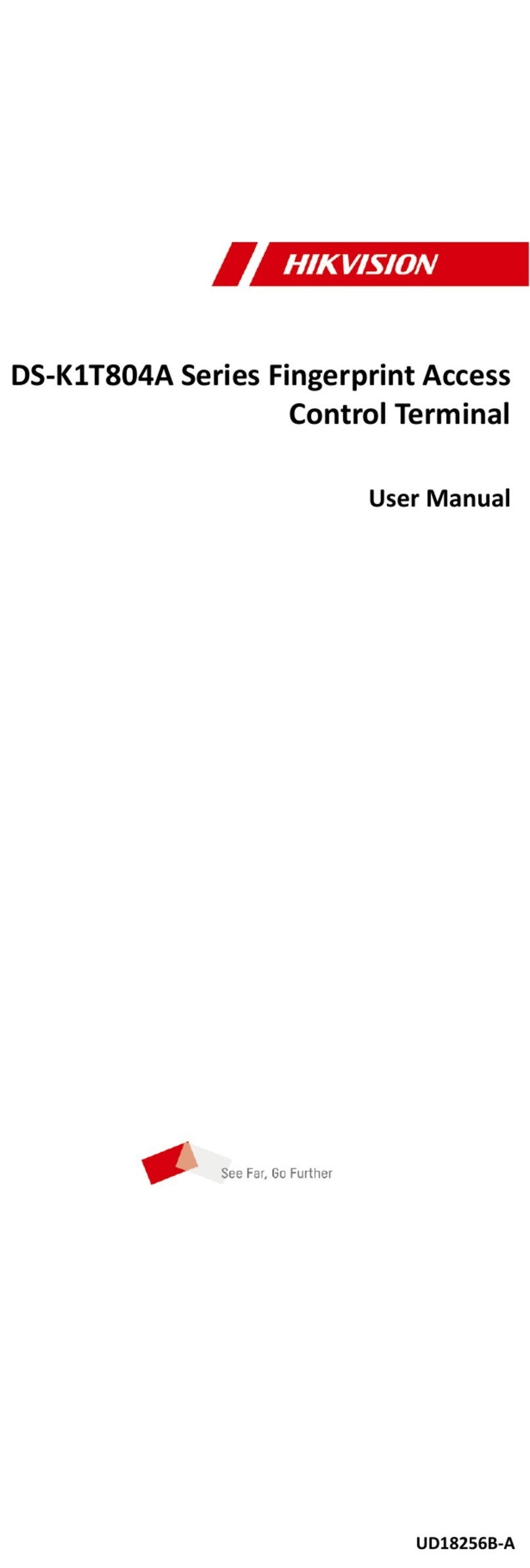
HIK VISION
HIK VISION DS-K1T804A Series User manual

HIK VISION
HIK VISION DS-K5603-Z User manual

HIK VISION
HIK VISION DS-K1T501SF User manual

HIK VISION
HIK VISION DS-TME401-TPC User manual
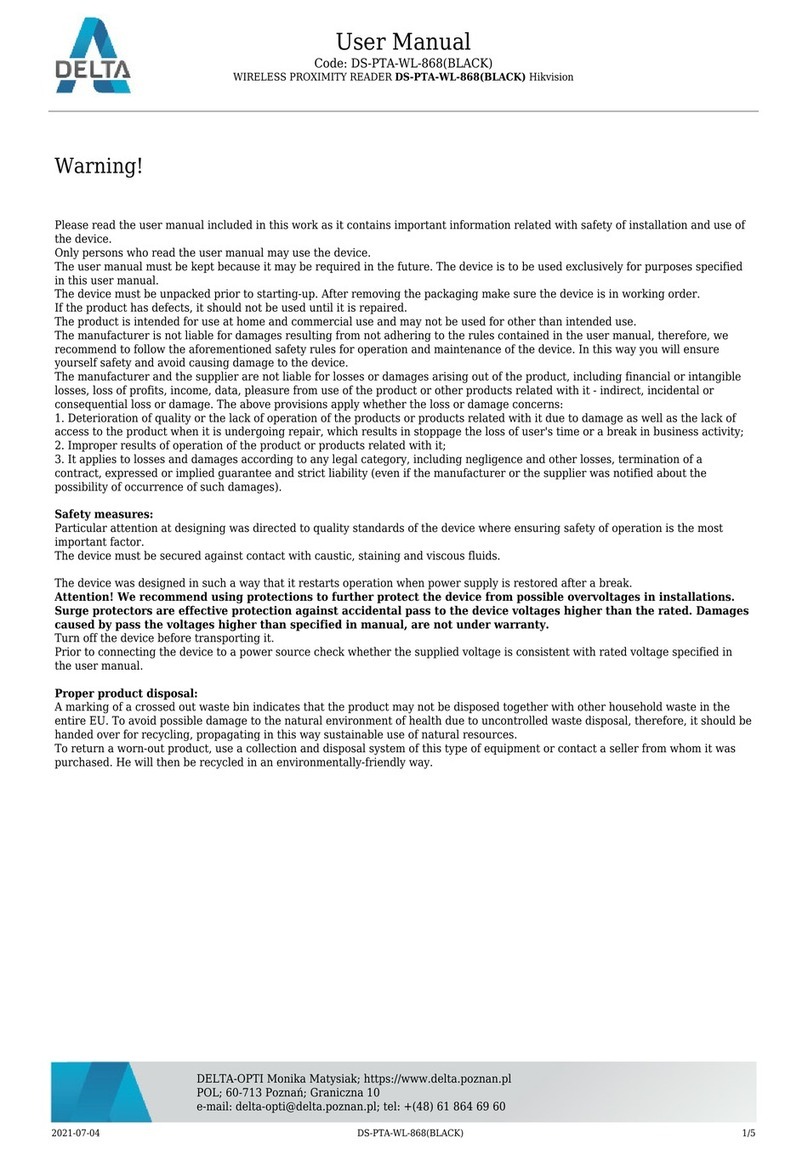
HIK VISION
HIK VISION DS-PTA-WL-868 User manual

HIK VISION
HIK VISION 26 series User manual

HIK VISION
HIK VISION UD22708B User manual

HIK VISION
HIK VISION DS-K2601 Operating and maintenance instructions
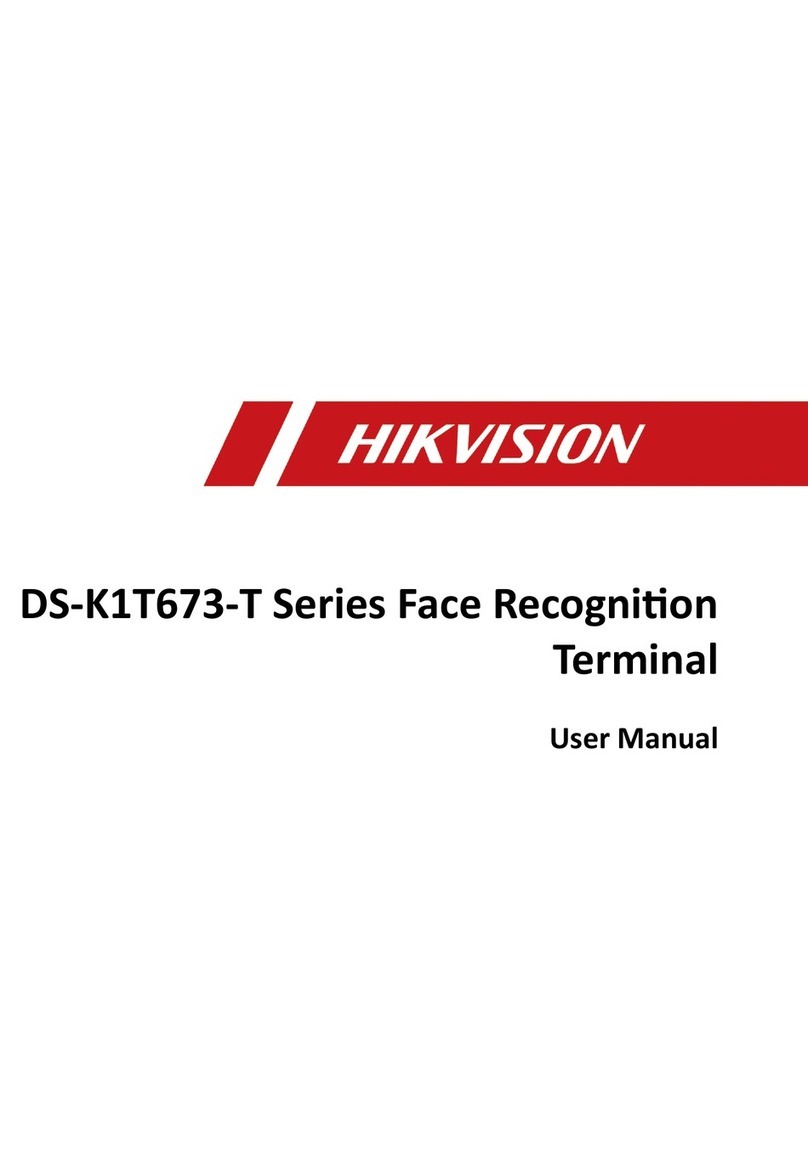
HIK VISION
HIK VISION DS-K1T673-T Series User manual

HIK VISION
HIK VISION DS-K1F600-D6E Series User manual

HIK VISION
HIK VISION DS-K1T501SF User manual

HIK VISION
HIK VISION DS-K1T803MF User manual

HIK VISION
HIK VISION DS-K1A802 Series User manual
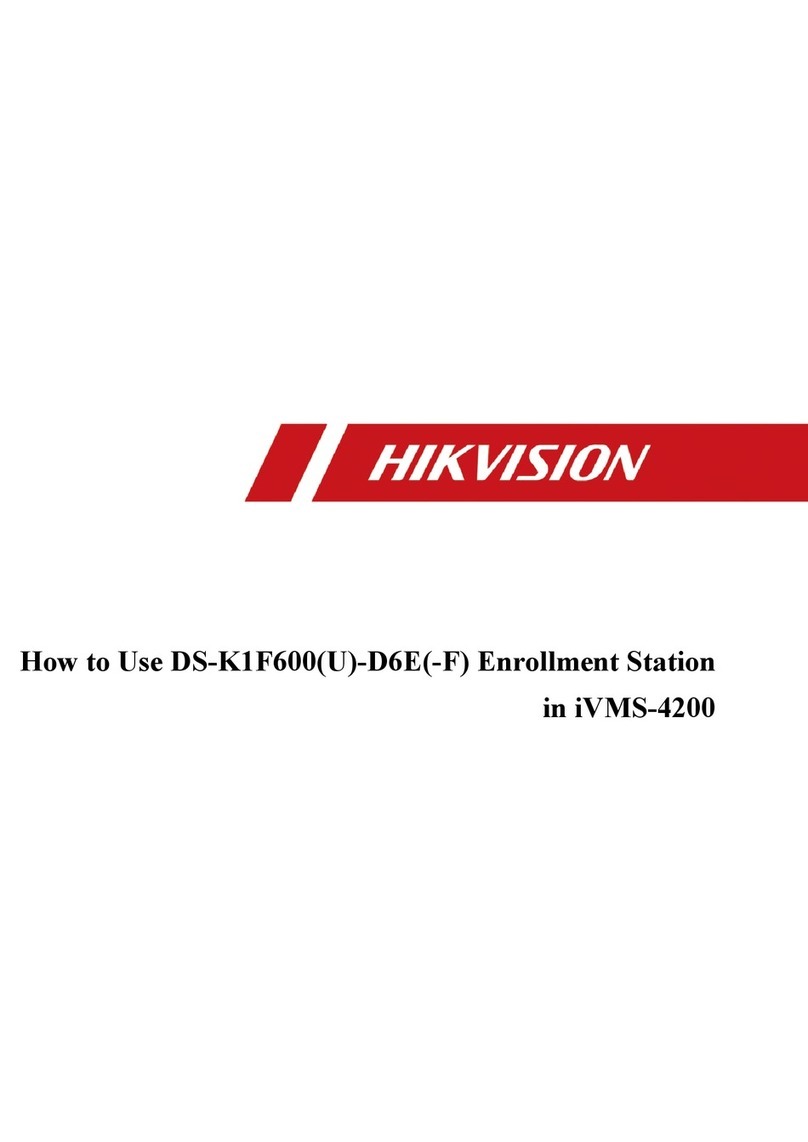
HIK VISION
HIK VISION DS-K1F600-D6E Series User manual

HIK VISION
HIK VISION MinMoe DS-K1T671TM-3XF User manual
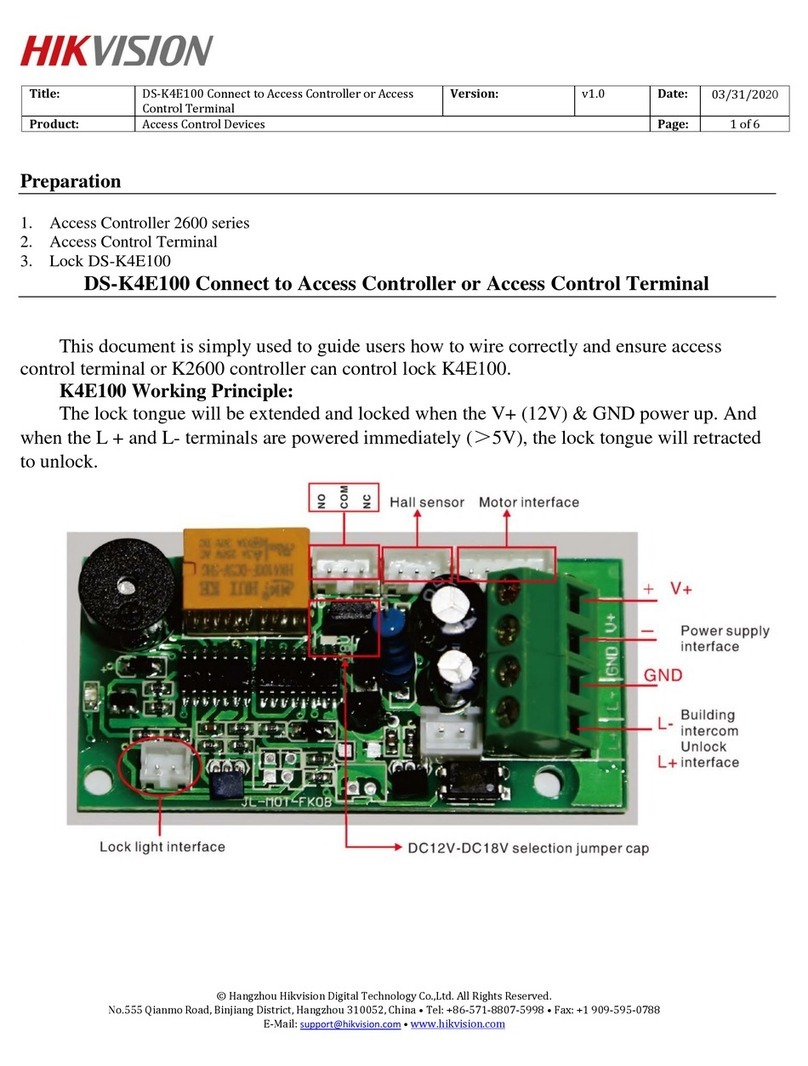
HIK VISION
HIK VISION DS-K4E100 User manual
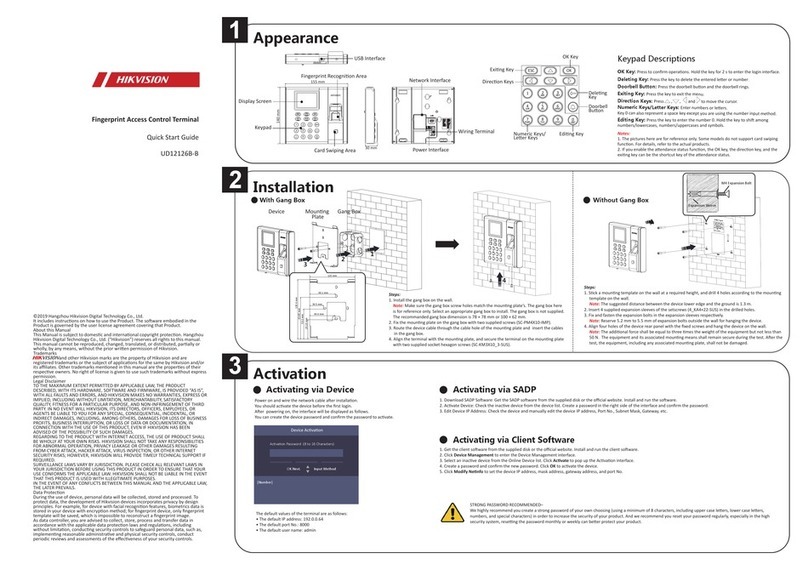
HIK VISION
HIK VISION UD12126B-B User manual

HIK VISION
HIK VISION DS-K1T105E-C User manual