Image Access Bookeye 4 User manual
Other Image Access Scanner manuals

Image Access
Image Access WideTEK 48C User manual

Image Access
Image Access Bookeye Color User manual

Image Access
Image Access WideTEK 25 User manual

Image Access
Image Access WideTEK WT42 User manual

Image Access
Image Access WideTEK 36 DS User manual
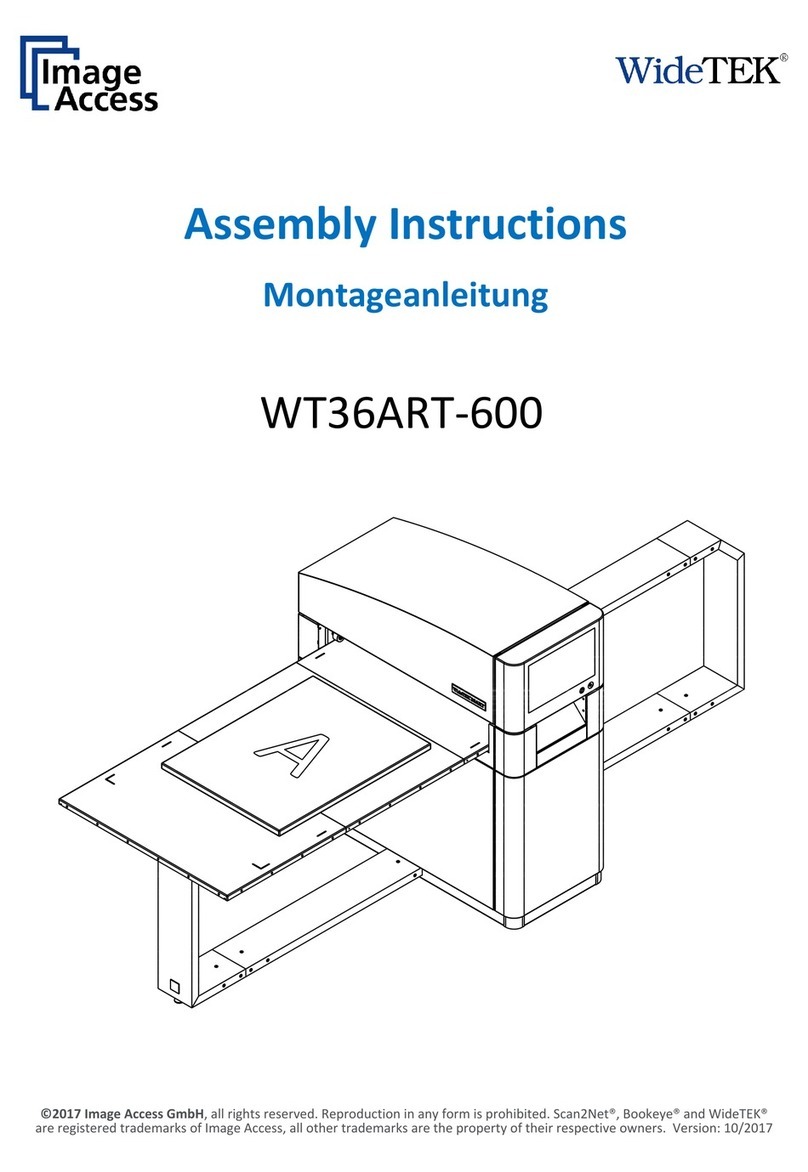
Image Access
Image Access WideTEK WT36ART-600 User manual

Image Access
Image Access WideTEK 36 Manual

Image Access
Image Access Wide Tek WT 36C User guide

Image Access
Image Access bookeye 3 User manual

Image Access
Image Access WideTEK 25-600 User manual

Image Access
Image Access WideTEK 36 User manual

Image Access
Image Access WideTek 36C User manual

Image Access
Image Access Bookeye 5 V2A Manual

Image Access
Image Access WideTEK 12 Manual

Image Access
Image Access Bookeye Color User manual

Image Access
Image Access bookeye 3 User manual

Image Access
Image Access WideTEK 36CL Manual

Image Access
Image Access WideTEK 12 Manual
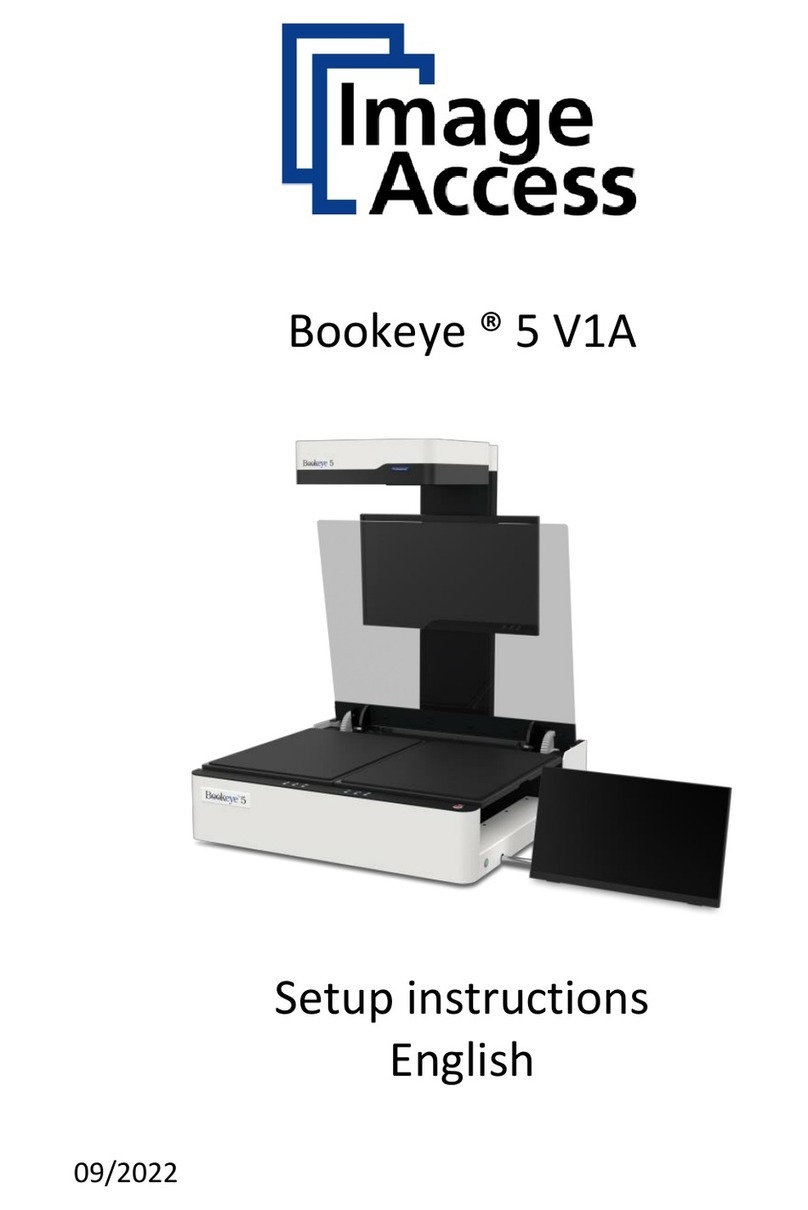
Image Access
Image Access Bookeye 5 V1A Manual

Image Access
Image Access WideTEK 48 User guide































