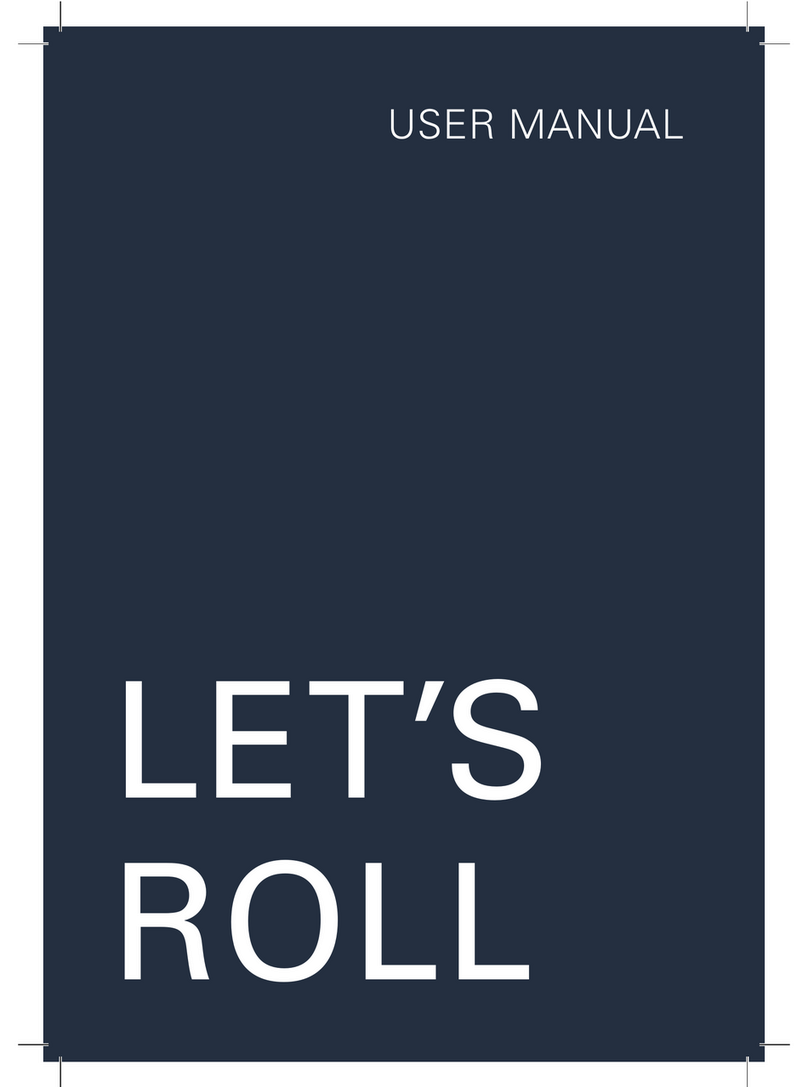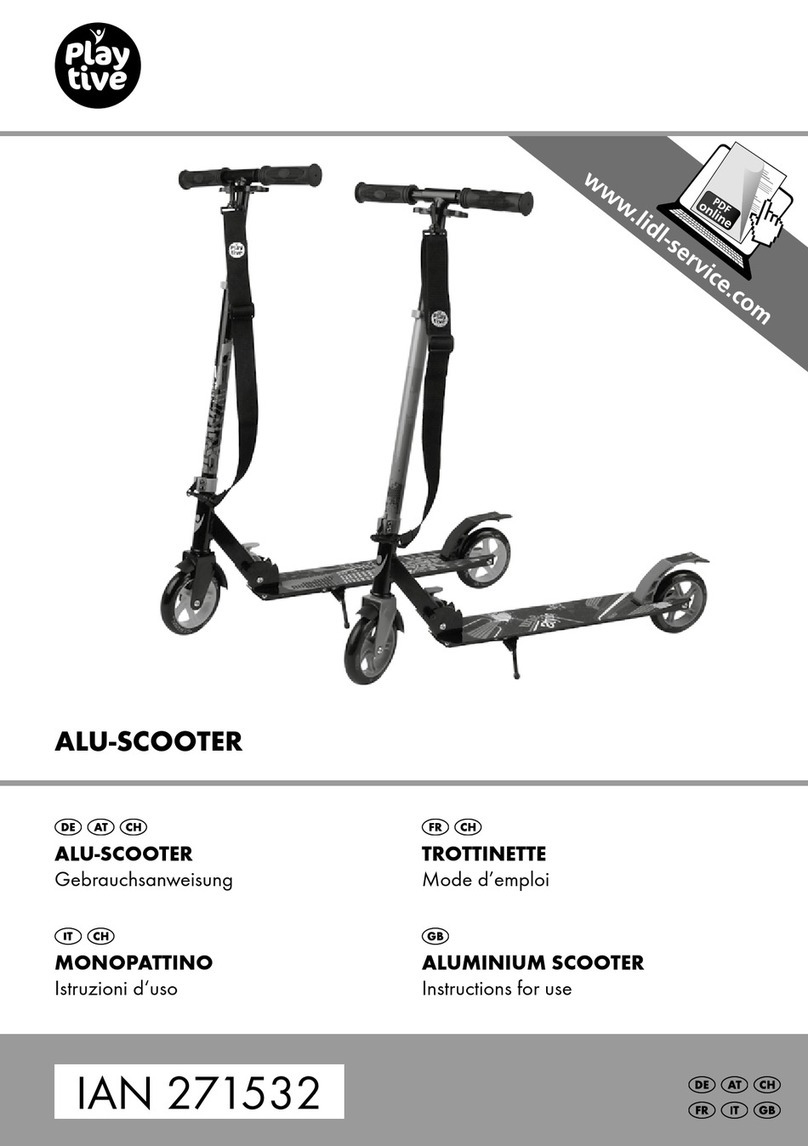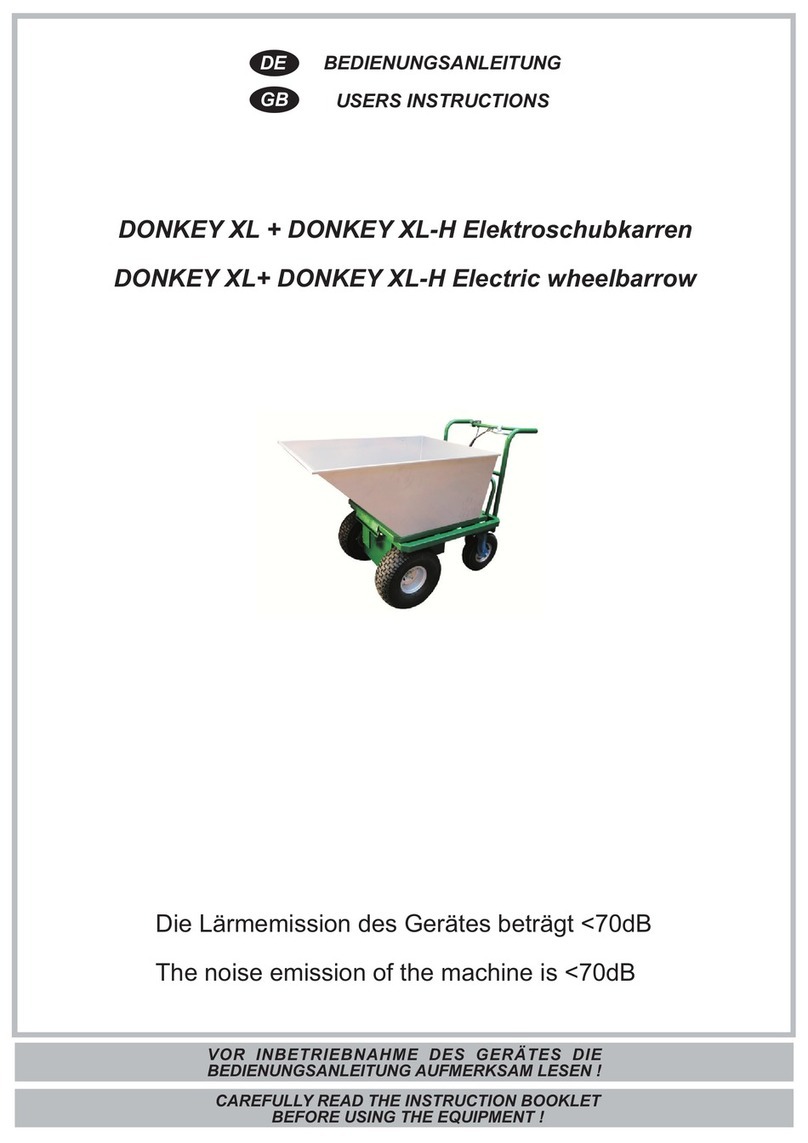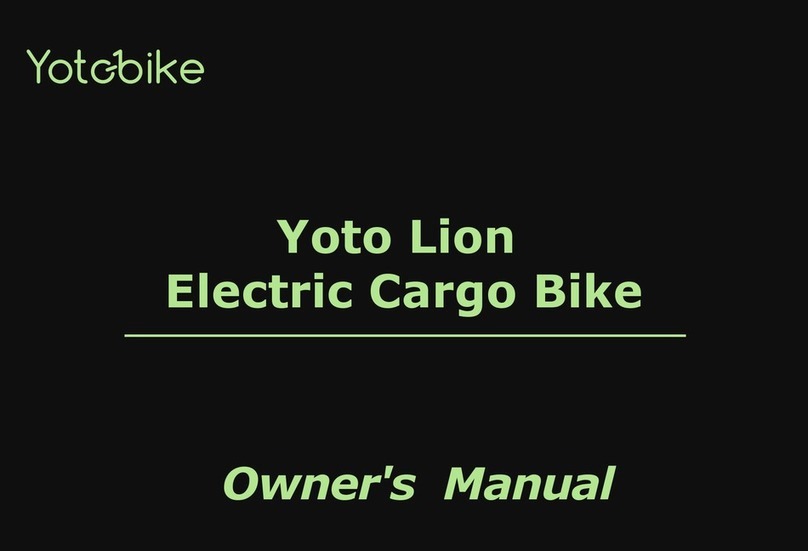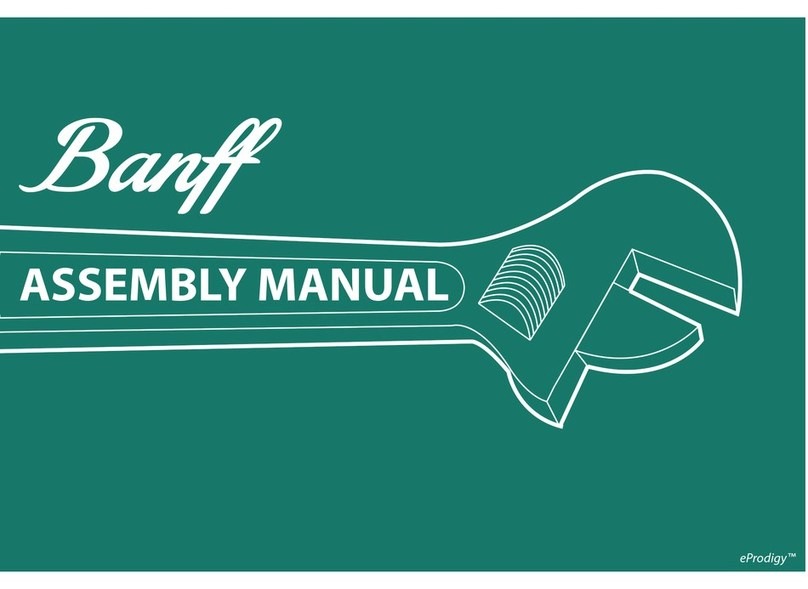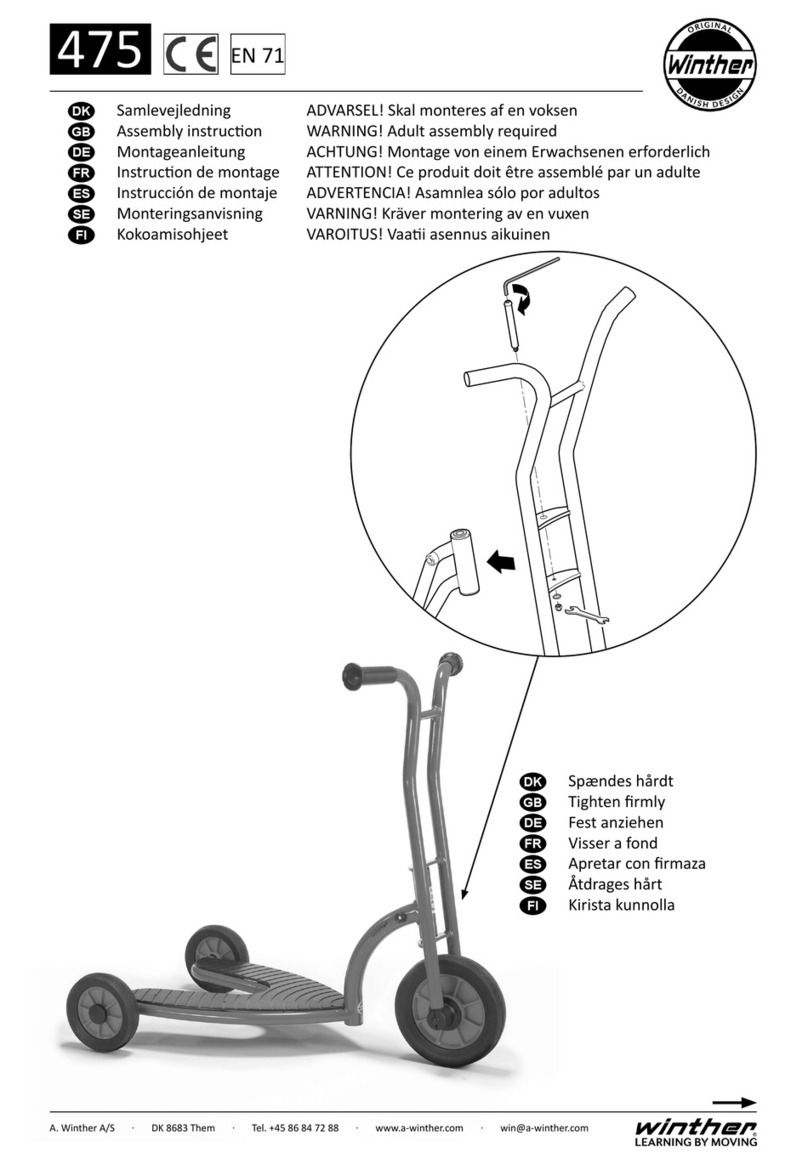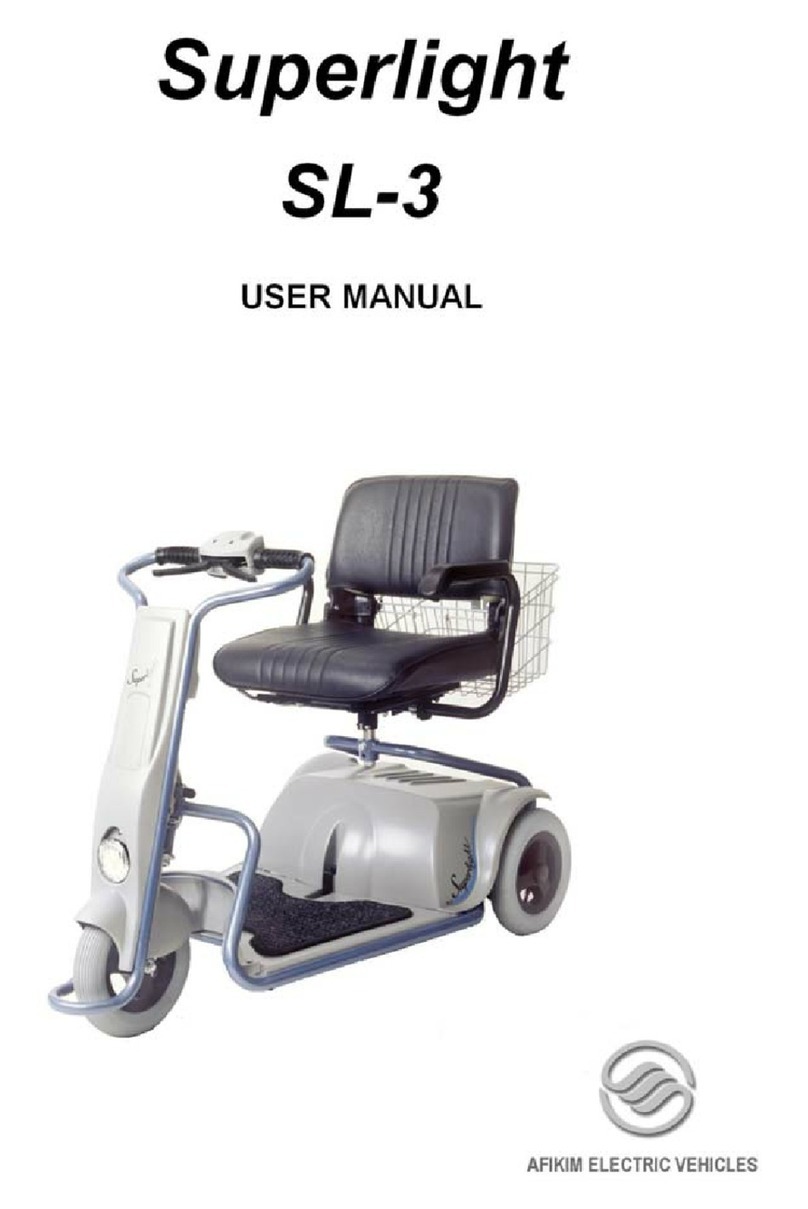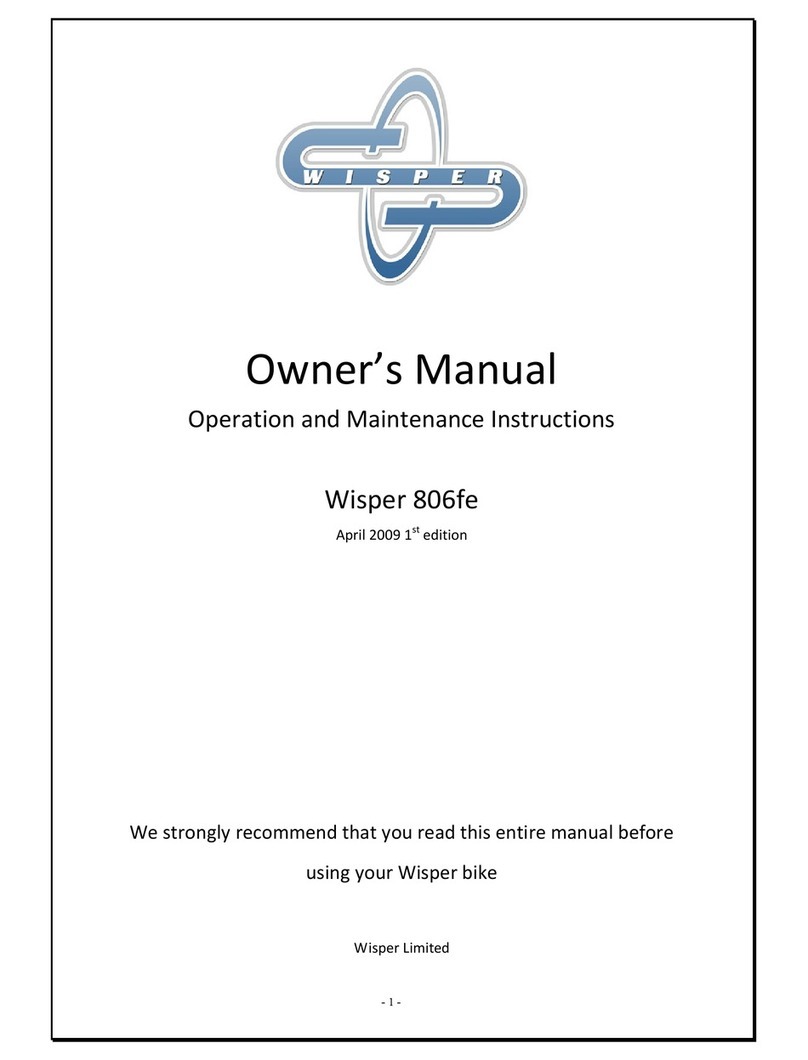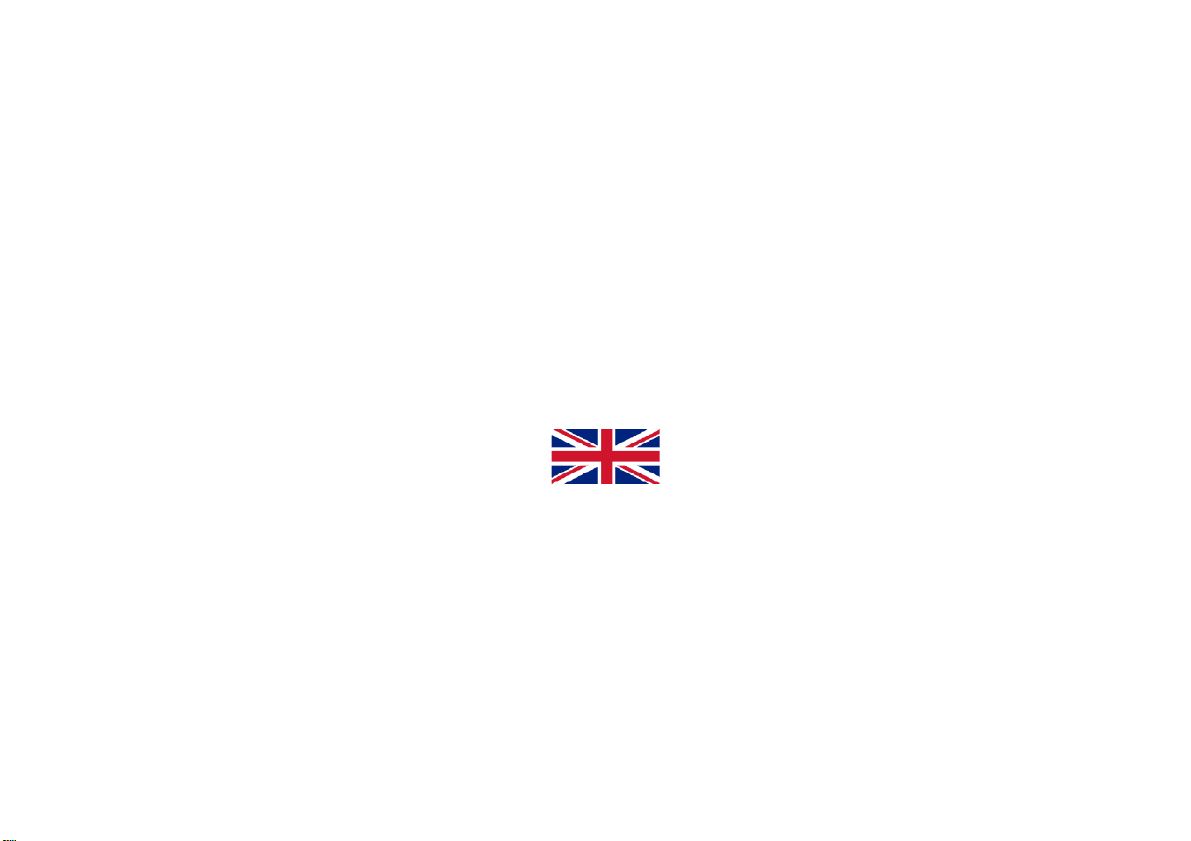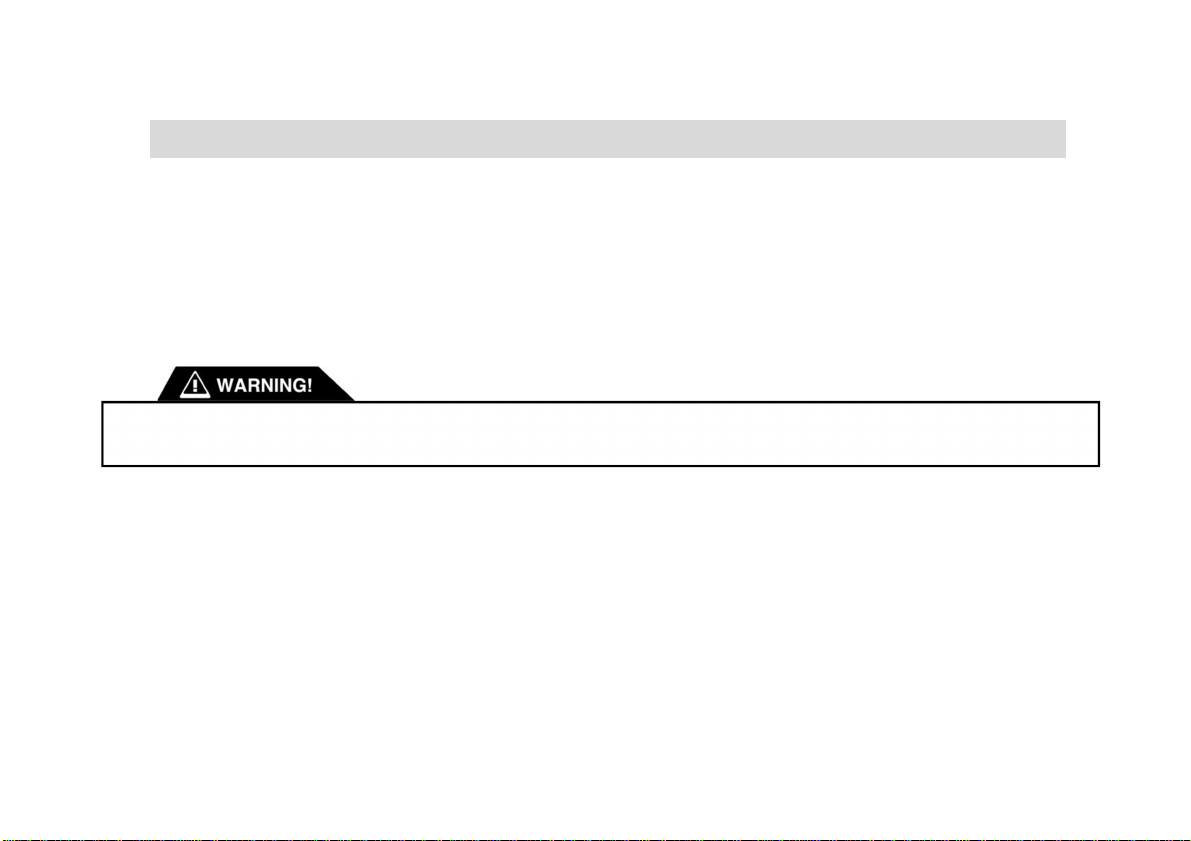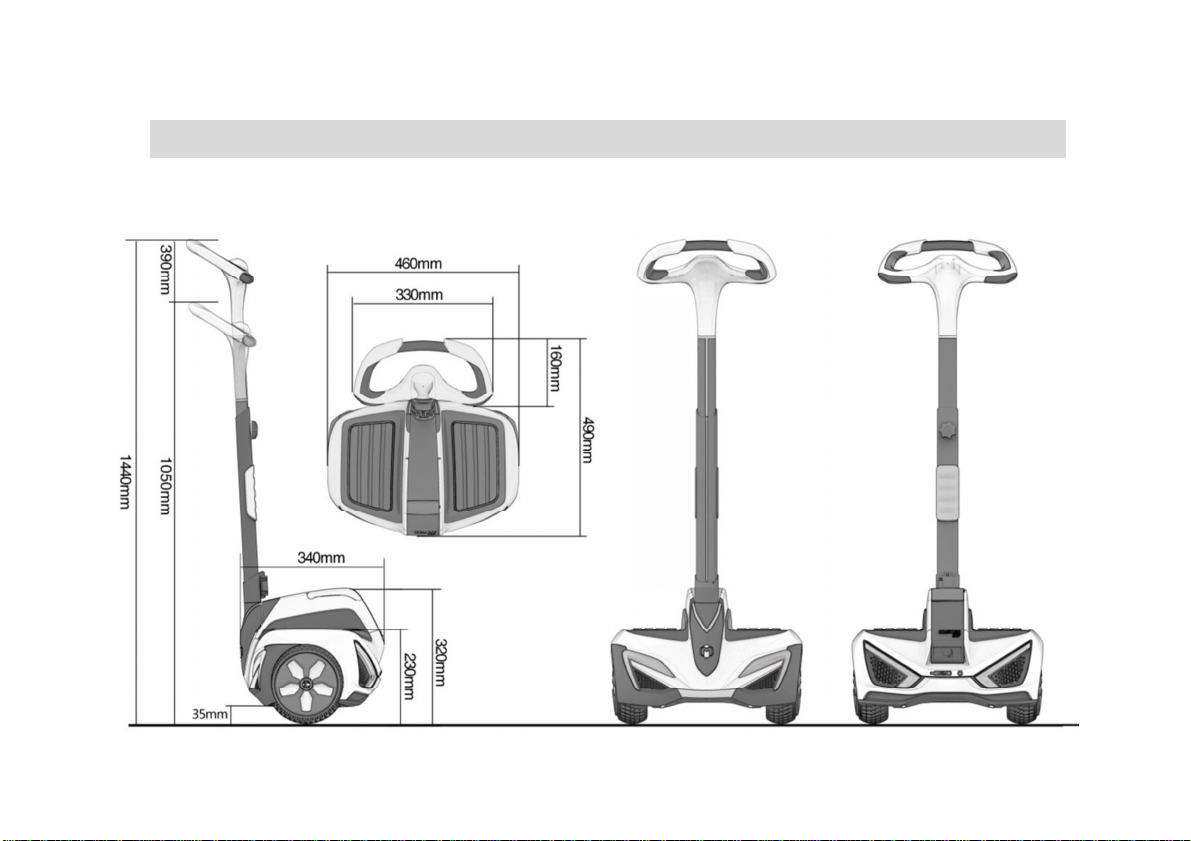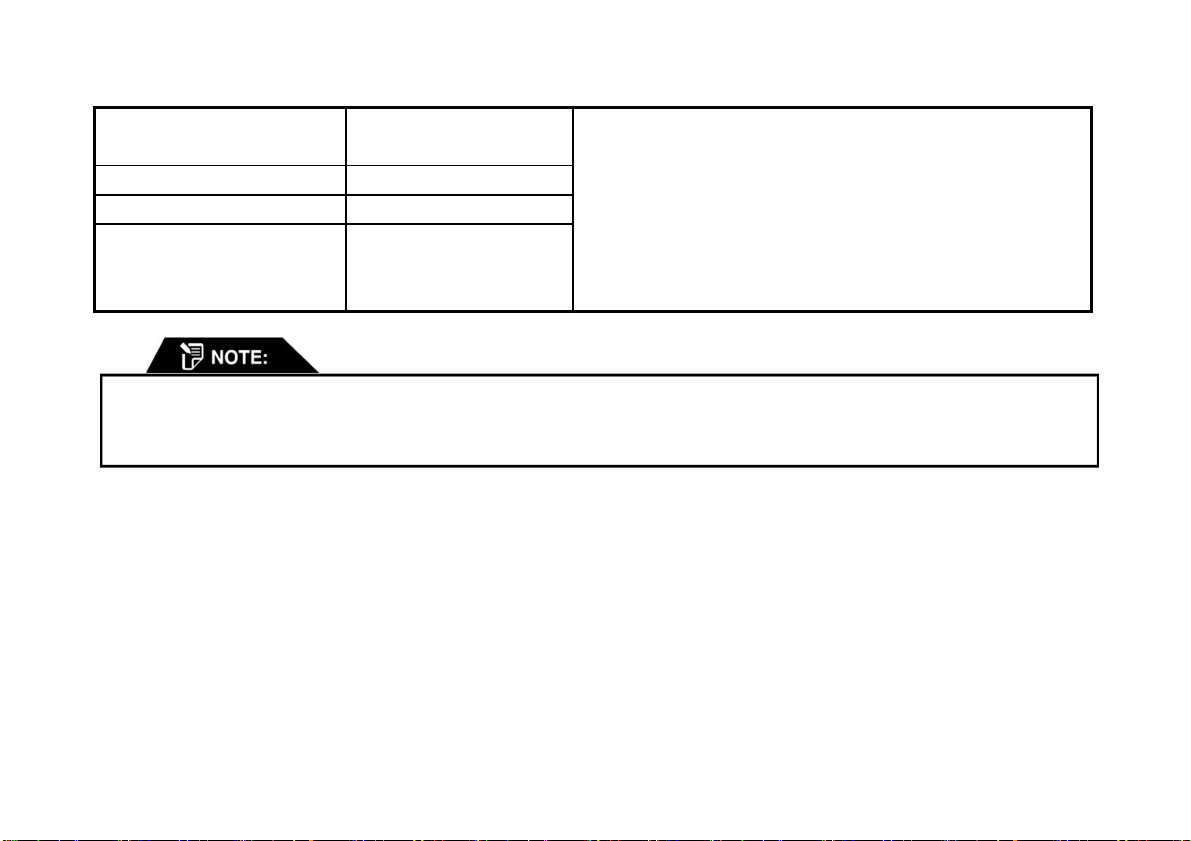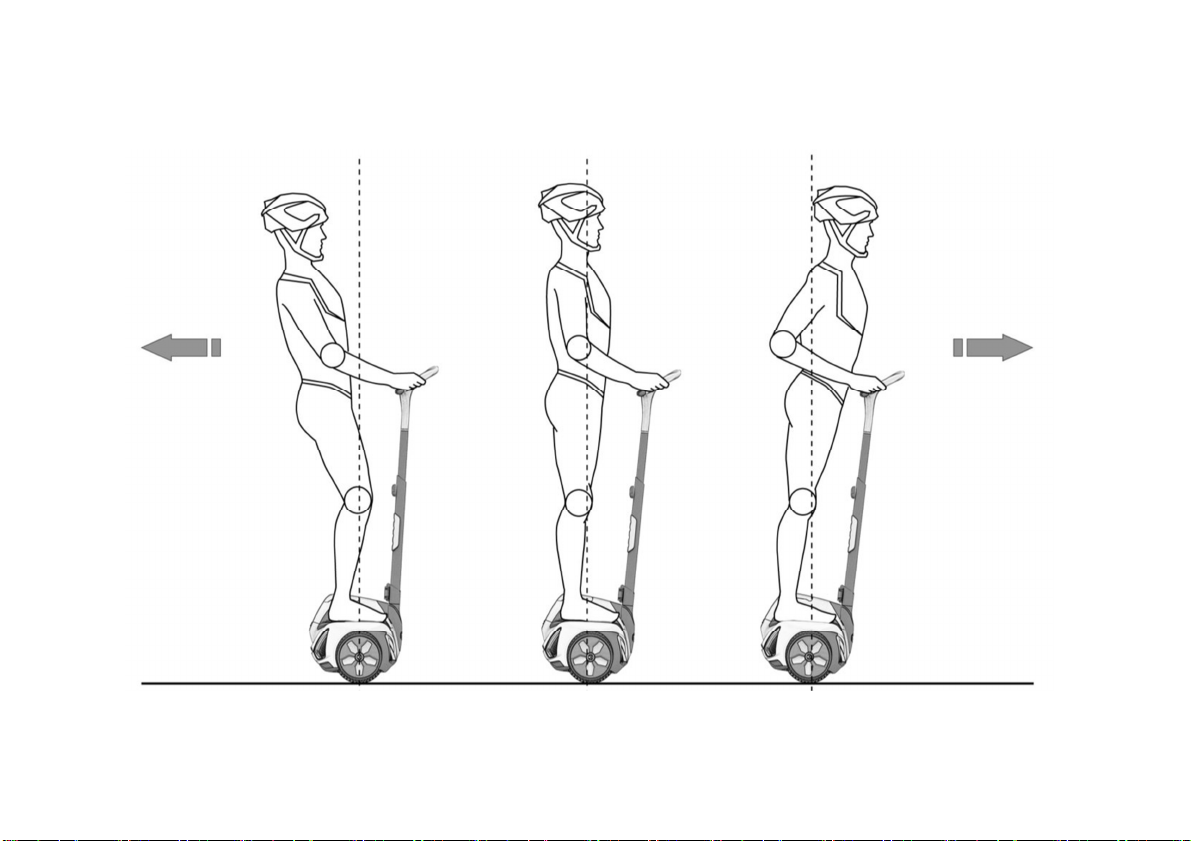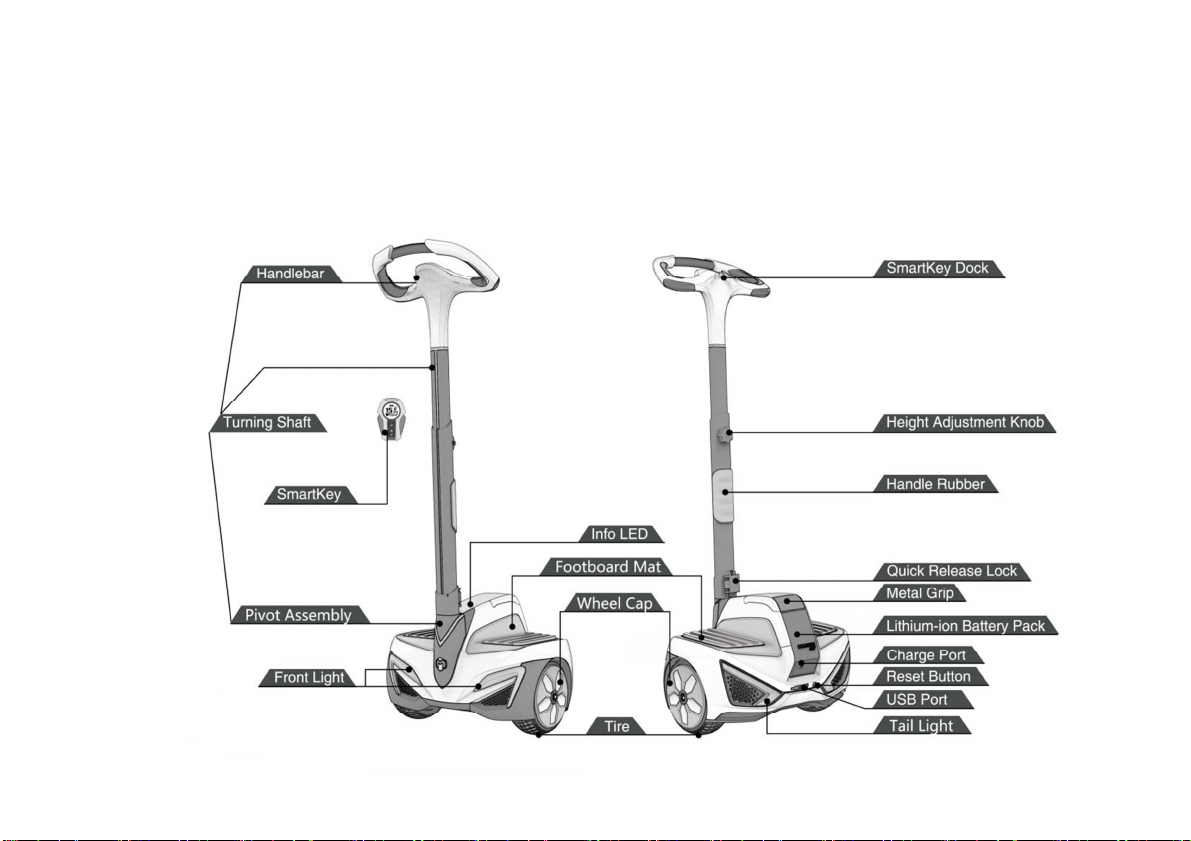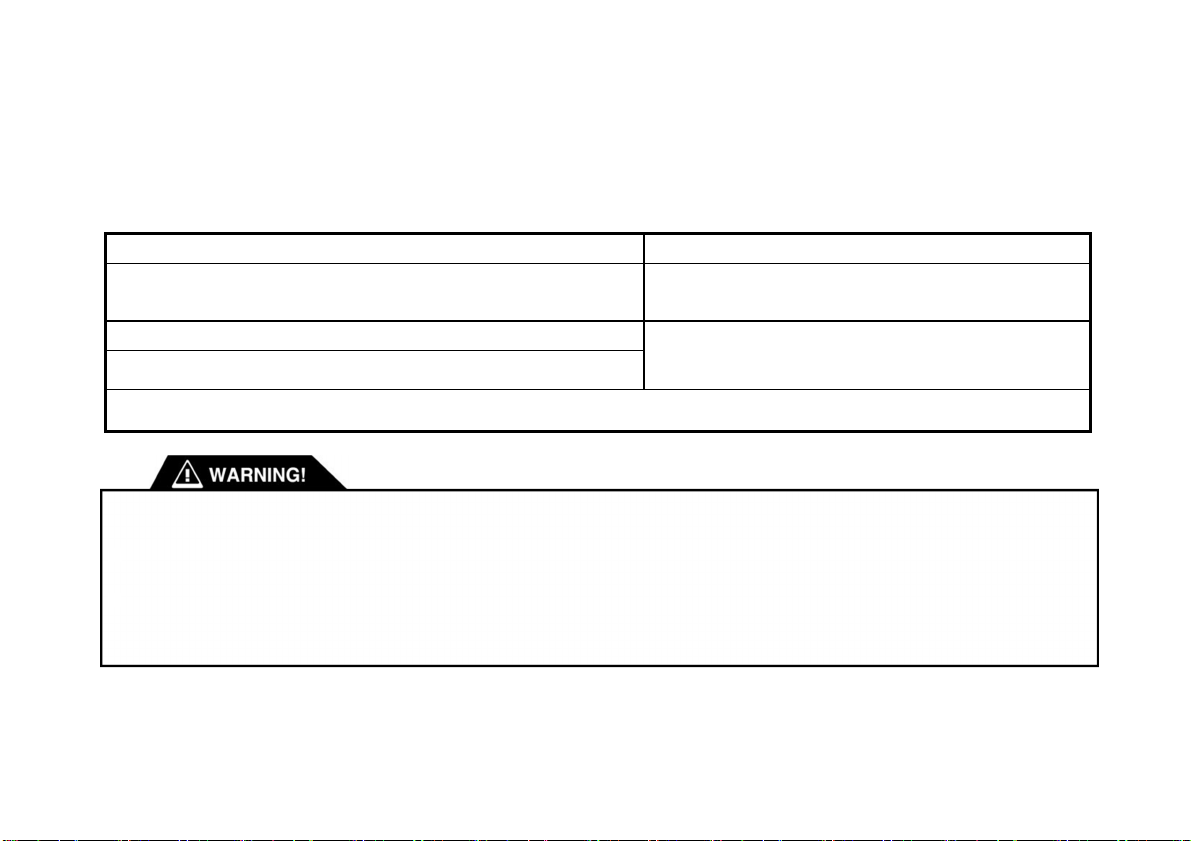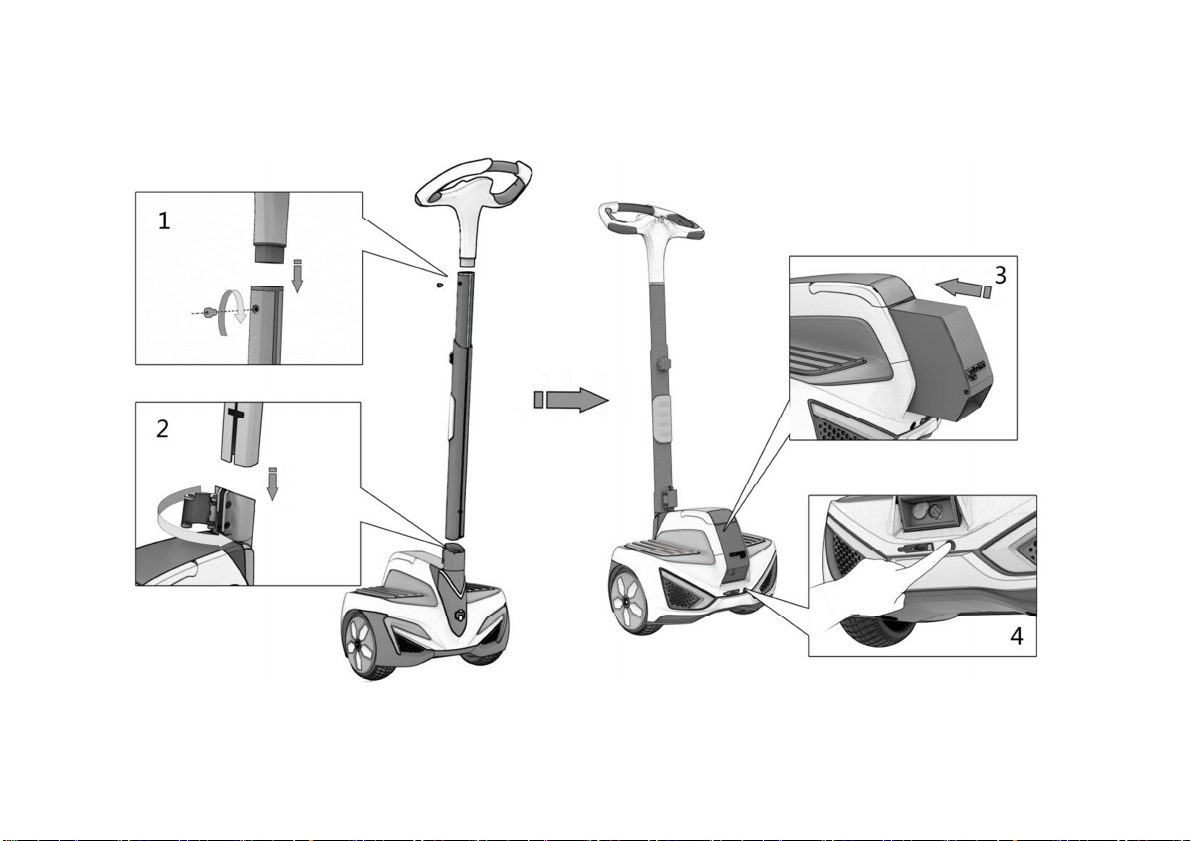Power Requirements AC 110 ~ 240 V
50 ~ 60 Hz
④
Dimensions were measured with the Turning Shaft fully
extended.
⑤
4 Ah battery is the standard configuration. You can also
Choose a 6 Ah Battery Pack to get a longer cruising distance,
but it will increase the total weight of the INMOTION SCV.
⑥
Charging time for the SCV varies depending on
Environmental temperature and Battery Pack capacity.
Full Charge Time About 3.5 Hours
⑥
Tire Type Vacuum Tires
Recommended Best
Operating Temperature
Range
15 ~ 30 ℃
2.3. How the INMOTION SCV Works
The INMOTION SCV works like the human body. When walking, if you lean forward, you take a step forward to keep your
balance. If you lean back, you step back. On an INMOTION SCV when you lean forward or back the machine powers the Wheels
in the direction that you lean.
The INMOTION SCV uses dynamic stabilization technology and applies a gyroscope, sensors, and a Permanent Magnet
Synchronous Motor (PMSM) to maintain its balance and move forward or backward.
When you pivot the Turning Shaft to the left, the INMOTION SCV turns left. When you pivot the Turning Shaft to the right,
the INMOTION SCV turns right. To turn the INMOTION SCV, point the Turning Shaft in the direction you want to go, keeping
the Handlebar in line with your body. When the Turning Shaft is centered, the INMOTION SCV travels straight ahead.
For additional information about Maximum Payload (Rider plus all cargo), turn to laterchapters.
For additional information about how to increase riding distance per change, turn to Section 3.8, Environmental Factors
Affecting the Vehicle’sPerformance.
73