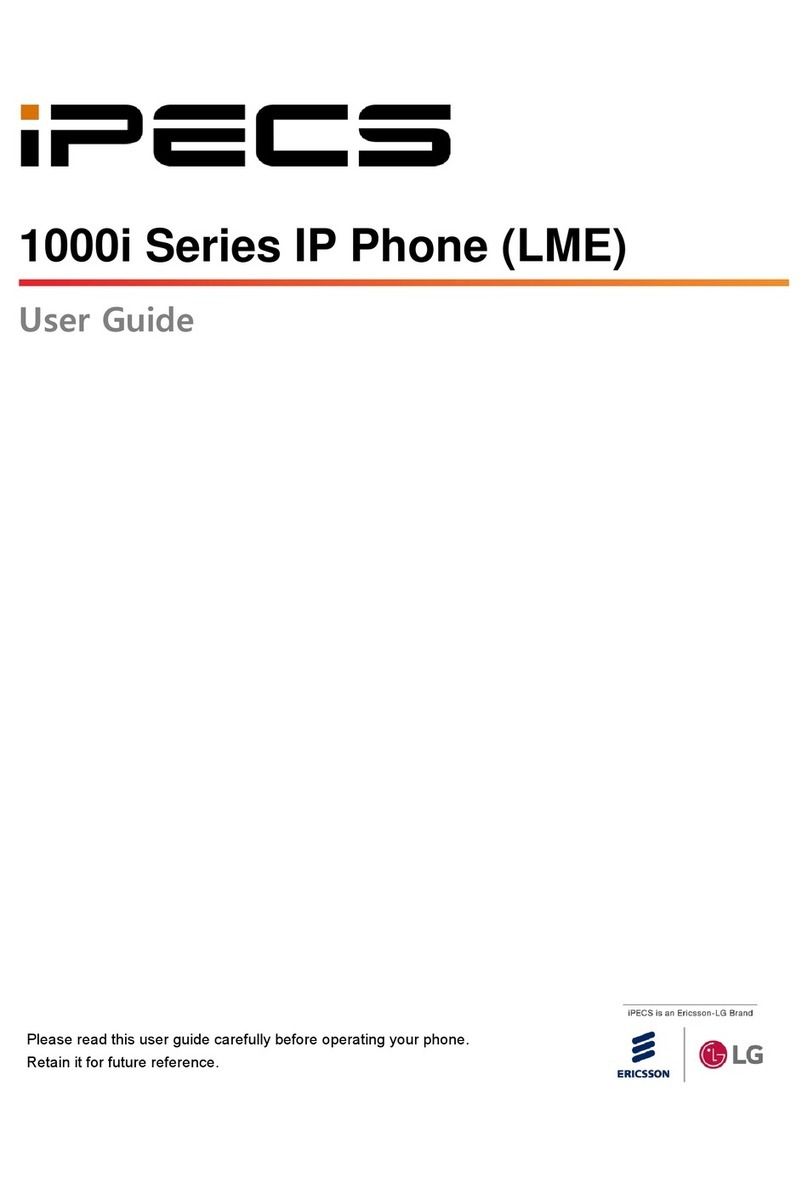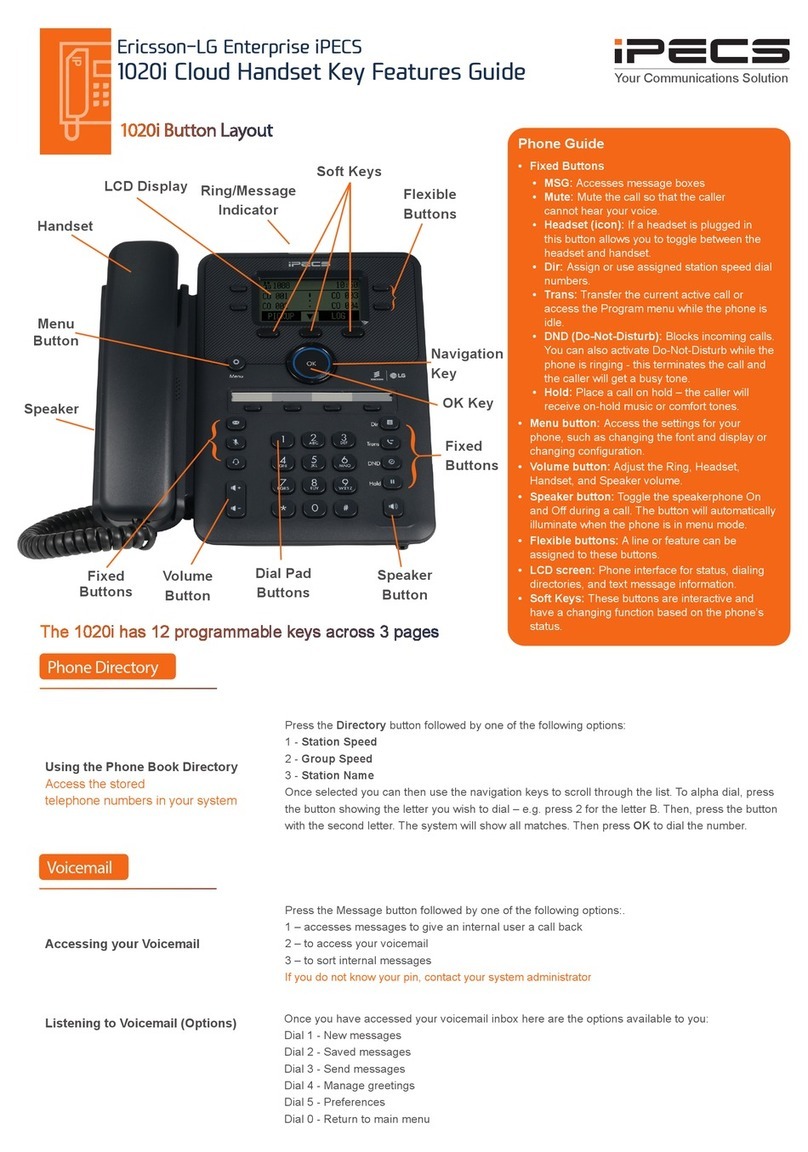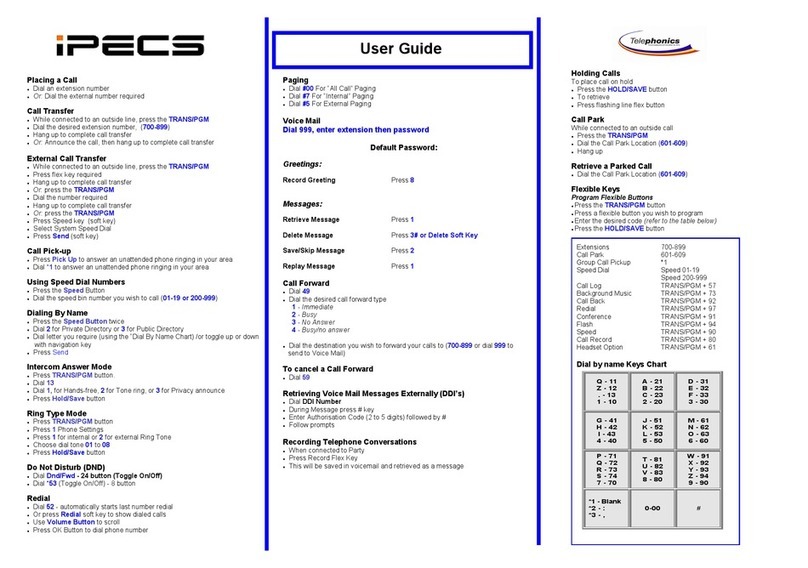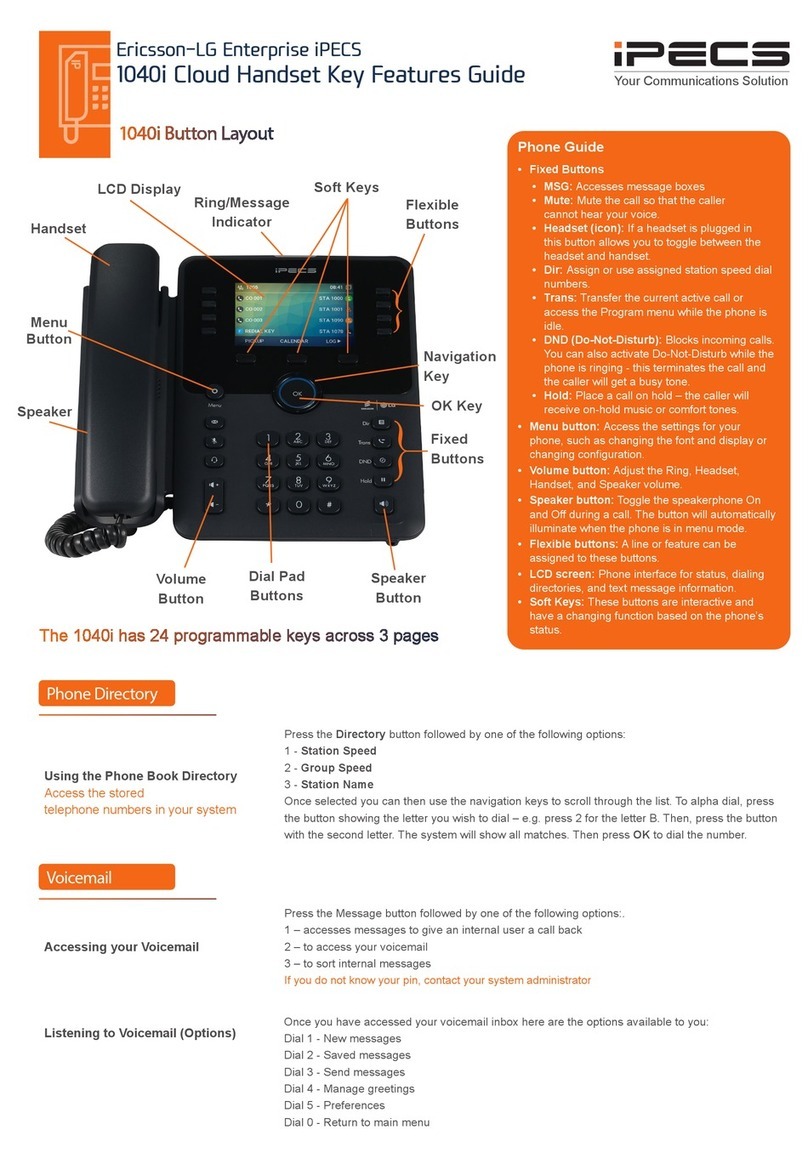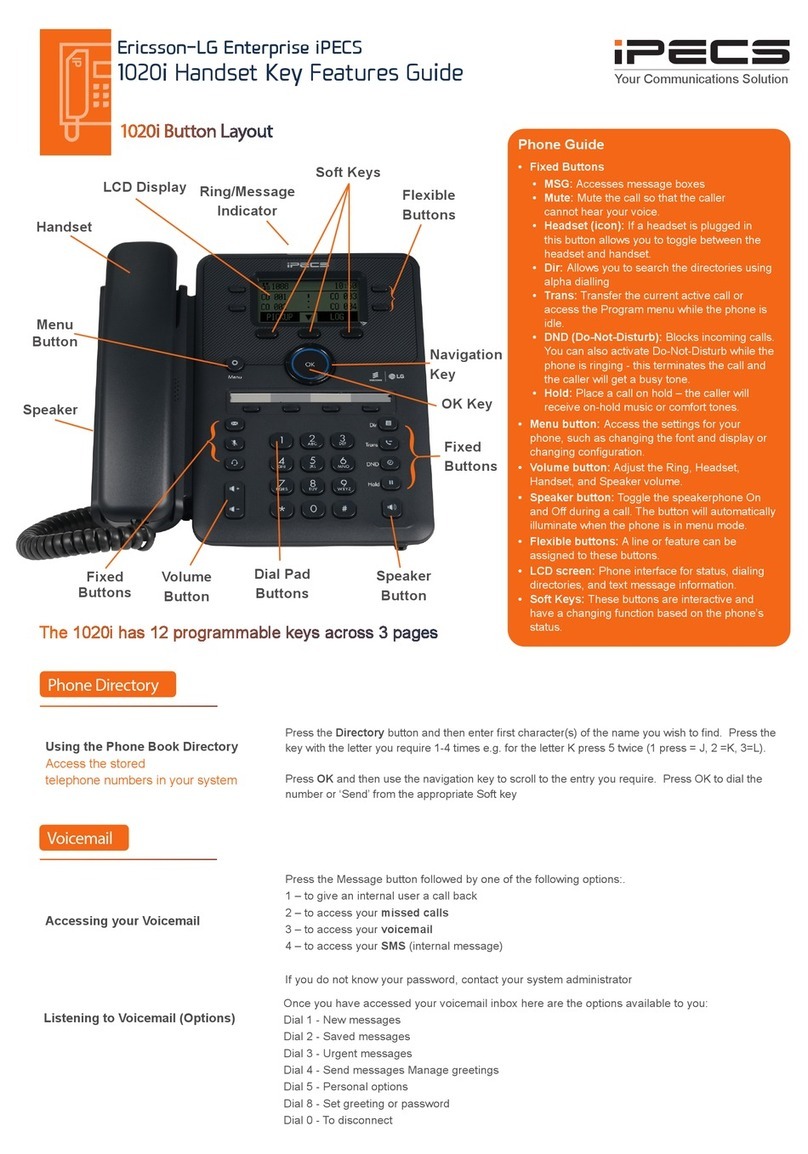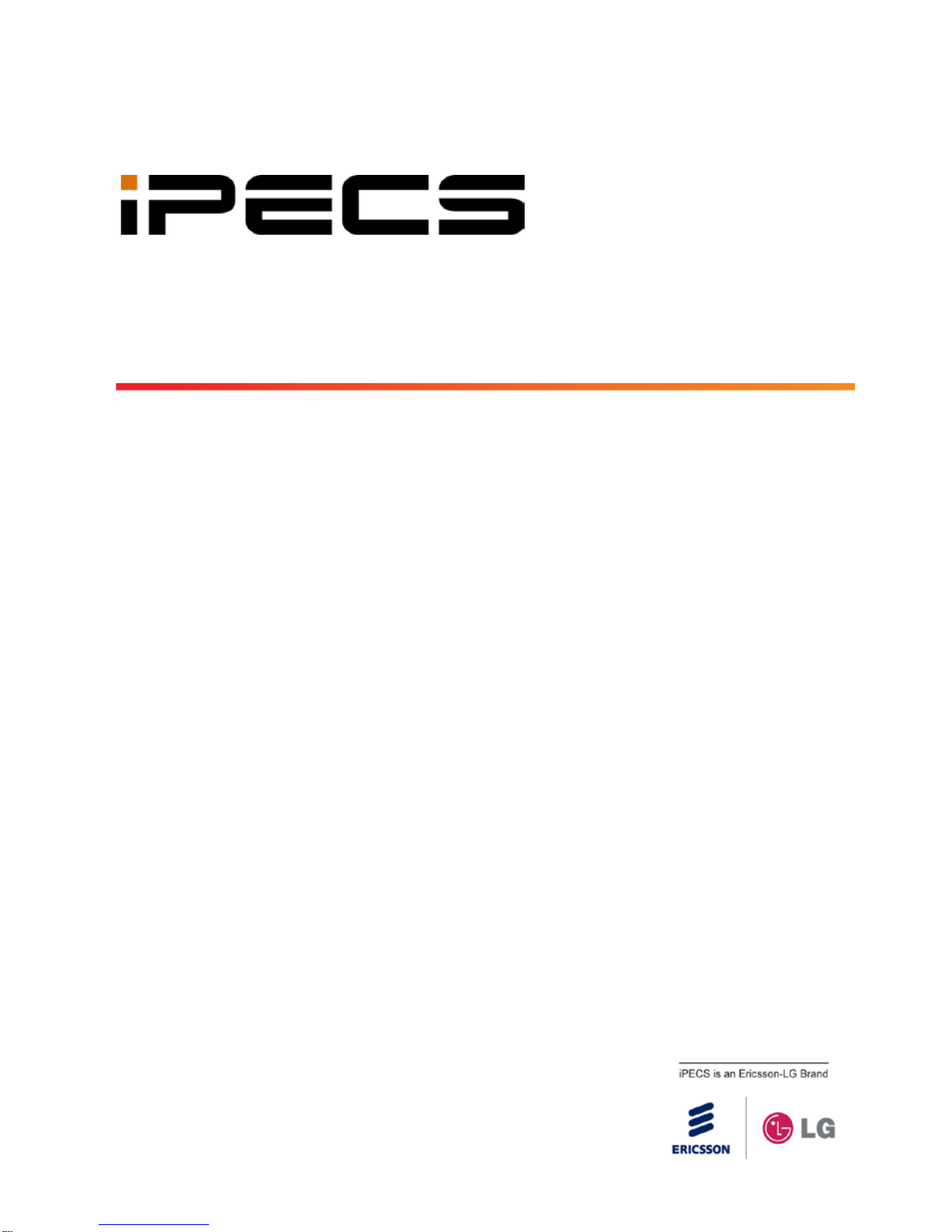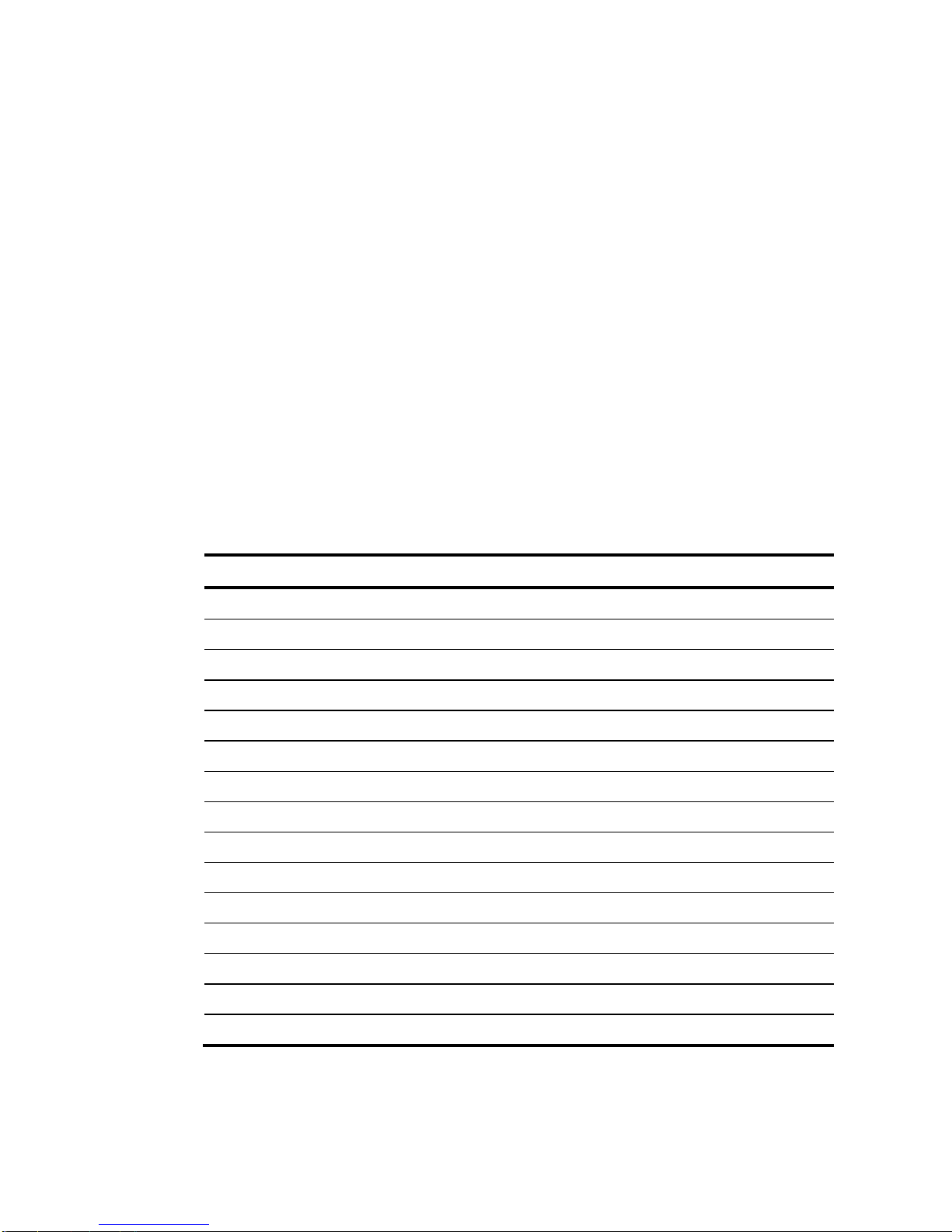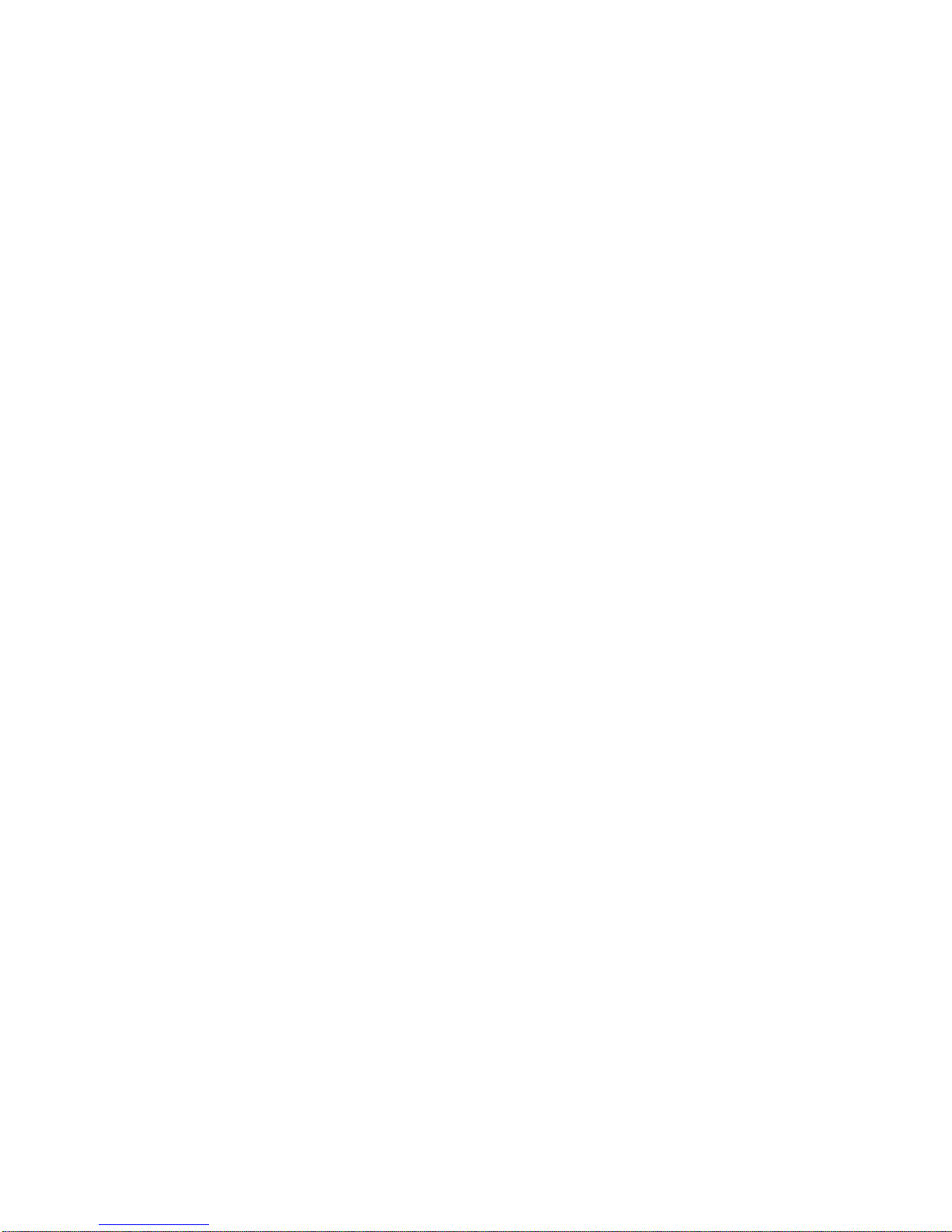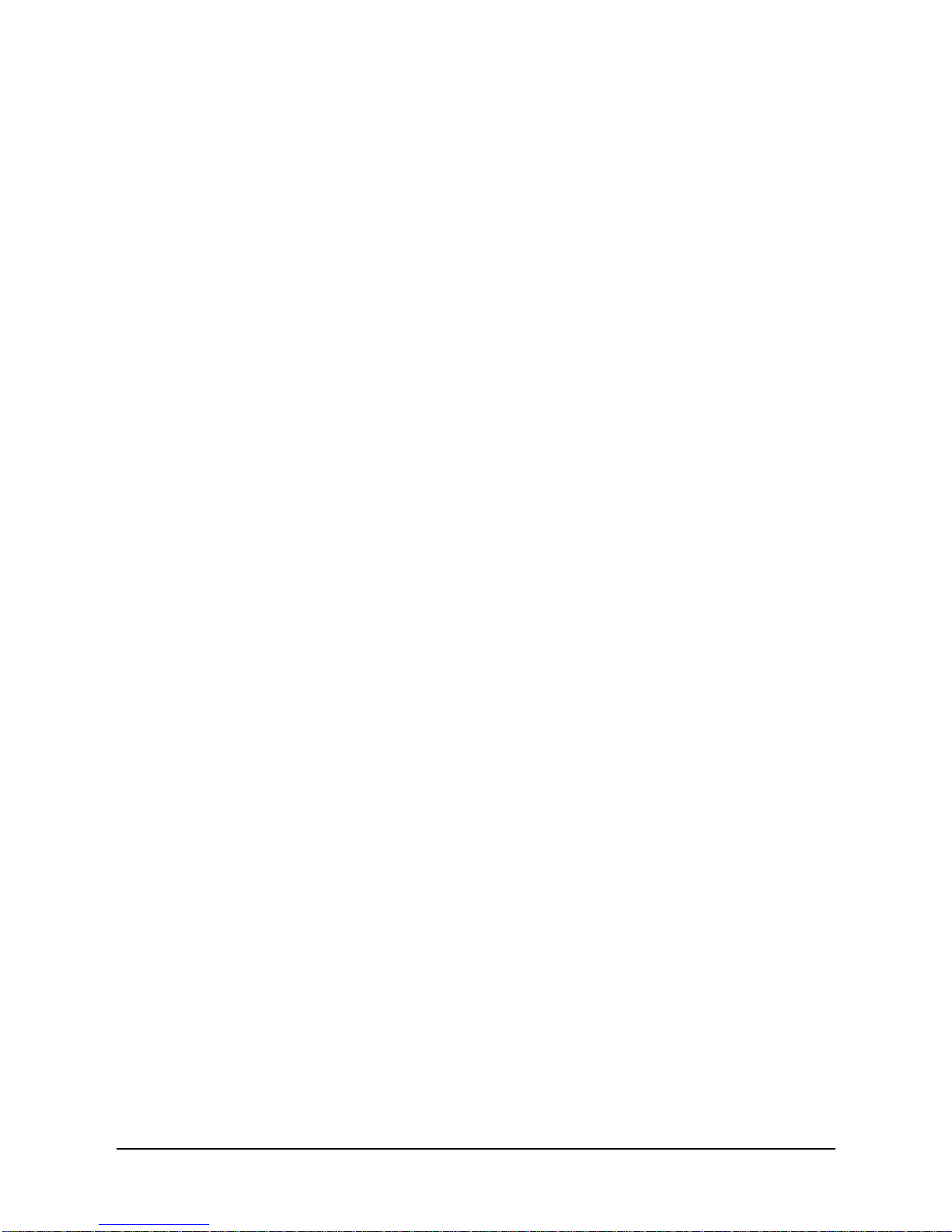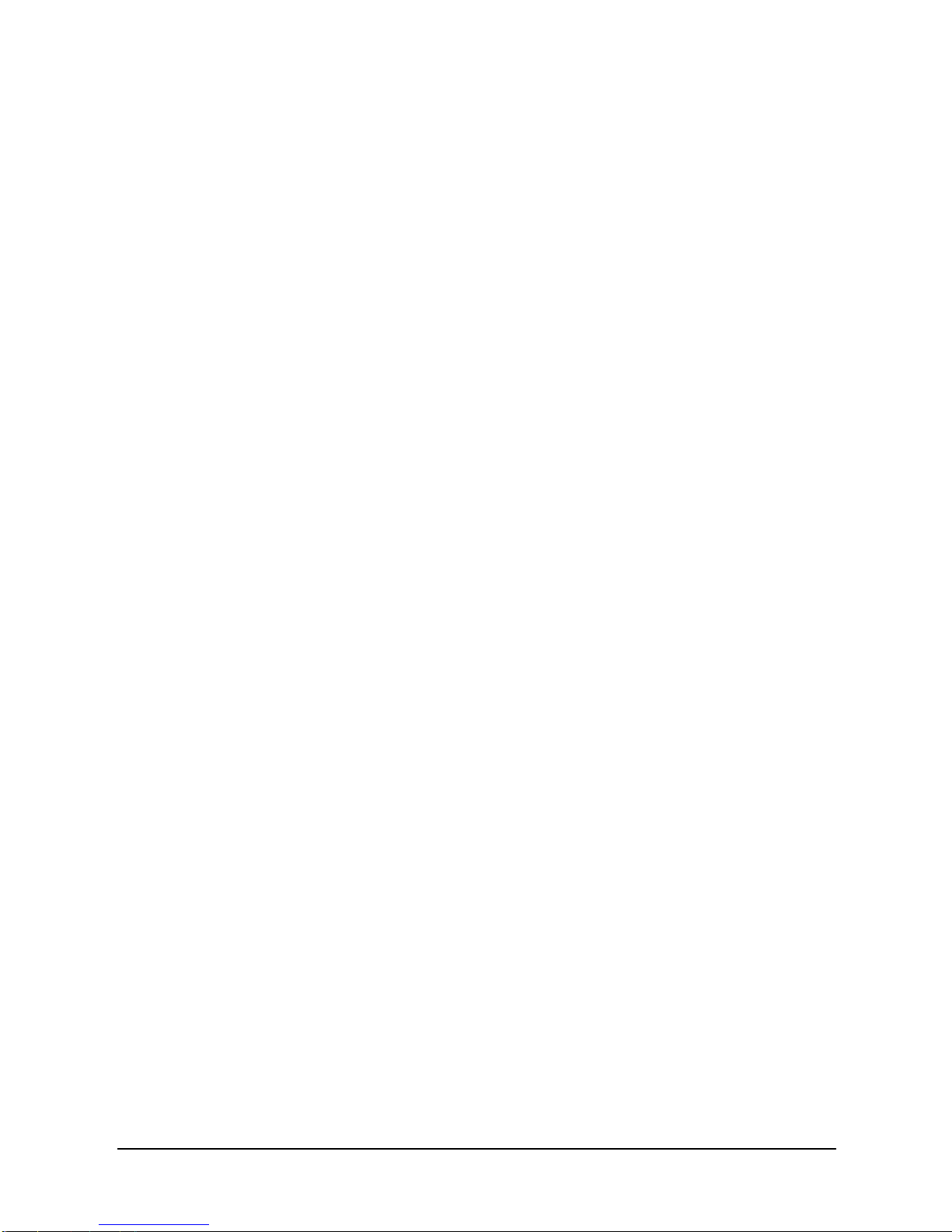ii LIP-9000 Series User Guide - ST
2.3 USING THE SPEAKERPHONE .......................................................... 20
2.4 USING A BUTTON KIT .....................................................................21
3. RECEIVING CALLS..........................................................23
3.1 ANSWERING A CALL WHILE IDLE .................................................... 23
3.2 RESPONDING TO A CALL WHILE BUSY............................................ 24
3.3 USING ANSWERING MACHINE EMULATION (AME)........................... 24
3.4 DIFFERENTIAL RING SIGNALS ........................................................ 24
3.5 ANSWERING CALLS AT NIGHT ........................................................ 26
3.6 ANSWERING CALLS TO OTHER STATIONS....................................... 26
3.7 USING DO-NOT-DISTURB (DND) TO BLOCK INCOMING CALLS......... 27
3.8 FORWARDING CALLS.....................................................................27
3.8.1 Forwarding calls to another Station or Voice Mail.......... 27
3.8.2 Forwarding calls to an external number.......................... 28
3.8.3 Forwarding callers to a Text Message............................ 30
4. PLACING CALLS .............................................................32
4.1 INTERNAL CALLS........................................................................... 32
4.1.1 Using Camp-On when calling a busy station.................. 33
4.1.2 Leaving a Message Wait................................................. 33
4.2 EXTERNAL CALLS.......................................................................... 33
4.2.1 Placing external CO/VoIP calls....................................... 33
4.2.2 Waiting for the next available CO/IP line........................ 35
4.2.3 Account Codes: Tracking External calls for billing.......... 35
4.2.4 Disable dialing from your phone..................................... 35
4.2.5 Temporarily override dialing restrictions at a phone....... 36
4.3 USING DIRECTORY........................................................................ 36
4.3.1 Using Last Number Redial (LNR) ...................................36
4.3.2 Using and Entering Saved Number Dial......................... 36
4.3.3 Using System Speed Dial Numbers ............................... 37
4.3.4 Using Station Speed Dial Numbers................................ 37
4.3.5 Using Dial by Name and Entering Your Name ............... 39
4.3.6 Using Automatic Called Number Redial (ACNR)............ 39
5. CALL HANDLING.............................................................41