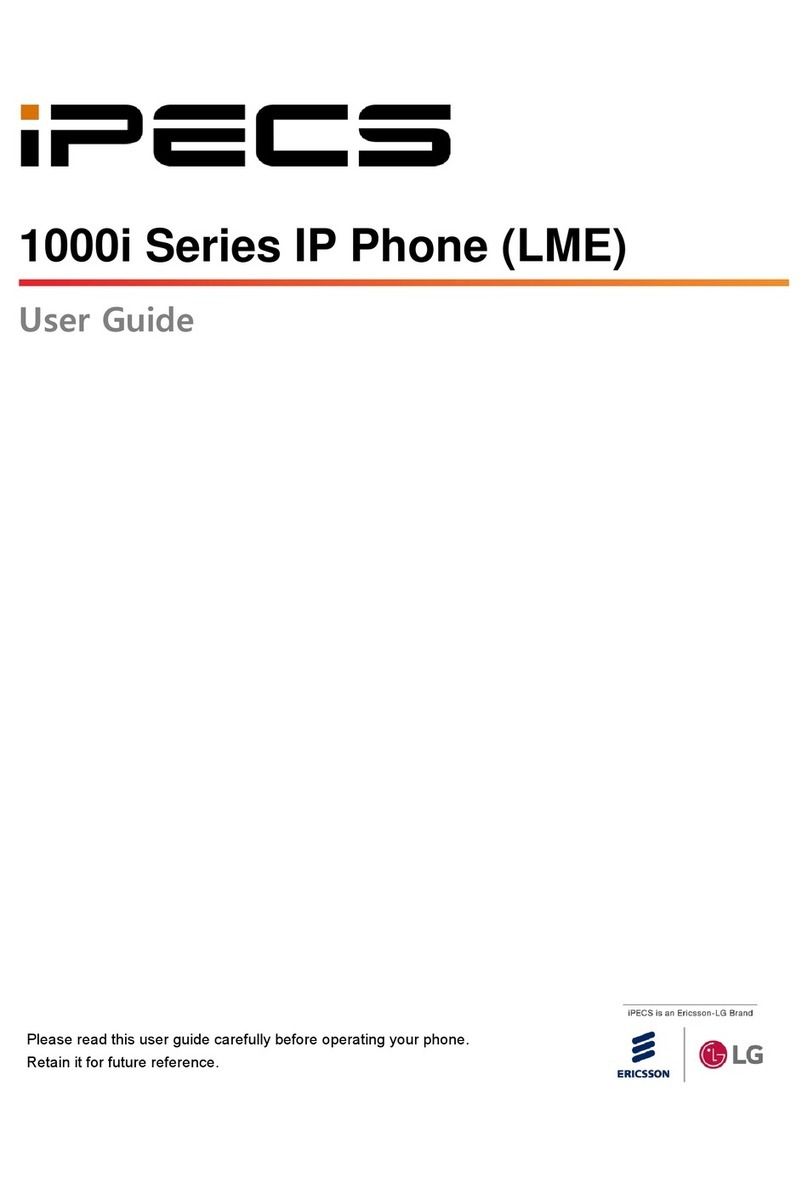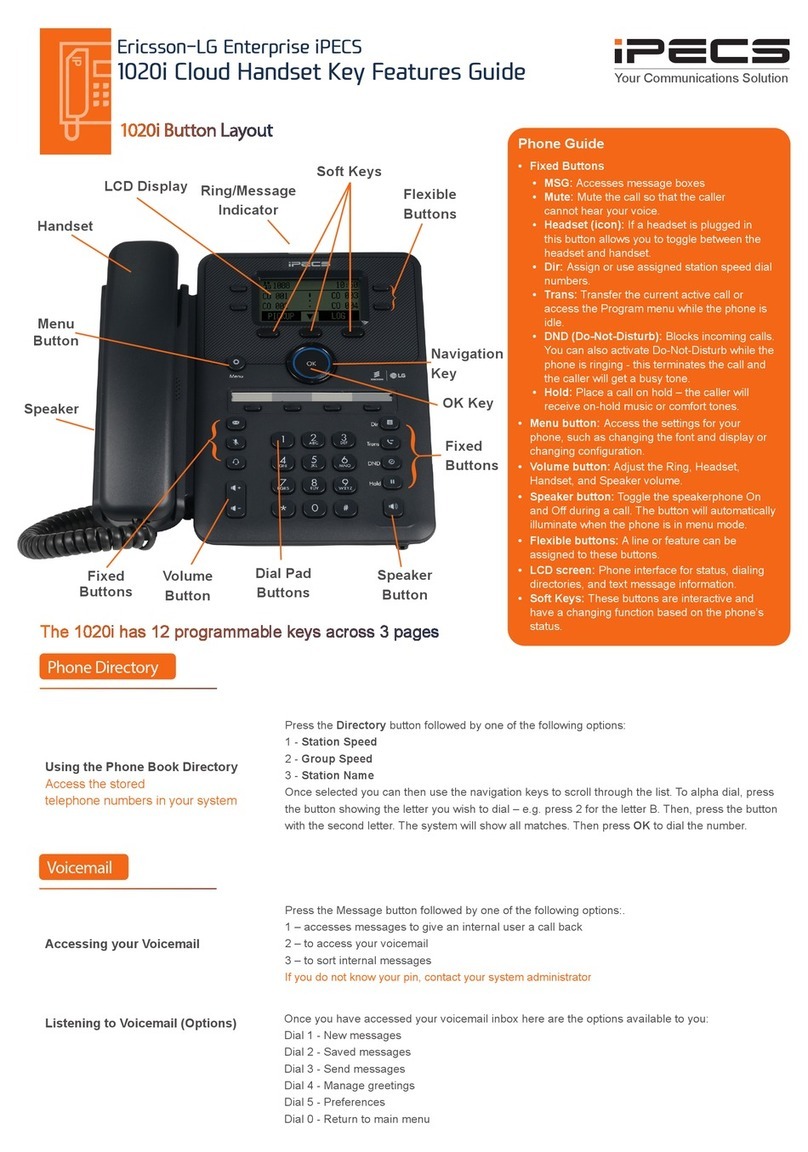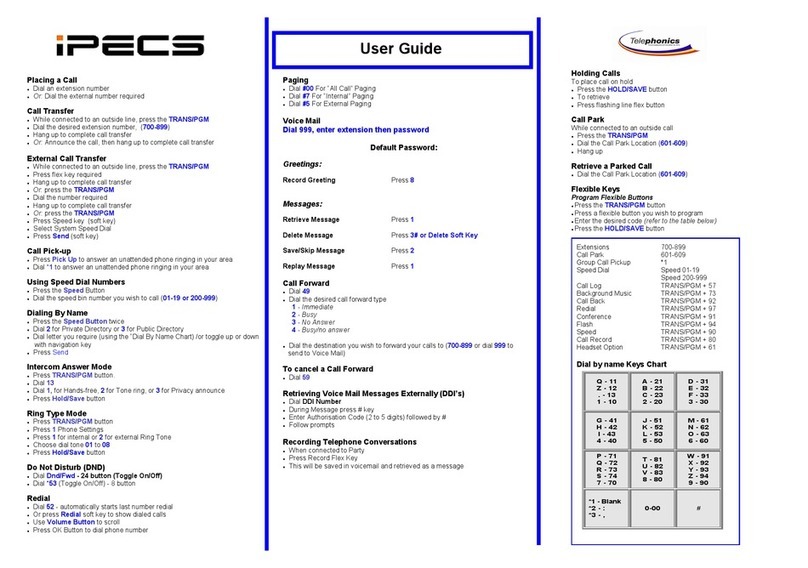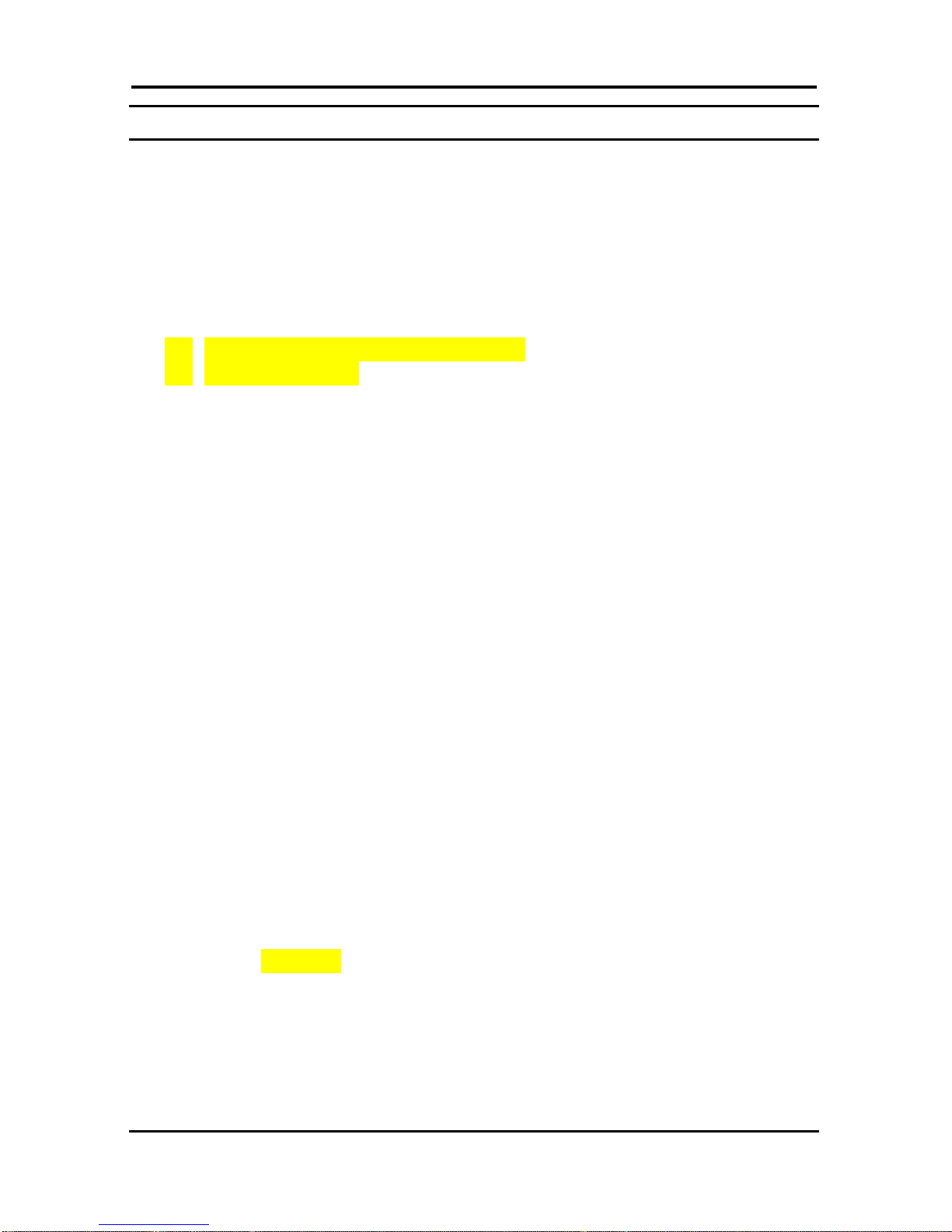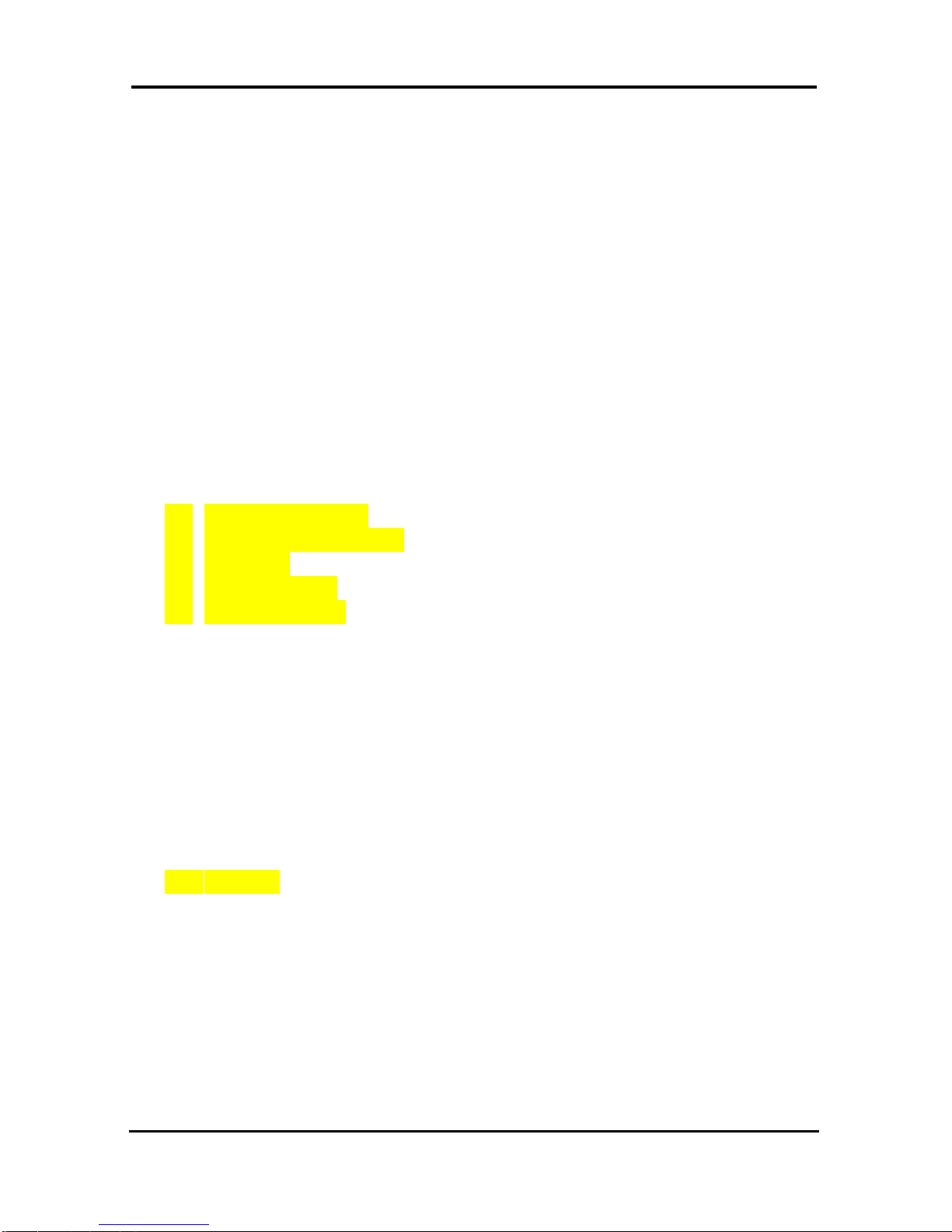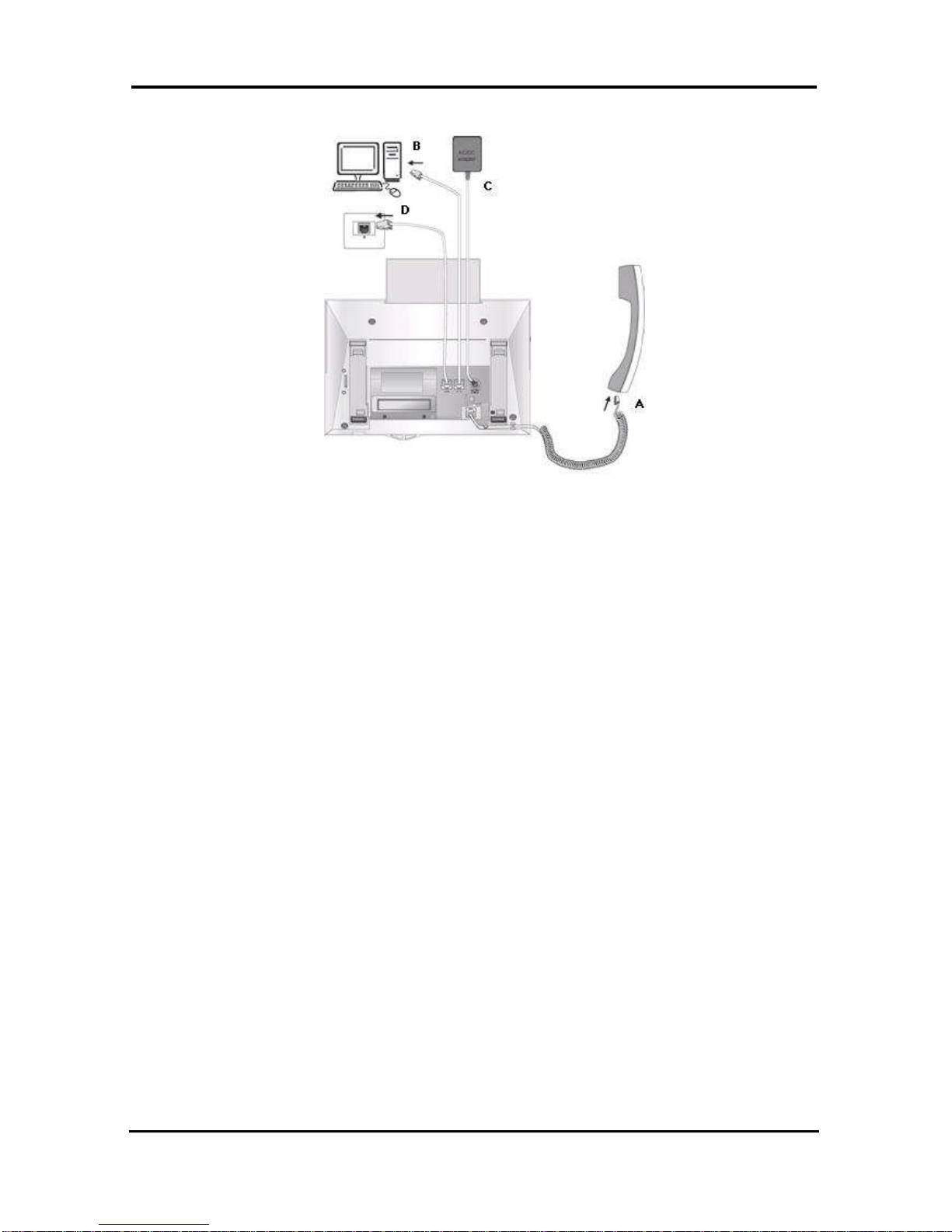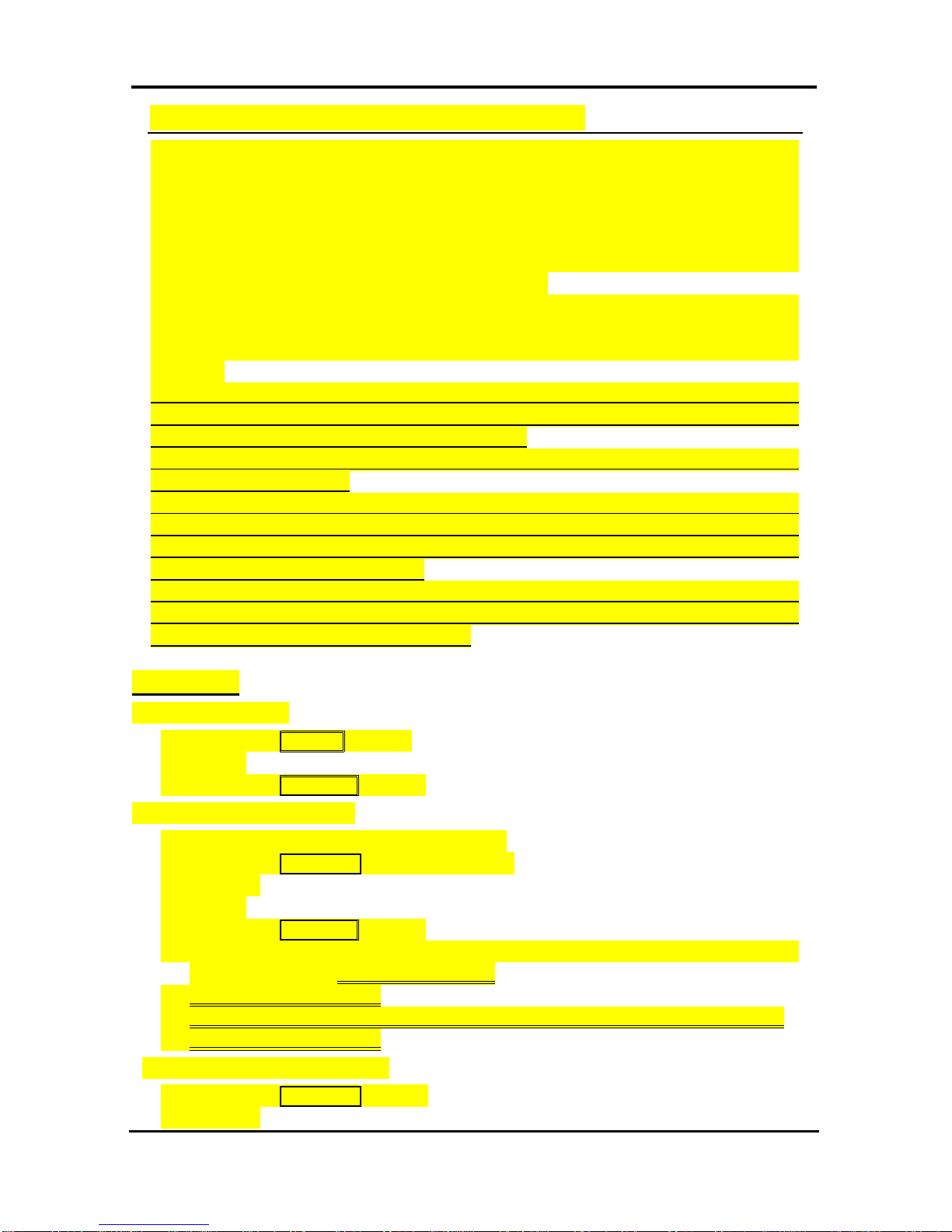LIP-7016D/7024D User Guide
ii
4. TRANSFER, CONFERENCE & OTHER CALL HANDLING.................................25
4.1 Call Transfer: Sending a call to a different destination ...................25
4.2 Call Hold: Placing a call in a waiting state ......................................25
4.3 Broker Call: Switching between two calls........................................26
4.4 Joining Multiple People in a Conference.........................................26
4.4.1 Setting up a Conference Room.............................................27
4.5 Call Park: Placing a call on Hold to Page........................................27
4.6 Two-Way Record: Recording a call.................................................28
5. GET YOUR MESSAGES & SEND SMS.........................................................29
5.1 Responding to a Station Message Waiting Indication.....................29
5.2 Getting Voice Mail Messages..........................................................30
5.3 Sending and Receiving Short Text Messages................................31
6. REMOTE SYSTEM ACCESS.........................................................................33
6.1 Direct Inward System Access (DISA)..............................................33
6.2 Mobile Phone Extension .................................................................33
7. USING THE DISPLAY MENU ........................................................................35
7.1 PHONE SETTING...........................................................................35
7.2 Conference room pgm.....................................................................36
7.3 ICM SMS.........................................................................................37
7.4 Network config.................................................................................37
7.5 Attendant menu...............................................................................38
8. MISCELLANEOUS FEATURES......................................................................40
8.1 Background Music and Music on Hold............................................41
8.2 Using Internal, External and Meet-Me Paging ................................41
8.3 Push-To-Talk (PTT) Page...............................................................42
8.4 Wake-Up Alarm...............................................................................42
8.5 Alarm/Door Bell...............................................................................43
8.6 Power Fail Transfer.........................................................................43
8.7 System Voice Memo .......................................................................44
8.8 Hot Desk..........................................................................................45
8.9 Call log ............................................................................................46
8.10Contrast...........................................................................................47
9. WORKING WITH PBX, CENTREX & ISDN FEATURES ...................................48
9.1 Access PBX or Centrex features.....................................................48
9.2 Access the ISDN Network...............................................................48
9.2.1 Using the Keypad facility to access ISDN features...............48
9.2.2 Using ISDN Supplementary Services...................................49
9.2.3 Activating ISDN Caller ID Restriction....................................49
10. SETTING FEATURES & FLEX BUTTONS .......................................................50
10.1Entering Station Program Data .......................................................50
10.2Assigning Features to Flex Buttons ................................................50