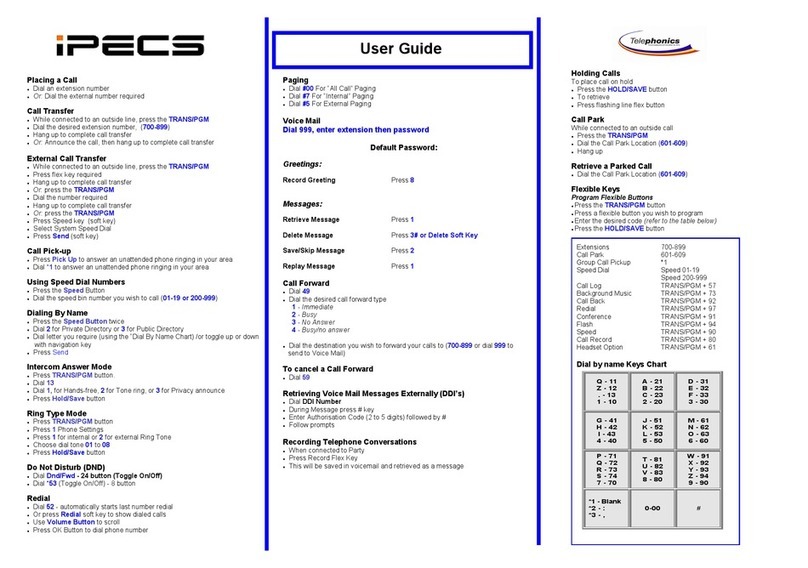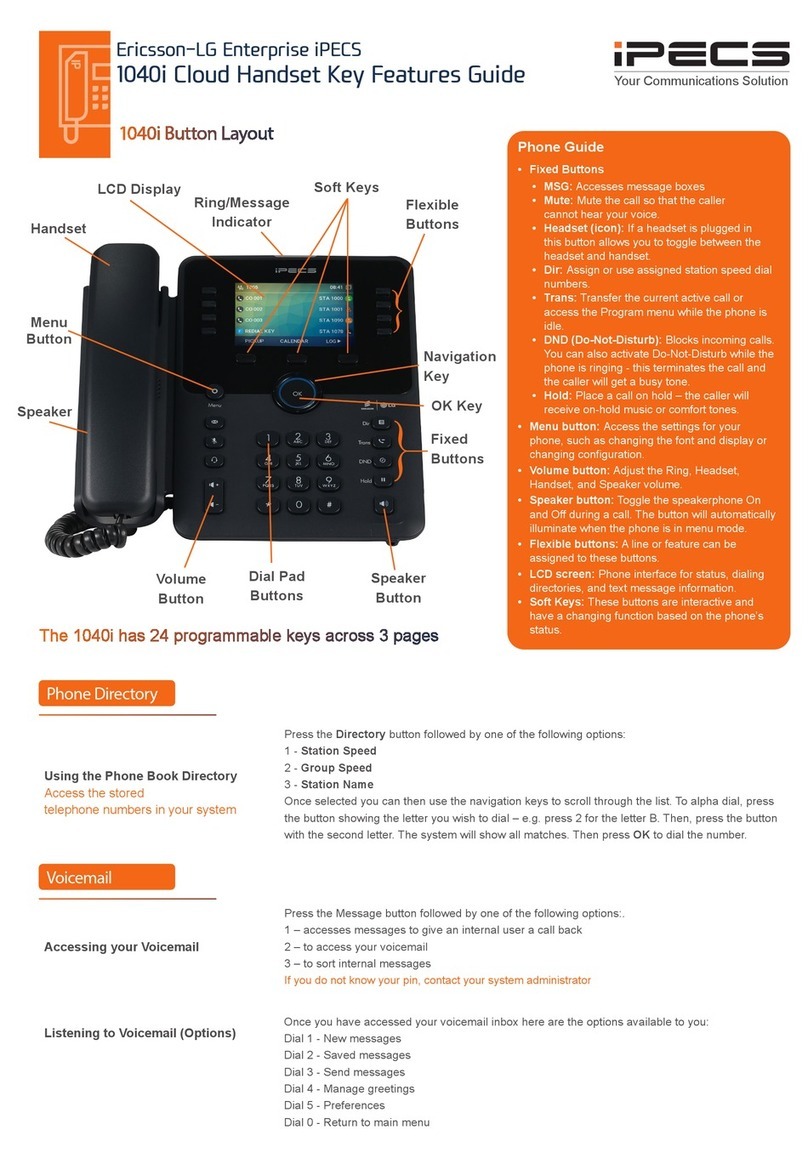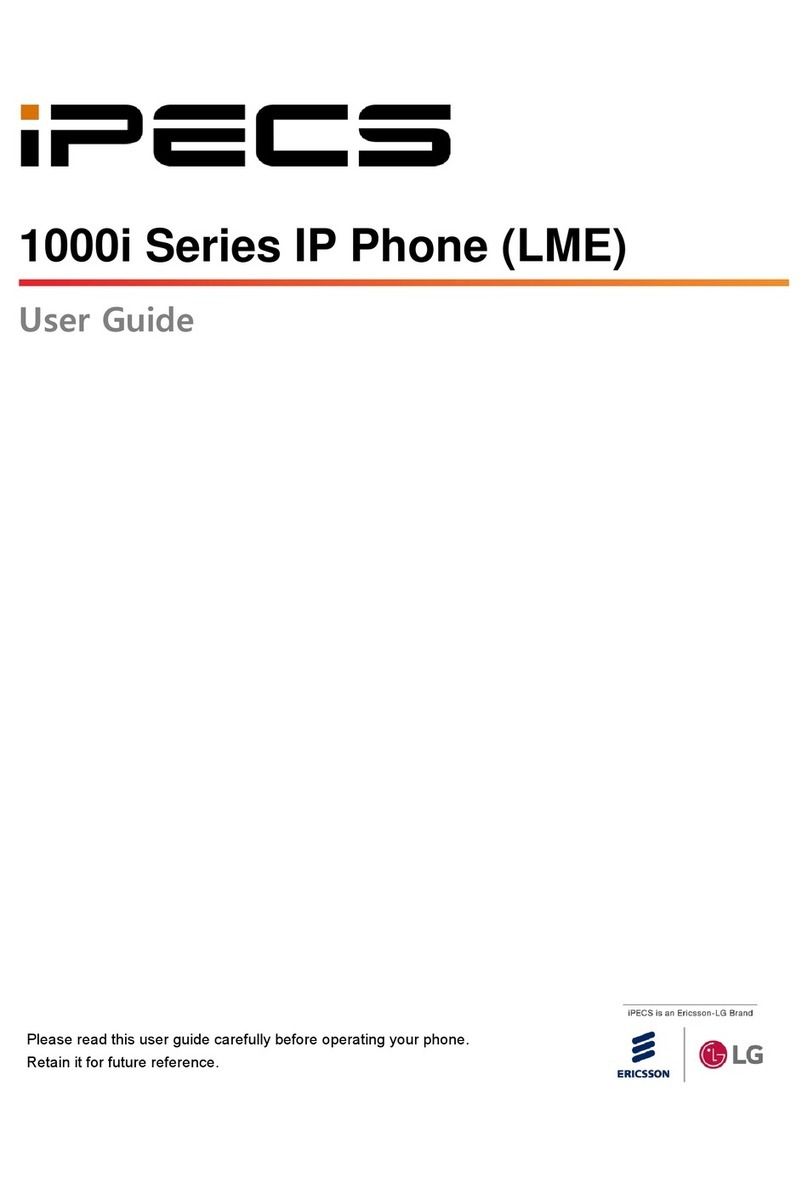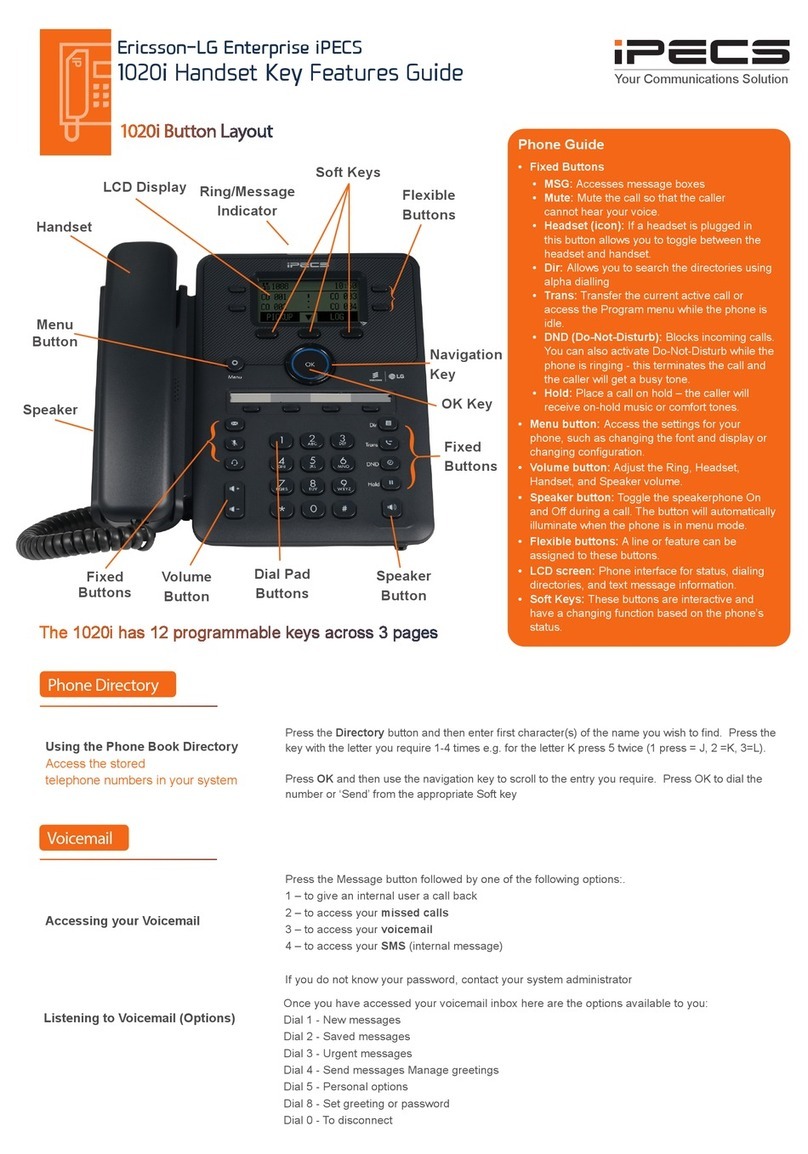Using Your Phone
Dealing with calls
Answering an incoming call
Making an External Call
Lift the handset or press the ashing Flex button (as needed), the call will be
connected.
You may also use pick up codes assigned by your installer engineer to
answer other ringing handsets from your desk phone.
To answer a call on another extension that is programmed to one of the
phones 12 ex keys, press the ashing ex key before lifting the handset.
Lift the handset and press a free ex key allocated to a line, or dial 9 to pick
up an outside line.
Once you have the outside line, dial your number.
Making an Internal Call Lift the handset. Dial the extension number or press the ex key assigned to
the contact.
Rejecting a Call Press the DND button when a call comes in - the caller will get a busy tone.
Placing a Call on Hold During a call, press the Hold/Save button.
To reconnect the call, press the ashing line key
Quick Access Call Tools
Speed Dial Lift the handset
Press the Speed button
Dial the desired System or Station Speed Dial number
Last Number Redial The last number dialed on an external call is automatically saved in the Last
Number Redial
(LNR) buffer. Register redial to a ex button.
Lift the handset.
Press the speed button
Dial *
or
Select the Redial ex key
Use the Volume keys to select from the last numbers dialed or received
Press the OK soft button or Hold/Save button
Call Waiting
Camp On When dialing an extension that is engaged, the Camp On feature allows the
station to be notied
that there is a call waiting. If the called party is busy, you may activate Camp-
On which allows you to
wait off-hook for the called station to answer.
Press * and await an answer.
for assistance please call 01603 964288
www.link-solutions.co.uk