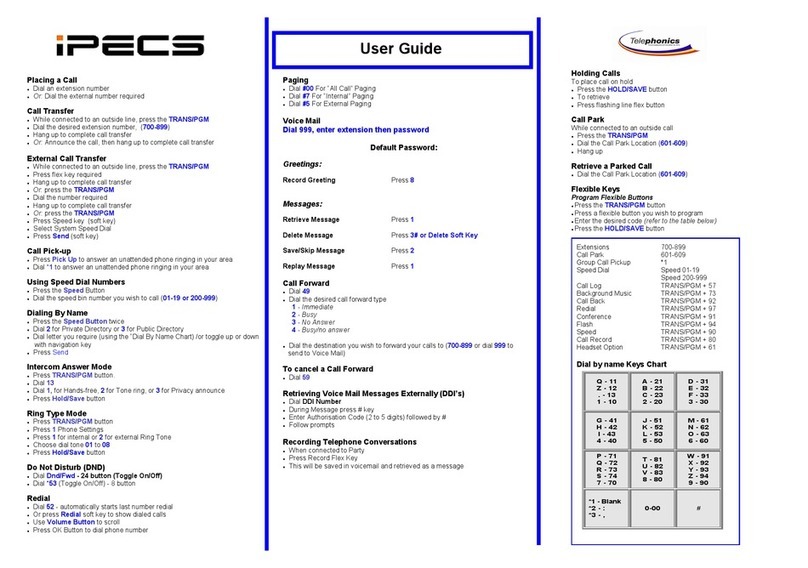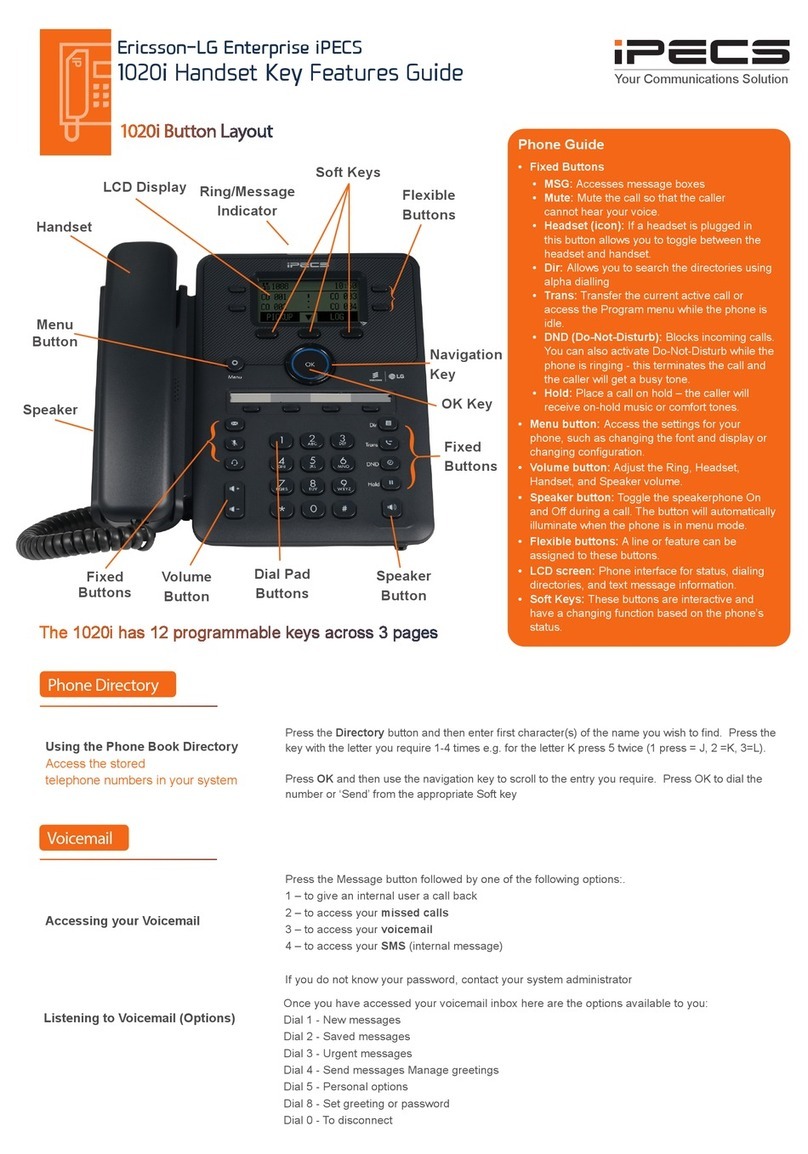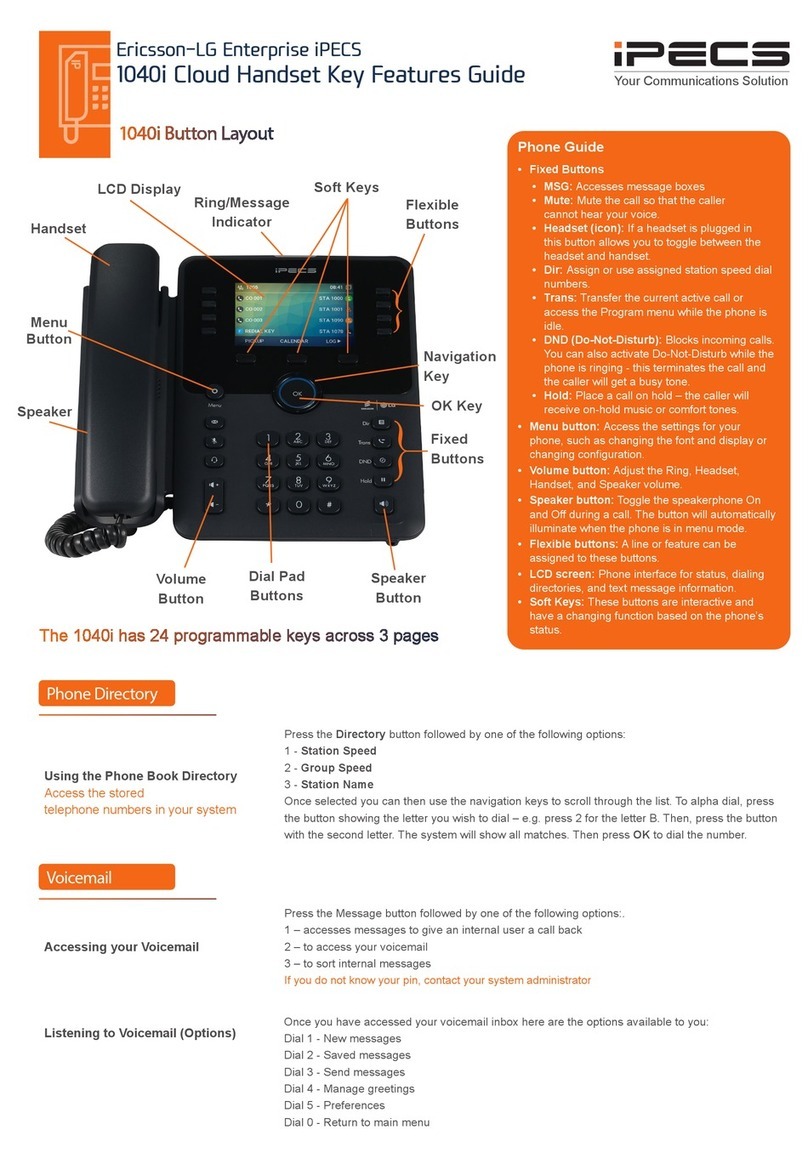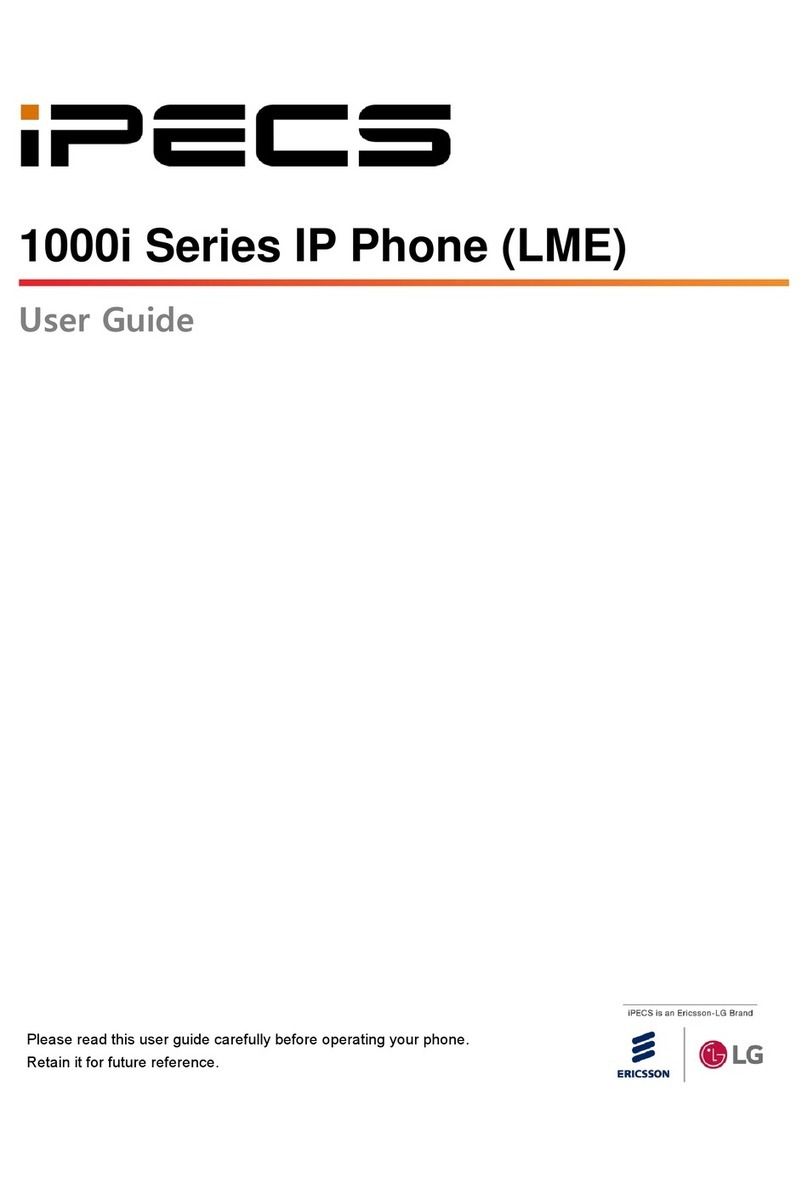Do-Not-Disturb
Makes your extension unavailable
Press the DND key to activate. Press the DND key again to deactivate.
Please note that this is not available on the attendant handset.
Ad Hoc Conference Calls
3 way calling
To call the rst party, follow “Making an External/internal Call” above for instructions.
Once connected press the assigned ex key
Call the second party (as above).
Once connected, press the assigned ex key twice to connect the calls.
Programming Call Forward
(Routes your calls to another
extension/group/speed dial)
All these features will override
your voicemail functions.
Dial 501 (or assigned feature code) then select one of the following options:
1 - Unconditional Forward (forwards all calls instantly)
2 - Busy Call Forward (Only forward calls when you are on the phone)
3 - No Answer Call Forward (Only forwards calls if you don’t answer)
4 - Busy / No Answer Call Forward (Mix of 2 & 3)
Dial the extension number
To disable all call forwarding, dial 502 (or assigned feature code)
Transferring a Call
During an active call, press either the Transfer button or the TRANS soft key. Dial the extension
number, external number or press the programmed ex key. Either speak to the recipient to
announce the call, or simply hang up to complete the call transfer.
Returning to Caller from a Transfer If you are unable to transfer the call, press the Green ashing ex key or the transfer key again to
return to the caller.
Parking a call To park an active external call, press Transfer, dial the park code (i.e. #601 for Park 1), and hang
up to return to idle. To retrieve a parked call, lift the handset and dial the park code.
Camp On (Call Waiting) When dialling an extension that is engaged, the Camp On feature allows the station to be notied
that there is a call waiting. Press your assigned ex key to initiate camp on.
Answering an Incoming Call
Lift the handset. To answer a call on another extension that is programmed to one of the phones
5 ex keys, press the ashing ex key before lifting the handset. You can also set ex keys for call
pick-up and group call pick-up.
Making an External Call Lift the handset then press a free ex key allocated to a line, or dial 9 to pick up an outside line.
Once you have an outside line, dial your number.
Making an Internal Call Lift the handset. Dial the extension Number or press the ex key assigned to the contact.
Rejecting a Call Press the DND button when a call comes in.
Placing a call on hold Press the Hold button. To reconnect the call, press the Green ashing ex key.
Call Redial
Press the Redial soft key.
Dealing with calls
Parking a call
Transferring a call
Redialling a number
Features
The content of this document is subject to revision without notice due to continued progress in methodology, design and
manufacturing. Ericsson-LG Enterprise shall have no liability for any error or damage of any kind resulting from the use of this document
© E ri cs so n- LG En te rp ri se Co ., Lt d. 20 21 . E ri cs so n- LG En te rp ri se Co ., Lt d.
(431-749) 77, Heungan-daero 81 beon-gil, Dongan-gu, Anyang-si, Gyeonggi-do, South Korea
www.ericssonlg-enterprise.com | www.iPECS.com