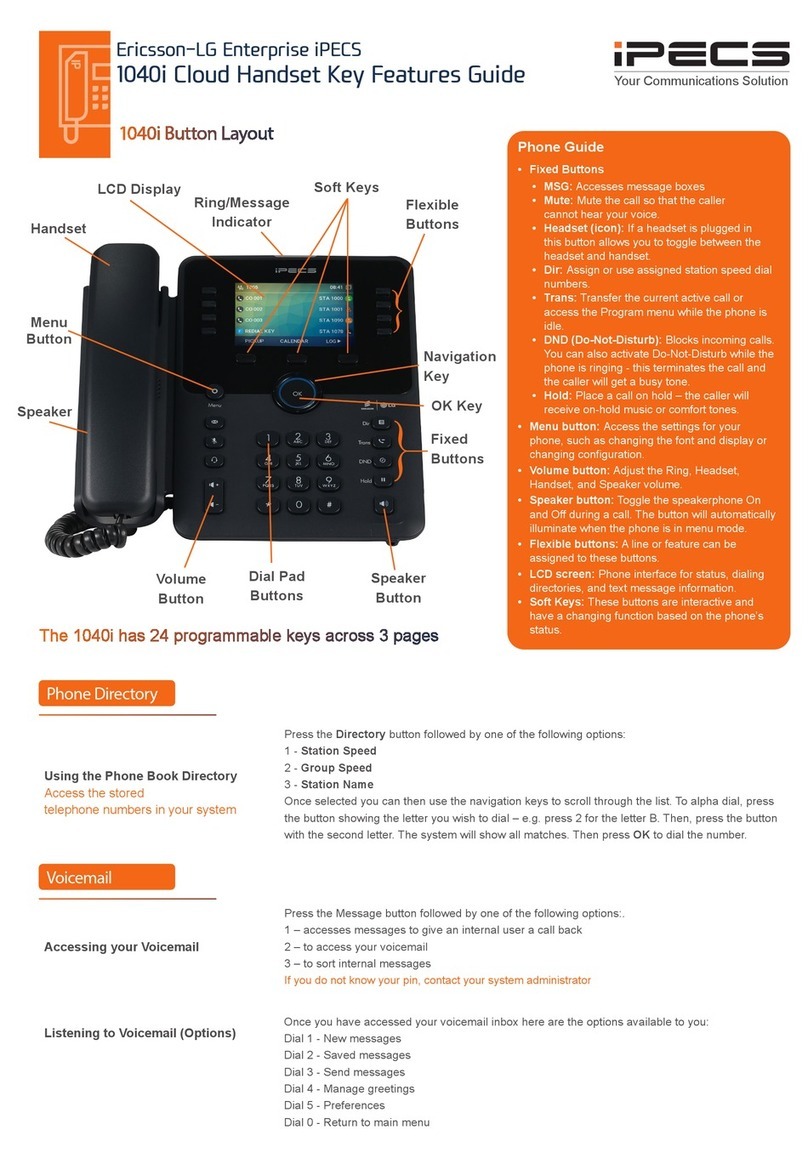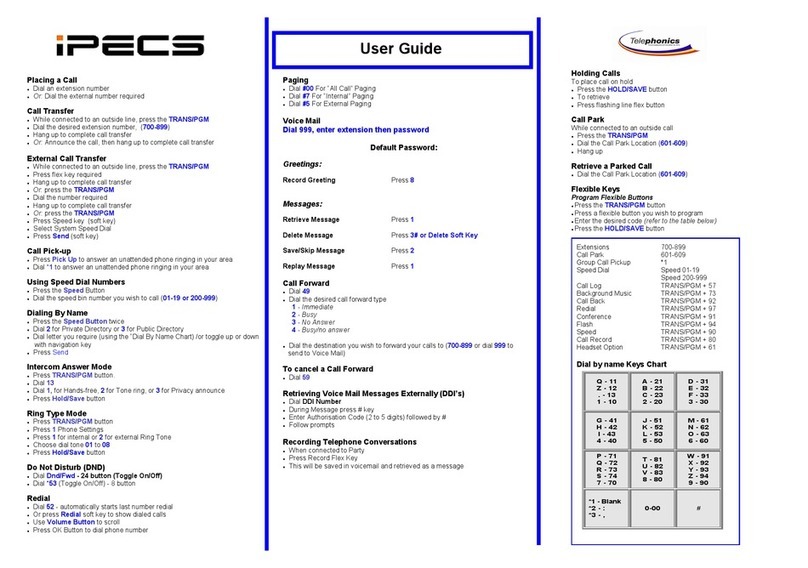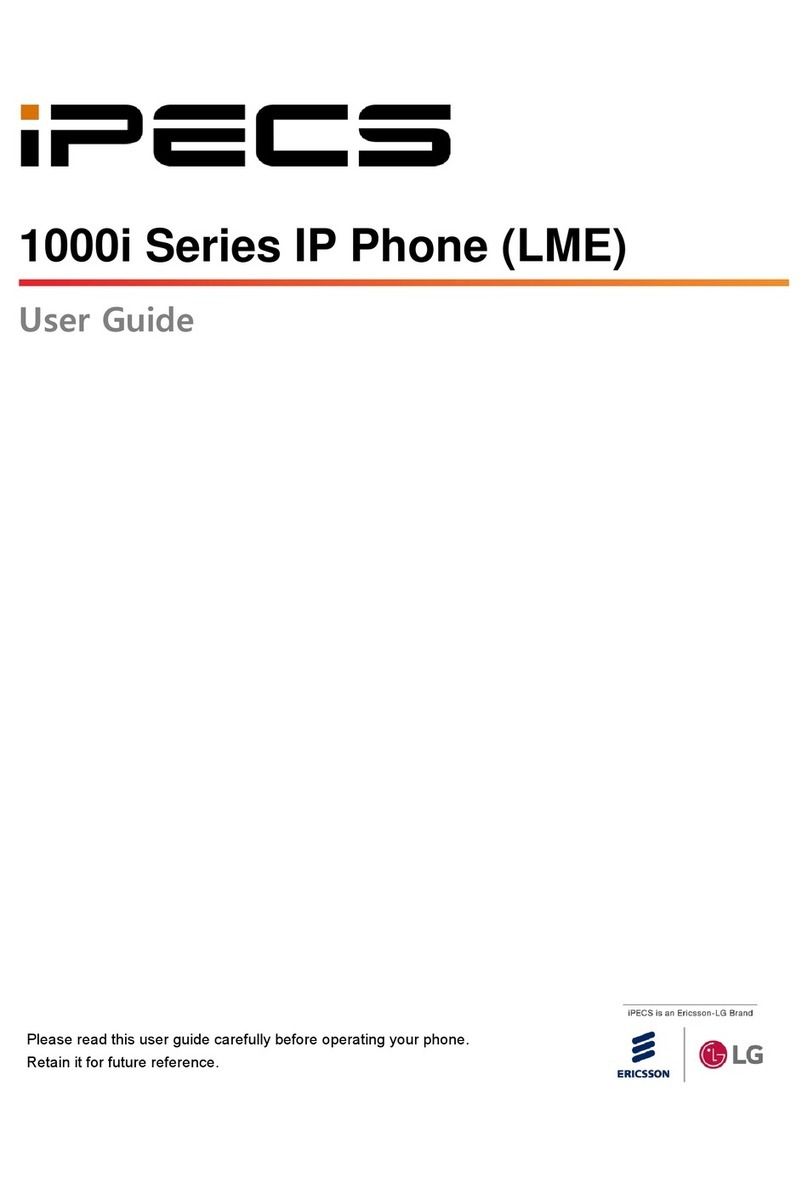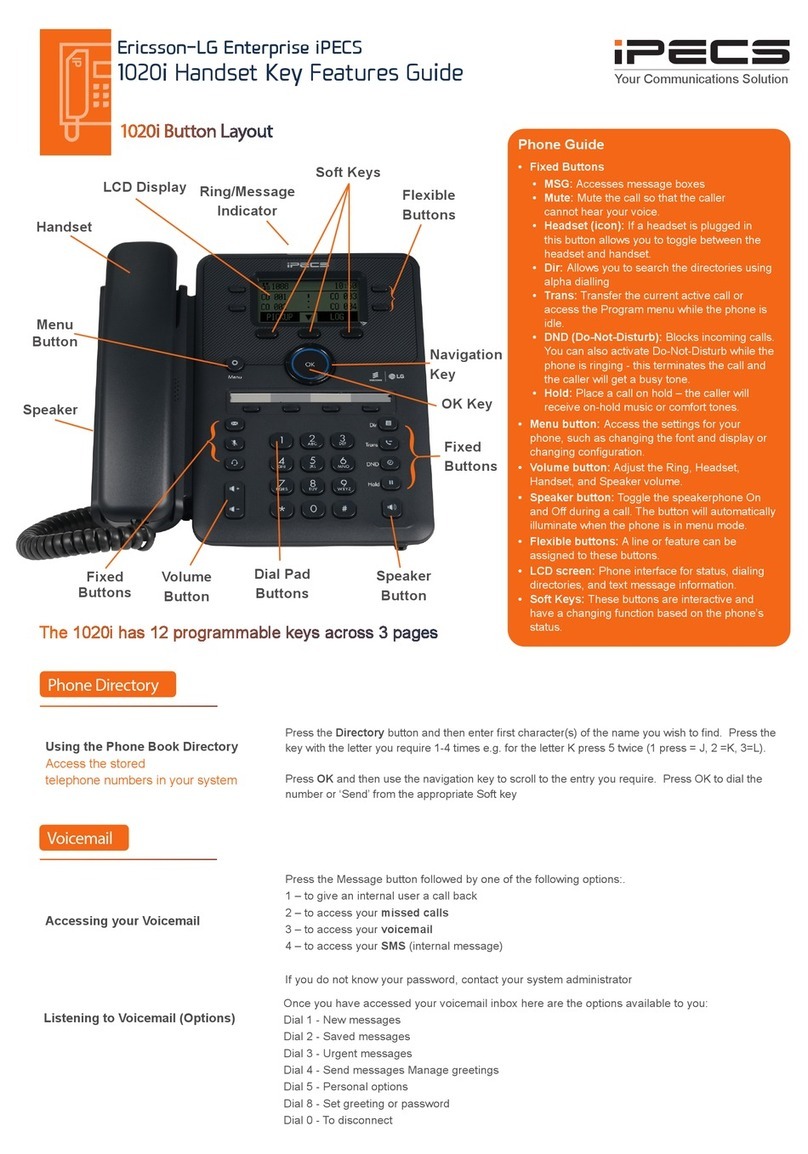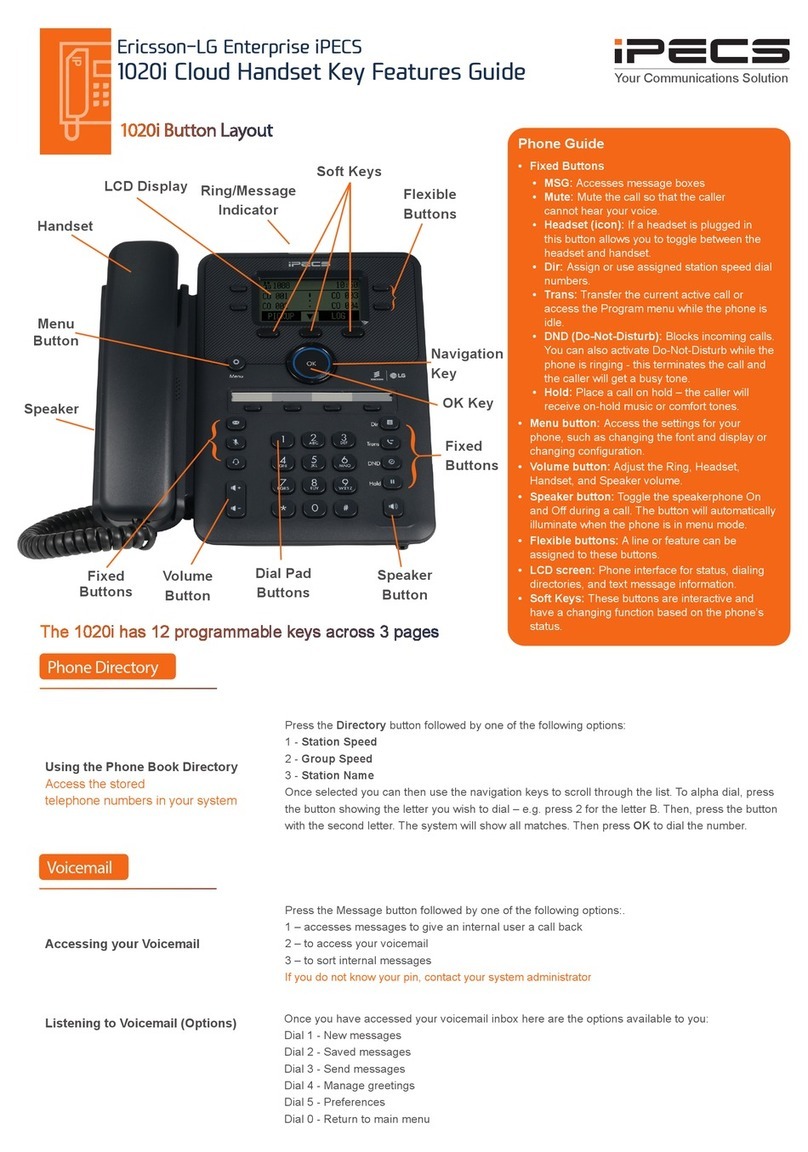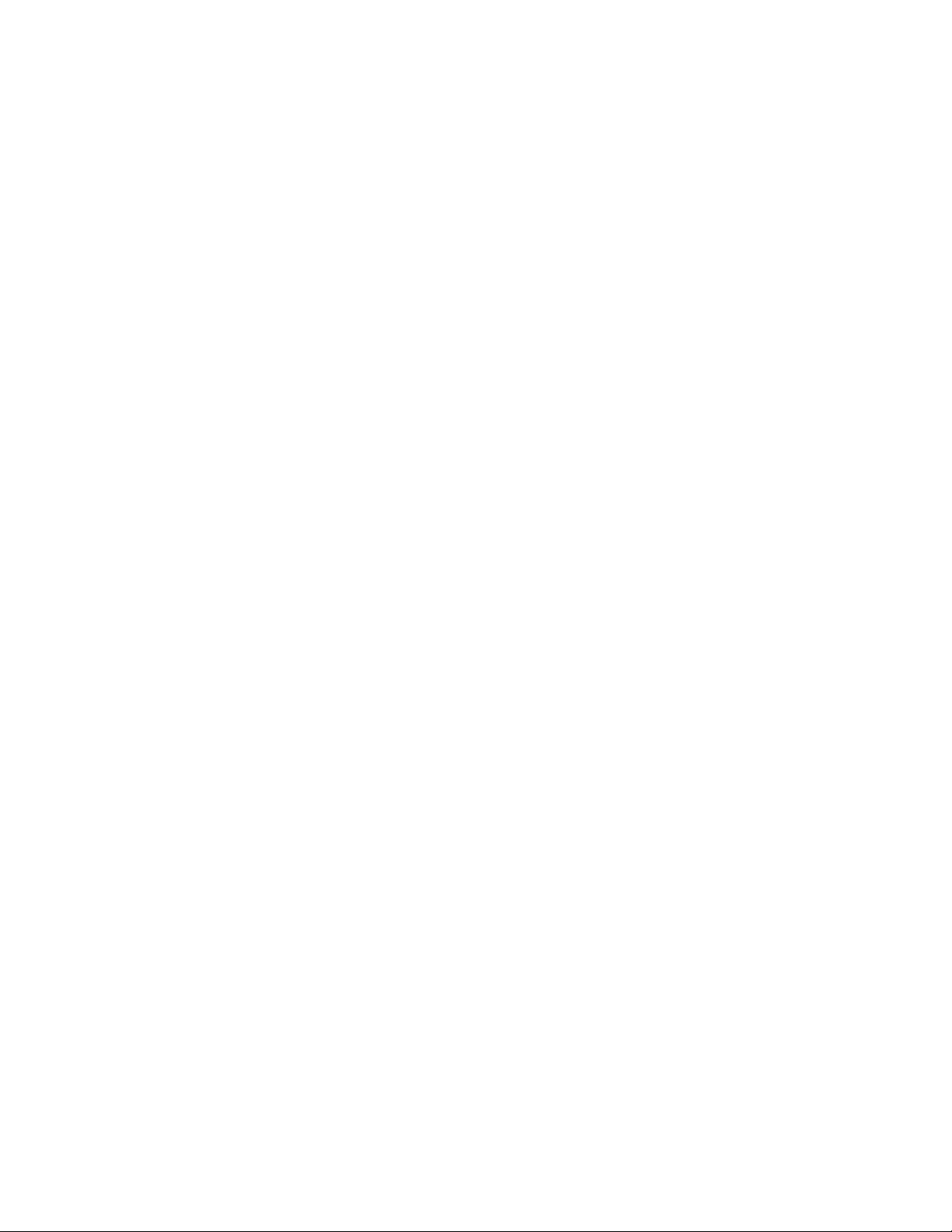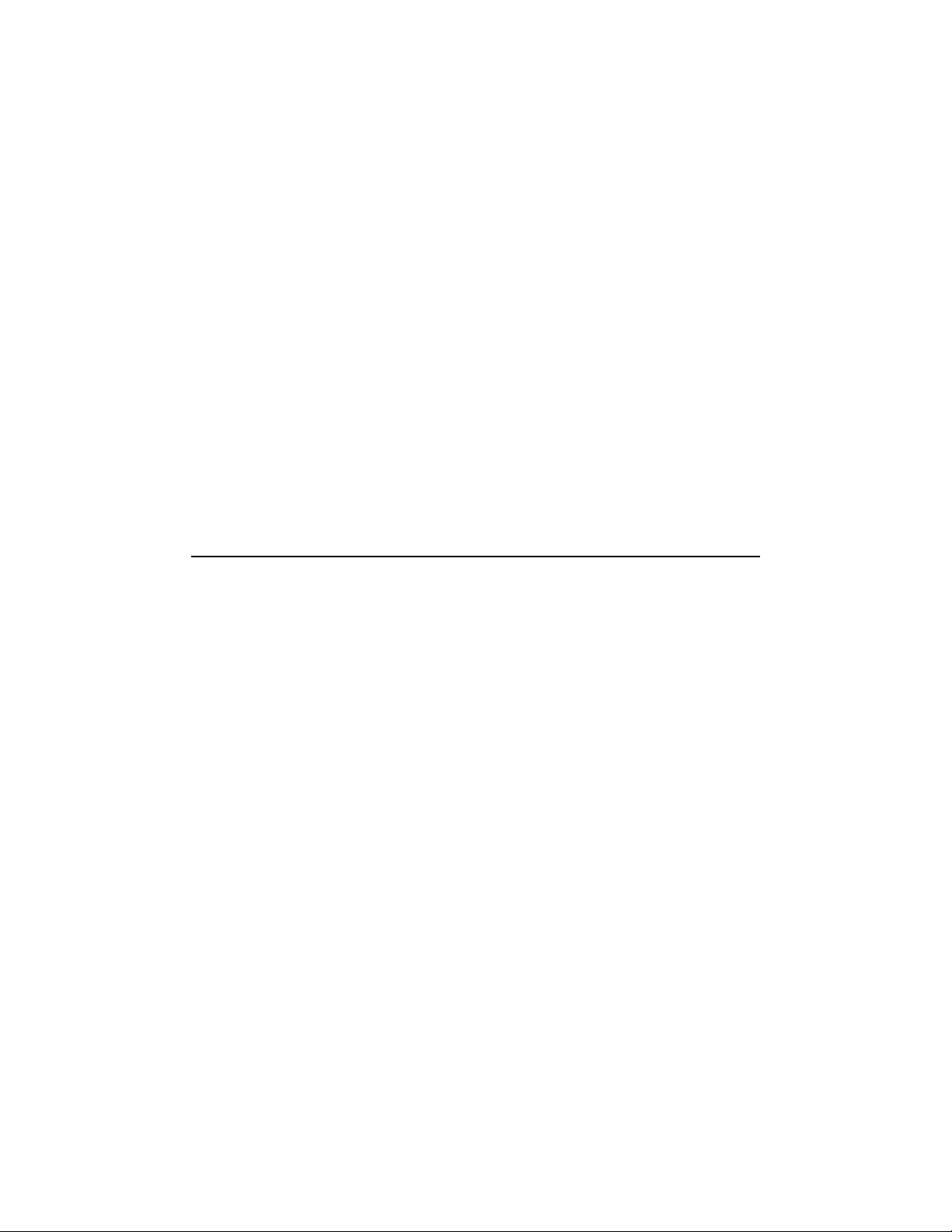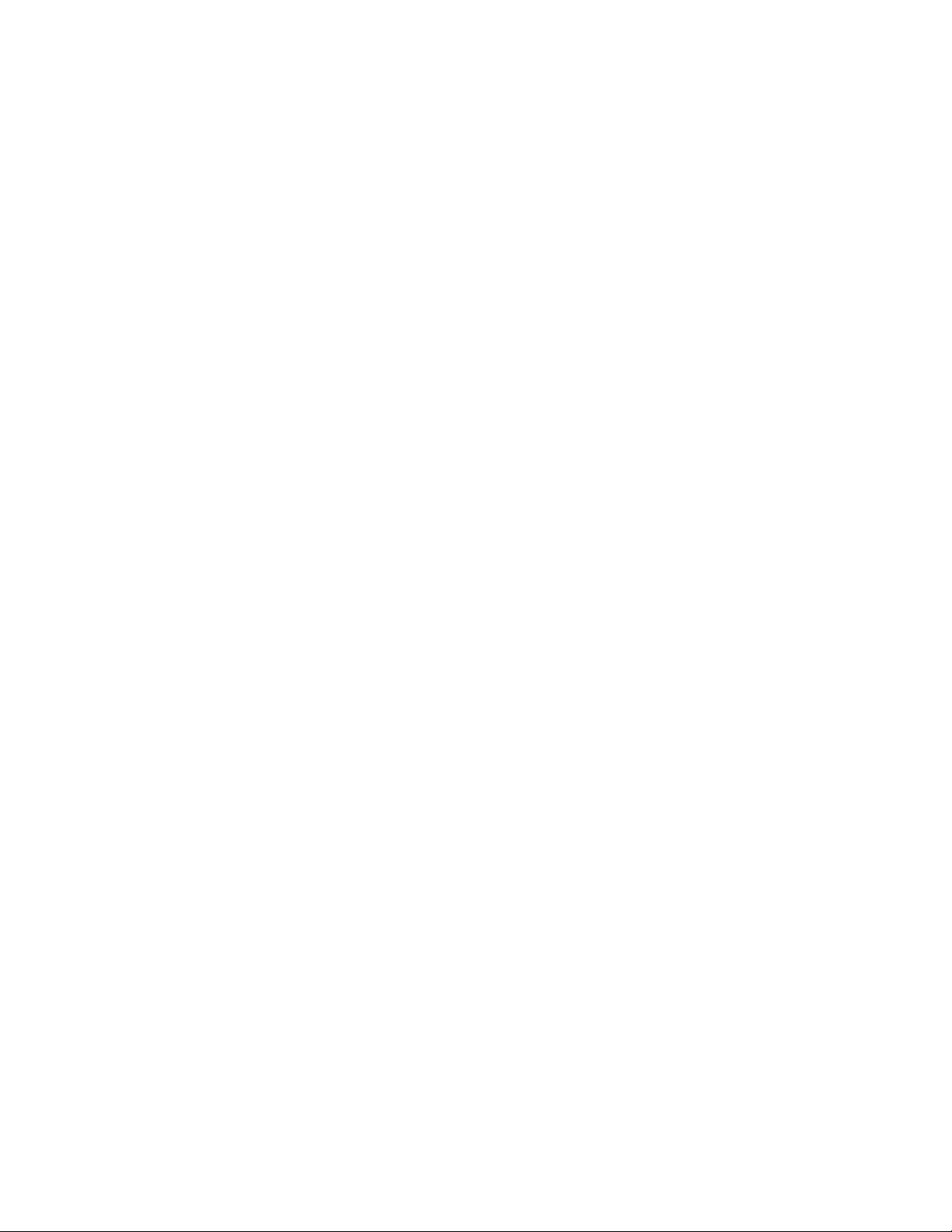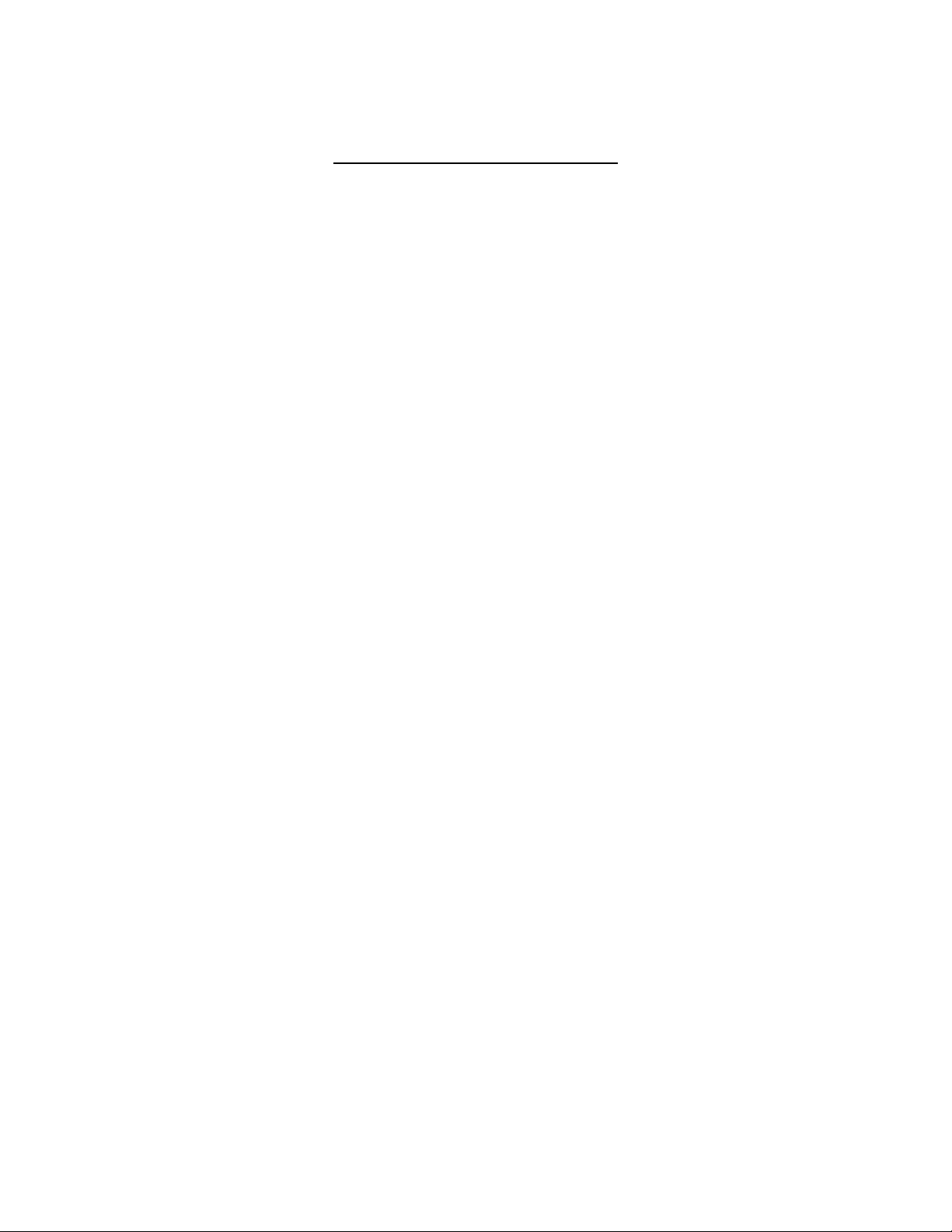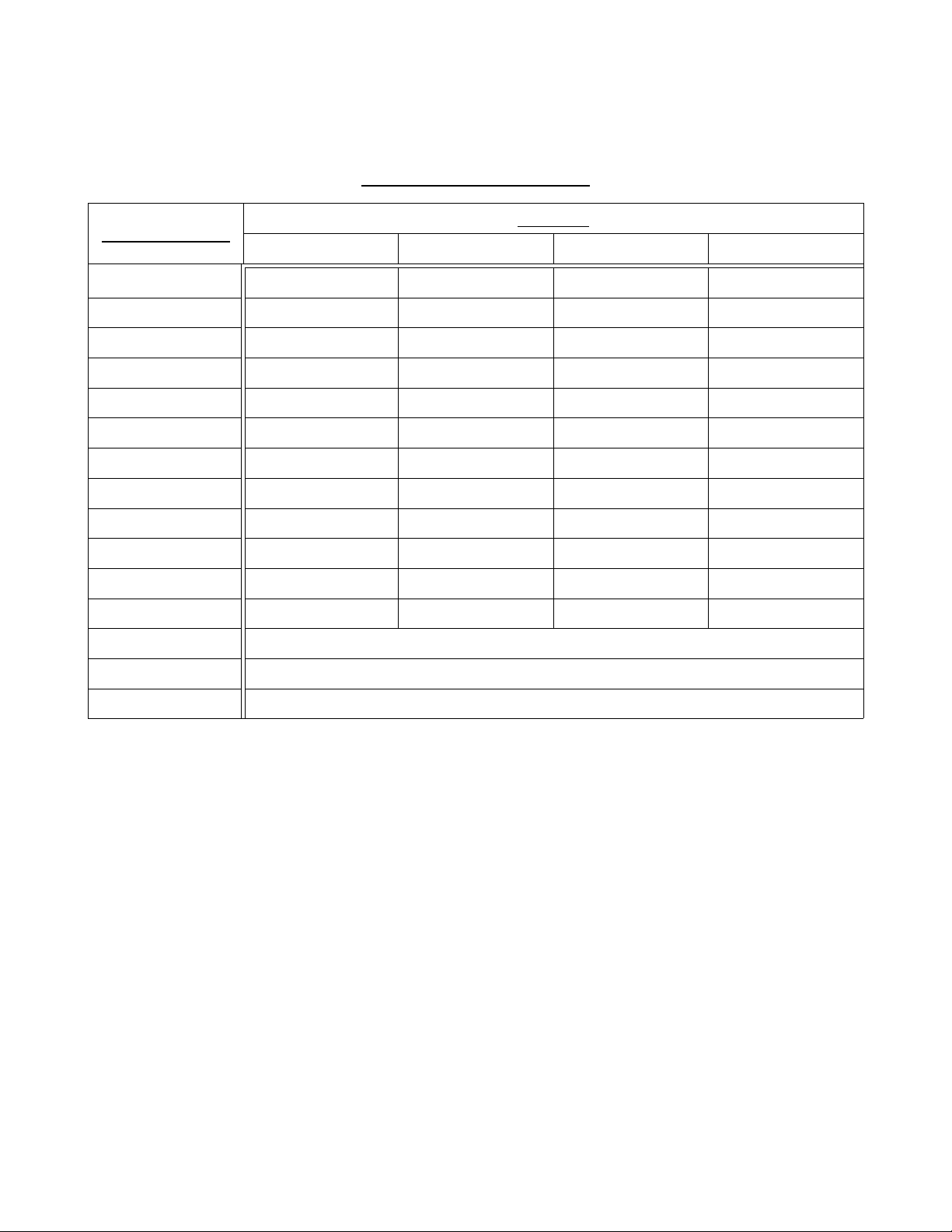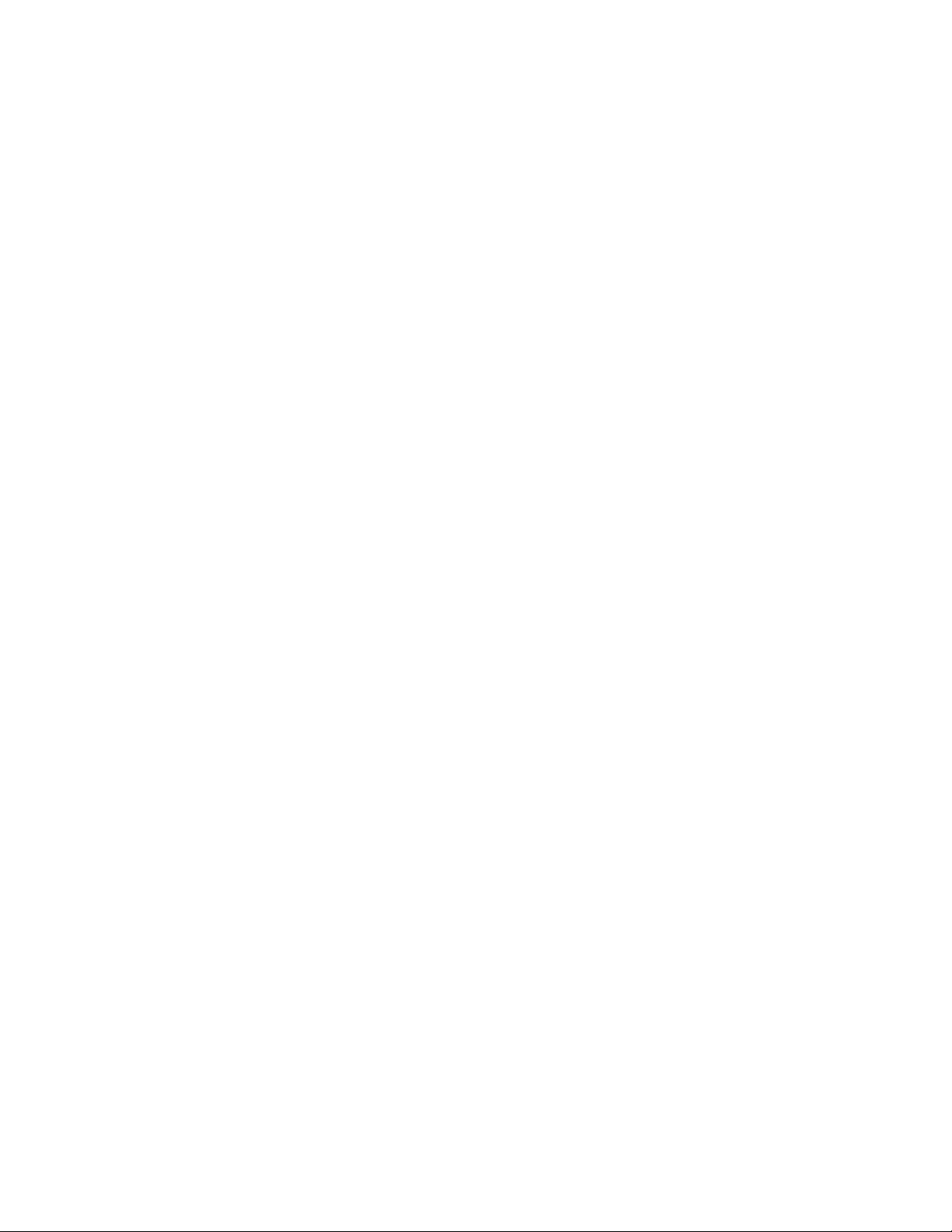
LIP-9008G For support visit Support.Tel-Dat.com
Telephone Operation Guide email Telephon @Tel-Dat.com
or call (614) 923-8000
Table of Contents
Button Overview........................................................................................................................................1
Making, Receiving, and Managing Calls...................................................................................................2
Making an external call....................................................................................................................2
Calling another station......................................................................................................................2
Calling another station using the director .......................................................................................2
Answering a call ringing our station...............................................................................................2
Answering a second call ringing our station...................................................................................3
Switching between handset and hands-free......................................................................................3
Group listening.................................................................................................................................3
Muting our microphone..................................................................................................................3
Silencing ringing while on a call......................................................................................................3
Placing a call on hold........................................................................................................................3
Placing a call on exclusive hold........................................................................................................3
Retrieving a call from hold...............................................................................................................4
Transferring a call to another extension...........................................................................................4
Transferring a call directl to a voice mailbox.................................................................................4
Transferring a call to a group............................................................................................................4
Parking a call....................................................................................................................................4
Retrieving a parked call....................................................................................................................4
Instant Redial....................................................................................................................................5
Reviewing the Call log.....................................................................................................................5
Conference Calling....................................................................................................................................5
Personal conference calling...................................................................................................................5
Starting a personal conference with new calls..................................................................................5
Forwarding Calls........................................................................................................................................5
Forwarding T pes.............................................................................................................................5
Forwarding our calls immediatel to voice mail............................................................................6
Programming our station to forward calls to another extension.....................................................6
Canceling call forwarding.................................................................................................................6
Additional Features....................................................................................................................................7
Voice Mail.........................................................................................................................................7
Volume buttons and their multiple functions....................................................................................7
Ring tones.........................................................................................................................................7
Character Entr ..........................................................................................................................................8
Page i